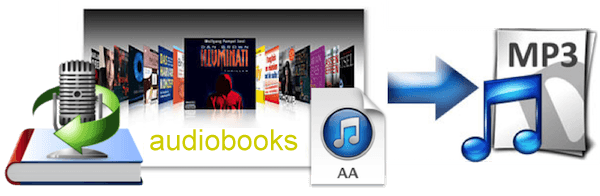
Audible audiobooks present a unique challenge with three primary formats: AA, AAX, and AAC. While these formats deliver high-quality audio, they come shackled with certain limitations. Users typically obtain Audible's AA and AAX files through purchases or subscription, but the catch is Audible's proprietary DRM protection. This protection adds complexity to using these files and may result in compatibility issues, especially when trying to play them on MP3 players.
Downloading Audible audiobooks to MP3 players can sometimes be a tricky endeavor, throwing unexpected errors like 'file format not supported' your way. When faced with such hurdles, the solution lies in converting Audible audiobooks to a more universally recognized format like MP3.
Fear not, as we unveil reliable ways to liberate your Audible audiobooks and convert them into the widely embraced MP3 format. Follow along to discover the keys to seamless Audible to MP3 conversion on both Mac and Windows systems.
Part 1. Audible AA VS AAX VS MP3
Audible subscribers frequently encounter the proprietary AA and AAX formats, provided by Audible primarily for Digital Rights Management (DRM) protection. While the intention behind DRM is clear, the use of AA and AAX formats introduces various limitations that can affect the user experience. These formats are designed to be exclusively compatible with Audible-approved platforms (like AudibleManager and some portable media players), thereby restricting playback options to a closed ecosystem.
However, the need for a more versatile solution becomes apparent. You'll need to the universal MP3 format. Unlike Audible formats, MP3 files enjoy widespread support across a diverse range of devices and media players. Notably, MP3 liberates users from the constraints of DRM restrictions, providing greater freedom to enjoy audiobooks seamlessly across various platforms while retaining control over their digital content.
But, what if you've got a bunch of Audible books in AA and AAX formats? To address the challenges posed by Audible formats, especially the desire to convert AA and AAX to MP3, ViWizard emerges as a practical and comprehensive solution. ViWizard offers specialized tools such as ViWizard Audible Converter, specifically designed for the conversion of AA and AAX files.
Additionally, ViWizard Audio Converter provides a broader scope by handling audiobooks stored in iTunes, including Audible and iTunes audiobooks, along with support for more than 100 types of audio files, encompassing AA and AAX formats. These tools empower users to overcome the limitations of Audible formats, ensuring a seamless transition to the universally compatible MP3 format.
Part 2. How to Convert AA/AAX to MP3
Welcome to Part 2, where we unveil three potent tools to simplify your journey of converting Audible to MP3. Our first contender, ViWizard Audible Converter, not only serves as a powerhouse for seamless conversion but also stands out as an excellent tool for downloading and liberating Audible audiobooks without the constraints of DRM protection
1. ViWizard Audible Converter
When it comes to transforming your Audible gems into the universally embraced MP3 format, the go-to tool is ViWizard Audible Audiobook Converter. This professional Audible AAX to MP3 converter stands out as a top choice for seamlessly removing DRM protection from Audible audiobooks.
Why Choose ViWizard Audible Converter?
ViWizard ensures the swift and efficient conversion of Audible audiobooks to the MP3 format. Preserving the original audio quality during the conversion process, your favorite titles will retain their clarity and depth. ViWizard goes beyond mere conversion by intelligently (DRM) protection from Audible books. This critical feature ensures that your audiobooks are liberated from restrictions, allowing you the freedom to enjoy them across various devices, including your MP3 player.
Moreover, ViWizard Audible Converter puts you in control with its unique splitting feature. Customize chapter lengths and sections according to your preferences, allowing you to organize and structure your audiobooks exactly how you want them.
Key Features of ViWizard Audible Audiobook Converter
Free Trial Free Trial* Security verified. 5,481,347 people have downloaded it.
- Removes DRM protection, allowing conversion of AA/AAX to MP3 and other formats like WAV, AAC, M4A, FLAC, etc.
- Independent of iTunes, enhancing convenience in the conversion process.
- Impressive conversion speeds of up to 100X faster.
- Preserves original ID3 tags and chapter information.
- Customizable options for splitting audiobook chapters.
- Supports applying effects like volume, pitch, and speed adjustments.
Step 1Load AA/AAX Files to ViWizard Audible Converter
Download and launch ViWizard AA/AAX Converter on your PC. Then click the Add Files button in the upper side to load the target Audible audiobooks into the converter's interface. You can also find the AA, AAX files from Audible folder and drag them to the software.

Step 2Customize Output Profile
If you want to keep the lossless quality while converting Audible AA/AAX, you should leave the output format as default. To change AAX to MP3 or other formats, you should click the Format option and select the MP3, or WAV, FLAC under it. You can also customize the codec, channel, sample rate, bit rate and other parameters for better sound quality. Finally, click OK to save.

Step 3Convert Audible AA/AAX to MP3
Go back to the main interface of the Audible to MP3 converter after finish the settings. Then click the Convert button at the bottom right corner to start the conversion from AAX/AA to MP3. Once done, you can find the converted DRM-free MP3 audio books by hitting the Converted button and freely import them into any media players, such as Apple iPod, PSP, Zune, Creative Zen, Sony Walkman, etc. for playback.

2. ViWizard Audio Converter
In addition to ViWizard Audible Converter, ViWizard Audio Converter offers a versatile solution catering to both iTunes and Audible audiobooks. Intially renowned for its iTunes compatibility, this converter has expanded its capabilities to include Audible files, making it an ideal choice for audiobook enthusiasts.
Key Features of ViWizard Apple Music Converter
Free Trial Free Trial* Security verified. 5, 481,347 people have downloaded it.
- Seamless compatibility with both iTunes and Audible audiobooks.
- Smooth transition for users with collections integrated into the iTunes platform.
- Extends capabilities to Audible, accommodating users storing AA/AAX files.
- Supports various output formats, including MP3, WAV, AAC, M4A, FLAC, etc.
Step-by-Step Guide to Using ViWizard Audio Converter:

- Download and Install ViWizard Audio Converter and complete the installation process.
- Launch the software. Wait until the iTunes program is running and import audiobook that needs conversion from iTunes. For personal source, click the File button to import the AA or AAX from the computer.
- Click on the "Format" panel and choose the preferred output format, such as MP3, WAV, AAC, M4A, FLAC, etc. You can also adjust settings like bit rate, sample rate to meet individual preferences. Click the "OK" button to save.
- Click the "Convert" button to commence the conversion process, resulting in audiobooks in the chosen format.
3. AAX Audio Converter
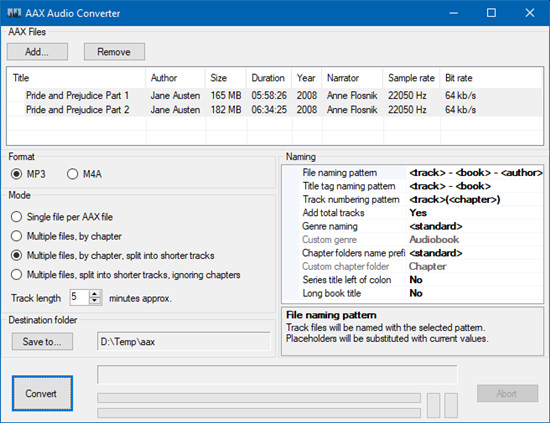
For users seeking a free and open-source solution to convert AAX files to MP3, M4A, or M4B, AAX Audio Converter emerges as a versatile option. This tool also provides basic support for older AA files and offers various modes for splitting chapters.
Note: Unless audiobooks are downloaded with Book Lib Connect (the recommended method), AAX Audio Converter requires the user's personal Audible activation code to process Audible audiobooks.
Key Features of AAX Audio Converter:
- Freely available and open-source.
- Supports conversion of AAX files to MP3, M4A, or M4B.
- Various modes for splitting audiobook chapters.
- Basic support for older AA files.
Step-by-Step Guide to Using AAX Audio Converter:
- Obtain AAX Audio Converter and complete the installation process.
- Launch the software and click the "Add" button to import AAX files that need conversion.
- Choose the desired output format - MP3, M4A, or M4B (if applicable).
- Select the preferred mode for "Single file per AAX file," "Multiple files by chapter," "Multiple files by chapter, split into shorter tracks," or "Multiple files, split into shorter tracks, ignoring chapters".
- Provide the personal Audible activation code if the audiobooks.
- Click the "Convert" button to start the conversion process.
The Findal Words:
To convert AAX to MP3 is not so difficult, all you need is a powerful Audible AAX to MP3 converter. To make sure the quality of output audiobooks, ViWizard AA/AAX Audiobook Converter should be on your list. With this tool, you can free your Audible books within simple clicks and no need install the iTunes app. Now you can click the download button below and get a trial of ViWizard. If you have any questions, please leave your comments below and we will reply to you ASAP.


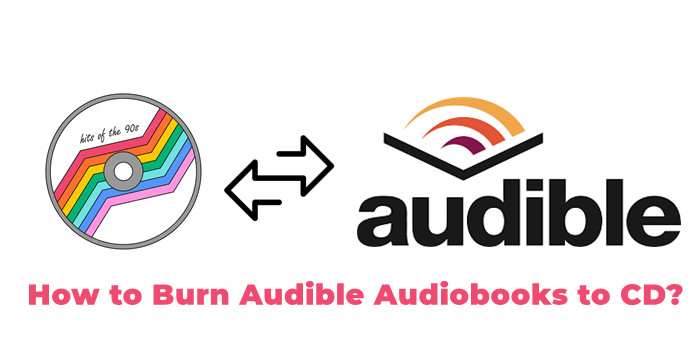
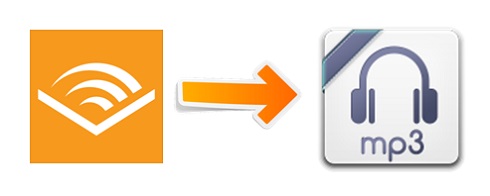
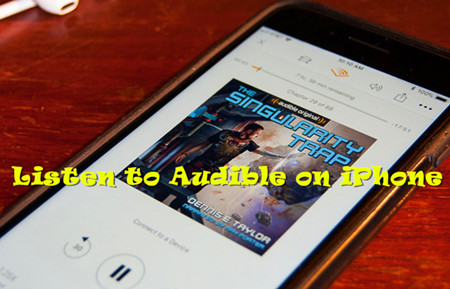

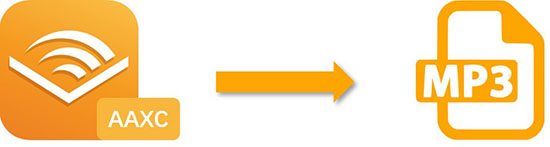

Leave a Comment (0)