Audible is one of the best audiobook platforms, but sometimes, you may prefer to read along with the narration or extract text from an audiobook. If you're looking for ways to translate Amazon Audible to text, this guide will show you multiple ways to achieve that.
In this article, you will find different methods to utilize Amazon's add-on feature, use mobile apps, and use desktop-free tools to get the Audible text version for the optimal reading and listening experience. Let's keep reading!
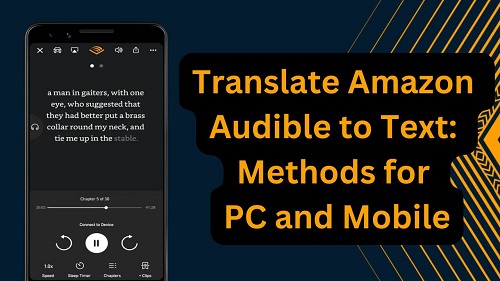
Part 1. Do Audible Books Come with Text?
By default, Audible audiobooks do not offer a visible text version. Unlike traditional ebooks, audiobooks are designed purely for listening.Audible used to have a captioning feature, but according to some publishers who have sued Audible, they believe this feature would be a copyright infringement. As a result, you can't currently get Audible text in the app.
However, Amazon offers some built-in solutions to help users read while listening. If you're wondering "How to see text in Audible," read on and in the next section you'll find a solution that works for you.
Part 2. Amazon's Official Ways to Get Audible Text
As we all know, Amazon offers not only audiobooks but also millions of ebooks. And, there are definitely some books that are available in both audiobook and ebook versions. Amazon has taken this situation into consideration ahead of time, so there are many ebooks that actually come with narration. There's also an additional feature called Whispersync for Voice, which seamlessly combines reading and listening on multiple devices. Would you like to know how to set it up? Continue reading.
1. Get Audible eBooks with Narration
Some Kindle ebooks include an audiobook companion. This allows you to see the text of Audible books while the narration is playing. This is a bonus for uses who have subscribed to Kindle Unlimited or Prime Reading, because these books are 100% free!
However, not all Audible books offer an ebook edition with narration, and these books typically require access to Amazon Prime Reading or Unlimited Kindle. If you have them, this could be the best option for you. If not, continue on to the following part for alternative solutions. Here's the steps to get ebooks of Audible with narration:
- Visit this page for books with Narration in Kindle Unlimited. For Prime Reading users, visit this page instead.
- Search the name of your Audible books or pick a book you're interested in.
- Click on the "Read and Listen for Free" button.
- The book will be added to your Kindle library.
- Open the book on the Kindle app and you will see a download button for the narration. Click it.
- Now, when you're listening to the book, you will also see the text is highlighted in real-time as the narration progresses.
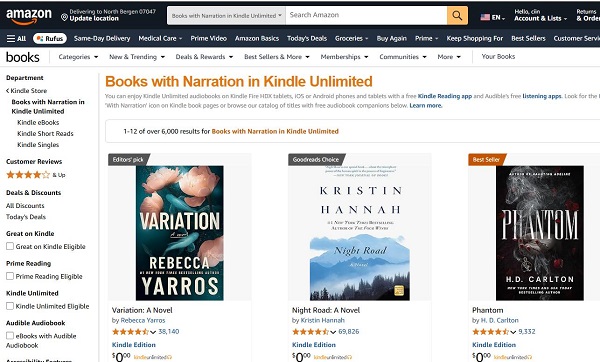
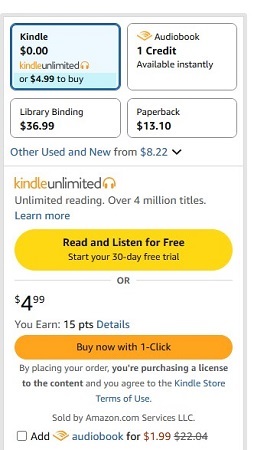
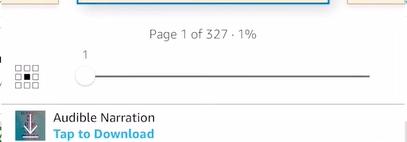
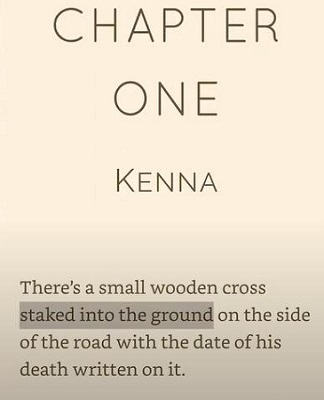
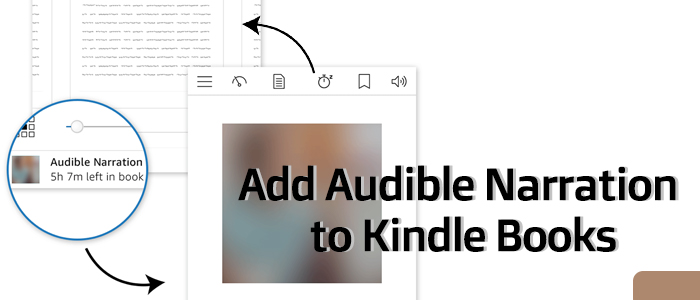
If you are a both Audible and Kindle fan, you must have known Audible Narration. This article is going to teach you how to get and add Audible Narration to Kindle.
2. Use Whispersync for Voice
Whispersync for Voice is an Amazon feature that lets you switch between reading and listening without losing your place. If you own both the Kindle ebook and the Audible audiobook of the same title, this feature will sync them. That means you can start reading on your Kindle, switch to the audiobook, and pick up right where you left off.
How Is This Different from Kindle eBooks with Narration?
| Feature | Kindle eBooks with Narration | Whispersync for Voice |
|---|---|---|
| Do you need to buy both versions? | No, just the Kindle ebook with narration | Yes, both the Kindle ebook and Audible audiobook |
| Can you listen and read at the same time? | Yes | Yes, with syned progress across devices |
| Best for | Reading with audio for Kindle ebooks | Switching between reading and listening on multiple devices |
If you're willing to buy the ebook version of the same Audible title, follow these steps to enable Whispersync for Voice:
- Go to Audible and check if the title supports Whispersync for the Voice feature.
- If it supports, visit this page for ebooks with Audible Audiobook.
- Search the Audible book titles.
- Purchase the Kindle eBook on Amazon.
- Open the Kindle app or Kindle device and sign in to your Amazon account used to purchase the books.
- Enable Whispersync on your devices.
- Start reading or listening to the book. When you stop reading on Kindle, open the Audible app to continue listening.
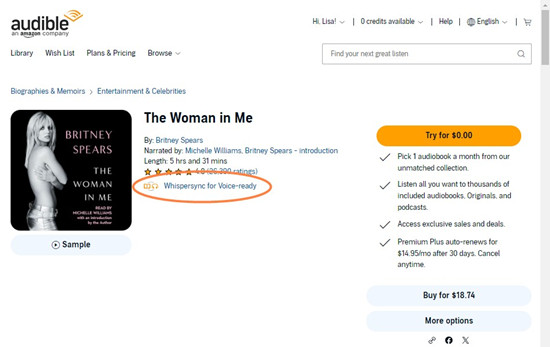
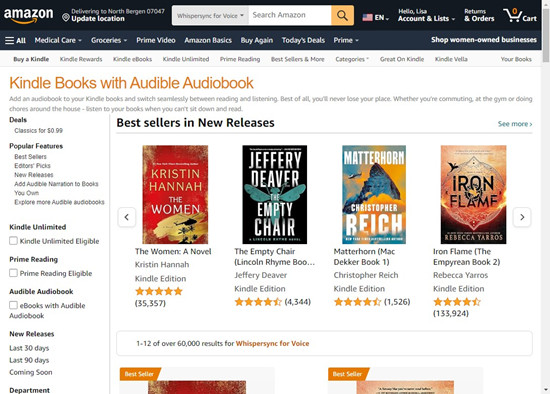

For a more detailed guide to using Whispersync for Voice, check the article below:
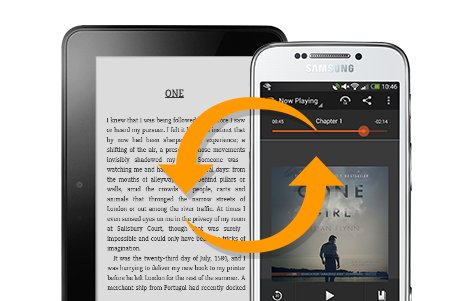
This article provides a step-by-step guide for setting up Whispersyn for Voice on your device, letting you listen to Audible books with text seamlessly on multiple devices.
Part 3. See Text in Audible on Mobile
If you don't want to spend extra money on Kindle eBooks or don't have Kindle Unlimited or Amazon Prime Reading, there are ways to get Audible to text on your mobile device. Some users don't need the full book version—just a transcription of the audiobook to follow along while listening. If that sounds like you, this section is for you!
1. Enable Live Captions on iOS
For iOS users, luckily, you don't need to download anything extra. Your phone already has a built-in tool that can convert Audible to text for free! Here's how you can find and enable this perfect feature, called Live Captions.
- Go to your iOS device.
- Go to Settings > Accessibility > Live Captions.
- Enable Live Captions.
- Tap the gray hover button to set the audio source to your device Audio (e.g. iPhone Audio).
- Start playing an Audible audiobook and tap the play icon of Live Captions.
- The spoken words will be converted into text on your screen.
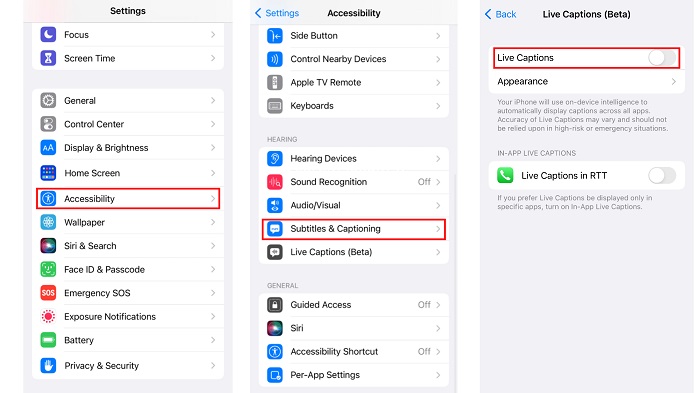
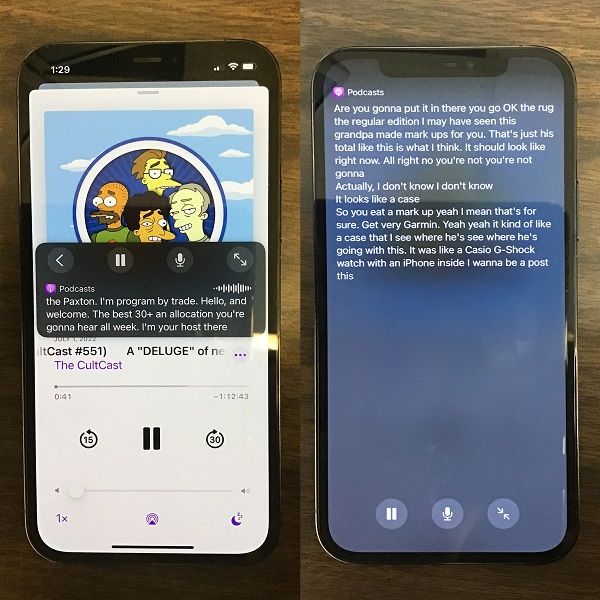
2. Get Live Transcribe App on Android
Android users can use Live Transcribe, a free app from Google that turns speech or sound into text in real-time. If you want to translate Amazon Audible to text when you're listening to the audiobook, the Live Transcribe app is something you can't miss out on. Here's how to get text on Audible:
- Open the Google Play Store on your Android device.
- Search for "Live Transcribe & Notification," and install it.
- Once installed, go to your device's settings.
- Find Accessibility, tap Live Transcribe, and enable Use Service.
- Open the Audible app and start playing the audiobook.
- Open Live Transcribe and it will immediately show the audio text on the screen in real-time.
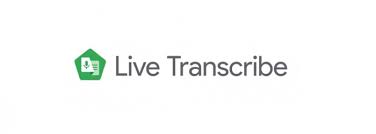
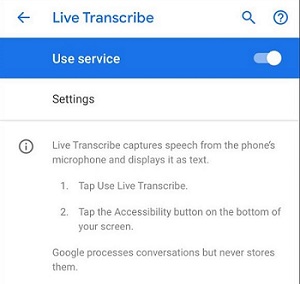
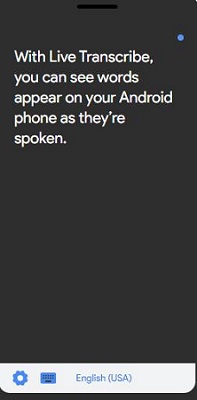
Note: Live Transcribe captures audio through your device's microphone. Ensure your environment is quiet to improve transcription accuracy.
Part 4. Transcribe Audible to Text on PC ⭐⭐⭐⭐⭐
Using free desktop software to convert Audible to text has many advantages. It provides higher accuracy, allows you to copy and edit the text freely, and best of all, it's completely free for some tools. You may find many tools online for transcribing Audible audio to text, but when you actually use them, you will find several limitations with most online transcribing tools:
- Most of them are not free.
- Free versions have limits on file formats, transcription time, or the number of files you can process.
- They don't support Audible's AA and AAX files because of DRM protection.
To bypass these limits, we've found some free ways to convert Audible audiobooks into text. But first, you need a tool that can convert Audible audiobooks into DRM-free audio formats. This is where ViWizard Audible Audiobook Converter comes in.
ViWizard Audible Audiobook Converter helps you download unlimited Audible books in popular formats like MP3, M4A, M4B, and AAC at 100x faster speed. Additionally, ViWizard supports splitting audiobooks into chapters. This is useful because many free transcription tools have file size limits, so breaking the audiobook into smaller parts allows you to transcribe Audible clips to text. Once converted, you can:
- Upload the Audible audio to free transcription websites that accept common formats.
- Use Microsoft Word's Transcribe feature to get the Audible text directly.
Key Features of ViWizard Audible Audiobook Converter
Free Trial Free Trial* Security verified. 5,481,347 people have downloaded it.
- Convert Audible audiobook to unprotected audio formats like MP3
- Split Audible book into several smaller segments by chapter or by time
- Support playing Audible audiobooks on any device or media player
- Handle the conversion of Audible audiobooks up to 100× faster speed
Wanna try ViWizard Audible Audiobook Converter for free? Click the download button above and start the free trial. In the following, we will take MP3 as an example as the format is widely supported by most tools.
Convert Audible Audiobook into MP3 Format
Step 1Import Audible Files to ViWizard
Download and install ViWizard Audible Converter to your computer. Launch ViWizard and click the Add File icon located in the upper-left corner of the software. Alternatively, you can drag/drop the Audible files to the ViWizard Audible Converter interface.

Step 2Set Output Format as MP3
Click the Format button in the bottom-left corner of ViWizard. Choose MP3 as the output format of the Audible audio files. Additionally, for more advanced adjustments, you can set up the codec, channel, sample rate, and bit rate for the Audible audio. Once finished, click OK to save the changes.

Step 3Split the Audiobook into Chapters
Click the Edit icon next to each file title. Split the Audible audiobook by time, segments, or chapters. Next, click OK to confirm.
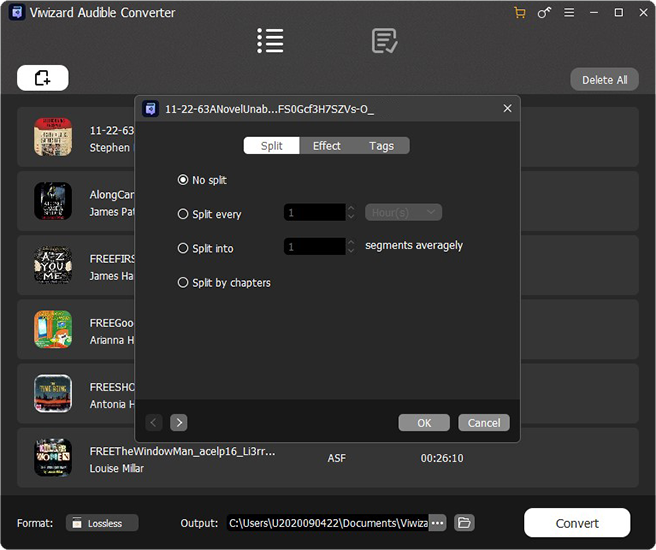
Step 4Export the Converted Audible Audio
Click the Convert button and ViWizard will start removing DRM protection from Audible and converting the Audible AA/AAX to MP3 format. When the conversion is complete, click the folder icon next to the title, and you will get the audio files in the output directory on your computer.

1. Use Clipchamp on Mac/PC (Free)
Clipchamp is a user-friendly video editing tool that offers a range of features, including an automatic subtitle generator service for over 80 languages. This feature converts audio into text and is perfect for creating transcripts of Audible books, podcasts, or interviews. The best part is that Clipchamp is completely free for transcription. Additionally, there are no limits on video length to generate subtitles. And, it's completely free to use!
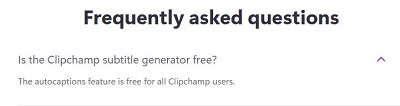

Here's how to make text Audible by Clipchamp:
- Visit Clipchamp official website.
- Sign in and click the "Create a new video" button.
- Click "Import media" and add the converted Audible audio files to Clipchamp.
- Drag and drop the imported audio file onto the timeline at the bottom.
- Click on the "Captions" tab located in the property panel.
- Select the language and click on the "Transcribe media" button to start the transcription process.
- View the transcript and click on the "Download captions (.srt)" button.
- To view the script, use a text editor like Microsoft Word, Notepad, or TextEdit.
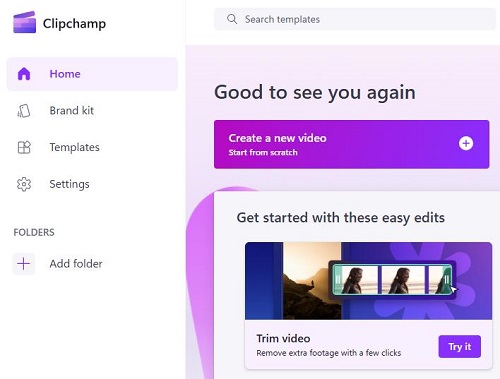
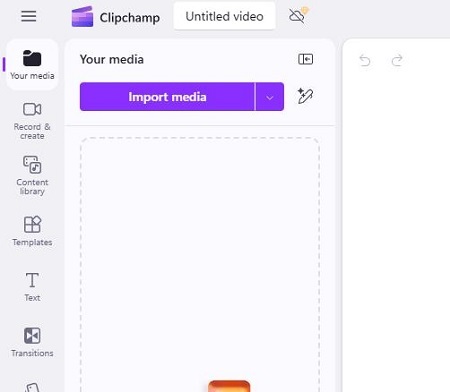
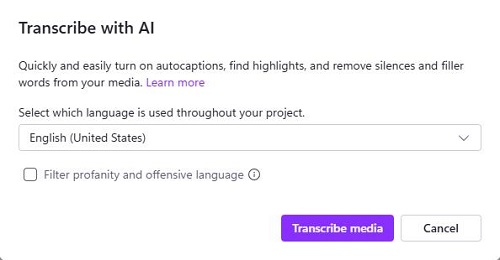
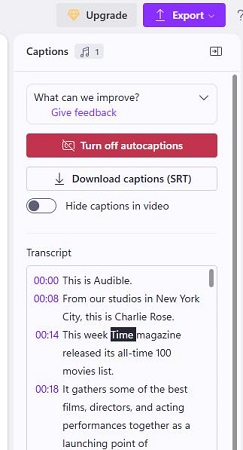
2. Use Microsoft Word
If you don't want to get an SRT file from Clipchamp and prefer other transcription formats, you can try other online transcription tools like Descript or Transkriptor. These services provide editable text transcriptions, but some may have usage limits or require payment for full access.
Another great alternative is Microsoft Word's built-in transcription feature. It is free to get the Audible text if you have Microsoft 365 subscription. Here's how to translate Amazon Audible to text with the help of Microsoft Word:
- Launch Microsoft Word on your computer.
- Click on Home > Dictate > Transcribe.
- Click on "Upload audio" and select your converted Audible MP3 file.
- Word will begin processing the audio. This might take a few minutes, depending on the file size.
- Once the transcription is complete, Word will display the text along with timestamps and speaker differentiation.
- Click "Add all to document" to insert the transcribed text into your Word file.
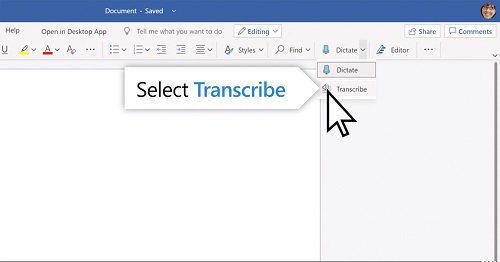
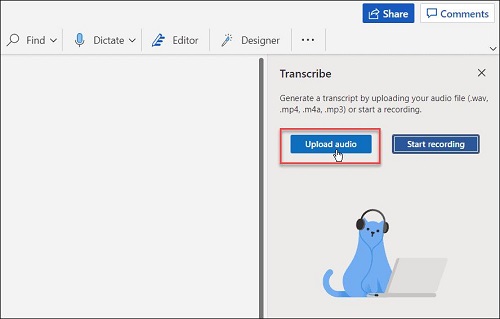
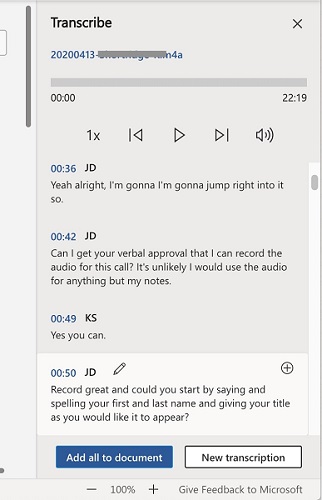
Conclusion
While Audible doesn't offer direct text versions of its audiobooks, you can still convert Audible to text using Amazon's ebook matching, Whispersync for Voice, mobile apps, or desktop tools. For the best compatibility with transcription tools, try using ViWizard Audible Audiobook Converter to convert Audible audio to universal, DRM-free formats. With these flexible, cost-effective options, you can easily transform your Audible audiobooks into text for simpler reading and reference.
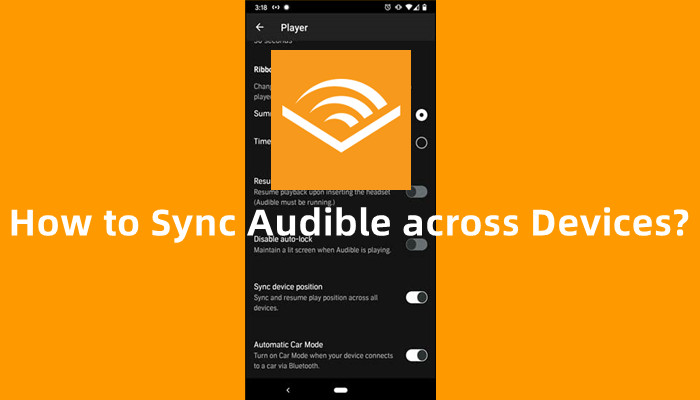

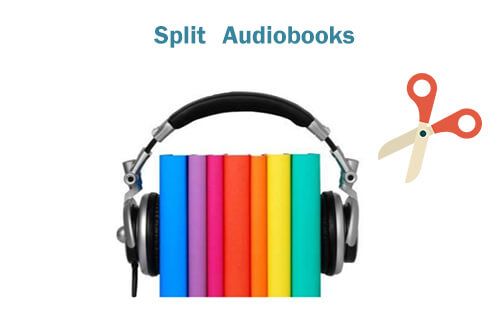
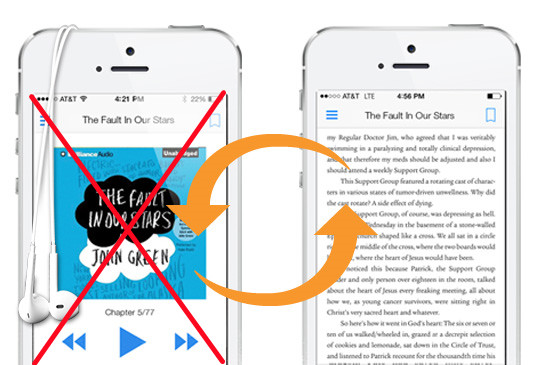

Leave a Comment (0)