- From Reddit
For audiobook lovers, listening to audiobooks is part of everyday life and Audible is the first name that comes to mind when thinking of audiobook platforms. With over 200,000 audiobooks across different genres, easy compatibility, Whispersync for Voice, and more features, Audible gains global popularity. Despite its popularity, there can be problems that level down the experience and put a damper on your listening. Among them, Audible playback error occurs most frequently, which also makes users like you guys frustrated. Luckily, almost every problem has a solution. Here we got some simple solutions. Now, let's kick off!
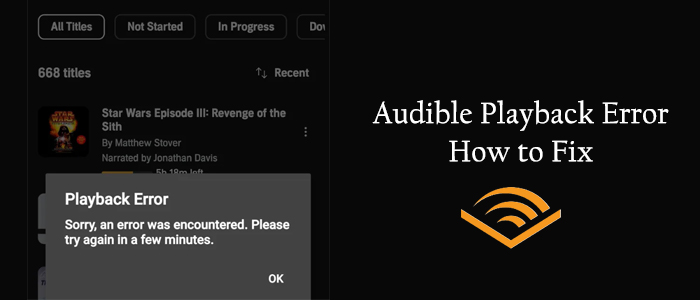
Part 1. Common Causes of Audible Playback Errors
1. Missing Chapters
Have you ever started listening to your favorite audiobook only to find that some chapters are missing? It's definitely a letdown!
- Example: This often happens if the download didn't complete properly or if the audiobook has been removed from the library.
Potential Fixes: Try redownloading the audiobook. If that doesn't work, make sure your internet connection is stable and that you have enough storage space on your device. Sometimes, a quick check of your settings can help sync everything back into place.
Read More: How to Fix Audible Audiobook Missing/Not Showing Chapters
2. Audiobook Stops Abruptly or Skips
Nothing is more frustrating than when your audiobook just stops or skips a whole section right in the middle of an exciting part.
- Example: This usually occurs when you're streaming over a shaky Wi-Fi connection. If your internet is unstable, it can cause playback issues.
Potential Fixes: Double-check your Wi-Fi signal, or switch to mobile data if that's more reliable. If the problem keeps happening, try restarting the Audible app or your device to clear any glitches.
3. Playback Skips to the Next Chapter
It can be super annoying when your audiobook unexpectedly jumps to the next chapter or starts from the beginning.
- Example: This can happen due to a bug in the app or if the audiobook file got corrupted during download.
Potential Fixes: Make sure you have the latest version of the Audible app by checking for updates in your app store. If that doesn't do the trick, uninstalling and reinstalling the app can help reset any pesky issues.
Read More: How to Fix Audible Skipping
4. Audiobook Keeps Pausing When the Screen Locks
Have you noticed your audiobook pausing every time your screen locks? It's like the app has a mind of its own!
- Example: This usually points to a setting issue where the app isn't allowed to run in the background.
Potential Fixes: Head to your device settings and check app permissions. Make sure Audible is allowed to keep running even when your screen is off. This way, you can keep listening without interruptions!
Read More: How to Fix Audible Stopping When Screen Locks
5. Audible Keeps Playing but No Sound
Imagine your audiobook is playing, but there's absolutely no sound. Talk about frustrating!
- Example: This issue can arise from a bug in the app or if your audio settings are off.
Potential Fixes: First, check your device's volume level and ensure that it isn't muted. If everything seems fine, a quick restart of the app can often work wonders. Sometimes, all it takes is a little refresh!
Read More: How to Fix Audible Book Playing but No Sound
6. Downloaded Audiobooks Are Not in the Library
Have you ever downloaded an audiobook only for it to vanish from your library? It's confusing and annoying!
- Example: This can happen if your app didn't sync correctly or if your device is running low on storage space.
Potential Fixes: Make sure there's enough room on your device for Audible to function properly. If your downloads are still missing, try syncing your library again or checking your download settings to ensure everything is set up right.
Part 2. Troubleshoot Audible Playback Errors
Once you've identified why you're facing Audible playback errors, it's time to resolve them. Follow these step-by-step solutions to get back to enjoying your audiobooks smoothly.
Fix 1: Check Audible's Status
Before troubleshooting on your device, verify if Audible is experiencing any outages or technical issues. You can check this by visiting Audible's status page or their official social media channels.
Fix 2: Reconnect the Network
A shaky internet connection is often the main reason for playback issues. Here's how to reconnect:
- Look at your device's screen. If it shows a weak signal, it's time to reconnect.
- Swipe down from the top of the screen (Android) or open the Control Center (iPhone). Tap the Wi-Fi icon to disconnect, then tap again to reconnect.
- If reconnecting doesn't help, try another Wi-Fi network or switch to mobile data for a stronger connection.
Key Tip: If you frequently experience network issues, consider resetting your router or contacting your internet service provider.
Fix 3: Restart the Audible App
Sometimes, the issue lies within the app itself. A quick restart can often clear up annoying bugs.
- Swipe up from the bottom of the screen (iPhone) or tap the square button (Android) to view open apps.
- Find the Audible app and swipe it up to close it. On Android, you can also go to Settings > Apps > Audible and select Force Stop.
- Tap the Audible app icon to open it again and see if the playback error is resolved.
Fix 4: Clear Cache (Android Only)
If you're experiencing issues on a mobile device, clearing the app cache can help. Since there isn't a direct cache clearing option, you may need to reinstall the app.
- Go to Settings on your device.
- Tap on Apps and then select Audible.
- Tap Storage and select Clear Cache.
Fix 5: Change the Download Settings
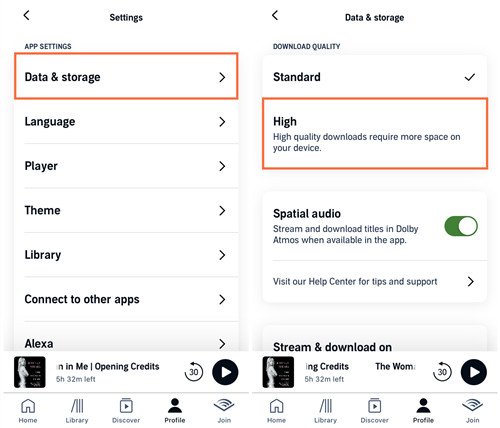
Adjusting your download settings might help fix playback errors, especially if your device is low on space.
- Launch Audible and tap on your Profile at the bottom.
- Tap the gear icon to access Settings.
- Select Data & Storage, and scroll down to Download Quality.
- Choose either Standard or High for download quality. If space is tight, opt for Standard.
- Enable the Download by Parts option and switch to Single-part to ensure audiobooks download completely, which helps avoid missing chapters.
Fix 6: Remove and Redownload the Title
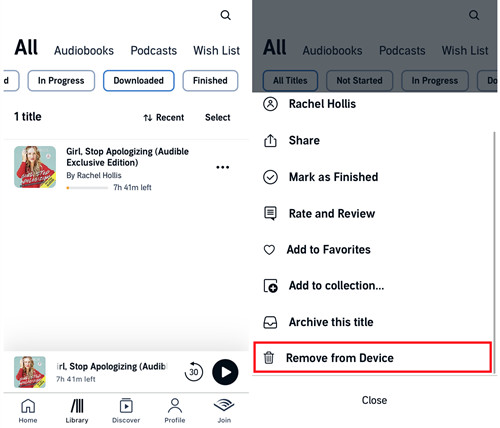
This might seem simple, but deleting and redownloading the audiobook can work wonders.
- Open the Library tab and select Downloaded.
- Tap All to see your downloaded titles.
- Swipe left (iOS) or tap the three dots (Android) next to the title causing issues, then select Remove from device.
- Return to the Library, then tap All.
- Browse your collection and tap the cover of the audiobook you just deleted to start downloading it again.
Fix 7: Update or Reinstall the Audible App
Keeping your app updated can resolve many issues, as developers fix bugs in newer versions.
- Go to the App Store (iOS) or Google Play Store (Android) and search for Audible. If an update is available, tap Update.
- If updating doesn't help, you might need to uninstall and reinstall the app. Note that this will delete any downloaded audiobooks, so be sure you want to proceed:
- Uninstall: Press and hold the Audible app icon on your home screen, then select Uninstall (Android) or Remove App (iOS).
- Reinstall: Open the App Store or Google Play Store, search for Audible, and tap Install.
Key Tip: Enable automatic updates on your device to avoid missing crucial app updates in the future.
Fix 8: Try Another Device
If none of the above fixes work, the problem may lie with your device.
- Open a web browser and go to Audible's website to use the Cloud Player. Log in and try playing your audiobook there.
- If possible, access your audiobook on another device, like a tablet or an Audible-ready speaker. This can help determine if the issue is device-specific.
Key Tip: Testing your audiobooks on multiple devices can help identify whether the issue is with the app or the device itself.
Part 3. Best Alternatives to Fix Audible Playback Errors
If none of the above fixes have worked for you, we recommend you use ViWizard Audible Audiobook Converter to download Audible books and then stream them free of Audible playback error whether it is caused by the Audible app or the device. Basically, the Audible error message appears within the Audible player and is sent by Audible. So listening to Audible books without the Audible app is the key to dealing with the issues.
Hence, ViWizard Audible Audiobook Converter is here to help you achieve that goal. It is an advanced converting tool designed for Audible users to remove DRM from Audible and convert all audiobooks to MP3, M4A, M4B, AAC, FLAC, WAV, and more. Put another way, no matter which Audible playback error you encounter, it can skip these errors to download and convert. With the purpose of letting you get full control over the audiobooks, ViWizard also enables you to change the narration volume and speed, or split the audiobook by chapters, segments, or time. By applying innovative technology, this audiobook converter is able to work alone at a 100x faster speed.
Key Features of ViWizard Audible Audiobook Converter
Free Trial Free Trial* Security verified. 5,481,347 people have downloaded it.
- Convert Audible audiobook to unprotected audio formats like MP3
- Split Audible book into several smaller segments by chapter or by time
- Support playing Audible audiobooks on any device or media player
- Handle the conversion of Audible audiobooks up to 100× faster speed
With its help, any issues can be fixed with one click. First, click the above link to install the correct version of ViWizard Audible Audiobook Converter to your Windows or Mac. After conversion, you can listen to Audible books with the built-in player on any device without any Audible playback error.
Step 1Import Audible AudioBooks to ViWizard
Make sure you've downloaded Audible books on your PC. And then launch ViWizard Audible Audiobook Converter after you've installed it. To add your Audible files to ViWizard, click the upper-left icon Add Files where you can add several files at once. Alternatively, you can drag and drop the files into the ViWizard software. To make Audible louder or speed up Audible narration, please click the blue Edit icon next to each title.

Step 2Configure the Output Parameters
After you add Audible files, ViWizard enables you to customize parameters as you like. Click the bottom left Format panel and it will open a new window. From here, you can change the output format, codec, channel, sample rate, and bit rate as you like. Audio quality options are available to choose if you don't set Lossless as the format. After finishing the adjustment, hit on the OK button to save your changes.

Step 3Convert Audible Books with Chapters
Now, click the bottom right Convert button to start converting your Audible audiobooks. After conversion, click Converted found at the top to open the history list where you can easily view all your converted files. Also, you can find a certain title using the ViWizard search function. You are allowed to preview and enjoy the converted MP3s with the ViWizard built-in player. After determining it is your desired audiobook, you are free to play them on any platform or listen to them on other devices.

Conclusion
Having trouble with playback error on Audible? It's a frustrating problem, but by applying the troubleshooting steps above to fix it, you will see Audible playback error is not hard to solve. If you don't want to take time to try all the solutions one by one, remember ViWizard Audible Audiobook Converter is the best choice to be free of errors.
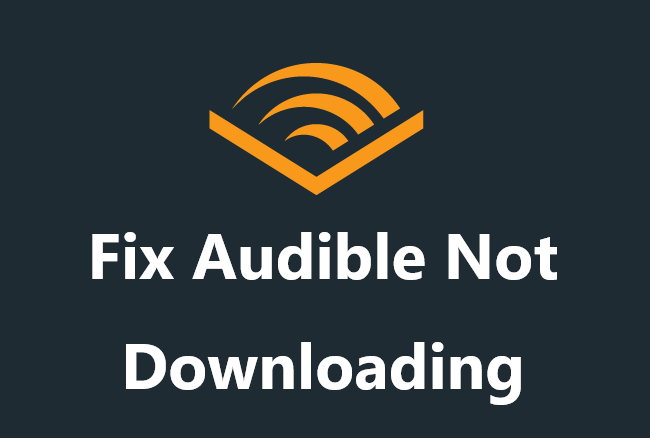
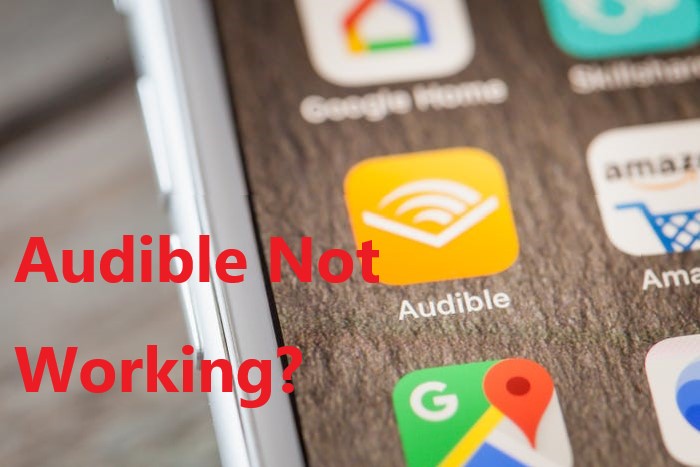

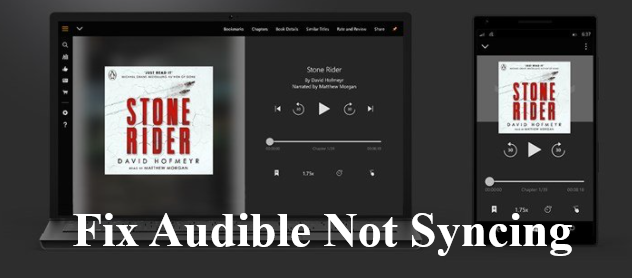
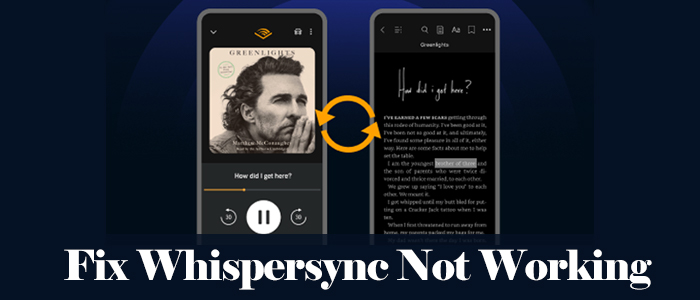

Leave a Comment (0)