To provide a better entertainment experience for users, Tesla has integration with several streaming services, such as Apple Music, Spotify, Amazon Music, and others. More and more people like to listen to audiobooks in a car. As a leading app of audiobooks, Audible provides a huge library for its users and users can find the audiobooks they like from it easily.
If you are an Audible user, you may also want to know how to play Audible on Tesla. Sadly, Tesla still has no integration with Audible until now. So you can't find an Audible app on the Tesla touch screen display. But don't be sad, here're some tips to help you play Audible on Tesla within simple steps.
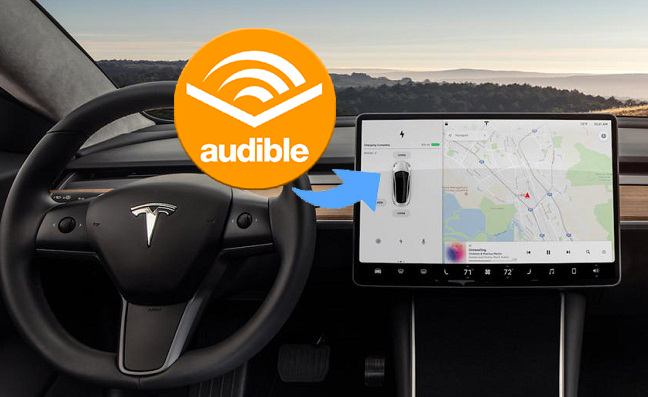
Part 1. How to Play Audible on Tesla with Bluetooth
While Tesla's media player lacks a dedicated Audible app, you can still enjoy Audible audiobooks by connecting your phone via Bluetooth. Follow these simplified steps to seamlessly play Audible on your Tesla:
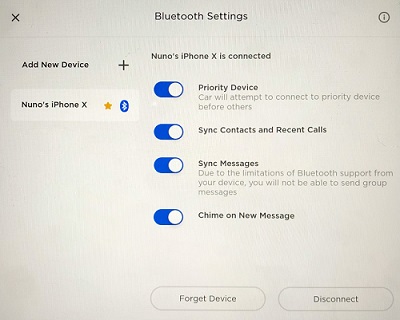
Step 1Pair Your Phone with Tesla
- Tap the Bluetooth icon in the touchscreen's status bar.
- For iPhone:
- Restart your iPhone.
- Open Settings > Bluetooth.
- Turn off Bluetooth for 5 seconds, then turn it back on.
- In your Tesla, pair with your iPhone.
- For Android:
- Swipe down from the top of your phone.
- Ensure Bluetooth is on.
- Hold down on Bluetooth to discover devices or tap More > Refresh.
- Select [Your Car's Name] under Available devices to pair.
- On the touchscreen, tap "Start Search" and select your phone. Confirm the pairing on your phone.
Step 2Play Audible on Tesla through Bluetooth
- Navigate to Tesla's touchscreen and find the media player.
- Select "Bluetooth" as the audio source in the media player settings.
- Open the Audible app on your phone and choose the audiobook.
- Use touchscreen controls for play, pause, skip, and volume adjustments.
- After successful pairing, your Tesla will automatically connect to your phone, allowing you to control Audible playback directly from the touchscreen. Enjoy your Audible audiobooks seamlessly while driving.
Part 2. How to Convert Audible to Tesla with Converter
While pairing your phone with Tesla via Bluetooth provides convenience, controlling Audible playback on your phone may be less ideal. For those seeking an alternative method to play Audible audiobooks on Tesla without the need for a phone, consider converting your audiobooks to a format supported by Tesla's Media Player.
Audible audiobooks are typically in an encrypted AA/AAX format, exclusively playable within the Audible app. To enjoy Audible on your Tesla without the need for a phone, ViWizard Audible Converter comes into play. This professional Audible converter is designed to download and convert Audible encrypted AA/AAX audiobooks into a more universal format.
ViWizard allows you to select the output format for your converted audiobooks, including popular options like MP3, AAC, WAV, FLAC, and others. Need added advantage? The converter features a built-in splitter that enables you to divide the audio either by times or by chapters, providing flexibility in organizing your audiobook content. Once converted, transfer the audiobooks to a USB drive and enjoy the convenience of playing Audible directly on your Tesla's Media Player.
Key Features of ViWizard Audible Audiobook Converter
Free Trial Free Trial* Security verified. 5,481,347 people have downloaded it.
- Convert Audible audiobook to unprotected audio formats like MP3
- Split Audible book into several smaller segments by chapter or by time
- Support playing Audible audiobooks on any device or media player
- Handle the conversion of Audible audiobooks up to 100× faster speed
Step 1Add Audible audiobookds to convert

Download and Install ViWizard Audible AAX Converter. After installation, you can import the Audible audiobook to the ViWizard Audible AAX converter. If you have multiple Audible audiobooks, you can simply drag and drop them directly into the software. For uploading a single file, you can use Add File button on the top header.
Step 2Choose the output format

Click the Format panel on the bottom left corner and chose the output format. ViWizard default audio format is lossless, meaning the conversion won't affect your audio quality. For lossless quality, do not change the bit rate and channel. It now supports several popular output formats, including MP3, M4B, AAC, WAV, WMA, M4R, M4A, FLAC, OGG, etc. You can also adjust some parameters of the audio. Click OK to save.
Step 3Start to convert Audible audiobooks

Before conversion, you can also choose the Edit button listed in front of the Audible files. It will allow you to edit and split your books into small clips, such as creating a partition of chapters or time frames.
Click on the Convert button, and the Audible files will start to convert. Once the ViWizard converter completes the conversion process, you can view the Audible audiobooks in MP3 format by tapping the Converted icon.
Part 3. How to Play Audible on Tesla with USB Flash Drive
Now that you've successfully converted your Audible audiobooks using ViWizard Audible Converter, follow these steps to transfer the converted audiobooks to a USB flash drive and play them on Tesla's media player:
Step 1Transfer Converted Audiobooks to USB Drive
- Connect your USB flash drive to your computer.
- Copy the converted Audible audiobooks to the USB drive, ensuring compatibility with Tesla's media player.
- Safely eject the USB drive to ensure proper file saving.
Step 2Insert USB Drive into Tesla's USB Port
- Locate the USB port in your Tesla, typically in the center console or dashboard.
- Insert the USB flash drive with the converted audiobooks.
- On Tesla's touchscreen, find the media player in the main menu.
Step 3Browse and Play Audiobooks
- Use touchscreen controls to browse the USB drive's contents.
- Locate the folder or files containing your converted Audible audiobooks.
- Select the desired audiobook and press play to enjoy Audible content through Tesla's premium sound system.
Pro Tip: How to AutoPlay Audible on Tesla with Siri Shortcuts
For iPhone users, creating a Siri Shortcut or Automation can provide the convenience of automatically playing your favorite Audible titles when you start driving. However, it's essential to note that some Audible users may prefer not to have this feature for specific reasons. If you've experienced Audible playing automatically in your car device and wish to address it, read on for a helpful tip:
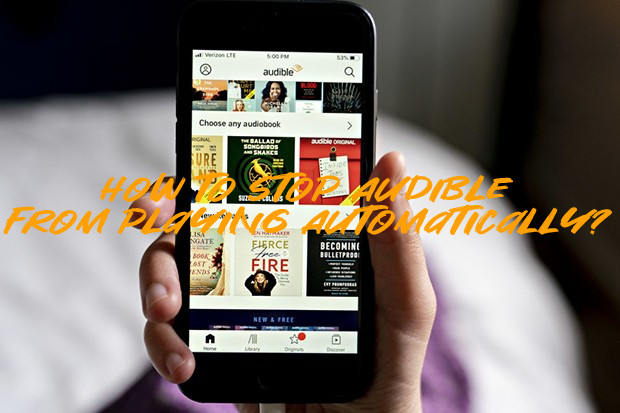
Come here for how to stop Audible from automatically playing on phone and car!
Step 1Open Shortcuts App and Create Automation
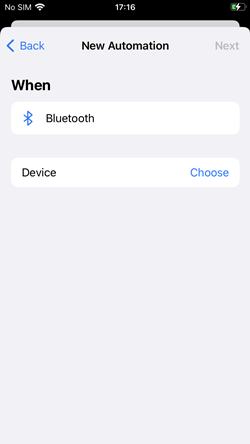
- From the iPhone Home screen, launch the Shortcuts app.
- Navigate to "Automation" and tap on the Plus icon to create a new automation.
- Choose "Create Personal Automation" and select "Bluetooth."
Step 2Configure Bluetooth Settings
- Press the "Choose" button next to the "Device" tab.
- Under the "MY DEVICES" section, select [Your Car's Name]. If your device doesn't appear, ensure that the Bluetooth connection between the devices is successful.
- Once the device is selected, tap "Done" and then proceed to tap "Next."
Step 3Add Play/Pause Action
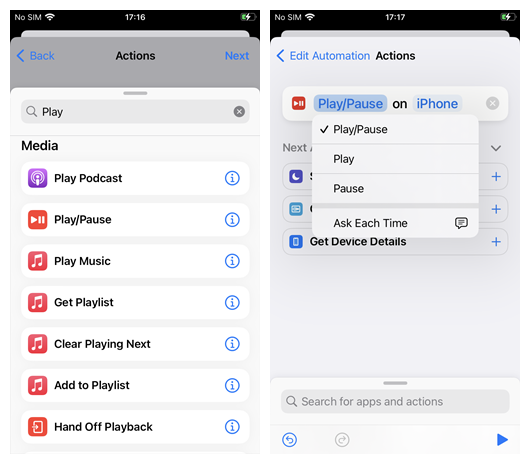
- Tap "Add Action" to search for the "Play/Pause" action.
- When you see "Play/Pause on iPhone," tap on it to choose either "Play," "Pause," or "Play/Pause." Confirm your selection.
- The action will then turn to "Play on iPhone" or "Pause on iPhone." Tap "Next" and then "Done" to return to Automation.
Conclusion
Because Audible doesn't have integration with Tesla, you can't play Audible on the media player of Tesla directly. But you can play Audible on your car via Bluetooth or through a USB drive. With the help of ViWizard AA/AAX Audiobook Converter, you can convert the encrypted Audible audiobooks to a universal format within a few steps. If you have any questions, please leave your comments below. We will reply to you soon.


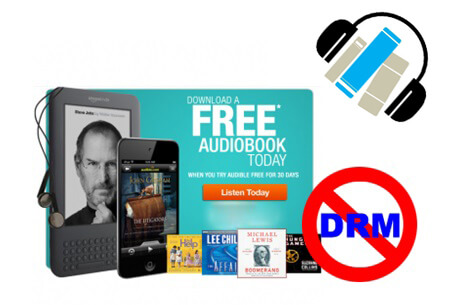
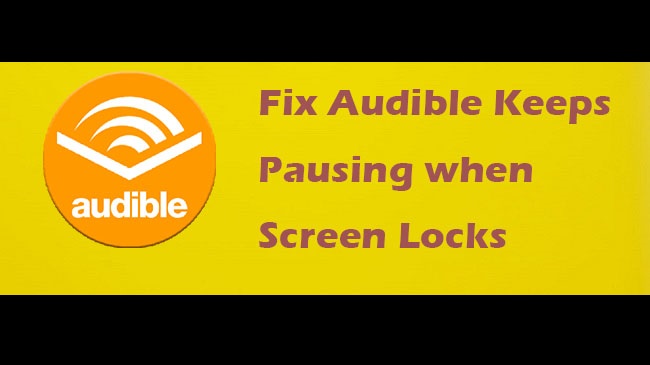
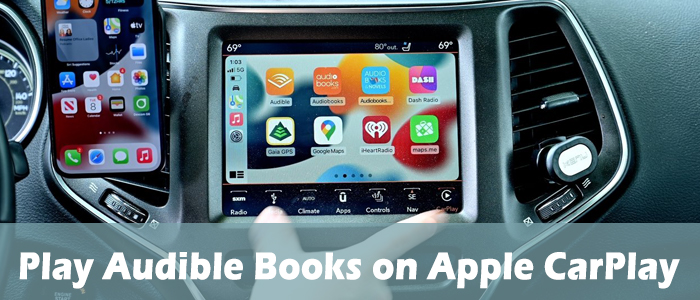

Leave a Comment (0)