Audible is one of the top platforms for audiobooks, offering a huge selection of titles for all kinds of listeners. Among all the supported devices, Fire tablets are regarded as one of the best devices for Audible books for their reasonable price and ease of use.
This guide will walk you through three ways to listen to Audible on your Fire tablet—using the Audible app, streaming through a web browser, and downloading audiobooks for offline playback. But that's not all. You'll also learn how to sign in Audible, and troubleshoot common issues like Audible not working on Fire tablets.
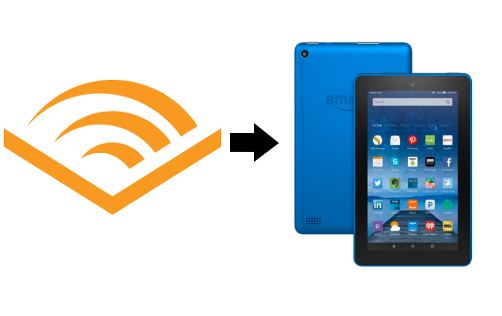
Part 1. Can You Listen to Audible Audiobooks on Amazon Fire Tablets?
Yes, you can! Since both Audible and Fire Tablets are Amazon products, they integrate perfectly. The Audible app for Fire tablet is pre-installed, so in most cases, you don't need to figure out how to download on your Amazon tablets by yourself.
Which Fire Tablets Support Audible?
All Amazon Fire Tablets support Audible. This includes the Fire 7, Fire HD 8, Fire HD 10, and even older models, like Kindle Fire HD 7/8. Kids' versions like the Fire HD 8 Kids Pro and Fire HD 10 Kids Pro also have access to the Audible app.
How Can You Play Audible Audiobooks on a Fire Tablet?
Here are three simple ways to enjoy Audible on your Amazon Fire tablet:
- Using the Audible App (Recommended) – The easiest way for a smooth listening experience.
- Through a Web Browser – A good backup if the Audible app isn't working on your Fire tablet.
- With ViWizard Audible Converter – Ideal if you want full control over your Audible books.
Part 2. Use Audible on Fire Tablets via the Audible App
The easiest way to listen to Audible on Kindle Fire is by using the official Audible app for Fire tablets. Follow these steps (if you encounter any issues when following these steps, feel free to leave comments below):
Step 1Install the Audible App on Your Fire Tablet (Optional)
The Audible app for Fire tablets is pre-installed. However, if you can't find it, you can download it from the Amazon Appstore:
- Open the Amazon Appstore on your Fire tablet.
- Search for "Audible" and tap "Get" or "Download."
- Once installed, launch the app.
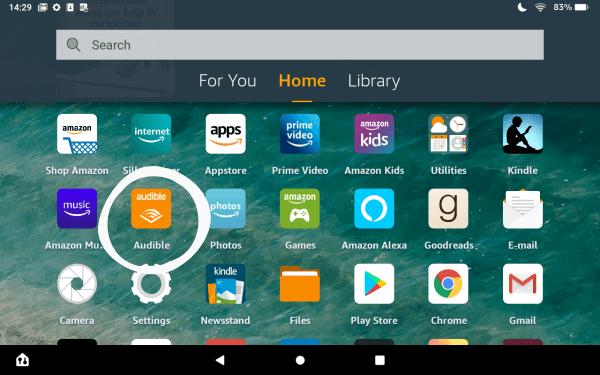
Step 2Sign in and Access Your Library
- Open the Audible app and sign in using your Amazon account.
- Navigate to Library to see your purchased audiobooks.
- Tap any title to stream or download it.
Step 3Download and Play Audiobooks Offline
- Tap on an audiobook cover in your library.
- Select Download to save it for offline listening.
- Once downloaded, tap Play to start listening.
Troubleshooting: Audible Not Working on Fire Tablet?
Having trouble with Audible on your Amazon Fire tablet? Whether the app won't open, audiobooks won't play, or downloads fail, these fixes will help you get back to enjoying your Audible audiobooks on Kindle Fire quickly.
1. Check Your Internet Connection
Issue: Streaming requires a stable internet connection.
Solution: Ensure your Fire tablet Audible app is online by opening a web page in the Silk browser. If your connection is weak, restart your router or switch to a stronger Wi-Fi network.
2. Restart the Audible App and Fire Tablet
Issue: Temporary glitches can prevent the Audible app for Fire tablet from working properly.
Solution: Close and reopen the app. If the issue persists, restart your Fire tablet by holding the power button, waiting a few seconds, then turning it back on.
3. Update the Audible App
Issue: Outdated apps may have bugs or compatibility issues.
Solution: Open the Amazon Appstore, search for "Audible", and check for updates. Installing the latest version ensures better performance and fewer errors.
4. Clear Cache and Data
Issue: Corrupt cache files may cause the Audible Fire tablet app to malfunction.
Solution:
- Open Settings on your Fire tablet.
- Go to Apps & Notifications > See all apps > Audible.
- Tap Storage > Clear Cache.
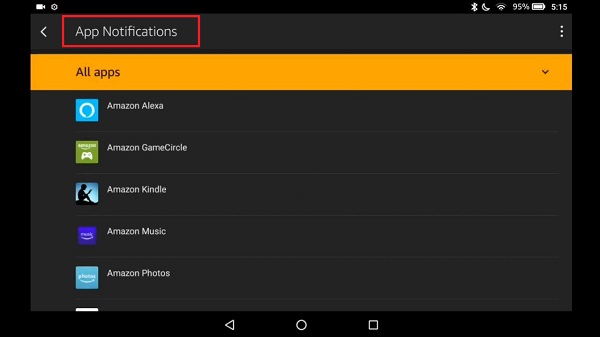
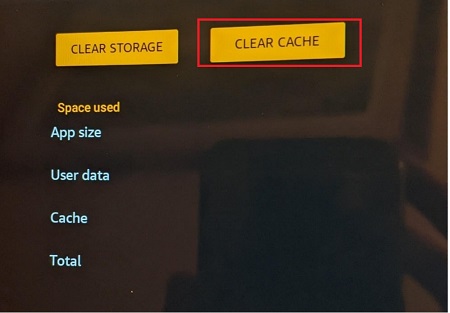
5. Check for Fire Tablet Software Updates
Issue: An outdated operating system can cause app issues.
Solution: Go to Settings > Device Options > System Updates and install any available updates to keep your Audible app on Fire tablet running smoothly.
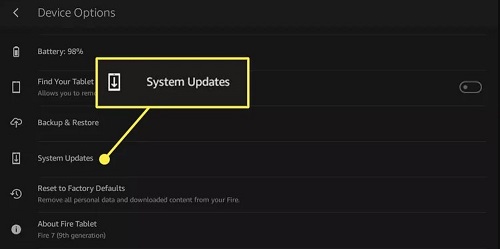
6. Download Audible Audiobooks for Offline Listening
Issue: Audible books won't play online or offline.
Solution: If Audible books can't be streamed on Fire tablets, try downloading them to your computer with ViWizard Audible Converter first. Then, transfer them to your Fire tablet for offline playback, ensuring uninterrupted listening without Wi-Fi issues or app glitches.
To avoid the potential Fire tablet Audible issues, it is a wise idea to download ViWizard Audible Converter to ensure a 100% working Audible offline playback on your Fire tablets. Click the download button below to start managing and controlling your Audible library on Amazon Fire tablet.
Part 3. Listen to Audible on Fire Tablets via Browser
You can also access audible on Kindle Fire through the Amazon Silk browser. This is helpful if you encounter app issues or prefer web-based access. Here's how to do it:
- Open the Amazon Silk browser on your Fire tablet.
- Go to audible.com.
- Tap "Sign In" and enter your Amazon account credentials.
- Browse or search for audiobooks.
- Tap on an audiobook to view its details.
- Tap "Listen Now" to stream the audiobook.
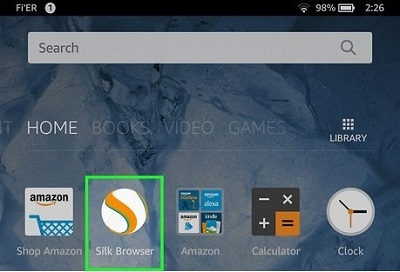
Part 4. Unlock Audible on Kindle Tablets and Other Devices [100% Work]
Many users enjoy listening to Audible on Kindle Fire tablets, but what if the Audible app for Fire tablet isn't working, or you want to listen offline without restrictions? Converting your audiobooks from DRM-protected AA/AAX format to universal formats ensures you can play them on any device—without needing the Audible app or an internet connection. Plus, by downloading the audio files from Audible, you are able to keep your Audible library forever.
Best Audible Converter for Fire Tablets
To convert Audible books for Kindle Fire tablets and other devices, you'll need a reliable tool like ViWizard Audible Audiobooks Converter. Here's why it's the best choice:
✔ Converts AA/AAX to MP3, M4A, FLAC, AAC, and more – compatible with all devices.
✔ 100X faster conversion speed – saves time without quality loss.
✔ Keeps original ID3 tags & chapter info – easy audiobook organization.
✔ No Audible or iTunes authorization needed – simply download, convert, and listen anywhere.
Click the Free Trial button to try it out for free! Once installed, make sure you've downloaded your Audible books to your computer for easy conversion later.
A unique and innovative Audible audiobook converter to convert any protected Audible audio book from AA or AAX formats to universal formats, including lossless audio, MP3, AAC, FLAC, M4A, M4B, 2AV, AC3, and more in an easiest yet fastest way ever and with up to 100× super faster speed.
Step 1Import Audiobooks to ViWizard
Open ViWizard Audible Converter and click the Add File button to load your Audible AAX/AA files. You can also drag and drop the files directly into the software.

Step 2Choose the Output Format
Click the Format button to select your preferred audio format (choose MP3 for the best compatiblity with Fire tablets). You can adjust settings like codec, channel, sample rate, and bitrate. For more customization, click the Edit icon next to each audiobook. Here, you can split the audiobooks into chapters, change narration speed, pitch, volume, or edit the ID3 tags. Click OK when done.

Step 3Convert Audiobooks
Click the Convert button to start converting your audiobooks. Once the conversion is complete, click Converted to find your files.

Step 4Transfer Audiobooks to Fire Tablet
Connect your Fire tablet to your computer using a USB cable. Copy the converted Audible books to the Music folder on your Fire tablet. After the transfer, go to the Music tab on your Kindle Fire. Now, click the title, you should be able to listen to it directly on the tablet.
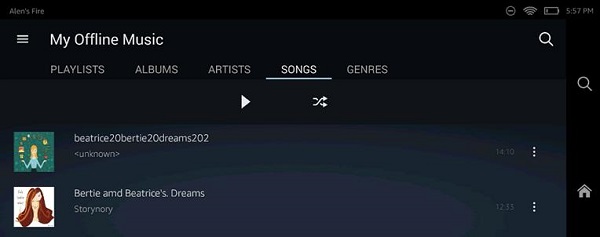
Conclusion
Listening to Audible on your Amazon Fire tablet is simple, whether you use the Audible app, stream via a browser, or transfer audiobooks. For the smoothest experience, the Audible app for Kindle Fire is the easiest choice. If you run into issues with Audible not working on Fire tablet, you can use ViWizard Audible Converter to download your audiobooks and enjoy seamless playback.
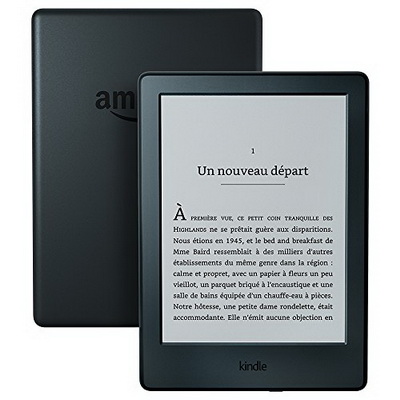
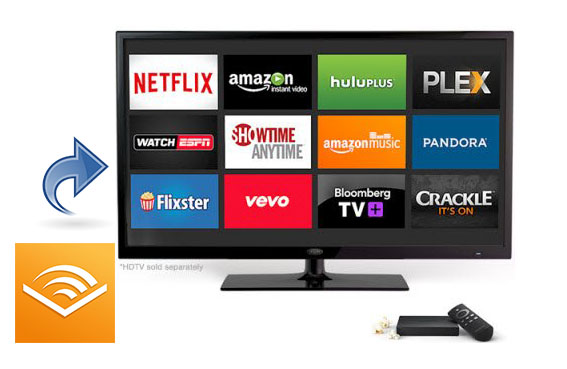
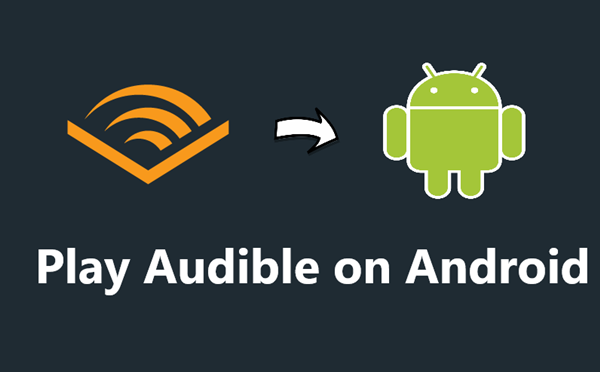
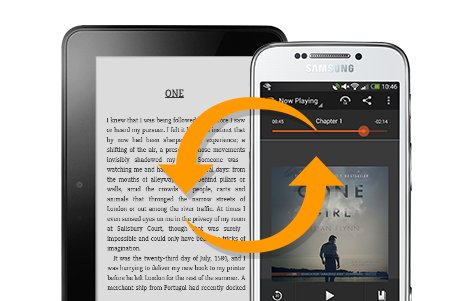
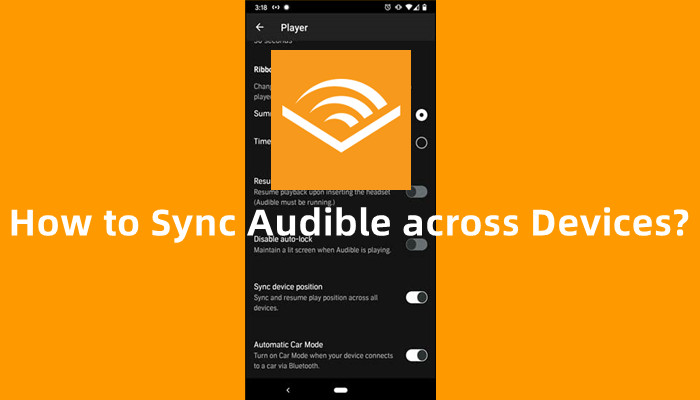

Leave a Comment (0)