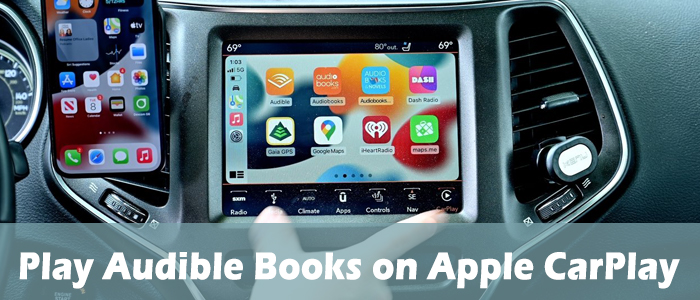
Audible is the most popular audiobook service, offering a huge library with over 200,000 audiobooks. With so many options, it can be tricky to figure out how to play Audible audiobooks in your car. But don't worry! Audible works smoothly with both Apple CarPlay and Android Auto, making it easy to listen to your favorites. There's even a Car Mode feature in the Audible app that helps you control your playback while driving.
Apple CarPlay is an iOS system that connects your iPhone to your car's infotainment system. This connection allows you to easily access your favorite apps, including Audible, while you drive. If your car has Apple CarPlay, you can listen to your Audible audiobooks through the car's speakers by connecting your iPhone.
Now, let's dive into how Audible works with CarPlay and go over some simple steps to get you started with Audible during your daily commute!
Part 1. How to Set Up Audible and Apple CarPlay
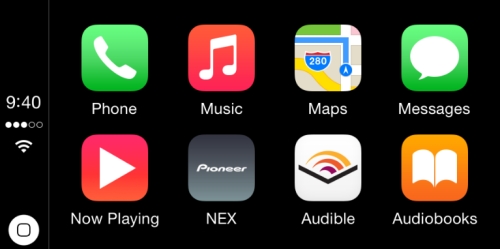
Both Audible and Apple CarPlay are easy to set up and use. And once set up, you can listen to your favorite audiobooks while keeping your hands on the wheel and your eyes on the road. It's all about making things easy and safe while you drive.
What You'll Need:
- An iPhone with iOS 7.1 or later (iPhone 5 or newer).
- A car that supports CarPlay (or an aftermarket CarPlay unit).
- The Audible app (make sure it's the latest version) installed on your iPhone.
- An Audible account to access your audiobooks.
- A Lightning to USB cable (or a wireless connection if your car supports wireless CarPlay).
- An internet connection, or you can download audiobooks ahead of time to listen offline.
To use Audible with Apple CarPlay, make sure you have:
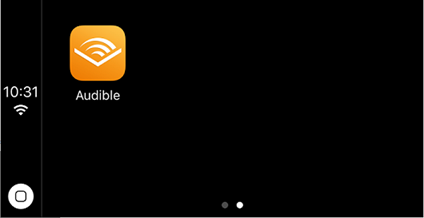
- Use a USB cable to connect your iPhone to your car. Plug one end into your iPhone's charging port and the other end into your car's USB port.
- Look for a USB port that may be labeled with a CarPlay or smartphone icon.
- Once connected, your car's infotainment system will automatically detect your iPhone and switch to CarPlay.
- If the CarPlay home screen doesn't appear, select the CarPlay option on your car's display.
Part 2. How to Play Audible on Apple CarPlay
Now that you've set up Audible with Apple CarPlay, you're ready to listen to your audiobooks while you drive! You can easily control playback using manual controls on your car's infotainment system or by using Siri. Here's how to do both:
Option 1: Manual Control
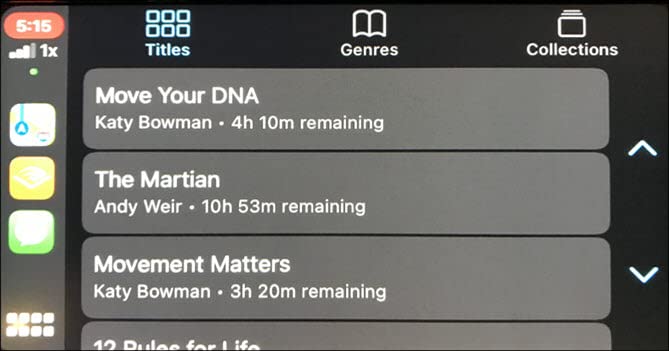
- Make sure the Audible app is open on your CarPlay screen. If you haven't done this yet, refer back to the previous steps to access the app.
- You can browse through your library by selecting Library on the Audible app screen. From there, tap Titles to view your audiobooks.
- Once you find the audiobook you want to listen to, tap on it. This will open the player screen.
- Use the playback controls on your car's display to:
- Play/Pause: Tap the play or pause button to start or stop the audiobook.
- Skip Chapters: Use the forward and backward buttons to skip ahead or go back a chapter.
- Adjust Volume: Use your car's volume controls to set the desired sound level.
Option 2: Use Siri
- You can also control Audible using Siri. To do this, simply say, "Hey Siri" or press the voice control button on your steering wheel.
- Use commands like:
- "Play my audiobook" to start listening to the last audiobook you played.
- "Play [Title Name]" to start a specific audiobook. Make sure to say the exact title.
- "Pause" to stop playback.
- "Skip ahead" to go to the next chapter.
Part 3. How to Fix Audible Not Working on Apple CarPlay
At times, users find they can't continue to play Audible books on Apple CarPlay, which might be challenging to determine why. Fortunately, the following methods below you can perform.
Solution 1. Make Sure a Stable Connection
If your car supports a wireless connection, then ensure a stable WiFi and Bluetooth connection. Otherwise, check if your USB cable is impaired which would result in application not working on Apple CarPlay and please provide a good-quality USB port to reach a smooth contact. Furthermore, Audible online content also requires a solid WiFi or cellular data to access without a hiccup.
Solution 2. Enable CarPlay When Locked
You should know there's a setting that disables CarPlay when the phone is locked. So, once the screen stays off while you're connected to your car, all apps will be stopped and Audible will be interfered too. You can avoid this by enable CarPlay when the phone is locked. Just go to Settings > General > CarPlay. Select your car from the list of available connections and toggle the Allow CarPlay While Locked option.
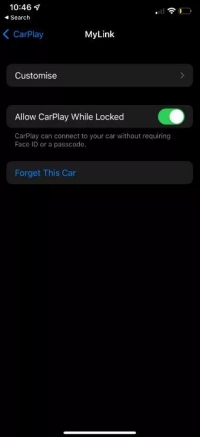
Solution 3. Reinstall or Update the Audible App
If Audible is not playing on your Apple CarPlay due to a bug, then reinstalling or updating the app may be helpful to some extent.
Long-press the Audible icon on your home screen, and then select the Remove App option to delete it from your iOS device.
To reinstall or update the Audible app on your iPhone, navigate to the App Store, and search for the Audible app, and tap on the Install/Update option.
Solution 4. Play Audible Books without Audible
If Audible still won't work well on Apple CarPlay, you'd better get rid of this buggy app. Although without Audible, you are also allowed to listen to Audible audiobooks by downloading them for offline listening. However, all downloads from Audible come in AA/AAX formats and are encoded by DRM which disables you to play Audible books on other platforms. Hence, you need the help of an Audible Converter like ViWizard Audible Audiobook Converter.
ViWizard Audible Converter is a professional tool that can convert AA/AAX audiobooks to MP3, M4A, M4B, AAC, FLAC, WAV, and more with lossless audio quality. Moreover, it offers you options to split the large protected audiobook file into several small segments by time, by segment, or by chapters. You can also change the volume, pitch, and speed of the audiobooks to your heart's content. You can upload multiple files at once and it can convert them in a few seconds since it boasts 100x conversion speed.
Key Features of ViWizard Audible Audiobook Converter
Free Trial Free Trial* Security verified. 5,481,347 people have downloaded it.
- Convert Audible audiobook to unprotected audio formats like MP3
- Split Audible book into several smaller segments by chapter or by time
- Support playing Audible audiobooks on any device or media player
- Handle the conversion of Audible audiobooks up to 100× faster speed
Step 1Add Downloaded Audible Files in ViWizard

Before starting, downloaded the audiobooks you want to listen to on Apple CarPlay. And then click the top left + icon where you can upload several files at once. Another easier way is to drag and drop the files into the ViWizard software. If you'd like to change the audio speed, split the audiobook, or edit tags, just one-click the blue Edit icon on the title to do some changes.
Step 2Change Output Settings for Audible Books

After adding Audible files, you can customize parameters according to your needs. Just click the bottom left Lossless icon, and some options are available, such as output format, codec, channel, sample rate, and bit rate. After finishing the adjustment, don't forget to tap the OK icon. To play Audible books on Apple CarPlay, the MP3 format should be the target format.
Step 3Start the Conversion of Audible Books

Now, click the bottom right Convert button to start converting Audible files to any format you set. Go to the Converted interface, you can easily browse your converted files, otherwise, you can search some certain files after batch conversion. With its amazing built-in player, you are allowed to enjoy the converted audiobooks in the ViWizard.
Step 4Listen to Audible on Apple CarPlay
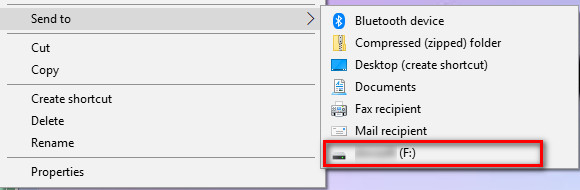
After conversion, all Audible audiobooks are saved to your computer. Now, connect the USB to your computer's port and find the converted files in your local folder. Right-click the folder and then select Send to your USB. Or, copy and paste them into the USB folder. Lastly, connect the USB to your car, now you can play Audible books on your car without a hiccup.
Solution 5. Restart Your Phone and Car's Stereo
Once your iPhone is unresponsive, Audible will be stuck. Hence, restating your iPhone is necessary. To do so, just press and hold the volume up button and the power button and slide to power off your phone. And then repeat the step until the Apple logo appears on the screen to finish restarting.
If the issue still persists, on rare occasions, it might be the CarPlay itself, not the Audible app or the mobile device. This time, restart your car's stereo by holding the power button down for a few seconds to turn it off and on. Or, you can just turn off the ignition and turn it on.
Conclusion
It is a great pleasure to listen to audiobooks while driving. Now, you can freely play Audible audiobooks in the car using Apple CarPlay. Enjoy your ride with audiobooks. In case you can't access a smooth listen on the road, you'd better download Audible books as local files for offline listening using ViWizard Audible Audiobook Converter. In this way, the issue of Audible not playing on Apple CarPlay can be avoided thoroughly.

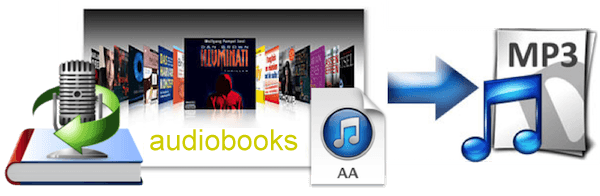
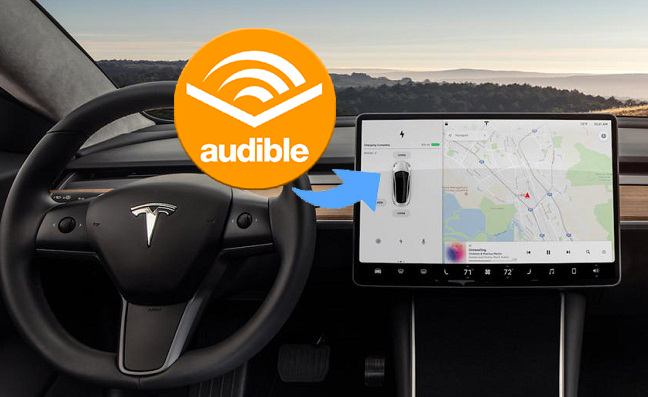

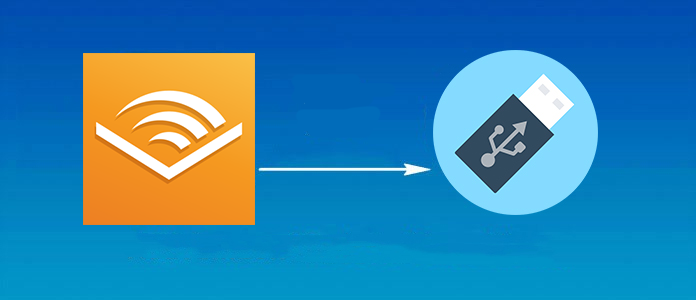

Leave a Comment (0)