Audible audiobooks allow you to "read" a whole book while doing other things. If you happen to own an Alexa-enabled device, such as Amazon Echo, Echo Dot, or Echo Show, things would become much easier as it allows you to listen to those Audible books on Alexa using just your voice. With the smart Amazon Alexa, the built-in voice assistant of the Echo, you can freely control the playback of any Audible audiobook merely via voice commands. Here are three simple ways to use Audible on Alexa for online and offline playback. Let's read on!
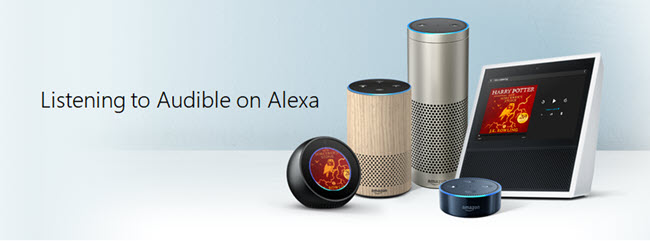
Part 1. Can Alexa Play Audible?
Yes! Alexa can play Audible audiobooks, making it easy to listen hands-free on your smart devices. Since Audible is owned by Amazon, it integrates seamlessly with Alexa, allowing you to control playback with simple voice commands. To access Audible on Alexs, ensure you meet the requirements listed below.
What You Need:
- An Alexa built-in device: Echo Show, Echo Dot, Amazon Echo, and more. Visit the official Alexa website to see all devices that support Alexa voice services.
- An Amazon Account: Your Audible library must be linked to the same Amazon account as your Alexa device.
- An Audible Membership or Purchased Audiobooks: An Audible subscription is required to listen to Audible audiobooks, as you will need to access and purchase audiobooks. However, if you've previously purchased audiobooks, you can still play them after the Audible plan ends.
- A Stable Wi-Fi connection: Streaming audiobooks requires an internet connection unless you use the offline playback option.
Features Supported by Audible on Alexa:
- Listen to your Audible books using voice commands.
- Pause, resume, and skip chapters with simple Alexa commands.
- Control playback on Echo devices and other Alexa-enabled speakers.
- Listen to podcasts directly on your Alexa-enabled device.
- Using your Audible credits to purchase audiobooks directly through Alexa.
Features Not Supported by Audible on Alexa:
While many Audible features are accessible on Alexa, there are a couple of limitations:
- Clips & bookmarks: The ability to create clips and bookmarks within audiobooks is not supported on Alexa.
- Rating & reviews: Alexa won't be able to help you rate a book or give a review via a vocie command.
- Mark as finished: When you finish a book, you need to go to the Audible app to mark it as finished.
- Listening log: To view your day-to-day record of your listening history for a title, you need to find the listening log in the Audible app.
Part 2. How to Play Audible on Alexa [3 Ways]
There are multiple ways to play Audible with Alexa, whether you want to stream them online or listen offline. Below are three effective methods:
1.1 Via the Alexa App [Online]
The Alexa app is where you can connect and manage your device. It is also an app that lets you access your Audible books and play them through your linked devices. Thus, first of all, you should set up your Alexa built-in device and then connect your Audible to Alexa.
Step 1Set Up Your Alexa Device
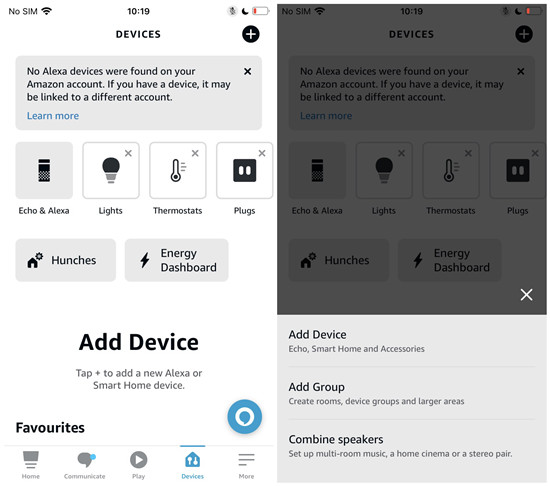
- From the Home screen of your smartphone or tablet, locate and open the Alexa app.
- Tap on "Devices" at the bottom of the screen.
- Tap the "+" symbol (Plus) to add a new device.
- Choose "Add Device" and then select your device from the list. Here, we take Amazon Echo as an example.
- For Echo Smart Speakers:
- If you have an Echo Smart Speaker (Echo, Echo Dot, Echo Plus, etc.), tap "Echo, Echo Dot, Echo Plus and more" under "ECHO SMART SPEAKERS."
- For Specific Echo Model:
- Alternatively, you can tap "Amazon Echo" under "AVAILABLE DEVICES" and select your specific Echo model.
- For Echo Smart Speakers:
- Ensure your Echo device is powered on.
- Wait for the device's LED indicator to turn from blue to orange. This indicates that your Echo is in setup mode.
- The Alexa app will likely prompt you with a message like "Discovered New Devices." Tap "Yes" to confirm.
- Follow the on-screen instructions to complete the setup process for your Echo device.
Step 2Connect Audible to Alexa
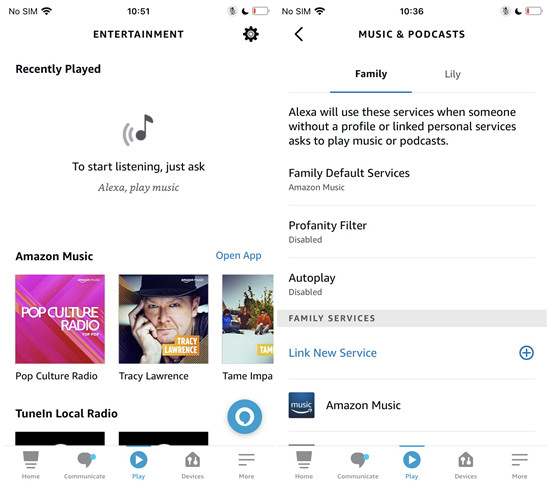
- Return to the Home screen of your smartphone or tablet.
- Open the Alexa app.
- Tap on "Play" to go to the playback screen.
- Tap on the "Settings" icon (Gear) to access Alexa settings.
- Select "Link New Service" from the settings menu.
- Alternatively, you can go to the Home page of the Alexa app, and under "Activity," select "Link Music Services."
- Ensure that the Audible account linked to your Amazon account is signed in to the Audible app on your device.
- Scroll to find "Audible" under the list of music & podcast services.
- Tap on "Audible" to begin the linking process.
- Follow the on-screen instructions provided by the Alexa app to complete the Audible linking process.
Step 3Play Audible on Alexa with the Alexa App
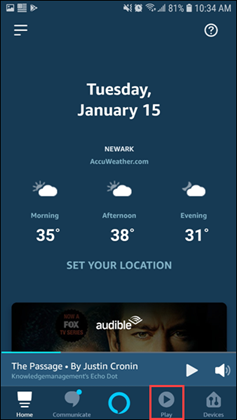
- Navigate to the Home screen of your smartphone or tablet.
- Open the Alexa app.
- Choose "Play" to access the playback screen.
- Select "Music & Books" to navigate to the section where your Audible content is available.
- Allow the Alexa app a few moments to load your entire Audible Library.
- After a brief moment, you will see a list of all the Audible audiobooks associated with your account.
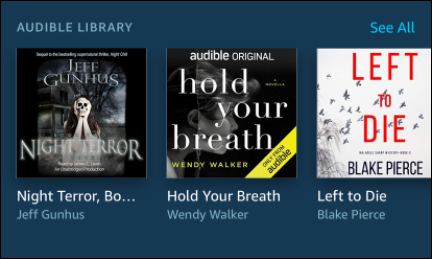
Tip: Alexa Audible Commands You May Need
When listening to an audiobook, you can use voice commands to control playback. Here, we've listed some commands as examples. For more Alexa Audible commands, visit the Audible guide.
- "Alexa, read [the book title]."
- "Alexa, play [title of a book] from Audible."
- "Alexa, next chapter."
- "Alexa, set a 20-minute sleep timer."
- "Alexa, pause."
- "Alexa, go forward."
In addition to voice commands, you can control playback of your title from the Player screen within the Alexa app.
- Adjust volume: Adjust the volume of the audiobook.
- Play/Pause: You use them to start to play or pause audiobooks.
- Jump ahead/back 30 seconds: You find the part you want to listen to by using these buttons. You can also rewind or fast forward with the timeline.
- Chapter Navigation: You can use this button to change the chapter of the audiobook.
2.2 Via the Audible App [Online]
If you've already set up your device with Alexa, going directly to the Audible app and enabling microphone access is another method. However, when using the Audible app for the Alexa playback, you must keep your phone or tablet screen on and not interact with other apps. Because of privacy concerns, Alexa won't work if you close the screen or launch another app. Here's how to use Alexa in the Audible app:
- Launch the Audible app on your iOS or Android device and go to your Profile.
- Tap the Settings gear icon.
- Select Alexa.
- Toggle on "Hands-free with Alexa".
- A few prompts will show up on the screen. Tap Continue > Agree and continue > Allow > Got it.
- Say "Alexa..." when the Audible is on screen, and use the voice commands we shared above. Now, you should be getting the audiobook playing through your Alexa-enabled device.
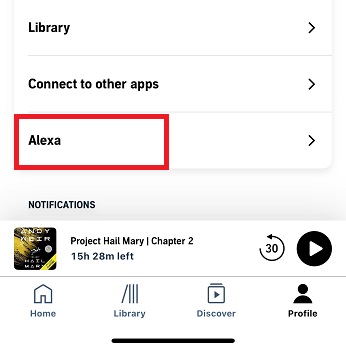
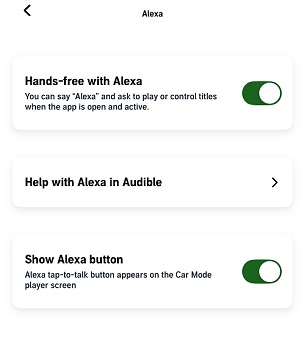
2.3 Via the Amazon Music [Offline]
If you want to listen to Audible books offline on Alexa, you can do so by downloading audiobooks and transferring them to Amazon Music. This method is useful when you have limited or no internet access, or when you want to play Audible audiobooks on devices that are not directly supported by Audible.
Due to digital rights management (DRM) protection, Audible audiobooks cannot be downloaded as actual audio files to your device, so it's impossible to transfer the downloaded cache files from Audible to Amazon Music. No worries! ViWizard Audible Converter helps Audible users overcome the restrictions imposed on audiobooks by converting them into more flexible formats, such as M4A, MP3, M4B, AAC, and more universal audio formats.
ViWizard ensures a 100% lossless conversion quality, preserving the original audio quality of the Audible audiobooks. With a 100X faster speed, ViWizard streamlines the conversion process, making it quick and efficient.
By using ViWizard Audible Converter, you can easily download the DRM-free Audible audiobooks and transfer them to Amazon Music without Wi-Fi or cellular data. Click the download button and start your free trial.
Key Features of ViWizard Audible Audiobook Converter
Free Trial Free Trial* Security verified. 5,481,347 people have downloaded it.
- Convert Audible audiobook to unprotected audio formats like MP3
- Split Audible book into several smaller segments by chapter or by time
- Support playing Audible audiobooks on any device or media player
- Handle the conversion of Audible audiobooks up to 100× faster speed
Converting Audible Books to MP3:
Step 1Add Audible Audiobooks

After launching ViWizard Audible Converter, click the Add Files button to add the book files from your Audible to the software. You can also drag and drop the Audible audiobooks into the converter directly.
Step 2Set Output Format

Switch to the Format panel at the bottom left to set the output profile of the audio files. To keep the 100% lossless quality, you should choose the Lossless output format. Otherwise, you can select MP3, AAC, M4A, WAV, etc. as you like. In the Format Settings window, you can also adjust other parameters like codec, channel, sample rate, bit rate, etc.
Step 3Convert Audible Audiobooks

Now, click the Convert button and the program will start to convert your Audible books to common formats at up to 100X faster speed. To locate the converted audio files, you should simply click the Converted icon at the top center.
Step 4Upload Your Audible Books to Amazon Music
After you get your Audible audiobooks in MP3 or other formats, you can transfer the converted Audible audiobook files to your mobile device via a USB cable and play them through Alexa via Bluetooth. Or you can upload them to Amazon Music for offline playback by Alexa. To do this, refer to the guide below and follow along.
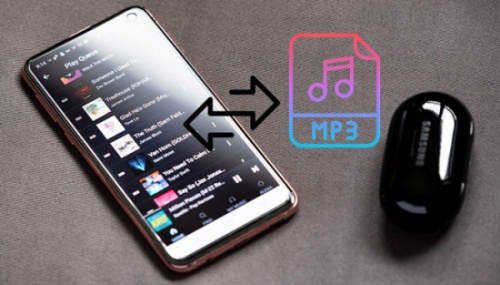
If you desired to bring the local files to your Amazon Music library. Look no further! We'll tell how to import them to the Amazon Music desktop.
Part 3. FAQs about Alexa and Audible
Q1.Can I listen to Audible on Alexa?
A1.Yes, Alexa can play Audible audiobooks on any Alexa-enabled device, such as Echo speakers, Fire tablets, and Fire TV. You can follow the three ways mentioned in this guide: play Audible on Alexa via the Alexa app, or the Audible app, or download and transfer the Audible downloads to Amazon Music for the Alexa offline playback.
Q2.Can I use the Alexa Voice Remote to control Audible on Fire TV?
A2.Yes, the Alexa Voice Remote allows you to control Audible audiobooks on Fire TV. Once you install the Audible app on your Fire TV, you can use voice commands to play the audiobook by pressing the microphone button on your Alexa Voice Remote. If your remote isn't working with Audible, ensure your Fire TV software is up to date and that the Audible app is properly installed.
Q3.Can I play podcasts on Audible on my Alexa Echo Device?
A3.Yes! Alexa can also play podcasts available on Audible. While the Alexa app for the mobile phone does not support podcasts, you can access them by connecting Audible to Alexa so that you can access thousands of podcasts saying "Alexa, play the podcast [Name of the podcast] from Audible".
Q4.Why isn't Alexa playing my audiobook?
A4.If Alexa isn't playing your Audible book, there could be several reasons. Simply put, make sure your Alexa device is powered on and not muted. Then, update or reinstall the Audible and the Alexa app to set them up again. If the issue continues after trying out these fixes, try to contact Audible for support by clicking this link.
Conclusion
To listen to Audible on Alexa, some people will choose to directly connect Audible to Alexa. But if you are an Audible audiobook enthusiast, a third-party software like ViWizard Audible Converter is a nice option to help you convert the Audible books to common formats and back up the Audible books at the same time. Then you can own the books completely and play them on any device.
Disclaimer: Converting Audible audiobooks is solely encouraged for personal backup purpose. Any commercial use of the converted Audible books is strictly forbidden.

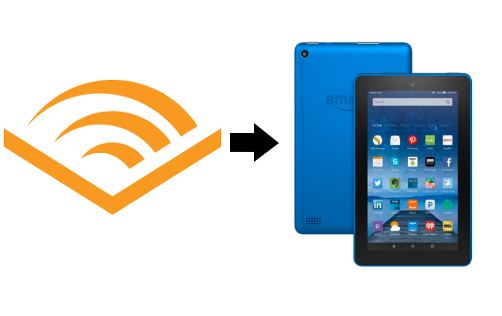

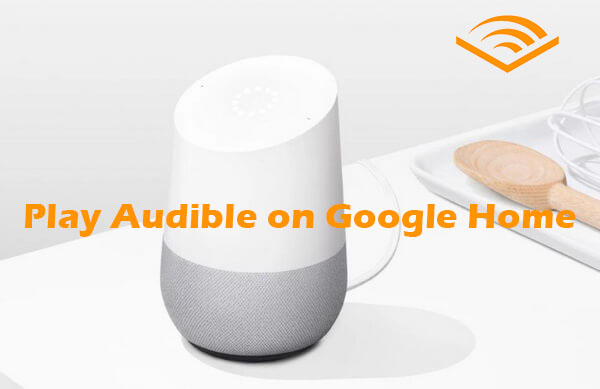
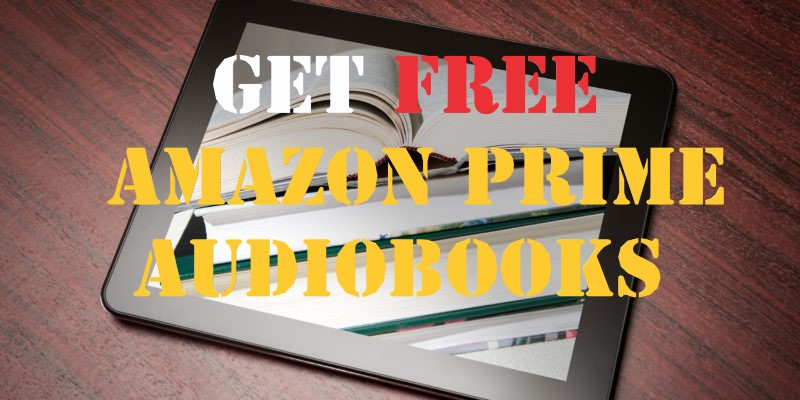

Leave a Comment (0)