It's pleasant to listen to Audible in the car. Thanks to Android Auto Audible integration, the question of "Does Audible work with Android Auto" is not no longer a problem. For Audible users with an Android Auto-compatible car, it's more convenient because the powerful Android Auto can finish the task for Audible users to listen to Audible, hands-free and full-focused on the road.

In this article, we'll introduce methods to listen to Audible on Android Auto and even without Android Auto. For readers who have the issue of Audible not showing up on Android Auto, we still offer useful help.
Part 1. How to Listen to Audible on Android Auto
For readers who have an Android Auto-compatible car, it's convenient to install the Audible for Android Auto app and have it show up in Android Auto. With the simplified interface either on the car's built-in screen and stereo or on an Android phone, it's simple to use Android Auto to listen to Audible on the car display. To listen to Audible in the car, there are 2 available methods - using the Android Auto operating system or using the Audible and Android Auto app.
Method 1. Directly Play Audible with Android Auto System
Customers with the Android Auto operating system in their car can install the Audible app directly without their mobile phones, which will allow them to enjoy their favorite Audible titles and adjust their playback settings using their in-car controls. Just follow the simple steps below to get the latest way to play Audible on Android Auto.
This method is only available for cars utilizing Google Play Store.
Step 1. Get the Android Auto Audible app
- Park your car, and open Google Play Store on the head unit of the vehicle.
- Search for the Audible for Android Auto app.
- Locate the correct Audible app and then tap Install to directly add Audible to Android Auto.
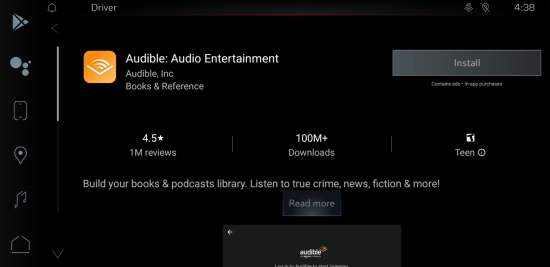
Step 2. Sign Into Your Audible for Android Auto
- After installing the Audible Android Auto app and launching it, you will be presented with two sign-in options: Sign In with code and Sign In with email and password.
- Here we recommend you sign into your valid Audible account with your email and password. And enter your information on the car screen to finish the registration.
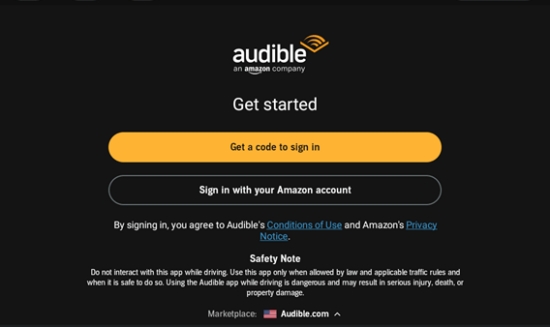
Step 3. Listen to Audible with Android Auto
- Once signed into the Audible app on your Android Auto, Home, Audiobooks, and Podcasts display for you on the main screen.
- Select and tap on the cover of the book you'd like to listen to and it will start playing.
- On the head unit, you can quickly access the playback to control it.
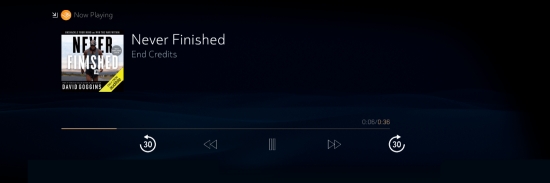
Method 2. Cast Audible to Android Auto with the Mobile Phone
If you opt to listen to Audible on Android devices, then you can use the Android Auto app to cast sounds including Audible from your smartphone to your car. So grab your Android phone and the Audible and Android Auto app to play Audible on Android Auto.
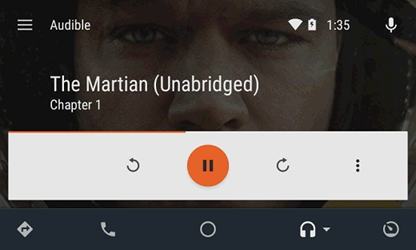
Step 1. On Android, launch the installed Audible app.
Step 2. Connect your Android and the Android Auto-compatible stereo via a USB cable or Bluetooth.
Step 3. Make sure there's an audiobook played currently on Audible.
Step 4. In the Audible app, select an audiobook from the library to play it.
Alternatively, you can use the Android Auto app to play Audible on Android Auto. If you have Android 9 or below, get the Android Auto app on your phone. With Android 10, Android Auto is built in.
Step 1. Install the Android Auto app from Google Play Store to the Android phone or launch it if it is preinstalled.
Step 2. In the Android Auto app, tap the headphone icon on the screen.
Step 3. From the list of Audio apps, select Audible.
Step 4. Select an audiobook from the library and it will be played through your car's stereo.
Part 2. How to Play Audible in Car without Android Auto
Without Android Auto, there are more methods to listen to Audible in the car but with fewer limitations and issues including Android Auto not showing Audible. Of course, the simplest method is to use a Bluetooth connection but we'll introduce the other method to overcome most platforms and have full control of the audiobooks.
Audible audiobooks are protected and in AA/AAX formats so you can't transfer them to other hard drives, devices, or platforms for listening. To get rid of the restriction, we recommend converting the Audible audiobooks into some compatible formats with the car and using a USB drive to keep for offline listening.
ViWizard Audible Audiobook Converter is a powerful converter for Audible audiobooks, which let Audible subscribers convert the downloaded but protected Audible books to MP3, M4A, M4B, AAC, FLAC, WAV, and more. After conversion, with the unprotected audiobooks, it's simple to transfer them to a USB drive and have it in the car - even without Android Auto. You don't need to worry about the audio quality and original ID3 tags since it applies an advanced identification technology. In short, it is an ideal solution to download Audible books for listening anywhere without issues.
Key Features of ViWizard Audible Audiobook Converter
Free Trial Free Trial* Security verified. 5,481,347 people have downloaded it.
- Convert Audible audiobook to unprotected audio formats like MP3
- Split Audible book into several smaller segments by chapter or by time
- Support playing Audible audiobooks on any device or media player
- Handle the conversion of Audible audiobooks up to 100× faster speed
Step 1Add Audible Books to ViWizard
Once the correct version of ViWizard Audible Converter is installed on your Mac or Windows, open it and click on the Add Files button at the top to import downloaded AA/AAX audiobooks files to ViWizard. Or a simple drag-and-drop can finish the importing process. After importing, you are free to edit the audiobooks by clicking the Edit icon next to each title, such as spliting audiobooks by chapters, adjusting the narration speed or volume, and changing the ID3 tags.

Step 2Configure the Output Settings
Click the Format tab at the bottom of ViWizard's main interface to open the parameter settings window. In the window that appears next, choose the compatible formats with the car. There're more settings on codec, channel, sample rate, channel, and bit rate. Or a click on the Reset button can have all the settings reset. Don't forget to click on the OK button to save settings.

Step 3Convert Audible Books for Listening in Car
Now click on the Convert button to convert the AA/AAX files here. Once the conversion completes, click on the Converted icon to view the converted Audible audiobooks. You are also allowed to preview and play the converted audio titles with ViWizard's built-in player.

Step 4Listen to the Converted Audiobooks in the Car
Since ViWizard Audible Converter has converted all the audiobooks here, it's simple to transfer the files to a USB drive and have it on the car without Android Auto or Audible. Connect the USB drive to the computer and use drag-and-drop to transfer the files to a folder under the USB drive. Plug it into the car and use the built-in media player to play Audible books in the car without Android Auto and the issue of Audible not showing up on Android Auto.
Part 3. How to Fix Audible Not Showing Up on Android Auto
However, when it comes to methods from above to listen to Audible using Android Auto, chances are that there's a frustrating issue - Android Auto not showing Audible App, neither on phone nor in car's display. If this happens, the issue could be on Android Auto or the Audible app.
Whatever the reason, don't despair! It's OK because we're here to help save time and headaches - figuring out how to fix Audible not showing up on Android Auto. For starters, make sure most-common troubleshooting steps have been tried - update, uninstall and reinstall both Audible and Android Auto App and check if the issue at hand has been fixed. If the issue still exists, some extra works are needed.
1. Confirm A Good Connection
The first thing you need to check when Audible not showing up on Android Auto is the wireless or wired connection. If you apply the first method to play Audible on Android Auto with the Android Auto, you must enable a strong WiFi connection. When connecting to a USB cable to cast Audible books, try reconnecting the current one or make sure it is a good-quality USB cable to build a good connection. If your car with Android Auto is connected to a wireless connection, then ensure both Bluetooth and WiFi are turned on on your Android phone.
2. Change the Android Auto Settings
Have you authorize Audible and other apps on the Android Auto? If not, sometimes, Audible will not show on Android Auto and can't run well.
Step 1. On Android, launch the Android Auto app and go to Settings.
Step 2. On the page appears next, scroll down to the Version and tap into it.
Step 3. In the More menu (3 dots icon), go to Developer Settings.
Step 4. Scroll down to Unknown sources and enable it.
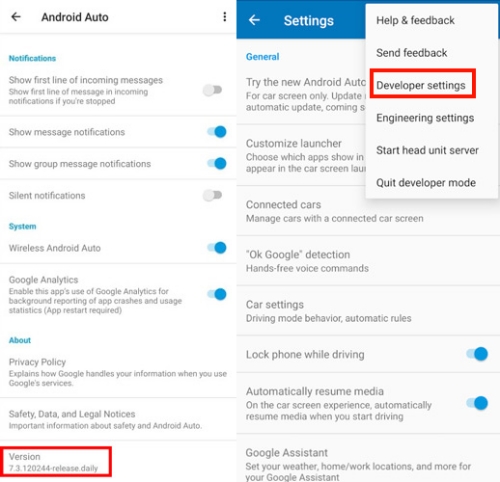
3. Adjust Android Battery Setting
Battery saver mode has the ability to restrict apps running in the background. There are times Audible not showing on Android Auto when your screen is off. Hence, disabling the low power mode is helpful. On Android, swipe up or down from the Home page to open Quick Settings. And then scroll down to see the Battery Saver/Low Power icon. If it is highlighted, tap it to turn off it.
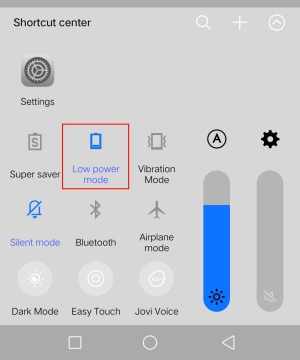
4. Reconnect Android Auto and Android
Audible not showing up on Android Auto might be with the Android Auto operating system itself. So it is helpful to reconnect Android Auto.
Step 1. Head into your phone's Settings and go to the Apps option.
Step 2. Scroll down until you find Android Auto and click on it.
Step 3. Tap the Disable button to disconnect Android Auto.
After a few minutes, repeat the above steps but hit the Enable button instead to turn Android Auto back on. Moreover, you can perform one more step -- shut down the engine and then restart your car with Android Auto.
5. Listen to Audible without Android Auto
If none of the method works to solve Audible not showing up on Android Auto, then the best way is to give up the Android Auto and the Audible app. So you can draw support from ViWizard Audible Converter to download Audible books for listening in any car without any issue.
Conclusion
For readers with an Android Auto-compatible car, it's simple to listen to Audible on Android Auto but occasionally the Audible not showing up on Android Auto issue can happen. If interested in converting Audible audiobooks and have more control, we recommend ViWizard Audible Audiobook Converter to finish this task and get rid of Audible issues. It's now available in this page with a click on the Download button! Give it a shot!
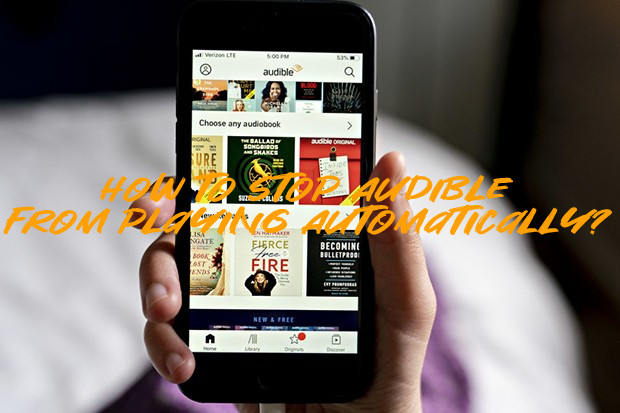
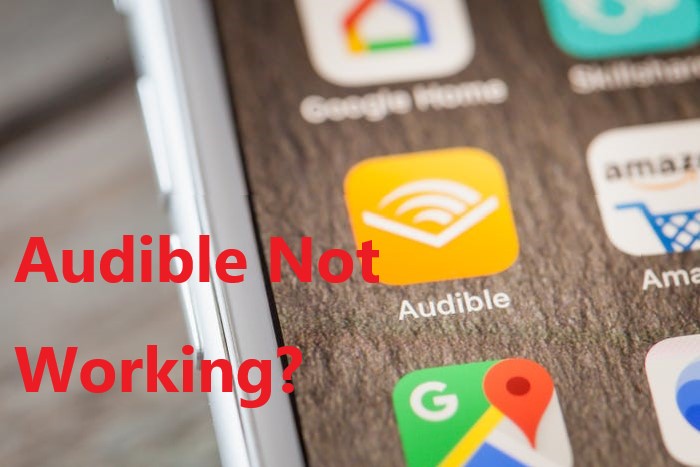
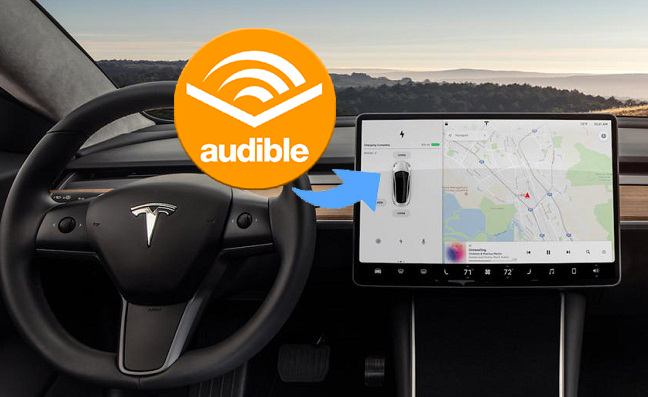

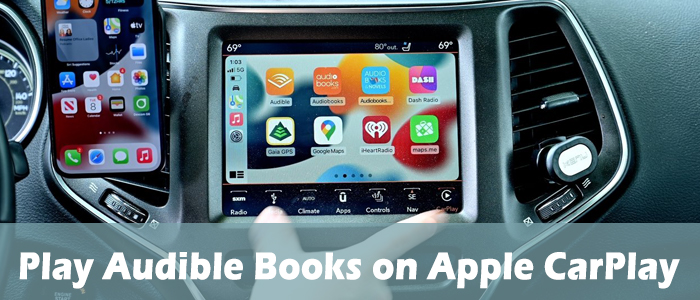

Leave a Comment (0)