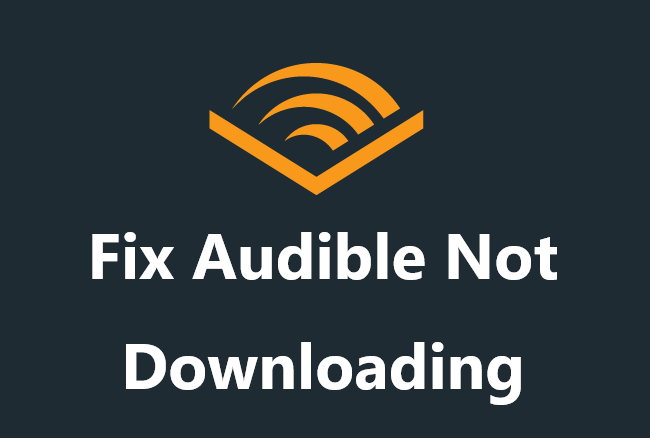
Audible is one of the best places to satisfy your literary cravings. It offers great flexibility for audiobook lovers to listen to Audible on the go. You can enjoy and manage your audiobooks in the Audible app or its Cloud Player. If you are listening to Audible audiobooks on iOS or Android devices, Audible allows you to download the titles for offline listening. If on Windows or Mac, the titles can be streamed online with the Audible Cloud Player and can be downloaded from there.
However, some Audible listeners have reported that the Audible book won't download on the platforms above, especially on mobile, which is a serious issue leveling down the experience. Thus we've collected powerful fixes to this Audible not downloading issue. Hope this article can help you out.
Part 1. Why Is My Audible Book Not Downloading
When facing the issue of Audible books not downloading, lots of users wanted to know the reasons why Audible won't download. Here we list some possible causes that result in this problem for you to check.
Unstable Internet Connection
Once the network connected to your Audible-enabled device is poor or intermittent, some Audible books are inaccessible or not complete for you, let alone downloading Audible books.
Wrong Settings within Audible
At times, if you choose to download Audible only on WiFi or download Audible in high quality but there is not enough space on your current device, the Audible not download issue occurs. So it is important to check and change the Audible Download Settings.
The Buggy Audible App
Bugs in the Audible app can cause a lot of issues including but not limited to Audible not downloading.
The Outdated Audible App
Outdated application often brings a not smooth experience, while the latest version of an app gives the best experience and new features. And developers would fix bugs and problems in the updated version.
Part 2. Settings to Fix Audible Not Downloading Android/iPhone
While the top reason is the application itself, we'd like to focus on the Audible content - like Audible Originals, audiobooks, and podcasts to download with the current download settings. Please follow these 3 steps to check the settings to make Audible download back on track.
As the Audible app for Windows 10 has been discontinued, the following instruction won't include the steps on the desktop. However, we've kept some exclusives in Part 4 for desktop users to benefit from.
2.1 Redownload Audible Books
A new Audible book won't download if the issue is with a couple of downloaded titles or chapters, including the ones in or not in the download list.
For the chapters in the download list, normal cases are there'll be a message - like "chapter unavailable, please wait for this chapter to download" or "Waiting to download". If this is the case, please delete the problematic downloads before we let a new download in.
On iOS & Android to remove Audible downloads:
- In the Audible app, locate the problematic Audible downloads.
- Hit on the three dots button (Android) next to it or swipe left from the title (iOS).
- Then tap Remove from Device.
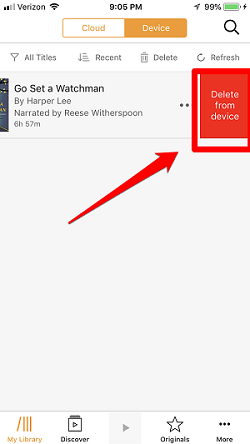
Make sure the Audible downloads are removed completely from the device with the available download icon again on its audiobook cover.
On iOS & Android to redownload Audible downloads:
- In the Audible for iOS or Android app, locate the content that Audible download not working.
- Tap the audiobook cover to redownload it.
Please check whether the issue of Audible not downloading persists after a redownload. If the Audible book not downloading issue still not be solved, you should check more download settings on the device: Download by Parts and Download Quality.
2.2 Configure the Download by Parts Setting
If a simple removal and redownload of the Audible book won't fix this Audible not downloading issue, you can make full use of this Download by parts setting to make the whole process smoother by downloading one chapter/part at a time. Some issues like Audible book not fully downloaded or Audible chapters not downloaded are caused by the wrong settings if you enable Download by Multi-Parts.
After this setting has been enabled to fix the Audible not downloading issue, the file/content will be downloaded in a smaller size, which won't take up too much space on the device.
- Open the Audible app and go to Profile from the bottom.
- Tap the gear icon at the top right corner.
- Select Data & Storage and choose Download by Multi-Part.
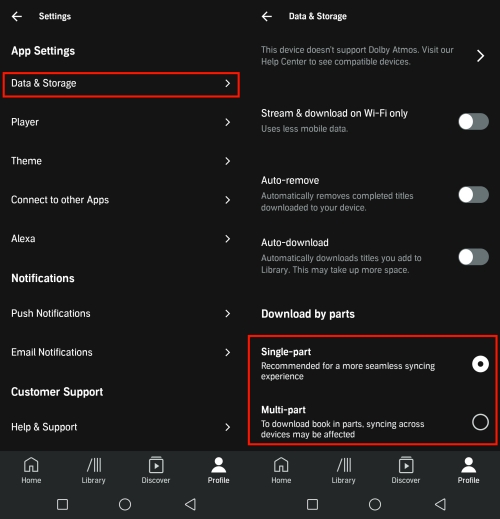
2.3 Change the Download Quality Setting
If Audible books not downloading is with the enabled Download by Parts settings, please also make sure to change another download setting: Download Quality. For keen audiobook fans, the downloaded Audible books are always in High Quality for a better listening experience, but this format setting should be changed to fix the Audible not downloading issue at hand.
- In the Audible app go to Profile > Settings.
- Tap Data & Storage > Download By Quality.
- Then switch the Download format to Standard Quality.
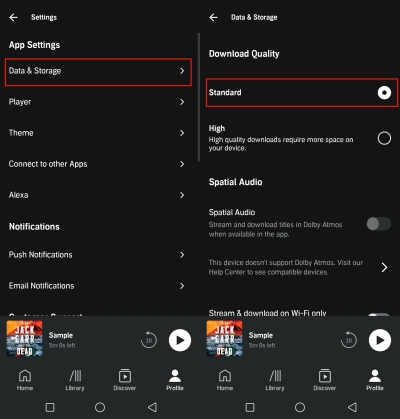
Part 3. Common Steps to Audible Download Not Working
As stated, the top reason Audible not downloading is the Audible app itself - for mobile. Since the steps to change related download settings have been tried with no success, we'd like to introduce 4 more common but powerful steps to fix this issue.
3.1 Reestablish the Internet
To stream Audible books online or download them for offline listening, a stable and solid network is required. You can switch to other websites or applications to check if they work fine under this current network. If not, you can reestablish the internet connection to get smooth listening and downloading.
- On Android and iOS, swipe down or swipe up to open the Control Center.
- Tap the WiFi or cellular data icon to turn it off.
- After a few seconds, tap the WiFi or data icon to reestablish the internet connection. You can also choose to connect to another stable network. After enabling a good internet connection, open Audible to start downloading the title you want to see if the Audible not downloading issue still exists.
3.2 Force Stop the Audible App
Since the issue might be with the running Audible app, we should start with a forced stop of the app. And some temporary issues such as the Audible app not downloading can be fixed after restarting.
On Android to force stop Audible:
- On Android, go to Settings and scroll down to Apps & Notifications.
- Tap Apps & Notifications > All apps > Audible.
- In the Audible app for Android's detailed page, tap Force Stop to put the app to a stop on Android.
On iOS to force stop Audible:
- From the Home screen or the Home button to show the most used apps' previews.
- Locate the Audible app from the app switcher.
- Pause in the Audible app's preview, then swipe up to force stop it on the iOS device.
Now reopen the Audible app on the device, this powerful step should clear all the download errors with the app.
3.3 Update the Audible App
Before uninstalling the Audible app, remember to check whether the latest version of the Audible app is available to install because the fixes to Audible not downloading can be included. However, this will need a little luck.
- On the Home screen, go to Google Play Store or App Store.
- In the search bar, enter Audible.
- On the result page, check if the Update button is available to install the most recent of the app.
- Tap the Update button.
3.4 Uninstall the Audible App
We understand that this should have been tried before, so you have to try the ultimate step. But a uninstall of the app will reset the app settings, including the Download settings - Download by parts and Download Quality and all the Audible downloads will be deleted from the device, which requires a later redownload.
- On the Home screen, find the Audible app.
- Tap and hold the Audible app icon, until the Uninstall (Android) or Remove the App (iOS) option is available.
- Tap it, then confirm to uninstall.
After a common uninstall of the Audible app, please reinstall it from the Google Play Store or App Store. Once the installation completes, reopen the app to log in with all the required info, and see if the Audible books not downloading issue persists.
Part 4. Download and Play Audible Offline on Computer
All the common steps I think you've tried, but at times, none of them works to solve Audible book not downloading to iPhone or Android. So here you can try to use the Audible website to start downloading. Log into your account on audible.com and head to Library. Find the audiobook you'd like to download on PC and then select the Download button under the title. If the length of the audiobook is longer than 12 hours, you can choose to Download by Multi-Parts. Once the downloading is complete, you can click the folder icon in the upper-right corner to view where your Audible download stores.
However, even though you can download Audible books from the Audible website and locate them on your computer, there is no way to listen to them with your built-in media player since they are encoded with DRM. So you can try to convert Audible books into DRM-free MP3s for listening. To do that, all you need is a potential tool called ViWizard Audible Audiobook Converter.
With using ViWizard Audible Audiobook Converter, Audible users can convert all protected Audible books to MP3, M4A, M4B, AAC, FLAC, WAV, and more with lossless audio quality. Adopting the top decrypting technique, ViWizard functions as an Audible DRM removal and removes DRM automatically at the same time of conversion. So you can easily play Audible offline without the Audible app. This tool can deal with batch conversions in a few minutes since it provides a 100x faster conversion speed. After conversion, you can listen to the Audible MP3 books on any player without any problems.
Key Features of ViWizard Audible Audiobook Converter
Free Trial Free Trial* Security verified. 5,481,347 people have downloaded it.
- Convert Audible audiobook to unprotected audio formats like MP3
- Split Audible book into several smaller segments by chapter or by time
- Support playing Audible audiobooks on any device or media player
- Handle the conversion of Audible audiobooks up to 100× faster speed
Step 1Add Audible Audiobooks to ViWizard
Launch ViWizard Audible Audiobook Converter after you've installed it. To upload your Audible files, just one-click the upper-left icon Add Files where you can add several files at once. Alternatively, dragging and dropping the files into the ViWizard software can finish the uploading. ViWizard also offers options for you to change the volume, pitch, or speed, and split the audiobook by chapters, segments, or time. To do so, just click the blue Edit icon next to each title.

Step 2Customize the Output Format and Parameters
After you add Audible files, you are able to customize parameters as you like. Click the bottom left Format panel. And hit on the Lossless list to choose the MP3 format. You can also adjust the codec, channel, sample rate, and bit rate. After finishing the adjustment, remember to click the OK button to save your settings.

Step 3Download and Convert Audible Books
Lastly, click the bottom right Convert button to start converting your protected Audible audiobooks to unprotected files. After conversion, go to the Converted list, you can easily view your converted files. Also, you can locate certain files with the ViWizard search function. ViWizard enables you to enjoy the converted MP3s in the ViWizard for its built-in player or any media player on your computer. That is to say, you can play Audible books without any restrictions or problems.

Extra Tips: How to Fix More Audible Downloads Issues
When downloading Audible books for offline listening, some users feel irritated that Audible downloads contain other issues. You may find answers if you encountered the problems below.
1. How to Fix Audible Book Not Completely Downloaded?
After downloading Audible books on devices, if your Audible book is not complete, you'd better check your Download Setting in the Audible app. Sometimes, if you choose Download by Multi-Parts, then Audible books will be not downloaded as a single file. And if your internet connection is interrupted, the Audible book not completely downloaded issue appears. So to download the entire Audible book, go to Audible Settings > Data & Storage > Download by Single Part.
2. How to Fix Audible Chapters Not Downloaded?
When you find your Audible chapters not downloaded, you should give priority to considering if the Audible chapters are missing. If yes, then you can fix the issue by redownloading the title, changing the download quality, or trying another device.
3. How to Fix Audible Book Queued Not Downloading?
To troubleshoot the Audible book queued not downloading issue, the first thing is to check if there is enough space for this queued book and ensure a stable internet connection.
According to Audible, resetting is the key method to fix your Audible download that is stuck in the queue. Open Audible and tap the cog button on the Profile interface. After that, select Help & Support and tap the 3 vertical dots in the upper right. Choose Reset Application to reset the Audible app. This option will cancel pending and partial downloads. So you need to redownload and rearrange the Audible book in the queue.
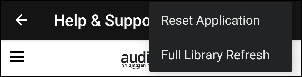
Conclusion
When listening to Audible, issues including Audible books not downloading bring a bad musical experience. Don't be frustrated. Above common fixes can help you troubleshoot the issues. Remember that the problem can be solved once and for all, if you choose ViWizard Audible Audiobook Converter to play Audible offline without using the Audible app.
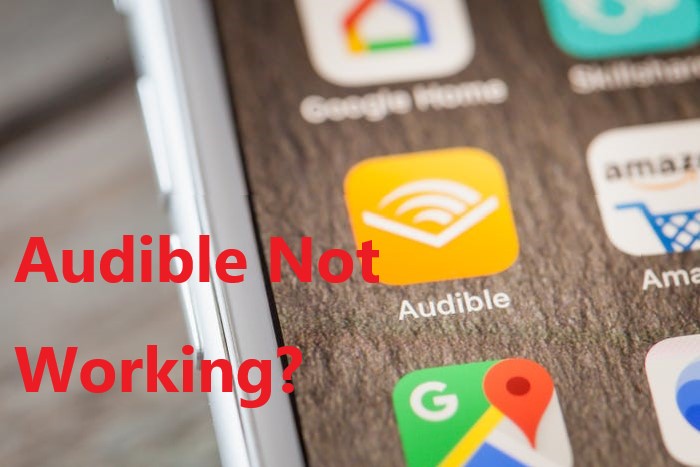
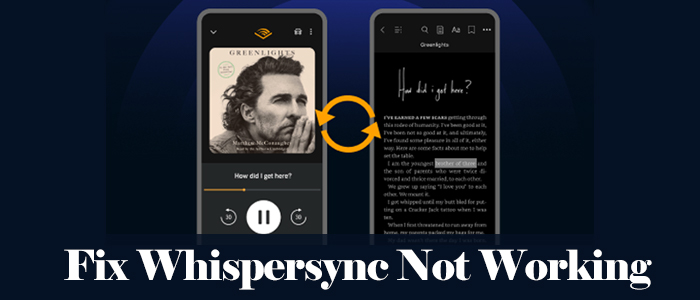
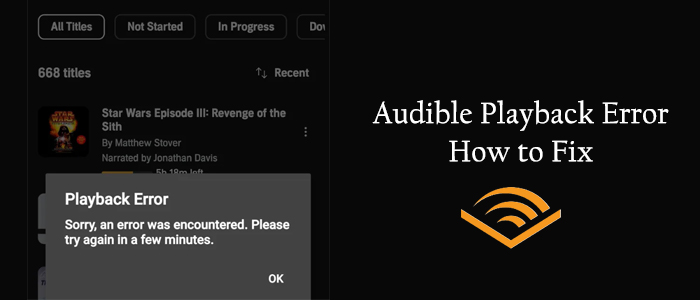
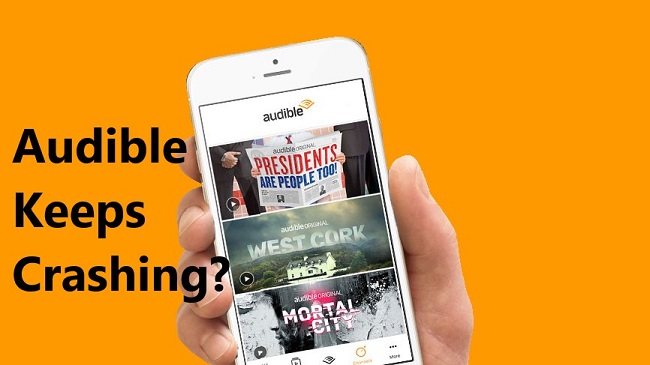


Leave a Comment (0)