Audible is one of the most popular software for listening to books. It is the world's largest online publishing and retail platform for audiobooks. And its audiobook resources are very rich, covering almost all the English original books we can read. At the same time, the design of this software is also very reasonable. In this app, chapters, fast and slow speed, timing, reading sleep, and other functions are available. A favorite of many users is the feature to see Audible listening time. The Audible listening time can be recorded today, daily, monthly, total. And users can track their reading habits by observing listening time variation.
However, many newcomers have no idea about it and may wonder: how can I check my Audible total listening time? If you are also looking for a way to check your Audible stats, including your Auidble listening time, listening level, listen log, and listen history. You are in the right place! We are here to offer guidance to you. Have a close look at this step-by-step tutorial will get you a lot of value.

Part 1. What’s Audible Listening Time?
Audible Listening Time is a feature that tracks how many hours you’ve spent listening to audiobooks on Audible. It helps users monitor their listening habits and unlock different Audible listening levels, ranging from Newbie to Audible Master Level. The more you listen, the higher your level.
Does Audible limit listening hours?
No, Audible does not limit how many hours you can listen. Once you own an audiobook, you can listen to it as many hours as you want, even after your Audible membership ends.
How many hours do you need for each Audible listening level?
Audible has five listening levels based on your total listening hours. You start at Newbie after just 2 hours of listening, then progress to Novice at 50 hours, Professional at 100 hours, Scholar at 150 hours, and finally Master at 500 hours. Your listening hours add up over time, so you don't need an extra 500 hours to reach Master, because your previous hours count toward the total.
What should I do if my Audible listening level stucks?
If your Audible listening level is not up to date, try refreshing the app. Simply navigate to “Help & Support” on the Audible app, then tap the three dots in the upper right corner and select “Reset App.” If the issue persists, contact Audible Support for help.
How can I calculate my Audible listening hours in a month?
Audible calculates time using a fixed system: every month is counted as 30 days and 10 hours, no matter if it's 28, 29, 30, or 31 days long. To find out how many hours a certain number of months equals: Multiply the number of months by 30 days and then by 24 hours (since each day has 24 hours). Then, multiply the number of months by 10 hours and add it to the total. For example, 3 months would be: (3 × 30 × 24) + (3 × 10) = 2,250 hours.
Part 2. How to Find Audible Total Listening Time on the Phone
Since listening time is only available on the Audible app, it's unlikely to be found on the Audible web version. So we're going to show you how to find Audible Total Listening Time on your mobile device. All you need to do is take a moment to follow the steps below.
- Open the Audible app on your phone to arrive at the initial interface.
- Tap the fourth Profile icon at the bottom of the screen.
- At the view of the new page, scroll down the screen to locate the Achievements. Then you will find the Listening time button under it.
- Tap on the Listening time icon to check your Audible listening time. Here you can see the time of Today, Daily, Monthly, and Total.
- Click Total then you can get your total Audible listening time. It can be accurate to months, days, hours, and minutes.
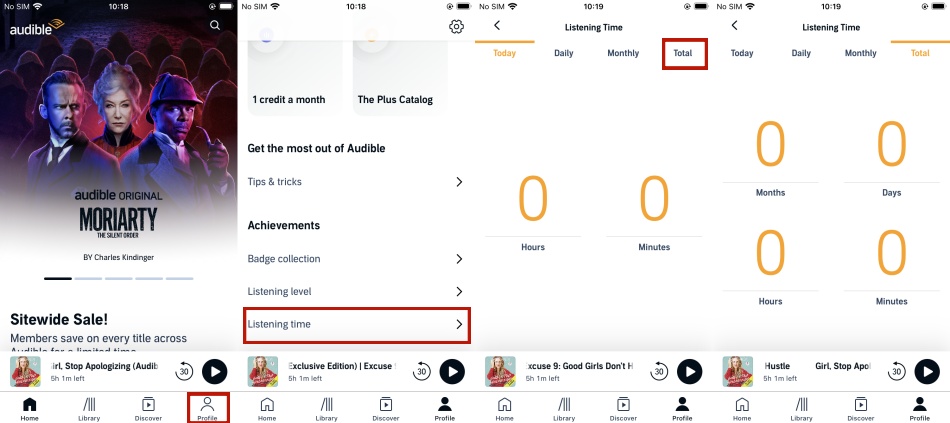
Today listening time can be accurate to hours and minutes. Daily and Monthly listening time is graphed respectively. You can track your listening habits and find changes in your listening time by checking them. Android users can check their Audible listening time in the same way. This is the exclusive function of the mobile terminal, so there is no Listening time section on the computer side.
Part 3. How to Check Audible Listening Level on the Phone
It has to be said that dividing levels is an interesting way to motivate people to maintain good habits. Now that you have learned how to find your Audible total listening time on the phone, how about checking the listening level of your account? There are five levels in Audible: Newbie, Novice, Professional, Scholar, and Master. Now follow the steps to find your level:
- Launch the Audible app on your phone to get the initial interface.
- At the view of Home, find and tap on the fourth Profile icon at the bottom of the screen.
- Scroll down the screen, then you will see the Listening level also under the Achievement icon.
- Then click in to check your Audible listening level.
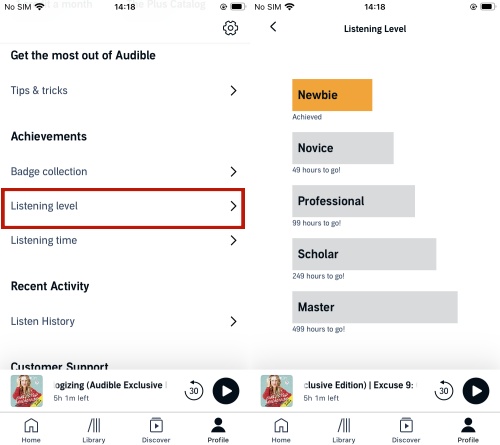
If your friends are also fans of Audible, you can have a contest over who has a higher rank. In a way, this helps to maintain your good habit of listening to books.
Part 4. How to View Audible Listen Log on the Phone
The Listen Log is a feature in Audible that tracks your listening activity for a specific audiobook. Unlike total listening time, this log records the exact times you start and pause playback, allowing you to see when and how long you listened each time.
This feature is especially useful if you want to return to a specific point from a previous day. For example, if you started a new chapter yesterday and want to pick up exactly where you began, you can check your Listening Log to find that timestamp and resume from there.
Steps to Check Your Audible Listen Log on Phone
- Open the Audible app on your iPhone or Android device.
- Select an Audible title and open its playback interface.
- Tap the three dots in the upper-right corner and select Listen Log.
- View the timestamp of the play/pause position and tap it to play from that point in time.
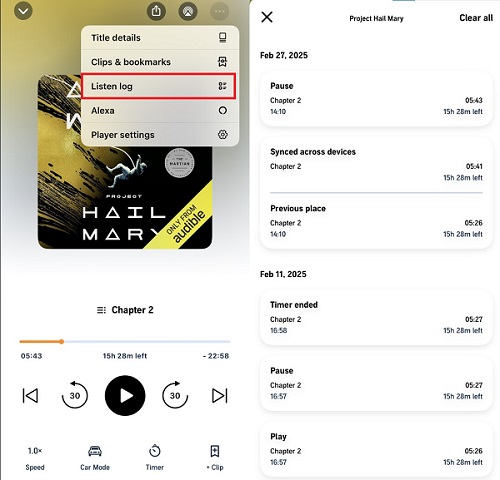
Part 5. How to See Audible Listen History on the Phone/Web
In addition to listening time and listening log on Audible, you may be interested in another feature: Listen History. Here, Audible tells you about all the books you've listened to, including titles you've pre-listened to and titles in the Plus catalog. In addition, Listening History shows you the remaining listening time for each book. You can view it in the Audible app and on the web version, so let's take a step-by-step look below:
See Your Audible Listen History on Phone
- Go to the Audible app on your mobile device.
- Tap the Profile icon, scroll down, and then tap Listen history under the Recent Activity section.
- Here, you'll see all the audiobooks you've listened to and the time remaining for each book.
- If you want to remove a book from the history, share, or add one to your Wish List, tap on the three dots next to each title.
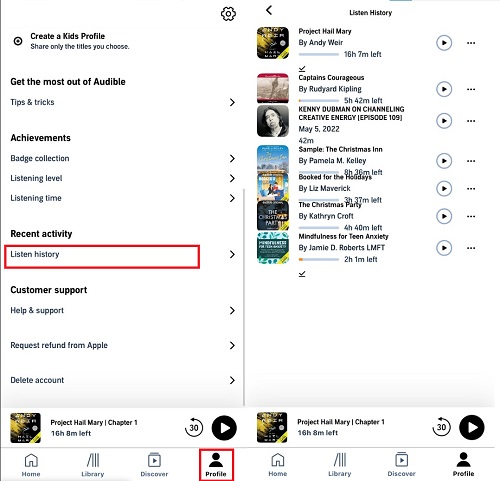
See Your Audible Listen History on Audible Web Version
- Visit audible.com in your browser.
- Navigate to your account name.
- Click Listen history in the Audible account drop-down menu.
- Here you'll see your listen history from the first day you used Audible.
- To remove a title from the history, click the remove option next to each title.
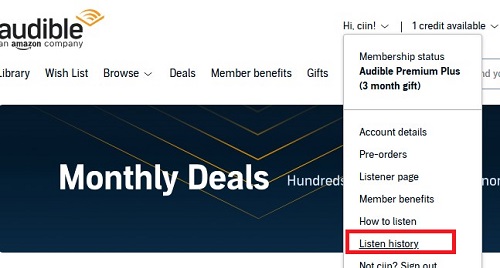
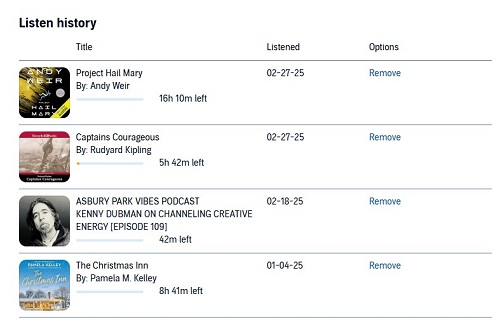
Additional Tip: How to Listen to Audible Forever, Anytime, Anywhere
Audible is an excellent app for audiobooks. It really facilitates people's lives, allowing people to take advantage of fragmented time and listen to books on various occasions. However, it also has limits. Because of DRM, it is really annoying that users can only play Audible books on selected devices. That means they cannot listen to Audible books outside the Audible app, or listen to Audible on devices incompatible with Audible. Many people want to get rid of the limitation. Therefore, we are here to help you to solve this problem.
We recommend you use ViWizard Audible Audiobook Converter, which is a splendid Audible audiobook converter. ViWizard Audible Audiobook Converter allows you to convert any protected Audible audiobook from AA or AAX formats to universal formats, including lossless audio, MP3, AAC, FLAC, M4A, M4B, 2AV, AC3, and more. So that you can save these audiobooks as local files and enjoy them freely. Another advantage of ViWizard Audible Audiobook Converter is that it boasts a super-fast conversion speed of up to a hundred times. This downloader can covert audiobooks in batches while retaining the original metadata information and ID3 tags. Moreover, you can adjust output settings flexibly and split a large Audible audiobook into multiple segments according to your needs. With its assistance, you can surely have a better listening experience.
Key Features of ViWizard Audible Audiobook Converter
Free Trial Free Trial* Security verified. 5,481,347 people have downloaded it.
- Convert Audible audiobook to unprotected audio formats like MP3
- Split Audible book into several smaller segments by chapter or by time
- Support playing Audible audiobooks on any device or media player
- Handle the conversion of Audible audiobooks up to 100× faster speed
Then how to Convert Audible to MP3 or other universal formats? After installing ViWizard Audible Audiobook Converter, just follow the guidance below:
How to Convert Audible to MP3 or Other Universal Formats
Step 1Import Audible files to ViWizard
Launch ViWizard Audible Audiobook Converter on your computer. Then You can import Audible downloaded files to the converter in two ways. Click the Add Files icon in the top left corner to import your downloaded Audible books. Or directly drag the Audible books you want to convert from your local files to the downloader.

Step 2Set the output format
To set the format for output, you need to click the Format panel at the bottom left corner. Under this new section, you can choose your target format and customize the parameters including the bit rate, sample rate, channel, and codec. With the built-in editor, you can also edit the tag information and split the audiobooks into multiple small files.

Step 3Convert Audible books to MP3 or other universal formats
Click the Convert button to start the conversion. Wait for a moment, the conversion will complete and the converted Audible audiobooks will be saved as local files on your computer. Then you can view and listen to the converted history by clicking the Converted button at the top of the converter.

Conclusion
The Audible is one of the most popular audiobook apps. And many users like to check Audible listening time to track and adjust their listening habits. However, many newcomers don't know how to find the Audible total listening time. So we've introduced you multiple ways to view Audible listening time, listening level, listen log, and listen history step-by-step. In additon, to listen to your Audible books without any restrictions, use ViWizard Audible Audiobook Converter to get the Audible audio files that can be played on mose devices, so that you are able to listen to your Audible books forever, anytime, anywhere. Give it a try!
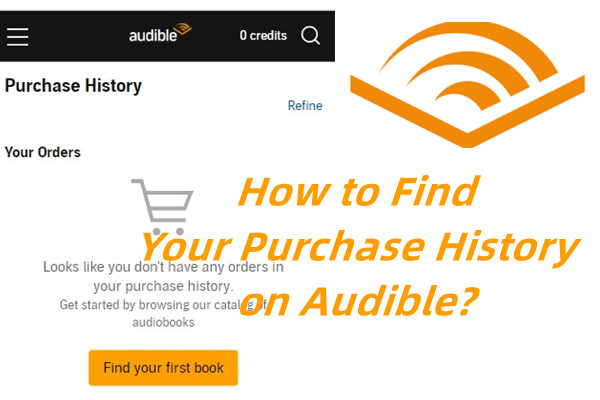
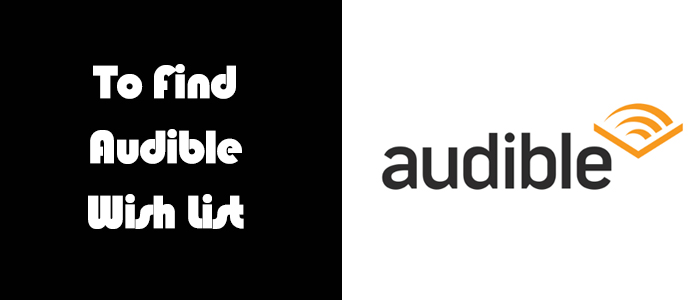
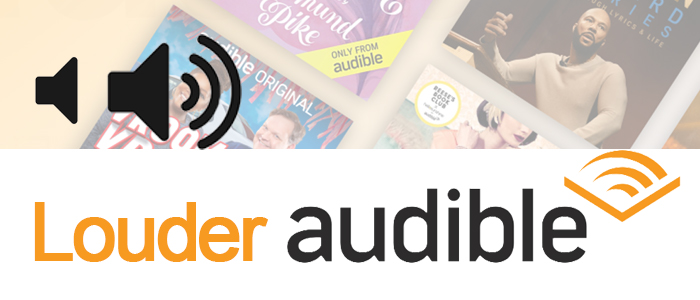
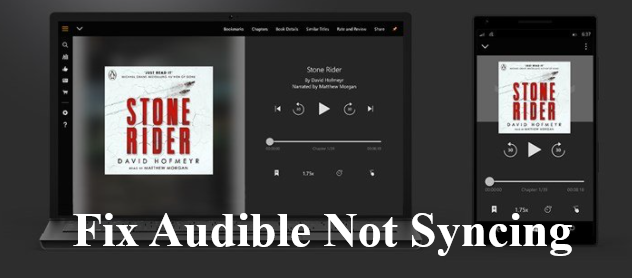

Leave a Comment (0)