
For audiobooks lover, it's perfect to have Audible app on their accessible platforms from website, mobile and desktop. For users have a Windows 10 computer, the Audible app for Windows 10 has been installed and is expect to work fine without limitations. However, the Audible app not working on Windows 10 at all, for no reason.
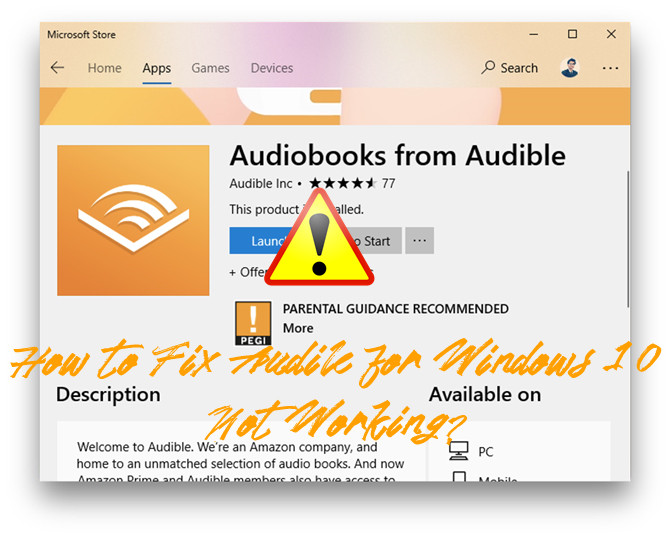
This article is not telling troubleshooting steps to fix Audible app for Windows 10 but the alternatives because Audible App for Windows 10 is discontinuing from the Windows App Store.
Part 1. Why Is Audible App Not Working Windows 10?
"The changes we made in our Audible app and services are based on feedback we receive from our listeners. Please understand that we at Audible are obsessed with customer satisfaction and their experience with Audible are willing to make changes to our product and services to better fix the needs of our customers." - Audible.
Audible was discontinuing their Audible App for Windows 10 from the Windows Store. Until Jan 31st, 2022 the Audible app for Windows 10 still worked fine but at this moment not worked at all and even disappear.
True, the discontinue with Audible app for Windows 10 will encourage a continue with Audible app for mobile like Android, iOS and more. Windows 10 users still have the benefits with Audible app for mobile. But the experiences are not the same and it's better to find an alternative for it.
Part 2. Alternative Apps for Audible App for Windows 10
It's time to move on and turn to alternatives for Audible app for Windows 10. In this part, we manage to find three most-used alternatives with the basic functions for Audible app, including listening to Audible audiobooks, downloading Audible titles and more.
1. AudibleSync
In 2022, Audible released new download app for Windows, including Windows 10 and Windows 8 - AudibleSync. It is a Windows app but focus more on download service compared with the Audible App for Windows 10.
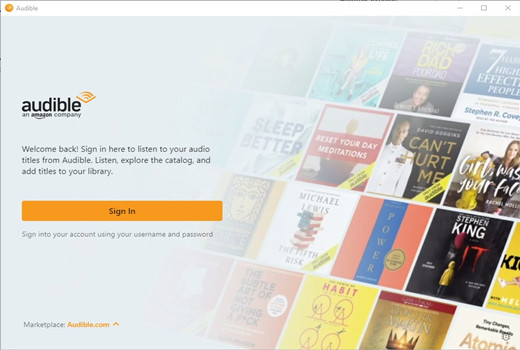
Download a Title in AudibleSync
For Windows 10 users, AudibleSync is simple and fast to download titles.
1. Install and open the AudibleSync app.
2. Click on Sign In to sign into the AudibleSync.
3. Once the Amazon account has been signed into AudibleSync, it will load the whole library.
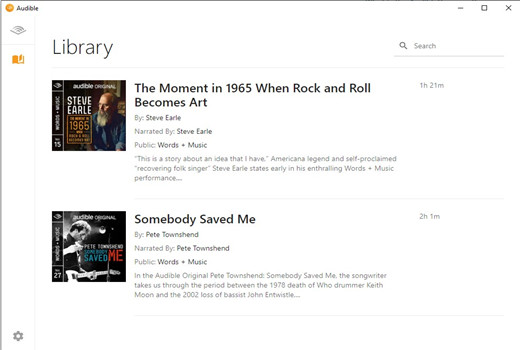
4. Click the Download button next to the title to start downloading.
5. Use the search tool to search for a title to download to Windows 10.
Tips: To download the books as multi-parts, click the Setting icon at the bottom and tick Download by parts option under Settings.
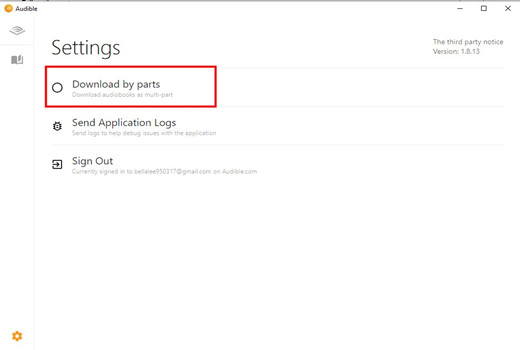
Now wait until AudibleSync downloads the title. Once the title has finished downloading, the Download button will no longer show.
Transfer a Downloaded Title to an MP3 Player in AudibleSync
Once the download completes in AudibleSync, users also can use a supported MP3 player with the AudibleSync only using a Windows 10. For Windows 10 user has a supported MP3 player, follow these steps can active it in the AudibleSync app.
1. Open the AudibleSync app.
From here to repeat steps above to download a title in AudibleSync or have a title to transfer.
2. Connect the supported MP3 player to the computer.
3. In the side menu, the player icon will show after the connection is successful.
4. Click on Copy to Device or drag and drop the title to the device.
Now the transferring starts. Once completed, the title will be located on the device.
Pro Tips: AudibleSync Supported Devices
1. SanDisk ClipJam MSC
2. Bones Milestone 312
3. Bones Milestone 212
4. Victor Reader Stream MSC 2
5. Victor Reader Stream MSC 3
6. SanDisk Clip Sport Plus
2. Audible Cloud Player
If using Windows computer, most users will choose the Audible app for desktop to listen to music but the download will be completed more on https://www.audible.com/. Since now the Audible app for windows 10 has been discounted, the compatible Audible Cloud player can be an alternative to it.
Listen to Audible using Audible Cloud Player
1. Use a browser to visit audile.com.
If an Amazon account hasn't signed in to Audible.com, from here see and click on the Sign in button in the upper-right corner of the page.

2. On audible.com, click the Library at the top.

3. Find the audiobook and click the Listen now button to the right of the title.
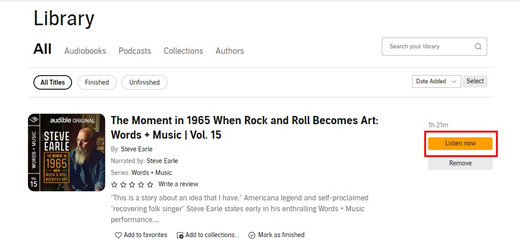
4. Audible will start the audiobook in the Audible Cloud Player.
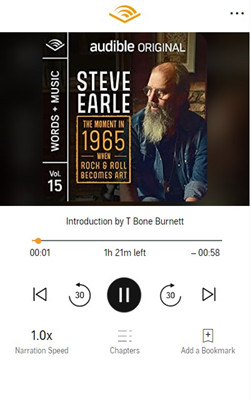
Download a Title on Audible.com
As mentioned, the download will be completed in audible.com.
1. Repeat the steps to go to Library on audible.com.
2. Under Library, see and click on the Download button next to the title to download it to the computer.
3. Audible Manager
As its name implied, the Audible manager is for Audible users to manage their contents from Audible, including their purchased books, podcasts and other media. Audible Manager is similar to the iTunes for MacOS on Windows 10, rather old-fashioned but works fine.
With a plain interface, Audible Manager is quite simple to use. However, some works are needed to have the downloaded files using the methods from above. Yes, when it comes to downloading titles from Audible, Audible Manger needs more improvement.
Let's suppose there's a downloaded collection of Audible audiobooks in the computer. It's simple to import them to Audible Manager app for listening offline and transferring to other devices.
Listen to Audible using the Audible Manager
1. Click the File at the top and then Add Audio Files.
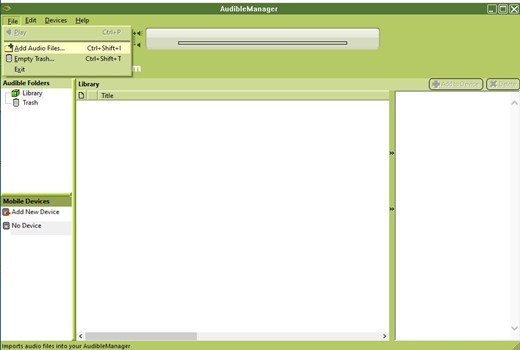
2. Navigate the downloaded AA/AAX files in the computer to import to Audible Manager.
3. Click Import.
Once the transferring completes, files will show in Audible Manager's main interface.
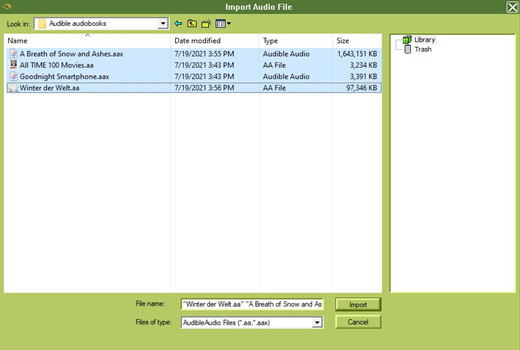
4. Double-click a file to listen to it.
Note: The Audible Manager also functions as a CD Burner.
Download a Title on Audible.com
As mentioned, the download will be completed in audible.com.
1. Repeat the steps to go to Library on audible.com.
2. Under Library, see and click on the Download button next to the title to download it to the computer.
Part 3. Best Alternative for Audible App for Windows 10
The alternatives from above still work fine and can take the place of the Audible app for Windows 10 - for better or worse. However, even most benefits from Audible are in those apps, the formats are still AA/AAX - which prevents a more flexible option to make the downloaded files across devices. However, at the same time, Windows 10 users still ask for an improvement of Audible in its platforms and file formats.
Don't despair! We still have the best alternative for Audible App for Windows 10 to introduce - ViWizard Audible AA/AAX Converter!
Thing You'll Need: ViWizard Audible AA/AAX Converter
ViWizard Audible AA/AAX Converter is here to help Audible subscribers to convert the downloaded AA/AAX files to the normal formats, including MP3, M4B, M4A, AAC, FLAC and more. With the converted formats, the audiobooks are even supported on the most common devices.
From her to download ViWizard's Windows version to start converting all the downloaded audiobooks in AA/AAX formats!
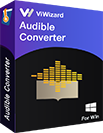
Key Features of ViWizard Audible Audiobook Converter
- Losslessly remove DRM from Audible without account authorization
- Convert Audible audiobooks to common formats at 100× faster speed
- Freely customize lots of parameters like format, bit rate, and channel
- Split audiobooks into small segments by time frame or by chapters
Convert AA/AAX Files with ViWizard
Step 1Import Audible AA/AAX Files

Launch ViWizard Audible Converter. Click the Add Files button and choose AA/AAX files to import to ViWizard. Or navigate to the files and use drags-and-drops to add it to ViWizard.
Step 2Choose Output Formats

Once the files are imported, see and click the Format tab at the bottom to open the Format Setting window. In Format Setting, set the output formats from the list. You can also customize the Codec, Channel, Sample Rate and Bit Rate. Don't forget to click on OK to save all the settings here.
Step 3 Convert the AA/AAX Files

Back to ViWizard Audible Converter's main interface and find the bule Edit icon next to the titles. A click on it will open the edit tool, which allows functions like Split, Effect and Tags. To convert the formats, click on Convert button. Once the converting completes, click the Converted icon to see all the converted titles in the output formats.
Done! Now there's a new Audible audiobooks collection in the converted formats! With ViWizard Audible AA/AAX Converter, there'll be no more AA/AAX files.
Conclusion
There are various alternatives for Audible app for Windows 10 with most benefits from Audible. However, the product and serves change, Audible still offers AA/AAX files for the audiobooks. ViWizard Audible AA/AAX Converter can be useful and powerful to convert them into the output formats for better activating! Give it a shot!

Adam Gorden is an experienced writer of ViWizard who is obsessed about tech, movie and software.