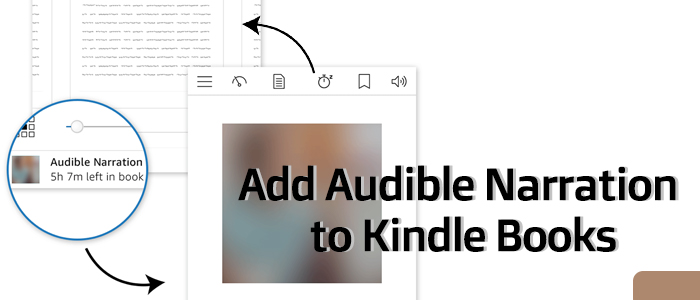
In the jungle of audiobook services, there is no doubt Audible speaks loudest. For those who love reading, Kindle is as famous as Audible. If you are a loyal fan of Audible and Kindle both, you are so lucky! You can read and listen to Audible simultaneously with the Audible Narration. Add Audible Narration to an ebook, and you can enjoy reading and listening simultaneously and seamlessly. This article today will teach you how to add Audible Narration to Kindle books. Scroll down when you're ready.
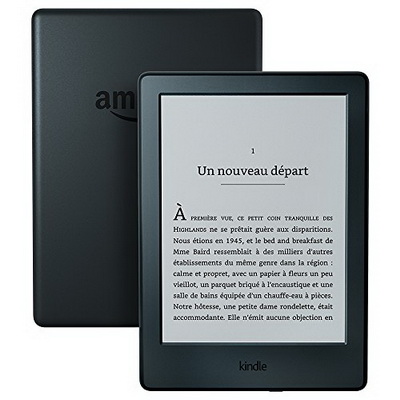
Do you want to listen to Audible audiobooks on your Kindle? This post will help you check if your Kindle is compatible and show you how to do that.
Part 1. What Is Audible Narration?
Audible narration refers to the audio versions of books that you can listen to on devices like iPhone, Android phones and tablets, Fire tablets, and Alexa devices. Typically, you can only read eBooks on Audible, but when a book includes Audible narration, you get both the text and audio versions. This lets you switch seamlessly between reading and listening on different devices. You can access these narrated books through the free Kindle app or Audible's listening app. WhisperSync helps sync your listening position, so you never lose your place.
For example, you can buy Christina Lauren's The Exception to the Rule with Audible narration for $3.98, saving $0.25 compared to buying the eBook and audiobook separately. If there's no option to add Audible narration, you may need to purchase the versions at full price.
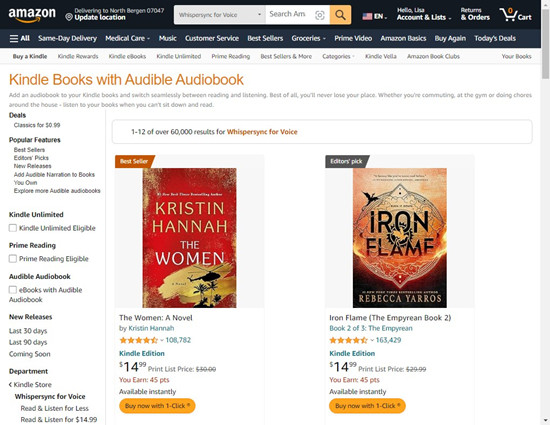
Audible narration is the audio version of an eBook. When included, you can listen instead of reading, often at a discount if bought with the eBook. WhisperSync for Voice allows you to switch between reading and eBook and listening to the audiobook without losing your place. It syncs your progress automatically across devices.
In summary, Audible narration and WhisperSync make it easy to enjoy books through listening and switching between reading and listening. If you have an Audible membership with access to the Plus Catalog, many books come free to listen to on Audible. Adding Audible narration when you buy the eBook lets you own the audiobook version forever, similar to owning a game in your Steam library.
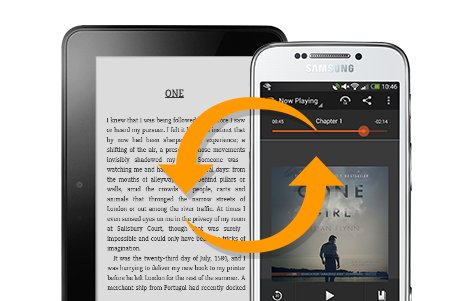
You may want to sync Audible audiobooks to all of your devices without losing the position. Whispersync for Voice is the feature you are looking for. Check this post to know everything about Whispersync for Voice.
Part 2. How to Find Audible Narration
Not all eBooks come with Audible narration, so it's important to know how to find the ones that do. When you browse the Kindle Store, look for the "Books with Audible Narration in Prime Reading" option on Kindle book pages. Check out to see the "Add an audiobook with Audible narration for $X.XX," option and how much you can save in this delivery. This indicates that the book includes Audible narration as part of your Prime Reading benefit.
Here’s a step-by-step guide to finding and exploring books with Audible narration on Amazon:
- Open the Kindle Store using either the Kindle app or website.
- Keep an eye out for the "Books with Audible Narration in Prime Reading" option.
- Alternatively, choose a book that catches your interest from the wide selection available and check for the "Add an audiobook with Audible narration for $X.XX" option on its detail page. This indicates that you can purchase the Audible narration alongside the eBook.
- Click on the book to see more details. Here, you'll find confirmation of Audible narration availability and the option to purchase it if needed.
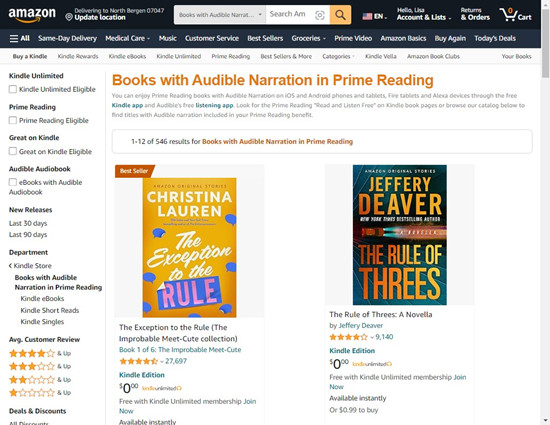
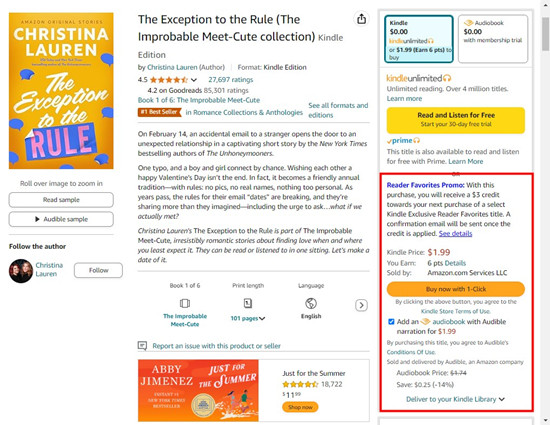
Part 3. How to Add Audible Narration
Now that you've found a book with Audible narration or decided to purchase it as an add-on, let's walk through the steps to add the Audible narration to your purchase. Once purchased, access your book with Audible narration from your Kindle library. You'll find both the eBook and audiobook versions here. Make sure your device or app is compatible with Audible. Most Kindle devices and apps support Audible integration.
- If you've chosen to purchase the Audible narration, go to your cart. You can find this by clicking on the shopping cart icon usually located in the top right corner of the page.
- In your cart, you'll see the eBook you selected along with the option to add the Audible narration. Take a moment to review your items to ensure everything is correct.
- Look for the "Add an audiobook with Audible narration for $X.XX" option associated with the eBook you've chosen. Click on this option to include the Audible narration with your purchase.
- Once you've added the Audible narration to your cart, proceed to checkout.
- Follow the prompts to complete the purchase.
- After successfully completing your purchase, you can access both the eBook and the Audible narration from your Kindle library.
- Open the audiobook from your library and begin listening at your convenience.
Part 4. How to Fix Audible Narration Not Showing Up on Kindle
When collecting information about Audible Narration, we found some users have encountered the issue where Audible Narration does not show up in the Kindle app. If you are facing this problem, try the following solutions:
Solution 1. Check if the Book Supports Audible Narration
The issue of the Audible Narration icon not showing up may be because either you have not added Audible Narration, or the narration is not available for this book.
Solution 2. Update the Title
If you have added Audible Narration to your book recently, it may need updating. To update this book, close the app and reopen it, which forces the Kindle app to refresh your library, including Whispersync and your purchased Audible Narration.
Solution 3. Turn on the Whispersync Function
If the Whispersync function is off, then your eBooks can't be played and synced. On your Kindle device, navigate to Manage your Content and Devices > Preferences > Device synchronization (Whispersync settings) to confirm the feature is turned on.
Solution 4. Listen to Audiobooks with ViWizard Audible Converter
If your Audible Narration still can't work on Kindle or sync with Kindle, try to purchase the audiobook to listen to it. You can enjoy your purchased audio title on Audible online or download it for offline listening. However, there is a limitation for your downloaded audiobook: it can only be played on the Audible app, which may be a hassle if you'd like to listen to audiobooks on other MP3 players.
Therefore, we recommend ViWizard Audible Converter. It is a splendid tool that can not only convert Audible books to any format you want but also supports playing the converted books in ViWizard. Moreover, it saves a lot of your time because of its 100X conversion speed. With ViWizard, you don't need to worry about any audio quality loss.
Key Features of ViWizard Audible Audiobook Converter
Free Trial Free Trial* Security verified. 5,481,347 people have downloaded it.
- Convert Audible audiobook to unprotected audio formats like MP3
- Split Audible book into several smaller segments by chapter or by time
- Support playing Audible audiobooks on any device or media player
- Handle the conversion of Audible audiobooks up to 100× faster speed
Step 1Input Audible AudioBooks to ViWizard
Make sure you have downloaded the audiobooks you purchased before converting. And then click the upper-left icon Add Files where you can add several files at once. Or, another easier way, drag and drop the files into the ViWizard software. Moreover, ViWizard offers edit options so that you can change the audio speed, split the audiobook, and edit tags. All these can be done by clicking the blue Edit icon across the title.

Step 2Set Preference for Audible Books
After you add Audible files, you are able to customize parameters as you like. Just click the bottom left Lossless icon, and you can get access to adjust the output format, codec, channel, sample rate, and bit rate. After finishing the adjustment, remember to click the OK icon. The MP3 format is the most common and popular, you can transfer MP3 files to any audio app you like and play them on any device.

Step 3 Start the Conversion of Audible Books
To start converting your Audible audiobooks, one-click the bottom right Convert button. After conversion, go to the Converted interface, you can easily view your converted files. Also, you can locate certain files with the ViWizard search function. Thanks to its built-in playback, you are allowed to enjoy the converted audiobooks in the ViWizard. And now you can listen to the audiobook in ViWizard and read the corresponding ebook on Kindle.

Summary:
After finishing the above parts, you may know how to add Audible Narration to Kindle books. Try our guides to get Audible Narration to Kindle books and switch between reading and Listening on Kindle with Audible Narration. What's more, if Audible Narration can't show up on Kindle, you can install ViWizard Audible Audiobook Converter to listen to audio titles without limits. Listen to the converted audiobook while reading, and relish the wonderful world it brings. Go for it!
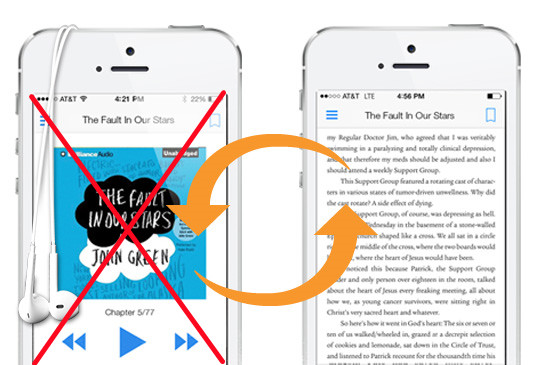
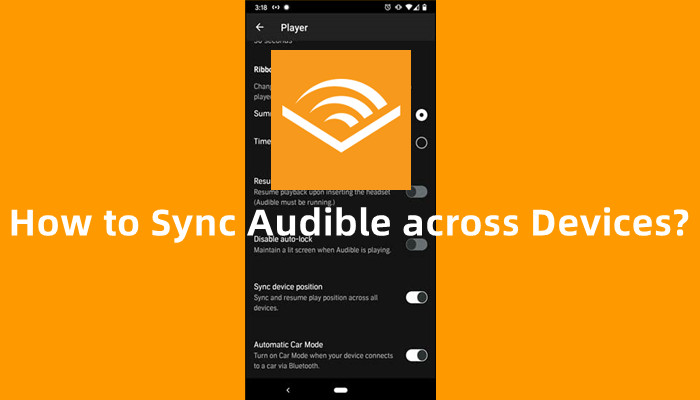
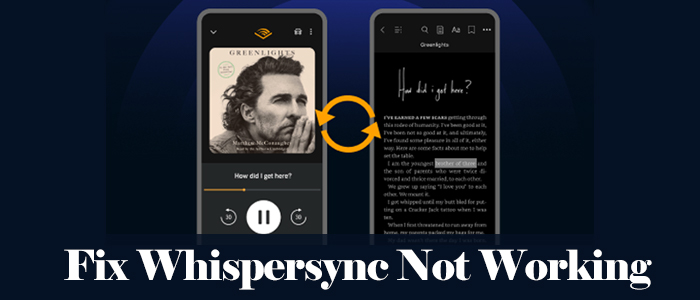
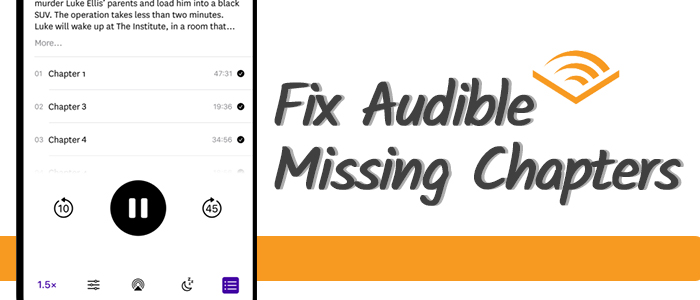
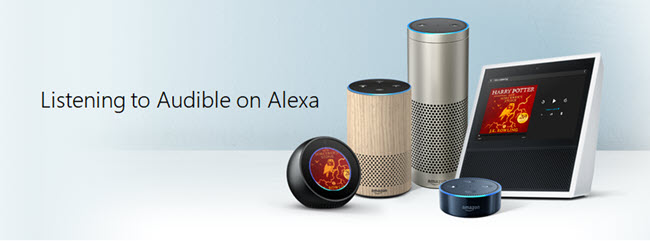


Leave a Comment (0)