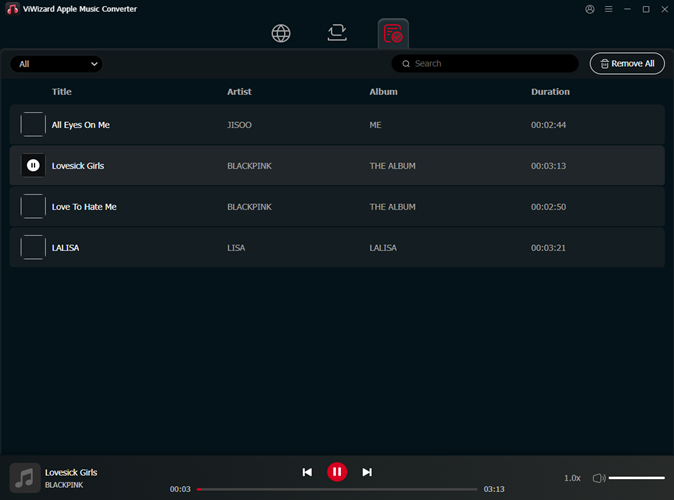ViWizard Apple Music Converter is a powerful audio converting tool to help you easily convert all kinds of audios from Apple Music, iTunes, and Audible, as well as, other common audio files to popular MP3, M4A, WAV, FLAC, and other formats so that you can enjoy audios offline or on any device. The program is available for both Windows and macOS systems. You can follow the guide below to learn how to use ViWizard Apple Music Converter to convert Apple Music songs losslessly.
How to Download and Register ViWizard Apple Music Converter
Step 1 Download ViWizard Apple Music Converter
ViWizard Apple Music Converter is available for both Mac and Windows. To get started, simply download and install the version that matches your operating system. Select the correct version, follow the installation instructions, and you'll be ready to go.
Step 2 Register ViWizard Apple Music Converter
The free trial of ViWizard Apple Music Converter allows you to convert only the first 30 seconds of each song. To unlock full functionality, including the ability to convert entire tracks, you'll need to purchase a license. After purchasing, click the Register button. A pop-up window will appear where you can enter your email address and license code.
Note: Be sure there are no extra spaces before or after your information, as both your email and license code are case-sensitive.
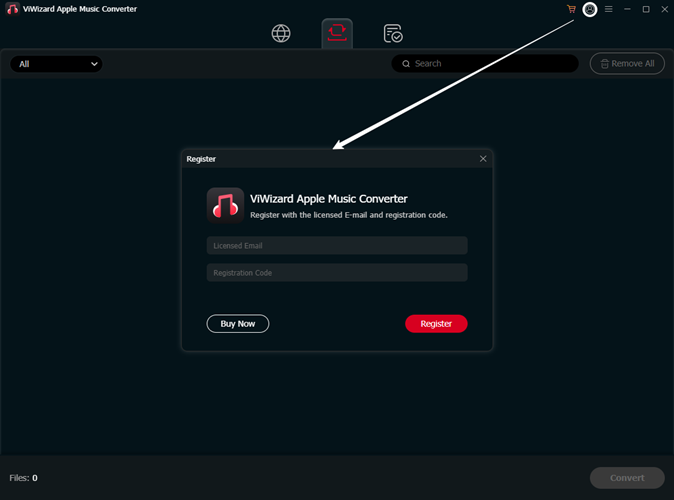
How to Download and Convert Apple Music with ViWizard Apple Music Converter
Step 1 Sign in to Your Apple Music Account
Open ViWizard Apple Music Converter on your computer and sign in with your Apple Music account credentials (Apple ID and password). You can use either a free or paid subscription to access the music you want to convert. Once logged in, ViWizard will open Apple Music's Web Player (music.apple.com) directly inside the converter, allowing you to browse and select songs, albums, or playlists you want to download and convert from Apple's streaming catalog or your own music library.
Note: Make sure your Apple Music account (Apple ID) is active. If you're new to Apple Music, you'll need to sign up for an account and authorize your device for Apple's Web Player. For your privacy, ViWizard does not collect or store any personal information from your Apple Music account.

Step 2 Customize Output Audio Settings
Before you start downloading, customize your output settings by clicking the hamburger icon (three lines) in the top-right corner and selecting Preferences. Here, you can choose your preferred audio format (MP3, Lossless, M4A, M4B, WAV, FLAC, or AIFF) and adjust other parameters such as sample rate, bit rate, bit depth, and channel for conversion. You can also enable additional features like lyrics preservation. Once you're happy with your settings, click OK to save your changes.

Step 3 Select the Apple Music Content to Download
After configuring your output preferences, return to Apple Music's Web Player within ViWizard. You can search for specific songs, albums, or playlists to download, or paste the URL of a playlist or album into the address bar. Browse your Apple Music library and select the content you wish to convert.

Step 4 Add Music to the Conversion List
Once you've found the content you want to convert, click the Add Music button in the bottom-right corner to add it to your conversion list. You can choose specific tracks, entire albums, or whole playlists. ViWizard automatically filters out duplicates, so you don't have to worry about converting the same song more than once. After making your selection, click Add to List. If you change your mind, simply click Cancel - your previous selections will stay intact.
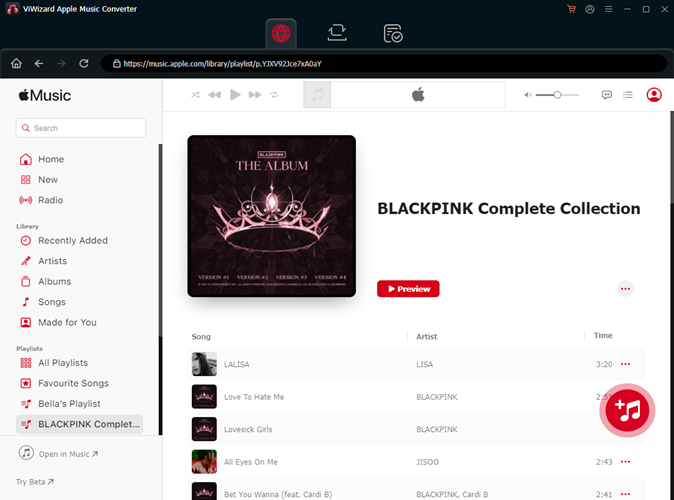
Step 5 Start Converting and Downloading Apple Music
Once your content is added, you're ready to start the conversion process. In the conversion list, you'll see all the tracks you've selected. You can remove individual songs by clicking the Remove button, or clear everything by selecting Remove All. If you want to edit track details, hover over the title and click the edit icon. You can also sort your list by artist, album, or title for easier management. When you're ready, click Convert to begin downloading and converting your Apple Music tracks.
Note: Be sure not to play music during the conversion process, as it may cause the conversion to fail.

Step 6 Access Your Downloaded Apple Music
Once the conversion is complete, ViWizard Apple Music Converter will save your downloaded tracks in the output folder you've selected. To view all your converted music, click the History button. To find your files, click the Open Folder icon, which will take you directly to the folder containing your converted songs. You can also search for specific tracks using the search bar in the History section or organize them by title, artist, album, and more. To preview any converted music, double-click the title, and it will play in the built-in audio player, which includes basic playback controls and a speed controller.