Virtual DJ, short for VDJ, has been the top DJ software for over 20 years, offering everything from basic mixing to advanced remixes. But here's the problem many Virtual DJ users face: Apple Music has an incredible library. So, can you add Apple Music to Virtual DJ to mix? The short answer: no, but also yes. While you can't use Apple Music directly in Virtual DJ, there's a workaround. By converting Apple Music tracks into a compatible format, you can mix them just like any other song in your library.
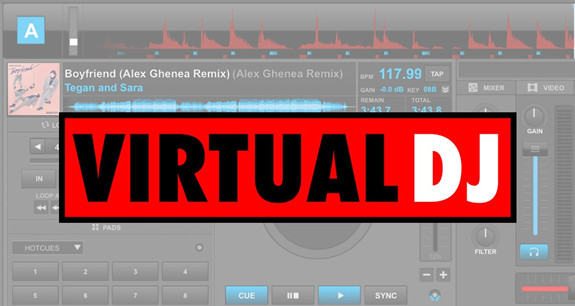
Part 1: How to Use Virtual DJ with Apple Music
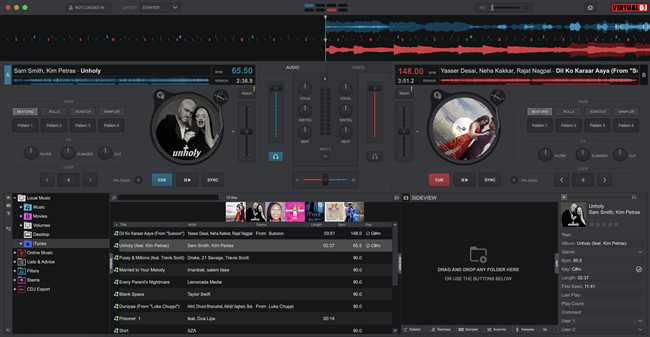
You open Virtual DJ, excited to mix those tracks from Apple Music, but then disappointment hits. While you can access your iTunes or Music library in the software, your Apple Music tracks are nowhere to be found.
Why Can't I Use Apple Music with Virtual DJ?
Why? Because Apple Music tracks are protected by DRM, or Digital Rights Management. DRM is a protection that prevents music from being used outside the Apple ecosystem. This means you can't simply take a track from Apple Music and use it in Virtual DJ like you would with a regular MP3 file. Virtual DJ supports streaming services like Tidal, Deezer, and SoundCloud, and allows you to use your purchased or downloaded tracks. But with Apple Music, DRM blocks the way unless Virtual DJ offers integration like Algoriddim's djay Pro, which has Apple Music support. Even then, there are limitations: an active internet connection is required to play songs, even if they're downloaded, and the format (M4P) still won't be recognized by Virtual DJ.
Key Supportive Formats:
- Apple Music Downloads: M4P (protected)
- iTunes Purchases: AAC (unprotected)
- Virtual DJ Supported Formats: MP3, WAV, CDA, WMA, ASF, OGG, M4A, AAC, AIF, FLAC, MPC, APE, AIFF, OMG
- ViWizard Output Formats: MP3, M4A, M4B, WAV, AAC, FLAC
So, what now? How can you use your favorite Apple Music tracks in Virtual DJ? Enter ViWizard Apple Music Converter. It's your key to unlocking Apple Music tracks and converting them into Virtual DJ-compatible formats like MP3 or WAV. ViWizard removes DRM protection, while also preserving lossless audio, Dolby Atmos and high-resolution sound. It keeps all original ID3 tags so your music sounds great and stays well-organized. Plus, you can customize output settings like sample rate and bitrate to suit your DJing needs. Once converted, ViWizard outputs the tracks in folders organized by playlists, albums, or artists. You can then drag and drop the tracks into Virtual DJ on both Windows and Mac, even Android smartphones and iPhone.
Key Features of ViWizard Apple Music Converter
Free Trial Free Trial* Security verified. 5, 481,347 people have downloaded it.
- Convert Apple Music songs, albums, playlists, and artists into MP3 for easy access
- Preserve lossless audio, high-resolution lossless, and Dolby Atmos quality
- Strip DRM from Apple Music for unrestricted offline listening
- Save converted audio files while retaining full ID3 tag details
Part 2. How to Download Apple Music/iTunes Music to Virtual DJ
Make sure to download and install ViWizard Audio Converter as well as the iTunes app on the computer, and follow these steps.
Step 1Download and Install ViWizard Apple Music Converter

First, download and install the ViWizard Apple Music Converter on your computer. This tool will help you convert Apple Music tracks into formats that are compatible with Virtual DJ, like MP3 or WAV. Once installed, open the app and log in with your Apple Music account using your Apple ID. This will give you access to your entire music library. You can now choose the Apple Music tracks you want to convert for mixing in Virtual DJ.
Step 2Choose the Output Format

To make sure your music works smoothly with Virtual DJ, select a widely supported audio format, such as MP3 or WAV. To do this, click on the settings icon in the top-right corner of the ViWizard app. You can customize the output format, as well as settings like sample rate, bit rate, and audio channels to match your DJing preferences. After adjusting these settings, click "OK" to save your preferences.
Step 3Add Apple Music Tracks and Start Conversion

Now, browse your Apple Music library in ViWizard and select the songs, albums, or playlists you want to convert. You can also paste a specific URL for an album or playlist if you prefer. Once you've selected your tracks, click the "Add to Conversion List" button to queue them for conversion. Then, hit the "Convert" button, and ViWizard will start downloading and converting your Apple Music tracks into the chosen format.
Step 4Access and Import Your Converted Files
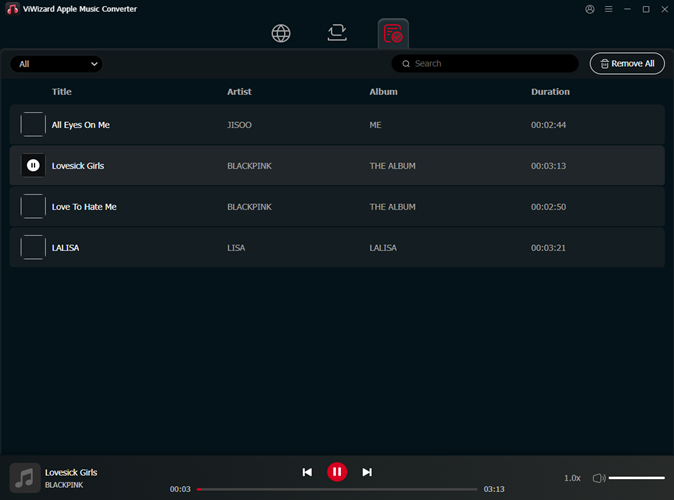
Once the conversion is complete, you can find your new files in the "History" section of ViWizard. Click the folder icon to open the location where your converted tracks are saved. From there, you can transfer them to your computer, ready to be imported directly into Virtual DJ for your mixes.
Part 3: How to Import Converted Apple Music to Virtual DJ
You can add local files directly to Virtual DJ for your mixes. If you use iTunes to manage your music collection, you can integrate your iTunes library into Virtual DJ.
While this is convenient, some users have reported technical issues, like high-pitched screeching noises during playback, when using Virtual DJ on macOS Sonoma. If you encounter this, you may want to try using different devices, such as Windows, Android smartphones, or iPhones, to see if the issue persists with converted Apple Music tracks.
For Virtual DJ on Desktop (using Virtual DJ App):
- You can add converted Apple Music tracks directly to Virtual DJ for your mixes. If you use iTunes to manage your music collection, consider integrating your iTunes library into Virtual DJ. This will allow you to access all compatible audio files stored in your iTunes folder.
- Open Virtual DJ on your computer. Once it's running, you'll see the main interface where your music and tools are accessible.
- On the left-hand side, locate the "Local Music" folder. Click the "+" button next to it to expand the options, which will include Desktop, Drives, iTunes, Music, and more.
- Click the "+" button next to the "Music" folder. This will display all compatible music files stored on your computer, including the Apple Music tracks you've converted.
- Locate the Apple Music tracks you want to mix. Drag them directly from the list and drop them onto the Decks in Virtual DJ. Your tracks will load, and you can start mixing immediately.
- Launch the iTunes app on your computer.
- Go to "File" > "Add File to Library" or "Add Folder to Library" and select the folder where your converted tracks are saved.
- Once added to your iTunes library, ensure that iTunes is set to share its XML library by going to "iTunes" > "Preferences" > "Advanced" and checking the "Share iTunes Library XML with other applications" box.
- Back in Virtual DJ, navigate to "Local Music" > "iTunes."
- Your converted tracks should be listed there.
- Drag and drop them onto the Decks to start mixing.
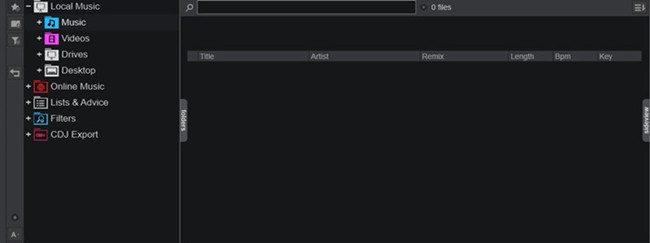
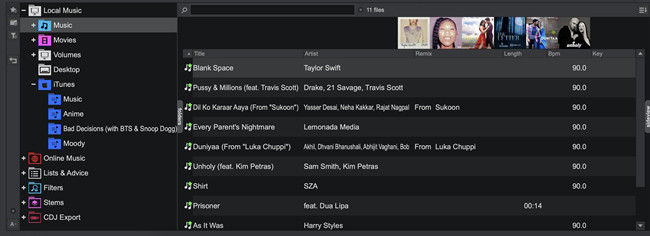
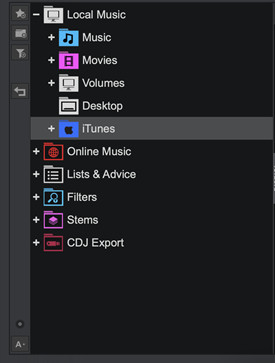
If You Prefer Using iTunes:

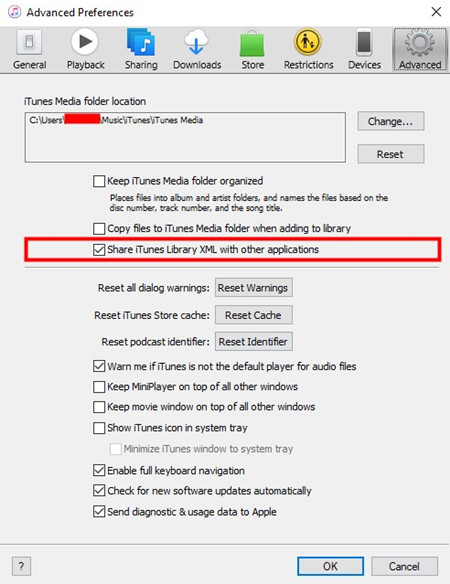
Note: If your iTunes library doesn't appear in Virtual DJ, you may need to specify the location of your iTunes XML file. In Virtual DJ, open "Settings," search for "iTunes," and ensure the path to your iTunes library is correctly set.
For Virtual DJ on Mobile (using the Virtual DJ Remote App):
- Install Virtual DJ on your desktop and the Virtual DJ Remote app on your mobile device (available on iOS and Android).
- Ensure both your computer and mobile device are connected to the same Wi-Fi network.
- Open Virtual DJ on your computer and launch the Virtual DJ Remote app on your mobile device. The app should automatically detect Virtual DJ on your desktop.
- In the Virtual DJ Remote app, browse through the tracks stored on your computer. If you've converted your Apple Music tracks, they should appear in the "Local Music" folder or under iTunes, if that's where you added them.
- Use the touch interface on your mobile device to control Virtual DJ. You can mix tracks, adjust EQs, and apply effects just like you would on the desktop version.
- Your converted tracks will be available, and you can now control playback and start mixing directly from your mobile device.
Part 4: How to Mix Apple Music within Virtual DJ
Use Hot Cues and Looping: Set hot cues to jump instantly to specific points in a track. Loop sections of a track for smoother transitions or building tension. Simply click on the waveform, set a hot cue, or adjust the start and end points for looping.
Explore and Customize Effects: Add flair to your set with effects like echo, reverb, and flanger. Select an effect, tweak the settings, and apply it to your track. For quick access during your performance, map effects to pads.
Use Stems for Remixing: Isolate different elements of a track, such as vocals or drums, with the stems feature. Adjust the volume of each element for live remixing and add your own twist to the music.
Organize Your Music Library: Tag tracks by genre, energy level, or key to make them easier to find. Create custom playlists to stay organized and have a seamless mix.
Practice Manual Beatmatching: Sharpen your skills by manually beatmatching. Focus on the track's structure, align the beats, and experiment with phrasing for smoother transitions.
Record and Review Your Mixes: Record your mixes to review and refine your performance. Listening back helps you spot areas for improvement and experiment with new transitions.
Stay Connected with the Virtual DJ Community: Engage with the Virtual DJ community on forums for tips and support. Sharing advice with experienced DJs can help you improve your skills and stay updated on the latest features.
Part 5: How to Upload Your Virtual DJ Mix to Apple Music
After creating your mix in Virtual DJ, you might want to add it to your Apple Music library. Here's how you can do it:
Step 1 Locate Your Virtual DJ Mix File
Before adding your mix to Apple Music, ensure it's recorded in a compatible format like MP3 or AAC.
- Open Virtual DJ.
- Navigate to the Rec tab.
- Set your recording options, such as the source (e.g., Master) and format (MP3 or WAV).
- Click the Record button to start recording your mix.
- Click Stop when finished.
Step 2 Add the Mix to Your Apple Music Library
- On macOS Catalina or later: Open the Music app, go to File > Import, locate your mix file, and click Open.
- On macOS Mojave or earlier: Open iTunes, go to File > Add to Library, select your mix file, and click Open.
- On Windows: Open iTunes, go to File > Add File to Library, select your mix file, and click Open.
Step 3 Sync Virtual DJ Mixes to Apple Music
- On macOS Catalina or later: Connect your iPhone, open Finder, select your device, and click Music. Check Sync music onto [your device], choose your mix, and click Apply.
- On Windows: Connect your iPhone, open iTunes, select your device, click Music, check Sync Music, choose your mix, and click Apply.
- On iPhone or iPad: Open Settings, tap Music, and toggle on Sync Library.
Alternatively:
- On macOS and Windows: Open the Music app or iTunes, go to Preferences, and check Sync Library.
- On iPhone or iPad: Open Settings, tap Music, and toggle on Sync Library.
Once synced, your Virtual DJ mix will be available in your Apple Music library and accessible across all your devices.
The Bottom Lines
Now you may know how to connect Apple Music to Virtual DJ. There are some rumors about Virtual DJ may implement Apple Music in the future update. Whether the rumors will come true or not, ViWizard Audio Converter is a convenient and efficient solution for you to dj with Apple Music. Go get one for yourself and you will like it.


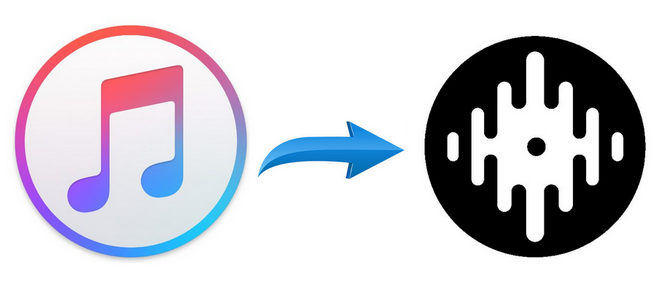



Leave a Comment (0)