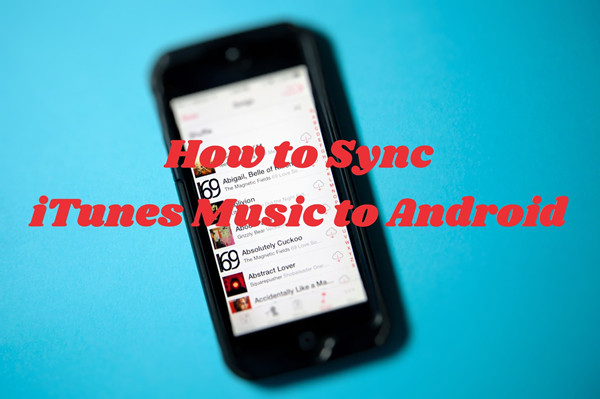
So, you're an Android user wanting to get your iTunes music library onto your phone or tablet? You're definitely not alone! Many people find themselves in this situation, and it can feel a bit like a puzzle. iTunes is great for buying and organizing music, but when it comes to moving that music to your Android device, it can be a real headache.
Let's be honest: dealing with Apple services can be a bit confusing. You might have bought music from the iTunes Store instead of heading over to Amazon Music, or maybe you love Apple Music for its massive library. But when it's time to transfer that music to your Android, tings don't always go smoothly. It's very annoying if you've built up a nice collection on your Windows or Mac using iTunes.
So, how do you make this work? If you have a subscription to iTunes Match or Apple Music, you're actually in luck! These services allow you to access your music library through iCloud, which syncs everything across devices that share the same Apple ID. So, all you need to do is make sure iCloud is turned on, and you should be all set.
But if you've got a personal collection in iTunes, filled with those MP3 files from various sources. If that's you, transferring all that music to your Android can feel a bit complicated. It takes a little extra effort, but don't worry! Once you know what to do, you'll be listening to your favorite tunes on your Android in no time.
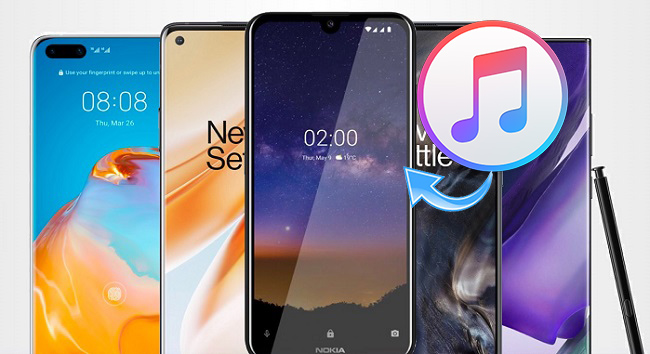
You'll find everything you need to know to enjoy Apple Music on Android devices in this article.
Part 1. How to Sync iTunes Library to Android (iCloud Music Library)
If you have an Apple Music subscription, you can easily access your music across devices. The key to this is enabling the "iCloud Music Library" feature, which keeps your library updated and accessible wherever you go.
- Launch iTunes on your computer. Make sure you're using the latest version.
- Click on "Account" in the menu bar and select "Sign In." Enter your Apple ID and password.
- Click on "Edit" (or "iTunes" on a Mac) and select "Preferences."
- In the Preferences window, go to the "General" tab.
- Check the box for "iCloud Music Library."
- Click "OK" to save your settings.
- Once enabled, your music should start syncing automatically. Navigate to your library to ensure your purchased songs and playlists are visible.
- On your Android device, download the Apple Music app from the Google Play Store.
- Open the Apple Music app and sign in with your Apple Music account (Apple ID).
- Your synced music will now be available in the app. You can stream songs directly or download them for offline listening.
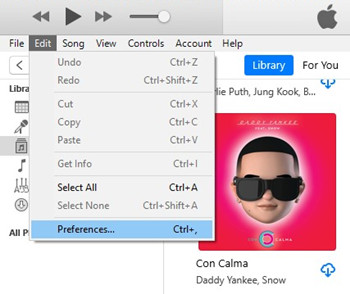
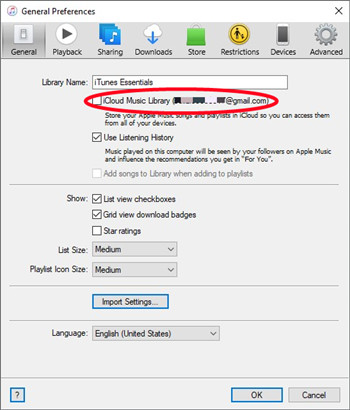
Part 2. How to Transfer iTunes Purchases/Apple Music to Android
If you use iTunes mainly to manage your music purchases and local files but don't have an Apple Music subscription, transferring your collection to Android requires a few extra steps since iTunes doesn't sync directly with Android.
Start by locating your music files on your computer. iTunes can help with this using the "Show in Windows Explorer" (for Windows) or "Show in Finder" (for Mac) option. If you see "Show in Apple Music" instead, your music is likely stored in the cloud. Disabling the iCloud Music Library can make local files accessible.
But what about transferring those iTunes purchases or Apple Music songs that are tied to iTunes? Typically, downloaded music is saved in the iTunes Media folder, organized by artist and album, like this: iTunes/iTunes Media/AppleMusic/BTS/TheMostBeautifulMomentinLife_Young/... Once you locate the audio files, the transfer becomes straightforward.
For Local Files:
- Open iTunes on your computer.
- Right-click the song or album you want, then select "Show in Windows Explorer" (Windows) or "Show in Finder" (Mac). This opens the folder containing the music file.
- Use a USB cable to connect your Android phone or tablet to your computer.
- Set your Android to "File Transfer" mode when prompted.
- Drag and drop the music files from the iTunes Media folder to a folder on your Android device, like the Music folder. Or, use copy and paste.
- After transferring, open your music player app on Android to access your songs.
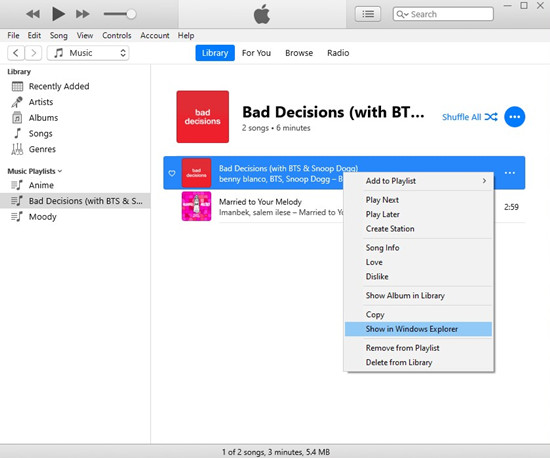
For Apple Music or iTunes Purchases:
- Make sure to download the music you want to transfer. Find the song or album in iTunes and click the download icon.
- The downloaded files are in the iTunes Media folder, usually in ".m4p" format (for Apple Music) or ".aac" format (for purchased songs).
- Tip: You can navigate to the iTunes Media folder using the following paths:
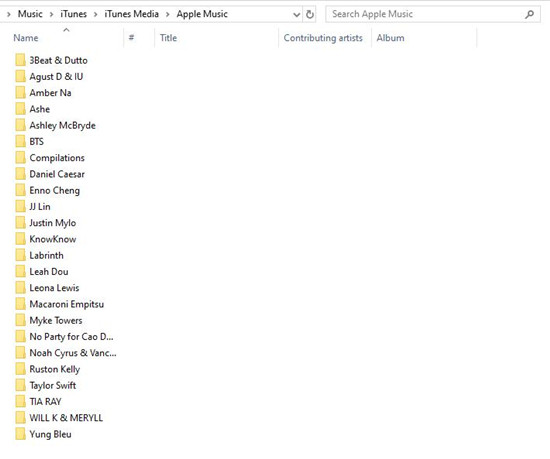
- For Windows PC: Go to
C:\Users\[Your username]\Music\iTunes\iTunes Media. - For Mac: Go to
/Users/[Your username]/Music/Music/Media/Music/.
- For Windows PC: Go to
- Connect your Android device with a USB cable and set it to "File Transfer" mode.
- Drag and drop the downloaded files to your Android's Music folder.
- Open the music app on your Android device to see your tracks.
Note: ".m4p" files need a converter like ViWizard Apple Music Converter to play on some Android players.
Part 3. How to Convert Music from iTunes to Android
If you're looking for a simple way to transfer your iTunes music to an Android device - without needing to keep your Apple Music subscription or manually locating each file - ViWizard Apple Music Converter could be the perfect solution. It makes the whole process easy by converting all your iTunes music, no matter the type, into a format that's compatible with any device.
ViWizard Apple Music Converter can handle everything: personal music collections, iTunes purchases, and Apple Music tracks. It removes restrictions and converts your music into popular formats like MP3, which work seamlessly on any Android device or music player. Plus, it retains the original sound quality and ID3 tags, so your songs sound great, and all the information like album artwork and song details stay intact.
Key Features of ViWizard Apple Music Converter
Free Trial Free Trial* Security verified. 5, 481,347 people have downloaded it.
- Convert Apple Music songs, albums, playlists, and artists into MP3 for easy access
- Preserve lossless audio, high-resolution lossless, and Dolby Atmos quality
- Strip DRM from Apple Music for unrestricted offline listening
- Save converted audio files while retaining full ID3 tag details
- Start by launching the ViWizard Audio Converter on your computer.
- Click on the "+" button (that little music note icon).
- This will show your iTunes smart playlist. Select the songs or playlists you want to convert.
- Hit "OK" to import them into ViWizard.
- After your music files load, look for the "Format" button at the bottom left corner.
- Click it and pick the format you want, like MP3, AAC, FLAC, or any other option available.
- Next to the format selection, click on the "Output" button.
- Choose a folder on your computer where you want to save the converted songs, then click "OK" to confirm.
- Now, click the big "Convert" button to start the conversion process.
- When the conversion is finished, click the "Converted" button to see all your newly converted tracks.



Part 4. How to Transfer iTunes Music to Android
By using ViWizard, you can avoid the usual hassles of dealing with file protections and format compatibility issues. Once converted, your music files are saved in a standard folder, making them ready for easy transfer to your Android device.
Option 1: Using USB Connection
For Windows Users:
- Connect your Android phone or tablet to your Windows computer using a USB cable.
- Select "File Transfer" mode on your Android when prompted.
- Open ViWizard Apple Music Converter and click the "Converted" button to access your converted music files.
- Open File Explorer and navigate to your Android device.
- Go to the Music folder (create one if necessary).
- Drag and drop or copy and paste the converted music files into the Music folder.
- Disconnect your Android device and open your music player app to enjoy your songs.
For Mac Users:
- Connect your Android phone or tablet to your Mac using a USB cable.
- If needed, open Android File Transfer.
- In ViWizard Apple Music Converter, click the "Converted" button to find your music files.
- With Android File Transfer open, navigate to your Android's Music folder.
- Drag and drop the converted music files from your Mac to this folder.
- Disconnect your Android device and open your music player app to find your tracks.
Option 2: Using YouTube Music
- Open YouTube Music on your computer and sign in to your Google account.
- Click your profile picture and select "Upload Music."
- Drag and drop your converted music files into the upload area.
- Download the YouTube Music app from the Google Play Store on your Android device.
- Open the YouTube Music app and sign in with the same Google account used for uploading music.
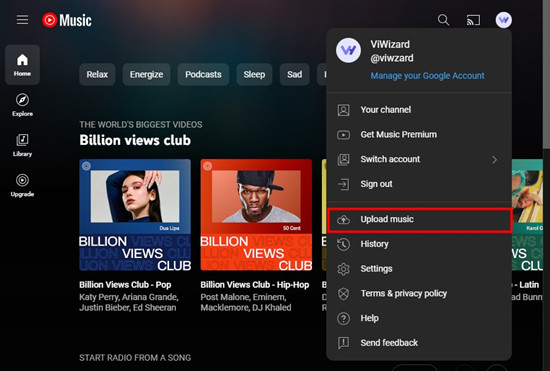
Your uploaded songs will be in the Library section.
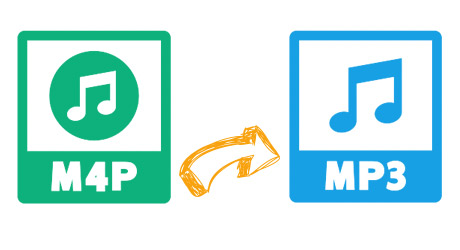
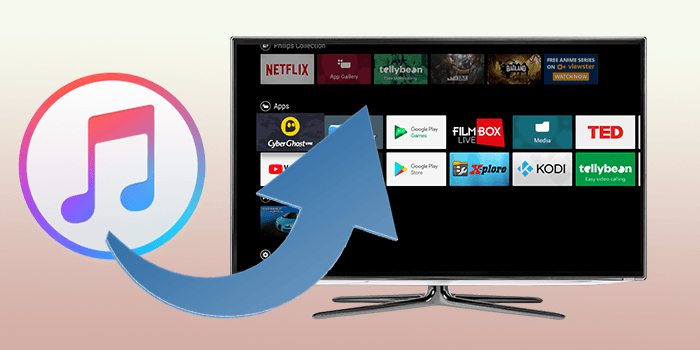
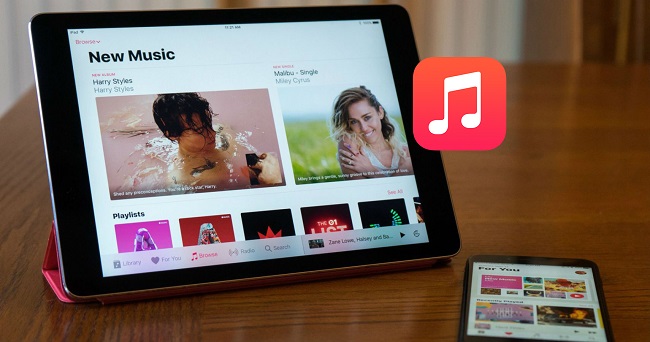
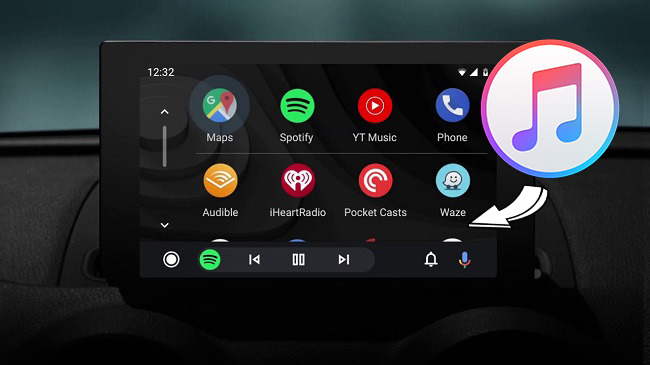
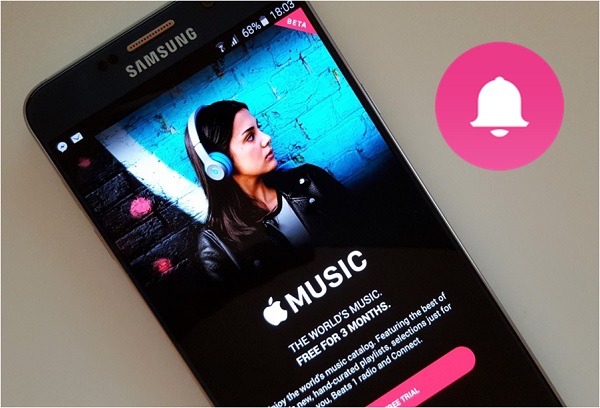

Leave a Comment (0)