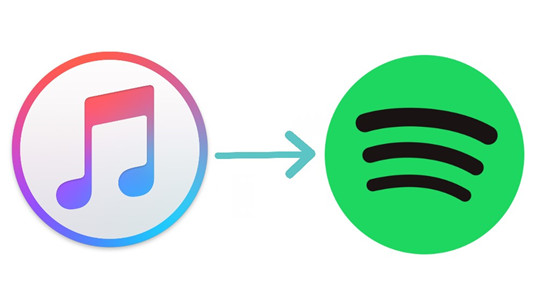
For music lovers, iTunes, Apple Music, Spotify, are all good choices to listen to music. Sometimes, you may want to transfer a song from one to another when you find that you cannot find this song on the music app that you usually use. When you make up your mind to stop using one and turn to the other, you may also need to transfer the songs you listen to in the previous app to the new one.
However, you will find that the transferring of your playlists and songs is surprisingly hard like transferring songs between streaming music services. But for the others, transferring is pretty easy. If you want to transfer iTunes Playlist to Spotify, you will find that it is much easier than import Apple Music to Spotify and we even get 3 ways for you.
Way 1: Transfer iTunes Playlists to Spotify Manually
When it comes to moving your iTunes playlists to Spotify, you've got two hands-on options that offer you more control. While it might take a bit of effort, these methods let you carefully recreate your playlists just the way you like them.
Of course, transferring your playlists is usually pretty easy, but there can be a hiccup if some songs aren't available on both platforms. For instance, you might find a favorite track in your iTunes library that isn't on Spotify, maybe due to licensing or other reasons. But don't worry - we have a solution and most of the time, you'll be able to find and transfer your music without any trouble.
Option 1: Using Playlist's Built-in Searching Tool
If you're moving your music from iTunes to Spotify, you might want to manually recreate your playlists. Thankfully, Spotify's built-in search tool makes finding and adding songs much easier. Instead of jumping between tabs and searching for songs one by one, this method lets you efficiently recreate your playlists on Spotify.
- Start by opening iTunes on your computer and make sure you're in the "Music" section.
- In the "Playlists" section, find the iTunes playlist you want to transfer. Click on it to see the list of songs. You might want to take screenshots or make a note of the songs for reference.
- Open Spotify and go to the "Playlists" section. Right-click (or use the plus icon) to create a new playlist. Give it a name that matches your iTunes playlist so you can easily identify it.
- Go to the playlist you just created in Spotify. You'll see a search field where you can look for songs to add.
- Click on the search field and type in the name of the first song from your iTunes playlist. Spotify will show you search results. Find the correct song and click "Add" to include it in your playlist.
- If your playlist has similar songs or tracks by the same artist, you can use Spotify's recommendations. Click on the "Recommended" tab under your playlist to explore suggested songs.
- Browse through the recommended songs and click "Add" next to the ones you want to include in your playlist.
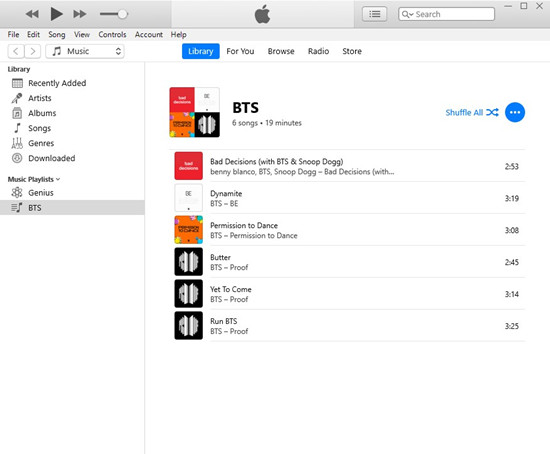
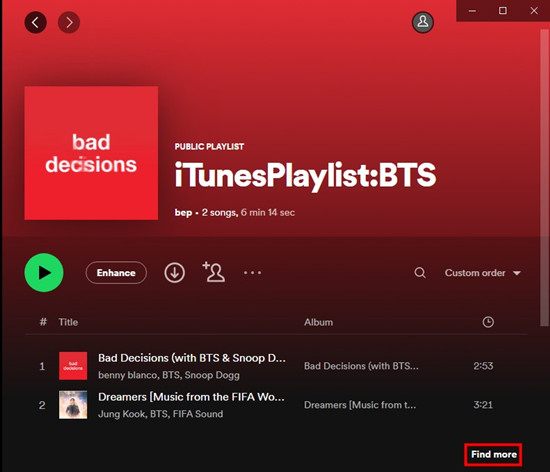
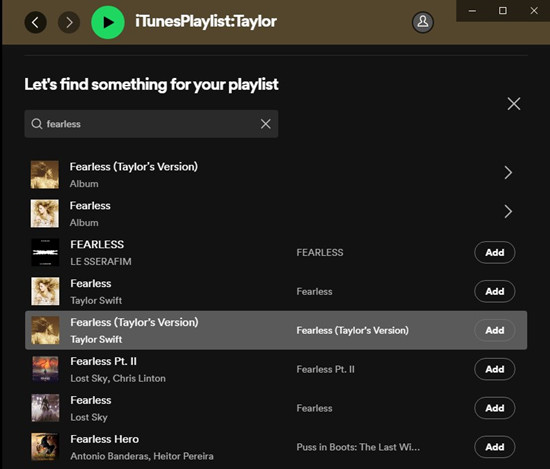
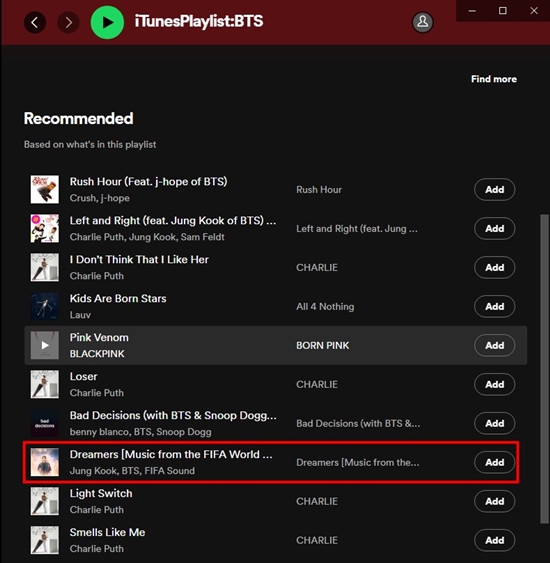
By following these steps, you can manually recreate your iTunes playlists in Spotify, keeping your music organized and easily accessible.
Option 2: Using ViWizard Apple Music Converter
Sometimes, your iTunes library holds more than just songs - it's a collection of memories, rare finds, and personal favorites that might not be available anywhere else, especially on Spotify. If you're looking to transfer your entire iTunes library to Spotify without losing those special tracks, ViWizard Apple Music Converter is here to help, making the process not just easy but also deeply satisfying.
Why ViWizard Apple Music Converter?
You might already know that Spotify allows you to add local files, but if you've spent years building your digital library in iTunes, ViWizard Apple Music Converter can make sure it transitions smoothly by removing the DRM from your tracks, making them fully compatible with Spotify. Here's how it works: ViWizard lets you load your entire audio library into the program, where you can select specific tracks, playlists, albums, audiobooks, podcasts, and even your own music. You can then convert them to formats like MP3, which is fully supported by Spotify's local files feature.
After the conversion, you can easily upload these tracks to Spotify and take them anywhere, whether you're on your computer or your phone. Plus, they'll sound exactly as you remember because ViWizard preserves the lossless audio quality.
Key Features of ViWizard Audio Converter
Free Trial Free Trial* Security verified. 5, 481,347 people have downloaded it.
- Convert Apple Music songs, albums, playlists, and artists into MP3 for easy access
- Preserve lossless audio, high-resolution lossless, and Dolby Atmos quality
- Strip DRM from Apple Music for unrestricted offline listening
- Save converted audio files while retaining full ID3 tag details
Step 1 Select iTunes Playlists to download
Launch ViWizard and wait until it launches or relaunches the iTunes desktop app. To add iTunes playlists to download, head to iTunes' Playlists section and drag any playlists to ViWizard.

Step 2 Customize output format
To make your iTunes playlists compatible with the Spotify desktop app, click the Format tab at the bottom of ViWizard. Click MP3 or M4A and click OK.

Step 3 Convert and download iTunes Playlists to local
Back to ViWiard's main interface and click on Convert to start the conversion. Once the conversion is successful, head to the output folder to check those music files.

Step 4 Add Converted iTunes Music to Spotify
- Open the Spotify desktop app.
- Go to Settings by clicking on your profile name in the top right corner.
- In the Local Files section, toggle Show Local Files to enable it.
- Click Add a source under Show songs from and select the folder where your converted iTunes music is stored. Click OK to add it.
- Select the appropriate folder and click "OK."
- Go to Your Library and select Local Files. Here, you'll see the music from your added folder.
- If your music folders were organized by playlist, recreate those playlists in Spotify by dragging and dropping multiple items at once. Hold down the CTRL key (or Command key on Mac) and select multiple items.
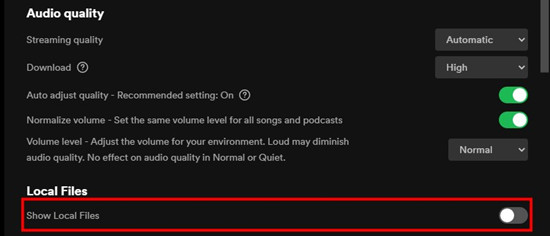
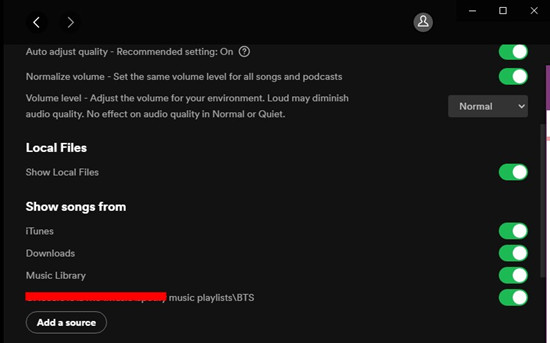
Way 2: Transfer iTunes Playlists to Spotify Automatically
For an easier and quicker way to move your iTunes playlists to Spotify, you can use tools like Soundiiz. These tools automate the process, saving you time and effort, though some features may require a subscription. Here's how to use Soundiiz:
- Go to Soundiiz and log in.
- Select "iTunes" and then choose "Export playlists."
- Open iTunes on your computer and find the playlist you want to transfer.
- Depending on your playlist type:
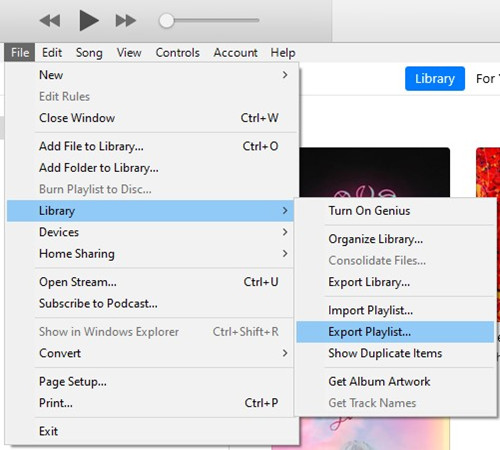
- For Apple Music playlists: Click "More" > "Share Playlist" > "Copy Link."
- For iTunes Files playlists: Highlight the playlist, go to "File" > "Library" > "Export Playlist." Save the playlist as a .txt file.
- In Soundiiz, paste the playlist URL if it's from Apple Music, or upload the .txt file if it's from iTunes Files.
- Save the configuration once the playlist is imported.
- Choose "Spotify" as the destination and sign in to your Spotify account.
- After the transfer is complete, find your playlist in Spotify.
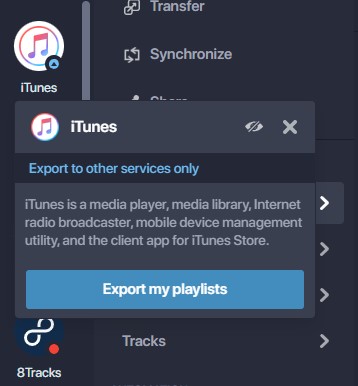
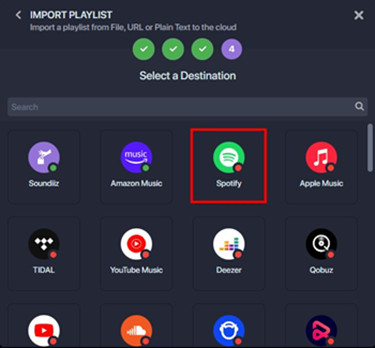
Note: Some local files may not transfer perfectly, and the playlists won't be available offline unless you have a Spotify Premium subscription. For a more precise transfer, you might consider using ViWizard Apple Music Converter.
Conclusion
As the Apple Music completes its music services with a perfect combination of local music collections and Apple Music catalog, it's hard for those have a vast personal music collection in iTunes to transfer different types of playlists to other platforms such as Spotify. But with ViWizard, not only you can transfer your iTunes playlists to Spotify successfully, you also have the access to them as local files for offline play. In addition to iTunes playlists, other Apple Music contents can be downloaded and transferred to Spotify with ViWizard. Download ViWizard.
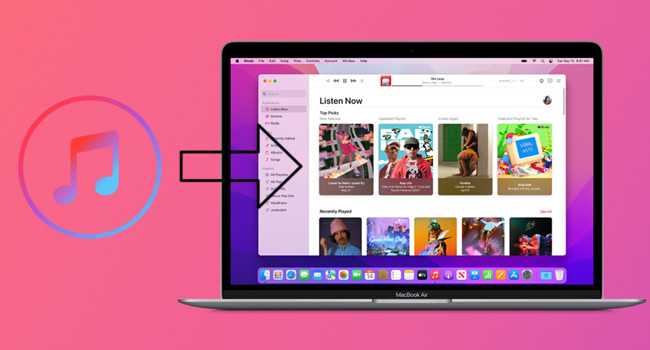
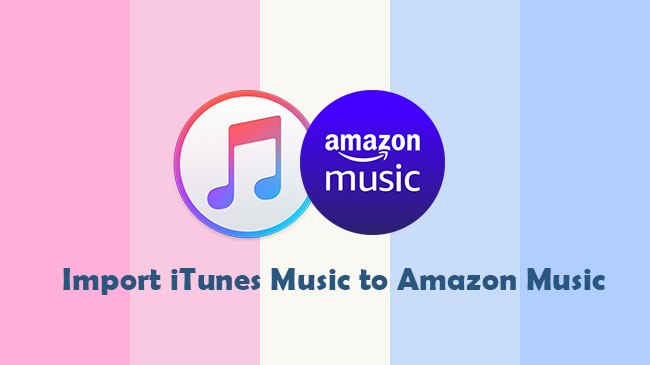
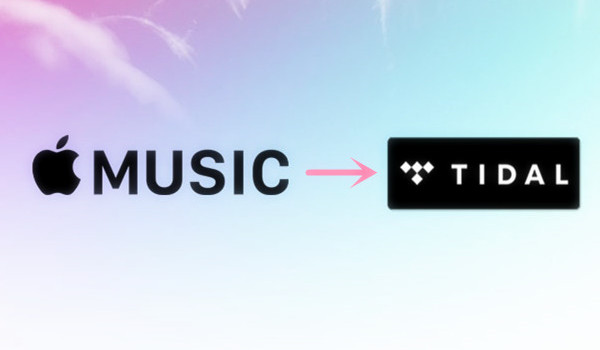
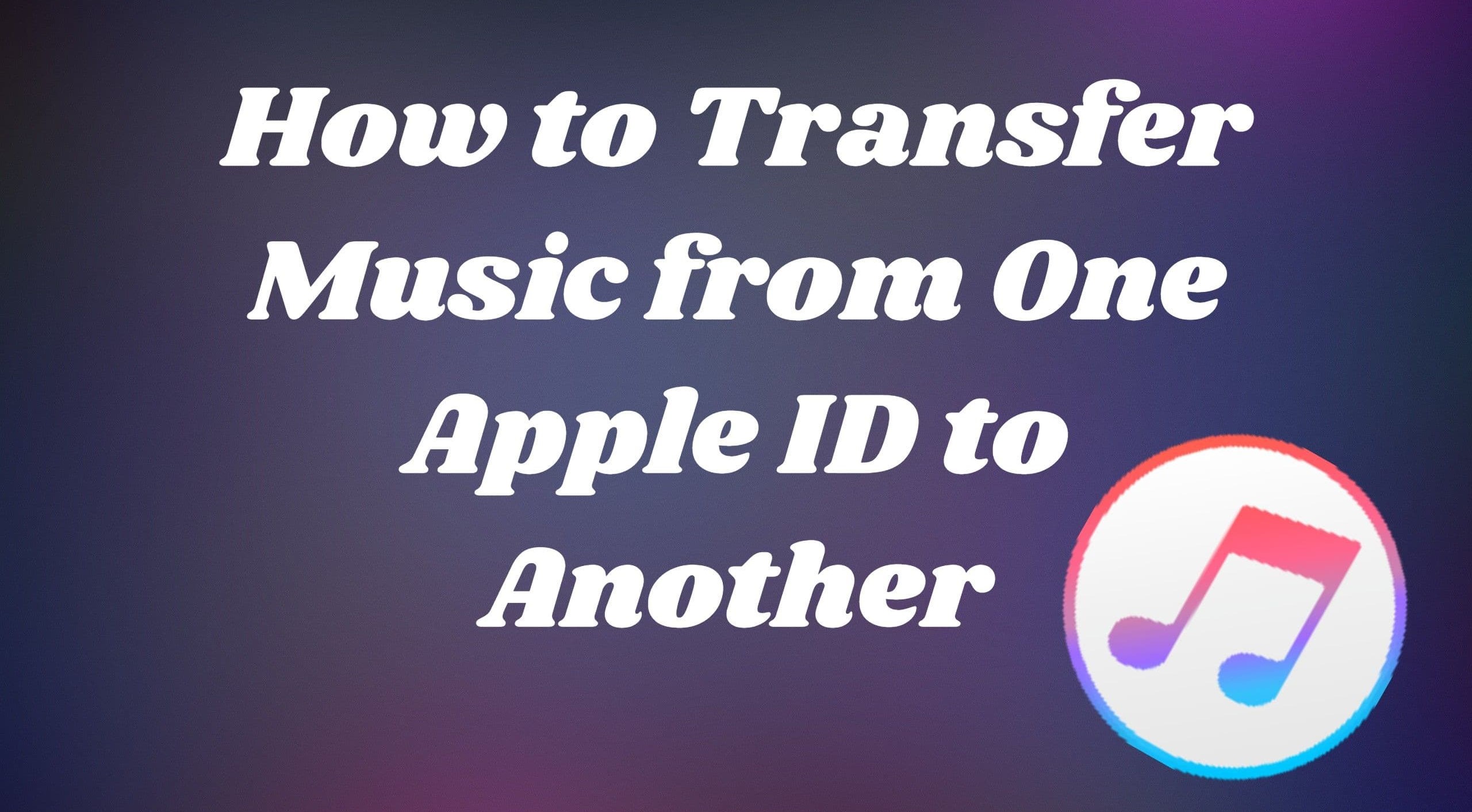
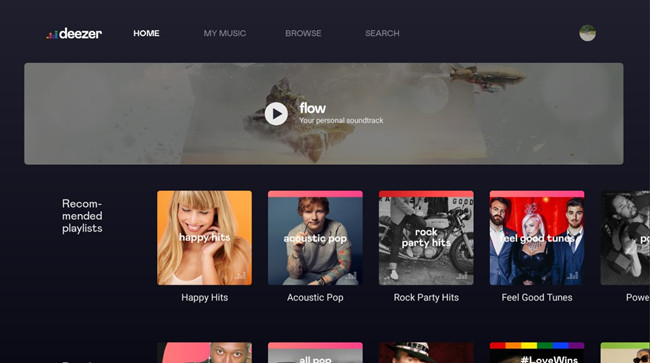
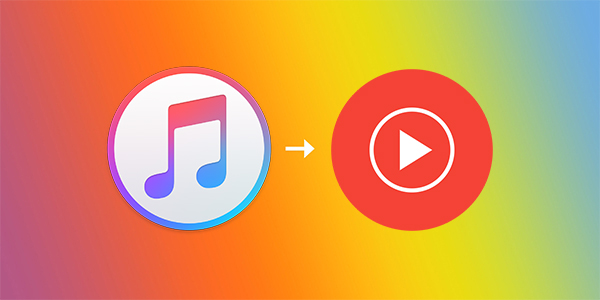

Leave a Comment (0)