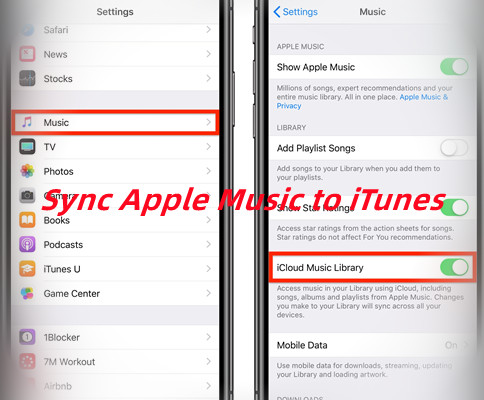
When you're switching between devices, you might start wondering, "Does Apple Music sync with iTunes?" For example, if you're used to Apple Music on your Mac and now you're moving to iTunes on a Windows PC, it can seem a bit confusing. But don't worry, it's actually pretty simple if you already have an Apple Music subscription. Once you're set up, you can just use the "Sync" feature to make everything work seamlessly.
But what if you're dealing with music that's not from Apple Music, like your own local files? We've got that covered too. In this post, we'll show you exactly how to sync Apple Music to iTunes. Plus, we'll share some helpful tips if you want to include non-Apple Music files in your library. Whether you're syncing your Apple Music collection or managing your local tracks, we'll guide you through it all step by step. Let's get started!
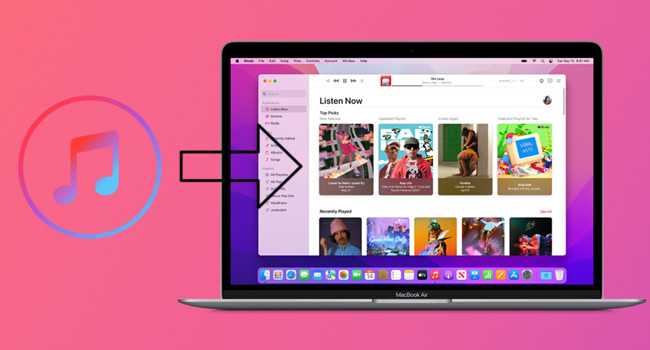
Wanna transfer your iTunes library to the Apple Music app? Here we offer 4 ways for you.
Part 1. Does Apple Music Sync with iTunes?
Yes, Apple Music does sync with iTunes, but it depends on what you're trying to sync. There are two main ways: syncing streaming Apple Music tracks and syncing your own local files. You might even want to sync both at the same time, so let's break down how each of these works.
Syncing Streaming Apple Music to iTunes
If you're an Apple Music subscriber, syncing your music is simple. Thanks to the iCloud Music Library (or Sync Library), your Apple Music tracks automatically sync across devices. This means any song you add to your Apple Music library gets uploaded to iCloud and is accessible on any device where iCloud Music Library is enabled. So, whether you're on your Mac, iPhone, or even Android, your music is always there. You don't have to worry about transferring anything manually - it's all taken care of.
Syncing Local Files to iTunes
If you have local music files, like songs you've ripped from CDs or downloaded from other services, syncing those to iTunes works a bit differently. If you're not an Apple Music subscriber, you'll need iTunes Match. This service uploads your local files to iCloud, so you can access them across all your devices.
However, if you do have Apple Music, iTunes Match is already included in your subscription. That means you don't need to pay for anything extra to upload your personal music library to iCloud and have it synced with iTunes.
Syncing Both Apple Music and Local Files to iTunes
If you're syncing both your Apple Music tracks and your own local music, there can sometimes be syncing errors. This happens when tracks don't match perfectly due to things like different album versions or metadata issues. To avoid this, make sure your metadata is correct, and check that everything is properly matched in iTunes and iCloud.
If syncing still isn't going smoothly, a tool like ViWizard Apple Music Recorder can help. It allows you to download and convert your Apple Music tracks, which can solve syncing problems by keeping your music in the right format.
A multifunctional audio recording tool that captures any sound playing on your computer, including streaming music, live radio, game sounds, background music, and online meetings, with built-in auto-splitting and advanced editing features to save recordings in MP3, WAV, and other formats while maintaining the highest quality and embedding track details.
Part 2. How to Sync Apple Music with iTunes
Syncing Apple Music with iTunes is a great way to have all your music in one place, whether you're using a Mac, PC, or iPhone. Here's a simple guide to get everything synced up:
Step 1Enable Sync Library on Your Device
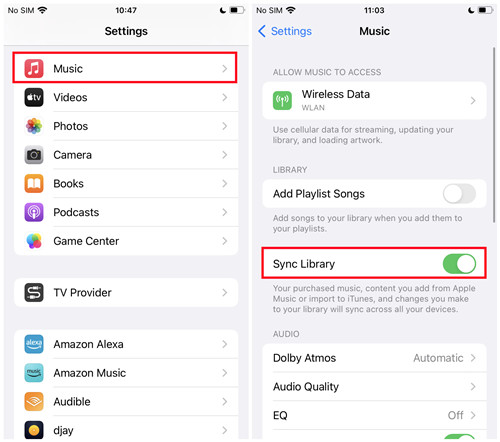
First, let's make sure Sync Library is enabled on your iPhone or iPad so that all your Apple Music tracks sync between devices.
- Open the Settings app on your device.
- Scroll down and tap Music.
- Turn on Sync Library or iCloud Music Library (depending on your device and iOS version). This will automatically upload any new songs you add to iCloud and make them available on all your devices.
Step 2Authorize Your PC or Mac in iTunes
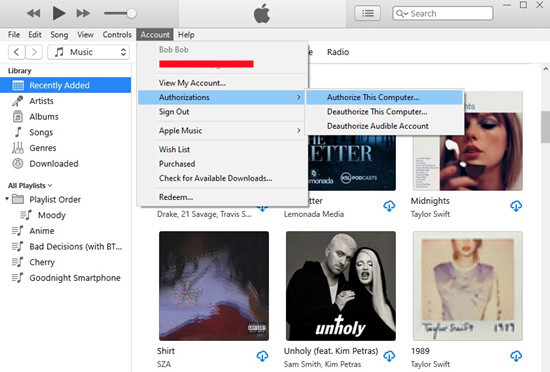
Now, you need to authorize your computer (whether it's Windows or Mac) to sync with your Apple Music library.
- Open iTunes on your computer.
- Sign in to the iTunes Store using the same Apple ID you use for Apple Music on your other devices.
- From the top menu, select Account > Authorizations > Authorize This Computer.
- Enter your Apple ID and password if prompted, then click Authorize.
Step 3Set Up iCloud Music Library on iTunes
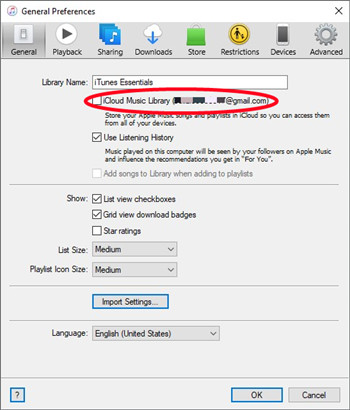
Next, we'll make sure iCloud Music Library is turned on in iTunes so your music syncs properly across devices.
- In iTunes, ensure you're signed in with your Apple ID.
- Go to Edit > Preferences from the top menu.
- In the Preferences window, check the box for iCloud Music Library to enable it. If you don't see this option, make sure you have an active Apple Music or iTunes Match subscription.
- Click OK to confirm.
Once turned on, your music will begin syncing to iCloud, and you'll see a cloud icon next to the songs being uploaded.
Step 4Allow Music to Sync
Make sure both your device and iTunes are connected to a reliable Wi-Fi network for the syncing process. Syncing can take some time if you have a lot of music, so using Wi-Fi is recommended to avoid extra data charges.
Once syncing is complete, you can access your full Apple Music library across all devices.
Part 3. How to Transfer Apple Music to iTunes
If you've ever tried to move Apple Music tracks to iTunes, you probably noticed it's not as straightforward as you'd like. The usual syncing methods don't work for streaming songs directly. But don't worry – there's an easy solution with ViWizard Apple Music Recorder. This tool lets you record and convert Apple Music tracks, including those you're streaming. It's perfect if you want to save songs offline or in a format that works with iTunes.
Here's how it works: the ViWizard Apple Music Recorder captures the music while it's playing on your device, then converts it into a file you can easily import into iTunes. The only catch is it requires a few extra steps, like selecting the format and destination folder before the conversion. But if you're okay with that, it's a solid solution.
Key Features of ViWizard Audio Capture
Free Trial Free Trial* Security verified. 5, 481,347 people have downloaded it.
- Capture Apple Music audios, songs, and playlists in high quality
- Save audio from Apple Music to MP3, AAC, M4A, WAV, FLAC, M4B
- Support multi-track audio recording for Apple Music
- Record music from Tidal, Deezer, Pandora and other streaming audios
If you're looking for something quicker, ViWizard Audio Converter is a better choice. It integrates directly with your iTunes library, making it simpler to convert and save Apple Music tracks without the need for recording. Once converted, the songs are ready to be added straight to iTunes.
A full-featured Apple Music converter that easily converts Apple Music songs, albums, playlists—including iCloud Music Library content, personalized recommendations, and curated playlists—into MP3, M4A, M4B, WAV, AIFF, and FLAC so you can keep your Apple Music forever or transfer it to any device without restrictions.
Both tools have their benefits. If you need more control over editing or splitting tracks, ViWizard Apple Music Recorder is great. But if you prefer a smoother, faster experience, ViWizard Audio Converter does the job with less hassle.
Either way, with these tools, you can easily get your Apple Music tracks into iTunes – whether you're working with streaming music or other files.
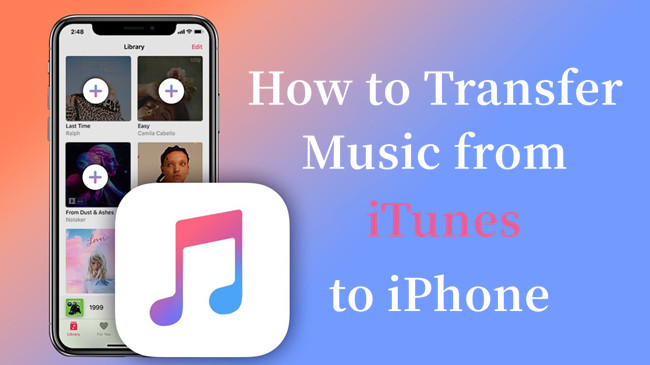
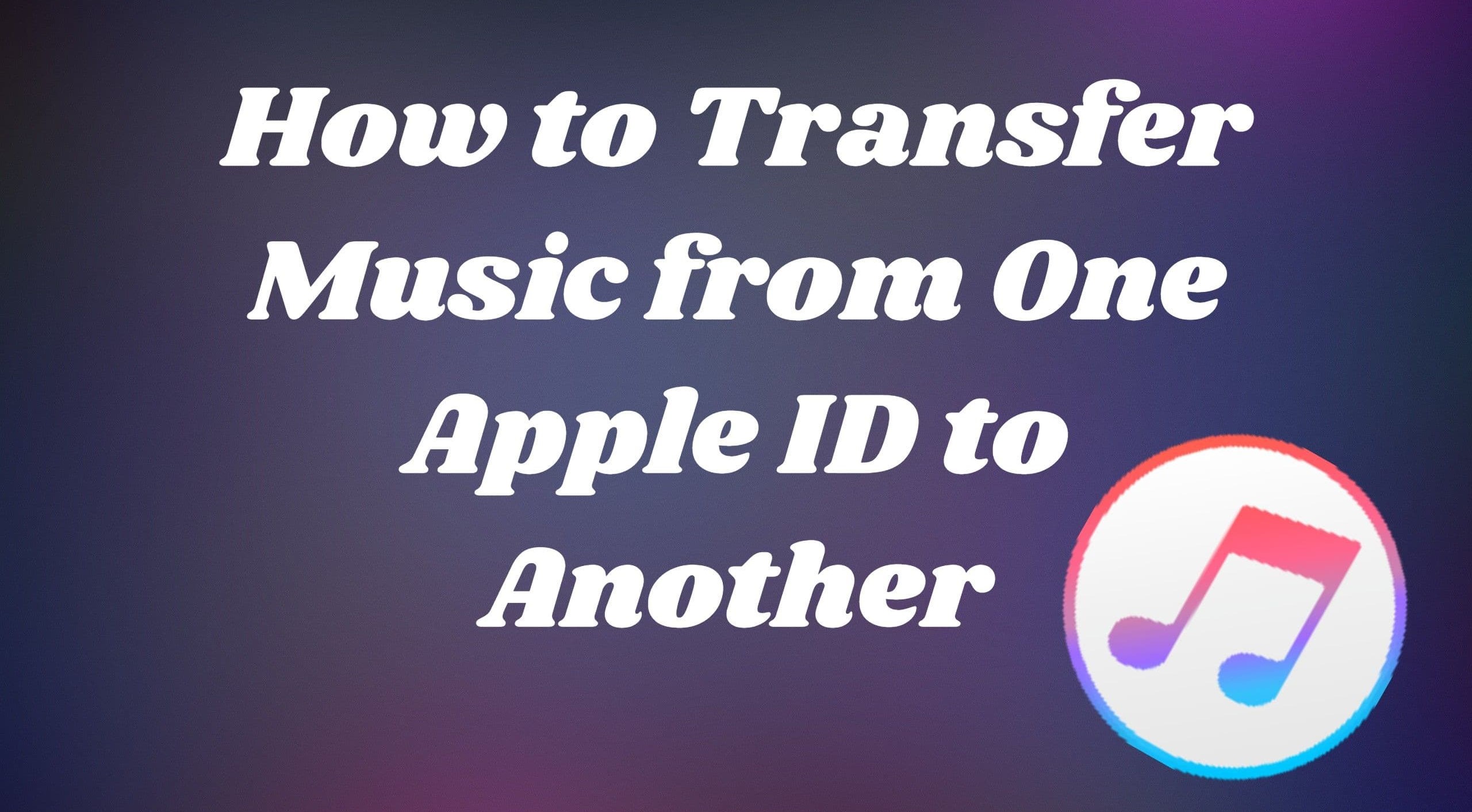
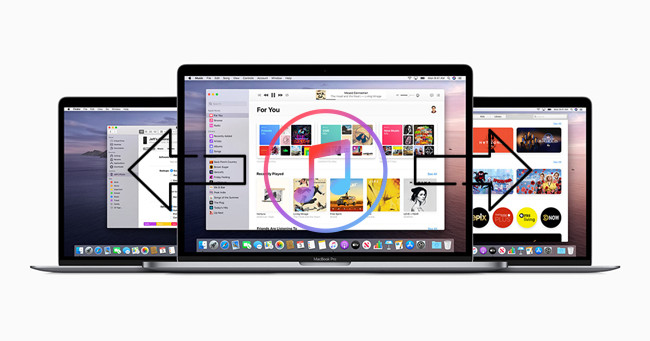
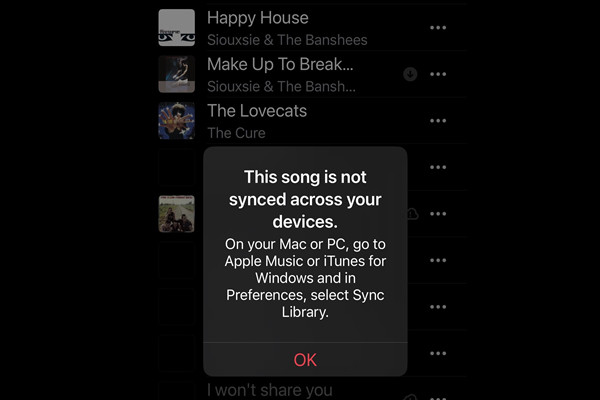
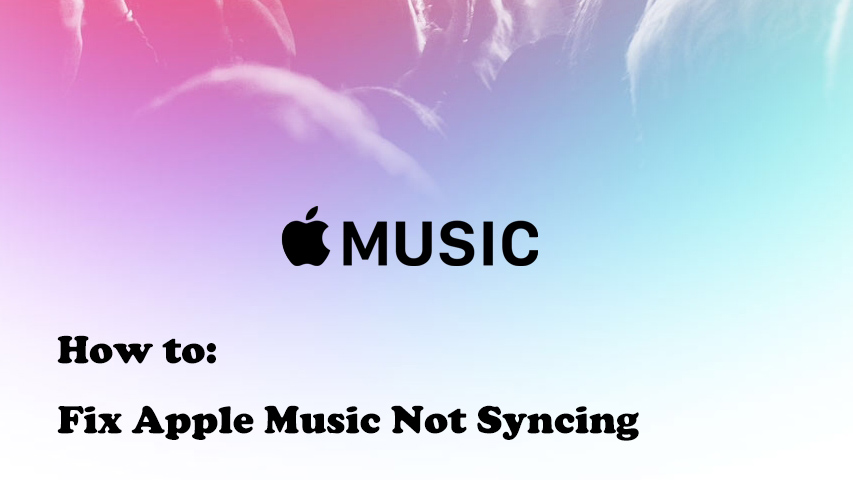

Leave a Comment (0)