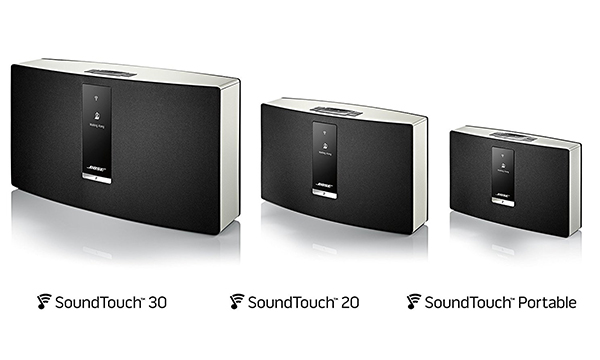
SoundTouch is one of the best wireless sound speakers designed by Bose. SoundTouch supports a bunch of mainstream music apps (Spotify, Pandora, Deezer, Amazon Music, iHeart radio and so on) except Apple Music. Although SoundTouch supports iTunes, it still can't directly stream Apple Music.
- by neworion1 from reddit.com
Bose shouldn't be blamed for not supporting Apple Music. As we all know, Apple Company is somehow notorious for maintaining a closed loop ecosystem. However, there's no need to ditch SoundTouch for Sonos or Apple HomePod since here we have 3 solutions for you to stream Apple Music to SoundTouch.
Method 1: Play Apple Music on SoundTouch via AirPlay
AirPlay 2 allows Apple users to stream music, videos, and other media from their Apple devices to compatible speakers, including the SoundTouch speaker.
Requirements:
- A SoundTouch speaker (such as SoundTouch 10, 20, or 30)
- An Apple device with iOS 11.4 or later (iPhone, iPad, iPod Touch) or a Mac with macOS 10.14.4 or later
- A stable Wi-Fi network that both the Apple device and SoundTouch speaker are connected to
- Apple Music app and SoundTouch app installed on your Apple device
How to Stream Apple Music to SoundTouch via AirPlay:
Make sure your SoundTouch speaker is updated to the latest firmware that supports AirPlay 2. You can check for updates through the SoundTouch app or the Bose website.
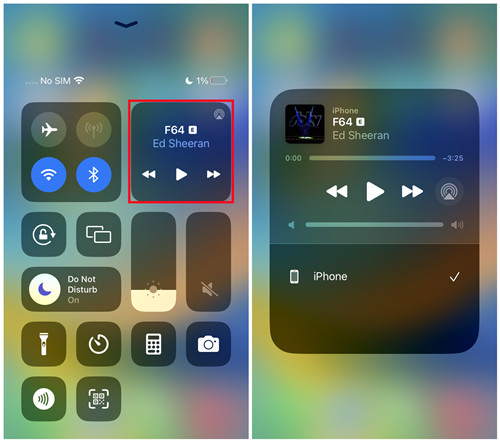
- Ensure that your SoundTouch speaker is connected to the same Wi-Fi network as your Apple device.
- Launch the Apple Music app on your iPhone, iPad, or Mac.
- Browse through your music library, playlists, or search for specific songs.
- While playing a song, locate the AirPlay icon. This may look like a speaker or TV with sound waves emanating from it.
- Tap on the AirPlay icon to reveal a list of available AirPlay devices.
- Select your SoundTouch speaker from the list. It may appear as "SoundTouch [Speaker Name]."
- Once you've selected your SoundTouch speaker, the music should start playing through the speaker.
- You can control playback, volume, and track selection directly from your Apple device.
Tip: If you have multiple AirPlay 2 compatible speakers, including SoundTouch speakers, you can create a multi-room audio setup. Play the same music throughout your home or different tracks in different rooms.
Method 2: Play Apple Music on SoundTouch using Bluetooth
While SoundTouch speakers are primarily designed for Wi-Fi streaming, some models, such as SoundTouch 10, support Bluetooth connectivity. If your SoundTouch speaker supports Bluetooth, you can use it with a wide range of devices beyond just Apple products. Please refer to the specific model's specifications to confirm Bluetooth support.
Requirements:
- A SoundTouch speaker with Bluetooth capability (such as SoundTouch 10, 20, or 30)
- A Bluetooth-enabled device (Windows, macOS, Chromebook, smartphone, tablet, or other)
- Apple Music and Bose app installed on your device
How to Play Apple Music on SoundTouch through Bluetooth:
Refer to the user manual or product specifications for your SoundTouch speaker to confirm Bluetooth support. If your SoundTouch speaker has Bluetooth, you can proceed with the following steps:
Note: Keep in mind that Bluetooth streaming has limitations compared to Wi-Fi streaming. You may experience a shorter range and potential audio quality differences.
- Power on your SoundTouch speaker.
- Launch the Bose app on your device.
- Go to "Settings" > "Speaker Settings" within the Bose app.
- Choose your SoundTouch speaker from the available devices listed.
- Look for the "Bluetooth" option within the "Speaker Details" screen.
- Select "Connect New Device" to initiate Bluetooth pairing.
- Follow the on-screen instructions to confirm Bluetooth pairing on the "Ready to connect" screen.
- Once connected, the Bose app should display the Bluetooth icon along with the name of the connected device.
- Open the Apple Music app on your device.
- Browse your music library, playlists, or search for specific songs.
- Locate the audio output options within the Apple Music app. For example, on Android devices, select the "Cast" option.
- Choose your paired SoundTouch speaker from the list of available devices.
Method 3: Play Apple Music on SoundTouch using iTunes
If you have a computer with iTunes installed, you can use this method to play your Apple Music library on your SoundTouch speaker. This method works for both Windows and macOS users. However, when it comes to media like iTunes audiobooks, DRM (digital rights management) has to be removed to ensure a seamless process. You can turn to ViWizard Apple Music Converter, which is designed to remove the DRM from Apple Music, iTunes audiobooks, podcasts, Audible audiobooks, and local files. Once DRM is removed, access the iTunes music through the Bose app without problems.
Requirements:
- A computer (Windows or macOS) with iTunes installed
- Apple Music subscription
- SoundTouch speaker connected to the same Wi-Fi network as your computer
- ViWizard Apple Music Converter to remove DRM from Apple Music
Key Features of ViWizard Apple Music Converter
Free Trial Free Trial* Security verified. 5, 481,347 people have downloaded it.
- Convert songs, albums, and playlists from Apple Music to MP3
- Remove DRM protection from Apple Music, iTunes, and Audible
- Save the converted audios with the original quality and ID3 tags
- Support the conversion of up to 100 audio formats to others
How to Convert Apple Music to SoundTouch using ViWizard:
Step 1Add Apple Music to ViWizard DRM Audio Converter
First, download and install ViWizard DRM Audio Converter. Use the "Music Note" icon on the top of the window to add your Apple Music tracks to the converter. Make sure the Apple Music plays well in iTunes before importing them.

Step 2Customize Audio Output Format
In the "Format" panel at the bottom left, select your desired output format. You can also click the "Edit" icon to adjust parameters. Click "OK" to save settings.

Step 3Convert Apple Music Songs to Common Format
Click "Convert" and wait for the process to complete. The converted files will be saved to the history folder.

How to Play Apple Music on SoundTouch using iTunes:
- Ensure that you have added the music you want to listen to on your SoundTouch speaker to your iTunes library.
- If DRM is present, consider using ViWizard Apple Music Converter to remove it from Apple Music tracks.
- Open the SoundTouch application on your Windows PC or macOS computer.
- Navigate to "Add Service" in the top-left menu of the SoundTouch application.
- Choose "Music Library on Computer" from the options.
- Select "My iTunes music library" and enter the name of your library when prompted.
- Ensure that you have enabled the "Share iTunes Library XML with Other Applications" option under iTunes preferences settings.
- Click on "Add Music Library" to integrate your iTunes library with the SoundTouch app.
- Once you've added your iTunes library to the SoundTouch app, navigate to "My music library" within the app interface.
- From there, you can choose playlists, albums, tracks, and more to play on your SoundTouch speaker.
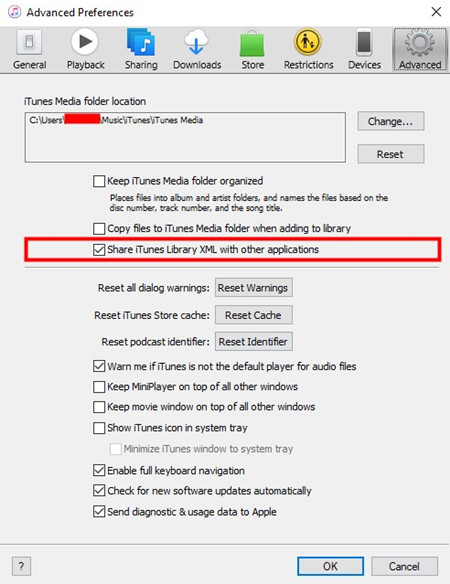
Conclusion
Bluetooth is quite an easy and convenient solution to fix the problem. However, the music quality stream by Bluetooth is not as good as AirPlay. AirPlay is only available on iDevices and limited sound speakers. With ViWizard, you can also play audiobooks from Audible or iTunes to SoundTouch. More importantly, you can stream them to SoundTouch without WiFi if you place the converted files on USB. Try it and it won't let you down!

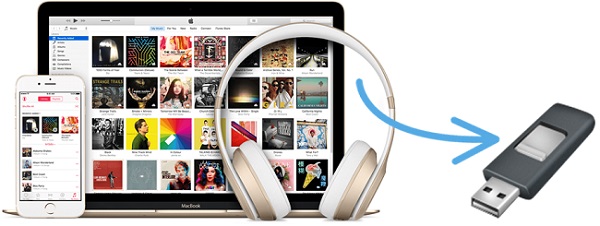
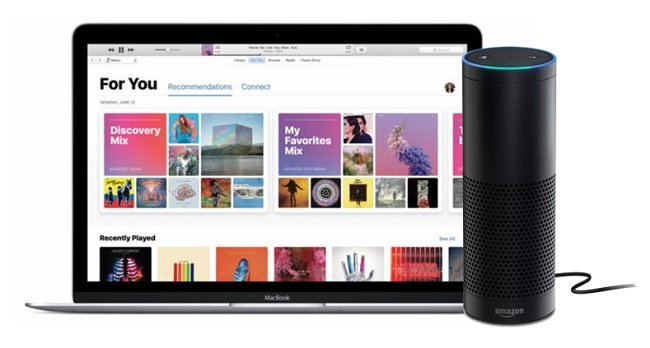
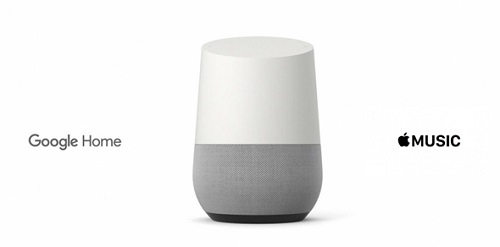

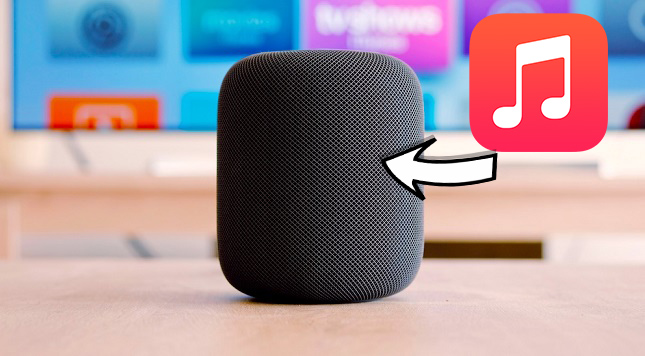

Leave a Comment (0)