
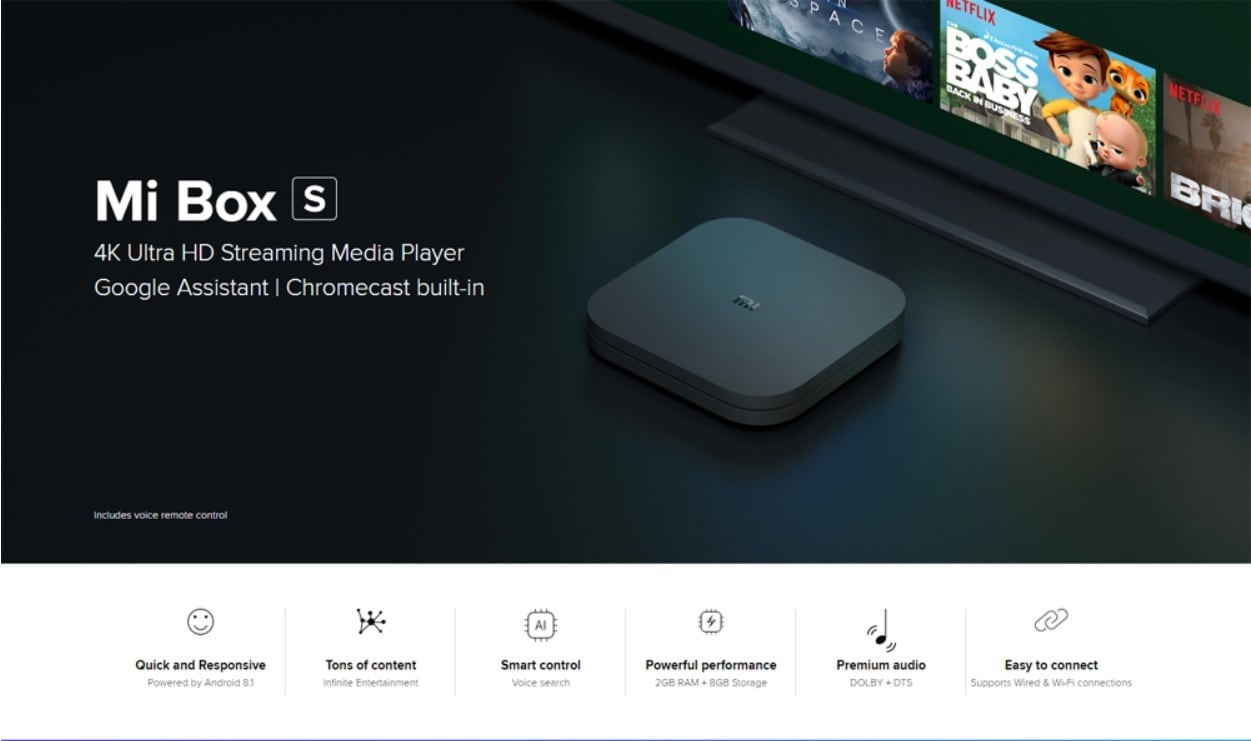
The Xiaomi Mi Box S is a smart set-top for television, an affordable alternative to Roku, Amazon Fire TV cube, and Apple 4K TV cost only $59.9. Until October 2016, Mi Box was only accessible in mainland China due to content licensing restriction. Finally, Xiaomi made Mi Box available worldwide and last year, Xiaomi released Mi Box S, an updated version of Mi Box with 4K HDR support.
Mi Box S now offers you to stream YouTube, Netflix, Spotify, CBS, HBO, STARZ, and Google Play with no user account nor subscription required. With a built-in Google Assistant, Mi Box S also serves as a remote controller over your Mi home appliances and devices. You can go along Mi Box with Xiaomi TV to gain a better user experience.
However, you still can't stream Apple Music on Mi Box S because Apple Music can only play on Apple TV Set but if you like Apple Music better than Spotify, I'm sure we've already found a way for you to stream Apple Music to Mi Box S.
To stream Apple Music to Mi Box, you will need to remove DRM from Apple Music songs first. ViWizard DRM Audio Converter will help you accomplish that.
- Crack DRM from Apple Music songs as well as audiobook files from Audible and Apple Books with no quality loss
- Convert both DRM audio formats (M4P, M4A, M4B, AA., and AAX.) and non-DRM formats to MP3, AAC, M4A, M4B, WAV, and FLAC
- Serve as an audio track editor, allows you to adjust audio output settings and parameters, edit tags, and split the audio into segments
How to Stream Apple Music to Mi Box S
Step 1 to step 3 will show you how to remove DRM from Apple Music songs and convert them to MP3 format. Step 4 and step 5 is to sync the converted songs to Google Play Music and let them play on Mi Box S.
Step 1Import Apple Music songs to ViWizard

Simply download ViWizard DRM Audio Converter from the above link. Before started, you need to make sure the Apple Music songs you are going to convert could play well on your computer. Then run the converter and click the second "music note" button on the centre top of the main interface. A window will pop up and you can select the songs you want to convert. Or you can directly drag media files to the main surface.
Step 2Set Output Format and Output Path

After all the songs are loaded to ViWizard, open the "Format" panel at the bottom left to select an output format for your audios. MP3 is recommended. Right next to the "Format" button there is the Output Path option. Click on it and adjust the file destination if needed.
Step 3Convert Apple Music to MP3 Format

When all the parameters and the output folder are set ready, you can start to convert Apple Music songs. Click the "Convert" button on the right bottom to start the conversion. Once the conversion finishes, you can locate the converted songs in the folder you chose.
Step 4Upload Apple Music to Google Play Music
Before you can play Apple Music on Mi Box, you need to upload the converted songs to Google Play Music. Open your Chrome and add Google Play Music Web player plugin. Click control panel on chrome > More tools > Extensions > add Google Play Music. Go to the web player and click the menu bar > select Upload music to finish the process.
Step 5Sync the Converted Songs to Mi Box S
Once the synchronization is done, you can launch Google Play Music on your Mi Box S and click Setting button > Select your account > choose Sync to sync the converted songs on Mi Box S. Now you are all set and the music will be streamed through the Mi Box to your TV set.

Adam Gorden is an experienced writer of ViWizard who is obsessed about tech, movie and software.