
Have you ever wished you could sing along to your favorite songs like a true karaoke star? Apple Music Sing has become one of the most exciting features for karaoke fans. This feature, which has been around for two years, offers a unique way for subscribers to sing along to their favorite tracks with real-time lyrics and adjustable vocals. Want to sing solo or team up for a duet? Apple Music Sing has you covered.
What makes it stand out is its seamless integration with Apple Music's popular lyrics feature. Ready to dive in? Let's take a closer look at how Apple Music Sing works and how to get started.
Part 1. How Does Apple Music Sing Work?
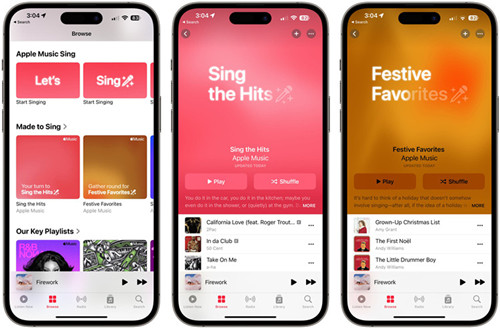
Essentially, Apple Music Sing uses real-time lyrics to display the song's lyrics beat-by-beat, making it easier to follow along and sing in sync with the music. You can also adjust the vocals using a slider, allowing you to lower the main artist's voice for a more instrumental experience. It's a simple yet effective way to turn any song into a karaoke track directly within Apple Music.
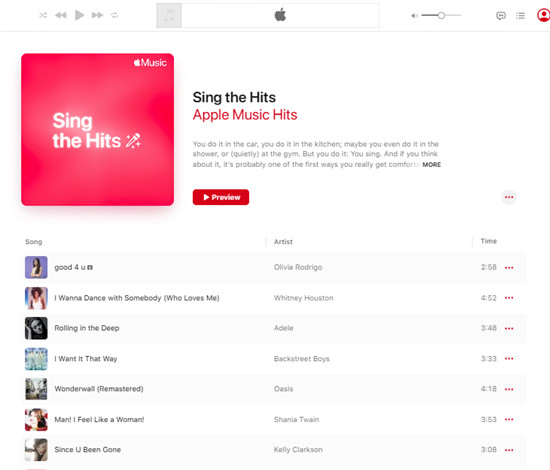
But there's more to it than that. The feature is limited to newer Apple devices running iOS 16.2 or later, and it only works with songs that include real-time lyrics. While it's a fantastic feature, it's not always available for every track in your library. You might find yourself disappointed when some of your favorites aren't compatible. However, Apple Music curates a playlist called "Sing the Hits" to help you find songs that work with the feature.
Personally, I appreciate the ability to transform any song into an instrumental version, bringing the karaoke experience straight to Apple Music without the need for third-party apps. While it's not always 100% perfect, it's more than enough - everything you need is right there in Apple Music.
To get started, simply turn on the lyrics, look for the mic icon, and use the slider to adjust the vocals. If you're in the mood to sing solo, you can lower the vocals to get the full instrumental version. Or, if you're feeling social, you can invite a friend to join in with separate backing vocals and verses for a duet.
Part 2. How to Get Karaoke on Apple Music
Getting started with Apple Music Sing is easy, but there are a few things you'll need to get in place first. It's not just about opening the app and selecting a song - you'll need to ensure your devices are compatible and your settings are ready. Once everything's set up, you'll be able to start singing along to your favorite tracks in no time.
So, what do you need to get karaoke on Apple Music? Here's a breakdown of the essentials:
What You'll Need:
Apple Music Subscription: Apple Music Sing is only available to Apple Music subscribers, so you'll need an active subscription. If you haven't already, you can sign up to access the full range of features.
Compatible Device: Apple Music Sing works on newer Apple devices running iOS 16.2 or later, including iPhone, iPad, and Apple TV. Here's a list of compatible devices:
- iPhone 11 and later
- iPhone SE (3rd generation) using iPadOS 16.2 or later
- iPad Pro 11-inch (3rd generation and later)
- iPad Air (4th generation and later)
- iPad mini (6th generation)
- iPad (9th generation and later) using iPadOS 16.2 or later
- Apple TV 4K (3rd generation)
System Requirements: Make sure your device is running the latest version of iOS or iPadOS for a seamless experience. For some devices like the iPhone SE and iPad 9, iOS or iPadOS 16.2 is the minimum requirement. You'll need this to access the full Apple Music Sing functionality.
Real-Time Lyrics: The feature works only with songs that have real-time lyrics available. Before you start singing along, make sure the track you want to sing includes lyrics that are in sync with the music.
Internet Connection: Since Apple Music is a streaming service, a stable internet connection is essential to stream songs and access real-time lyrics.
Part 3. How to Do Karaoke on Apple Music
Now that everything's set up, it's time for the fun part - karaoke! The process is simple across devices, but we'll guide you through it step-by-step for iPhone, iPad, iPod, and Apple TV 4K. No matter which device you're using, you'll be ready to sing along. To elevate the experience, connect a Bluetooth speaker or headphones for better sound and less background noise. It's your moment to shine!
The sound may vary slightly when using Apple Music Sing, especially if you lower the vocals. The track might sound different from the regular listening version, so don't hesitate to experiment with the settings until you get the perfect mix.
On iPhone, iPad, or iPod
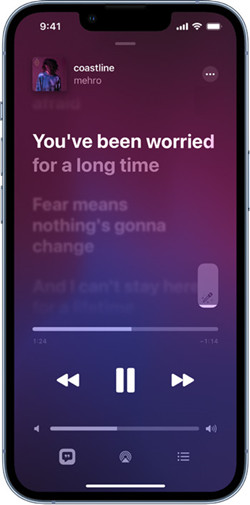
- Open the Apple Music app and browse or search for a song with real-time lyrics. You can use the "Sing the Hits" playlist or look for the "Lyrics Available" label.
Tip: If you're unsure which tracks are karaoke-ready, try searching for "karaoke" or explore curated playlists with Apple Music Sing-compatible songs. - Once you've chosen a song, tap the lyrics icon (the speech bubble) at the bottom to display the lyrics in sync with the music.
- Tap the microphone icon to adjust the main artist's vocals. Slide it down for a more instrumental version or leave it as is for full vocals.
Note: Vocal adjustment might not be perfect for all tracks, especially with more complex songs. Some faint traces of the original vocals may still be heard. - Sing along as the real-time lyrics light up on screen. If you're feeling social, hit the duet option to share verses and backing vocals with a friend.
Tip: For the best duet experience, team up with someone who has a similar vocal range so you can harmonize and enjoy the performance together.
On Apple TV 4K
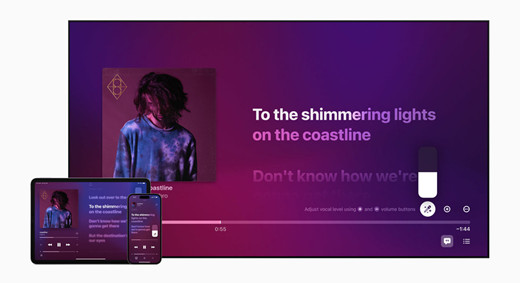
- Open the Apple Music app and search for a song you'd like to sing.
- Once you've selected your song, swipe up on the Apple TV remote to show the lyrics, synced with the music.
Tip: Use voice search to quickly find karaoke tracks by saying, "Play [song name] on Apple Music Sing." - Adjust the main vocals by using the on-screen controls. Slide them down for a more instrumental version or leave them up for full vocals.
Note: The vocal adjustment quality may vary depending on the complexity of the song. - Follow the real-time lyrics on screen as they light up to keep up with the music. For a duet, tap the duet button to split the vocals for a fun, interactive experience.
Example: Imagine singing "Shallow" from A Star is Born - Apple Music Sing will let you take turns singing the iconic duet parts, making you feel like you're performing together.
Part 4. How to Convert Apple Music to MP3

If you're looking to enjoy your Apple Music tracks without the restrictions of DRM, you can use ViWizard Apple Music Converter. This powerful tool removes DRM from Apple Music, allowing you to download your favorite songs as DRM-free MP3 files.
ViWizard supports several formats, including MP3, M4A, M4B, WAC, AAC, and FLAC, and works with both Windows and Mac versions. With it, you can convert not only Apple Music tracks but also iTunes files and audiobooks. It's an easy way to keep your music accessible offline or transfer it to other devices without limitations.
Key Features of ViWizard Apple Music Converter
Free Trial Free Trial* Security verified. 5, 481,347 people have downloaded it.
- Convert Apple Music songs, albums, playlists, and artists into MP3 for easy access
- Preserve lossless audio, high-resolution lossless, and Dolby Atmos quality
- Strip DRM from Apple Music for unrestricted offline listening
- Save converted audio files while retaining full ID3 tag details
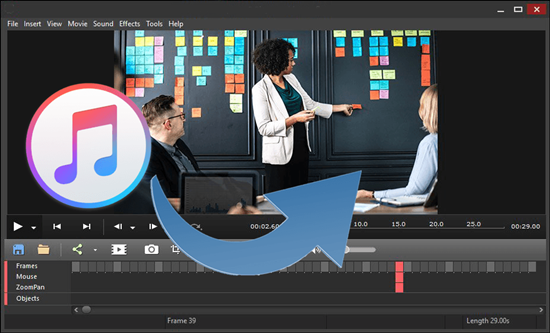
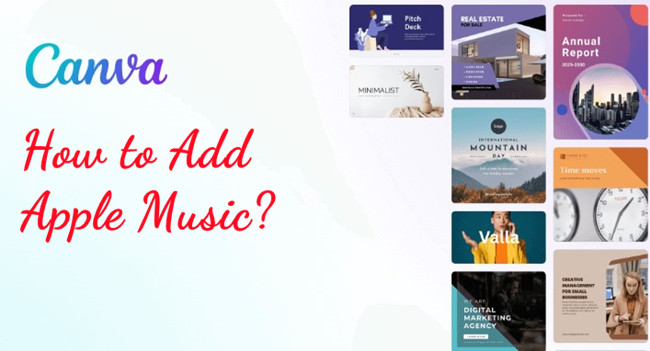
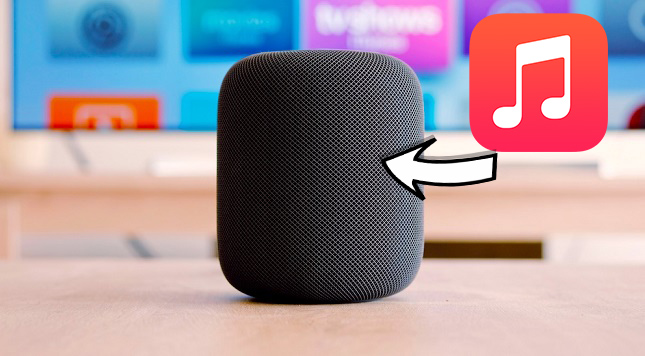
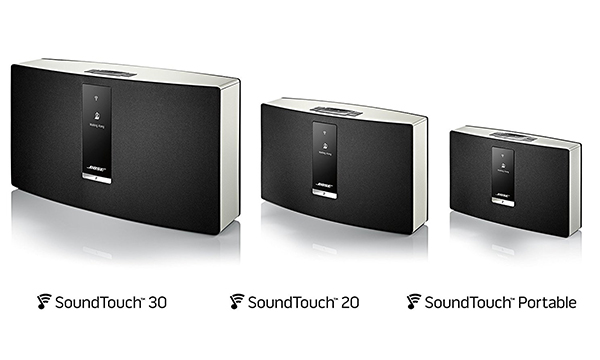
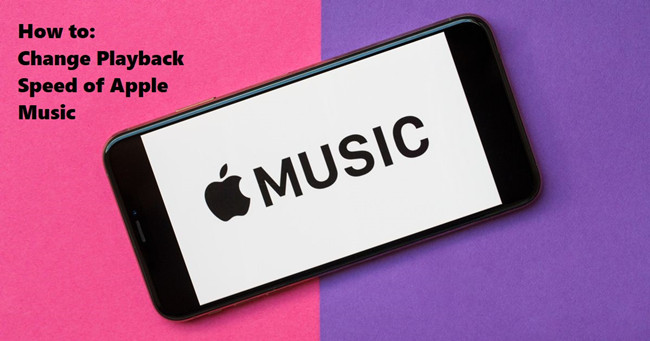

Leave a Comment (0)