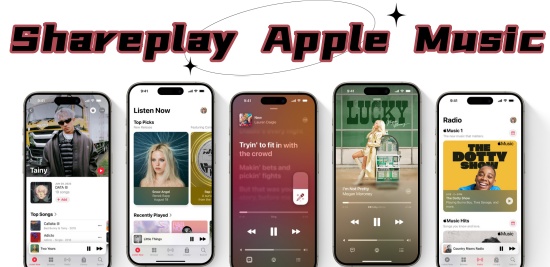
When Apple introduced SharePlay, it completely changed the way we share music. No longer do we need to be in the same room to enjoy a song together—now, you can share your favorite music with friends or family, no matter the distance.
First launched with iOS 15, SharePlay is still one of FaceTime's most exciting features. It lets Apple Music users listen to the same song in real-time while on a FaceTime call. If you haven't given it a try yet, now's a great time to start.
So, what is SharePlay? It's a feature that lets you share your music with someone else while on a FaceTime call. Both of you can control the music—play, pause, skip songs, and add new ones—creating a fun, interactive experience. Ready to start? Let's walk through how to set it up and start sharing the music you love.
Part 1. What Is SharePlay on Apple Music?
SharePlay is a feature that lets you listen to music together during a FaceTime call, even if you're far apart. Introduced in iOS 15, it allows you and a friend to listen to the same song, album, or playlist at the same time. Both of you can control the music—pause it, skip songs, or add new tracks to the playlist.
It's similar to services like Netflix Party, where friends can watch movies or shows together, syncing the experience in real-time. With SharePlay, the same idea applies to music. You and your friends can enjoy the same track, talk about it, and even change the playlist together by skipping tracks, adding new songs, and adjusting things in real-time.
On Apple Music, SharePlay lets both people interact with the music on most Apple devices, including iPhone, iPad, Mac, Apple TV, and even compatible car models with CarPlay. No need to send links or worry about syncing—just press play and enjoy the music together.
Part 2. How to Do SharePlay on Apple Music
Getting started with SharePlay on Apple Music is easy and fun! SharePlay lets you and your friends enjoy the same music—whether it's a song, album, or playlist—in perfect sync while chatting over FaceTime. All you need are Apple devices (iPhone, iPad, Mac, etc.), an active Apple Music subscription, and iOS 15 or later, iPadOS 15 or later, or macOS Monterey 12.1 or higher.
Requirements:
- Apple Devices: SharePlay works on most Apple devices, like iPhones, iPads, Macs, Apple TVs, and even compatible cars with CarPlay.
- Operating Systems: Make sure your device is updated to iOS 15 or higher, or macOS Monterey 12.1 or higher for SharePlay to work.
- Apple Music Subscription: Both you and your friend need an active Apple Music subscription. If one of you doesn't have it, they'll be prompted to start a free trial or subscribe.
- FaceTime: FaceTime is required to use SharePlay. Just start a FaceTime call to get the party started.
Once everything's set, you'll be able to sync your music across devices while keeping your FaceTime call going. To make it even better, you can cast the music to your Apple TV while chatting on your iPhone—this way, you're not stuck staring at a small screen!
How to SharePlay Apple Music on iPhone or iPad
SharePlay makes it super easy to enjoy music together on iPhone and iPad. Follow these steps to start a session:
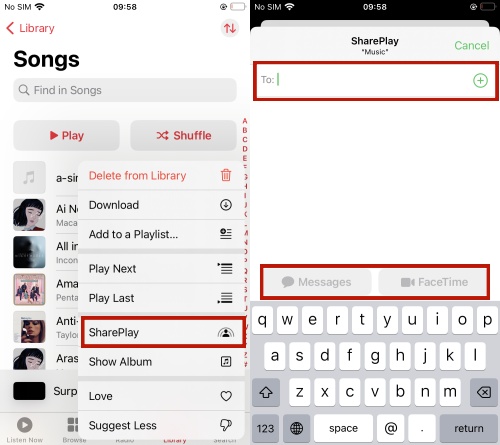
- Open Apple Music on your iPhone or iPad.
- Browse or search for the song, album, or playlist you want to share. If you're catching up with friends, maybe share a favorite album or a playlist you've been loving lately.
- Tap the three-dot menu (•••) next to the song, album, or playlist you want to share. This opens a menu with more options.
- Select SharePlay from the menu (you'll see it alongside options like "Add to Playlist" or "Share Song").
- Choose who to share the music with. You can pick someone from your contacts and send them an invite via FaceTime or iMessage. If you're already on a FaceTime call, FaceTime will be automatically suggested as the best option.
- For audio content, the music will play through iMessage, so you and your friends can chat and listen without interruptions. For video content, FaceTime is ideal, as it lets you talk and enjoy the video together.
- Tap Start or Play to begin the session. Once you hit start, your friends will get the invite, and the music will begin playing.
Tip: For the best experience, connect your iPhone or iPad to a HomePod, Apple TV, or a Bluetooth speaker for better sound quality.
How to SharePlay Apple Music on Mac
If you're using a Mac, SharePlay makes it easy to share music during FaceTime calls. Here's how:
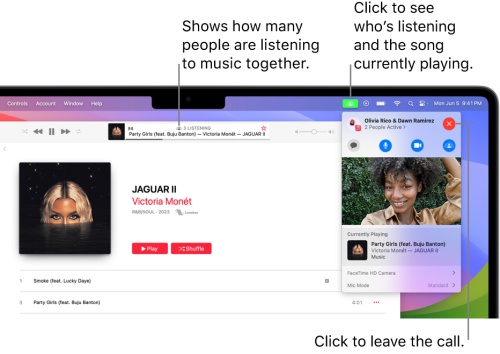
- Start a FaceTime call with someone you want to share music with. You can do this through the Contacts app or the FaceTime app itself.
- Once you're on the call, open Apple Music from the dock or Launchpad. Browse for the song, playlist, or album you want to play.
- After selecting your content, click Play. Your friends will hear the music in real-time during the FaceTime call.
- To stop sharing, click the SharePlay icon at the top of the screen, next to the volume control.
How to SharePlay Apple Music on Apple TV
Want to enjoy your music with great sound? Apple TV makes it easy to SharePlay. Here's how:
- Connect your Apple TV to a HomePod or Bluetooth speaker for optimal sound quality.
- Open the Apple Music app on your Apple TV. You can find it from the main menu or via the Now Playing screen.
- Browse for the song, playlist, or album you want to share and press Play.
- A SharePlay button will appear on the screen. When you select it, a QR code will pop up.
- Your friends can scan the QR code to join the session and listen along with you.
How to SharePlay Apple Music with CarPlay
Want to SharePlay music while driving? CarPlay makes it simple! Here's how:
- Connect your iPhone to your car's USB port or wirelessly (if supported) to activate CarPlay on your car's display.
- Open Apple Music on the CarPlay screen and find the music you want to share.
- Tap Play to start the music. The tunes will play through your car's speakers.
- When the music is playing, tap the Now Playing screen to access the control options.
- Tap SharePlay on the screen, and a QR code will appear. Your friends can scan it to join the session and enjoy the music with you.
Part 3. How to Stop SharePlay on Apple Music
Ending a SharePlay session on Apple Music is just as easy as starting one. Below, you'll find step-by-step instructions for ending SharePlay on various Apple devices.
How to Stop SharePlay on iPhone or iPad
To end your SharePlay session on iPhone or iPad, follow these steps:
- Open the Apple Music app.
- Go to the Now Playing bar at the bottom of the screen.
- Tap the "SharePlay" button to open the SharePlay options.
- You can either leave the session for yourself or end it for everyone, stopping the music for all participants.
Tip: If you'd rather end the FaceTime call entirely, just tap the red End button in FaceTime. This will automatically stop the SharePlay session as well.
- If you're connected to Bluetooth speakers or other devices, the music will stop once you end the session on your iPhone or iPad.
- Ending the FaceTime call will also stop any shared audio or video content.
How to Stop SharePlay on Mac
To stop SharePlay on your Mac, follow these steps:
- Open the Apple Music app.
- Click on the Now Playing bar in the app.
- Click the "SharePlay" button to open the SharePlay controls.
- You can either exit the session for yourself or end it for everyone.
Tip: If you want to stop everything, you can also end the FaceTime call by clicking the red End button in FaceTime.
How to Stop SharePlay on Apple TV
To stop SharePlay on Apple TV:
- Swipe down on the remote's touch surface to bring up the Now Playing screen.
- Select the "SharePlay" option to open the controls.
- You can either leave the session for yourself or end it for everyone.
Tip: Alternatively, you can stop the music by ending the FaceTime call from your iPhone or iPad.
How to Stop SharePlay with CarPlay
To end SharePlay while using CarPlay:
- Tap the "Now Playing" screen to see the media controls.
- Tap the "SharePlay" button to open the options.
- Choose to leave or end the session for yourself or for everyone.
Tip: If you prefer, end the FaceTime call on your phone to stop the music through CarPlay.
How to Disable SharePlay Entirely
If you'd rather not use SharePlay at all, you can turn it off entirely:
On iPhone or iPad:
- Go to Settings.
- Scroll down and tap FaceTime.
- Toggle off SharePlay to disable it.
On Mac:
- Open the FaceTime app.
- In the menu bar, click FaceTime, then go to Preferences.
- Uncheck SharePlay to turn it off.
Additional Tip: Download Apple Music without Subscription

The SharePlay feature on Apple Music has made many people's lives so much easier. It helps those who are in a long-distance relationship. However, the drawback is that everyone in the conversation must top up the premium to share the paid service. So, we would like to recommend you an amazing Apple music downloader – ViWizard Apple Music Converter.
ViWizard Apple Music Converter is a tool that allows you to convert Apple Music, iTunes songs and books, and other special audio files to 6 kinds of common formats like MP3, M4A, AAC, FLAC, and so on. With it, you can get rid of restrictions, and shareplay Apple music across devices and without a subscription. Apart from removing Apple protection, the ViWizard Apple Music Converter also lets you customize and personalize audio files as you like, split large audio into several smaller segments, and tidy your music library by editing the audio info. Have a try, I'm sure you will love it.
Key Features of ViWizard Apple Music Converter
Free Trial Free Trial* Security verified. 5, 481,347 people have downloaded it.
- Convert Apple Music songs, albums, playlists, and artists into MP3 for easy access
- Preserve lossless audio, high-resolution lossless, and Dolby Atmos quality
- Strip DRM from Apple Music for unrestricted offline listening
- Save converted audio files while retaining full ID3 tag details
Conclusion
Apple Music is renowned for its extensive resource library and good quality. What is even better is the SharePlay feature on Apple Music that allows users to shareplay Apple Music in real time with their family, lovers, and friends. Many people said that shareplay Apple Music really enhances their emotional connection with distant friends and reduces their feelings of loneliness. This article is intended to guide new users on how to shareplay Apple Music so that they can take advantage of this function. Also, if you want to download Apple Music without a subscription, it is essential to use ViWizard Audio Converter. It allows you to get more control of Apple Music and can share Apple Music across devices. Why not have a try? I am sure you will love it.
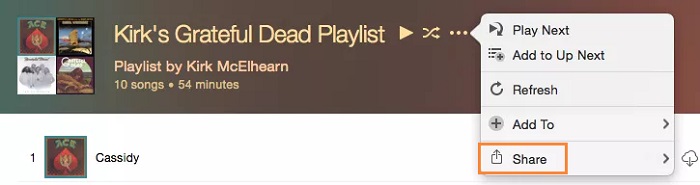

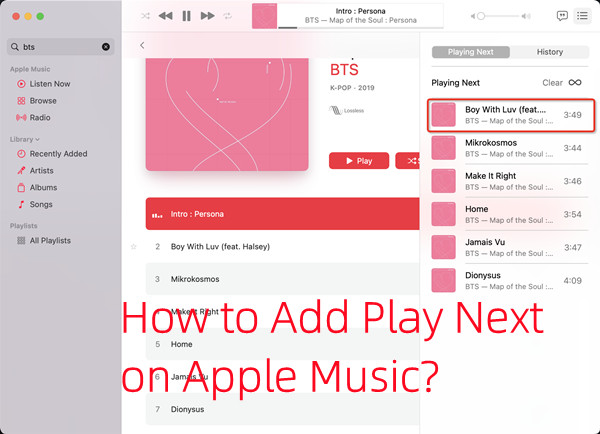

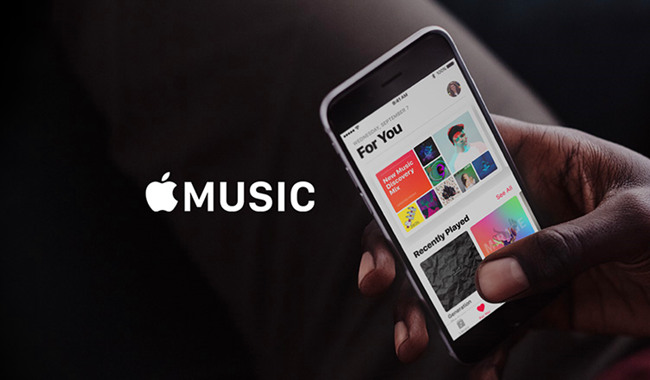

Leave a Comment (0)