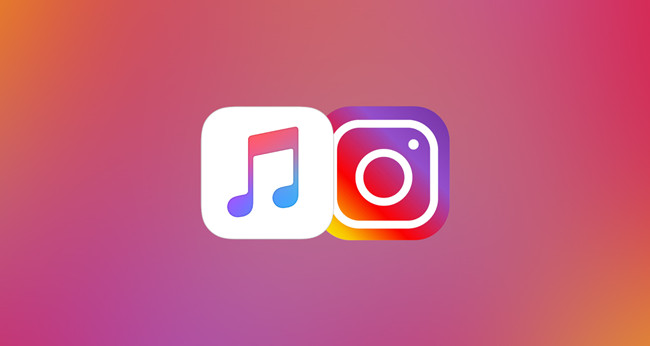
Instagram, as one of the most popular social media, was launched as a photo and video oriented sharing platform. Since May 1, 2018, users are allowed to upload Spotify songs and share them on Instagram Story, which provides a useful way to share music with your friends and followers.
Finally, Apple Music is following up. In iOS 13.5.1 and later, users can share Apple Music on Instagram Story easily. But it doesn't mean you can use Apple Music on Instagram directly. It is just a link to jump to your Apple Music app to play the song. So, if you want to add Apple Music to Instagram, just follow us. This article will show you how to play Apple Music on Instagram.
Part 1: How to Share Apple Music to Instagram Stories
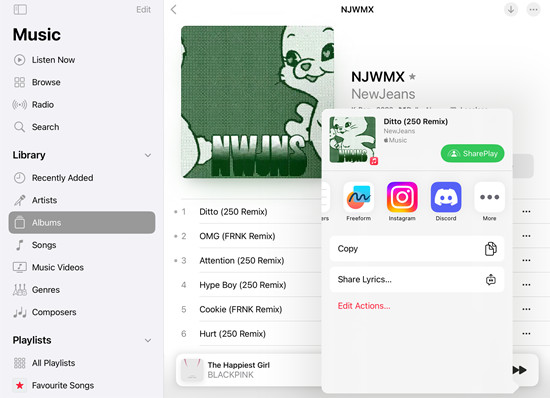
Step 1: 📸Ensure your Apple Music and Instagram apps are up to date for a smooth experience.
Step 2: 📲Open Apple Music and find the song or album you want to share.
Step 3: 🎶Tap on the ellipsis (three dots), choose "Share [Song/Album]," and select "Instagram."
Step 4: ✨Personalize your story with stickers, GIFs, or lyrics to make it stand out.
Part 2: How to Share Apple Music Lyrics to Instagram Stories
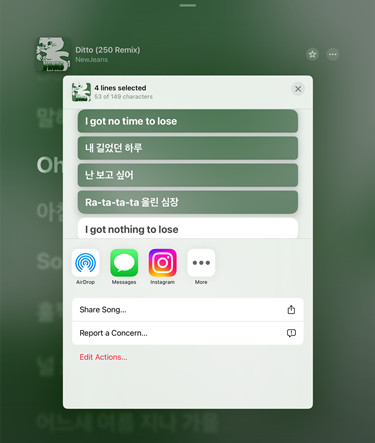
Step 1: 🎶Open Apple Music, select the song, and tap on the "Now Playing" screen.
Step 2: 📲Choose up to 5 lines that resonate with you.
Step 3: ✨Preview the lyrics card and select "Instagram" as your destination.
Step 4: 📲Combine the lyrics with stickers, emojis, or background colors to make it uniquely yours.
Step 5: 🚀Post your story and let your followers sing along to the beats that speak to their souls.
Part 3: How to Convert Apple Music to Instagram Stories
While you've mastered sharing Apple Music on Instagram Stories, you might have noticed a restriction - direct playback on Instagram is not supported due to Apple Music's encrypted M4P format. But fear not, there's a workaround! With ViWizard Apple Music Converter, you can remove the protection from Apple's songs, allowing you to use them freely across various platforms, including Instagram Stories. Now, your Apple Music is no longer bound by restrictions.
Why Need ViWizard Apple Music Converter?
Apple Music's encrypted format is not recognized by Instagram. To make your favorite tracks Instagram-ready, you'll need to convert them to a universal format like MP3. This allows you to use the converted Apple Music as background music for your stories.
All you need is ViWizard Apple Music Converter. It's a versatile tool designed to convert protected iTunes, Apple Music songs, audiobooks into various formats such as MP3 and many more universally supported formats. ViWizard is not just limited to Apple's formats; it can handle any music format, transferring less common ones into popular choices.
The added advantage? You adjust volume, speed, and pitch to your liking. Choose your desired codec, output channel, sample rate, and bit rate. Need to split lengthy tracks into a chosen snippet? ViWizard can break down "overweight" audios into smaller, more shareable pieces, be it by time, segment, or chapter.
Key Features of ViWizard Apple Music Converter
Free Trial Free Trial* Security verified. 5, 481,347 people have downloaded it.
- Convert Apple Music songs, albums, playlists, and artists into MP3 for easy access
- Preserve lossless audio, high-resolution lossless, and Dolby Atmos quality
- Strip DRM from Apple Music for unrestricted offline listening
- Save converted audio files while retaining full ID3 tag details
To add Apple Music to Instagram, the first step is to convert Apple Music to MP3. Let's see how to use ViWizard Audio Converter to finish the conversion. Before we start, you can click the link above to download the ViWizard Audio Converter on your Mac/Windows computer.
Step 1Add Apple Music Songs to ViWizard
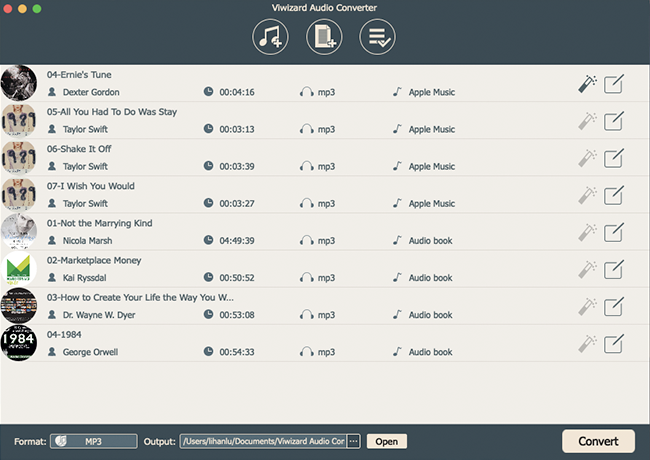
Launch ViWizard Apple Music Converter and click the Load in Library button at the top center to load the Apple Music from the iTunes library folder from computer to ViWizard. You are also allowed to import the files by drag-and-drop.
Step 2Customize Output Settings of Apple Music Tracks
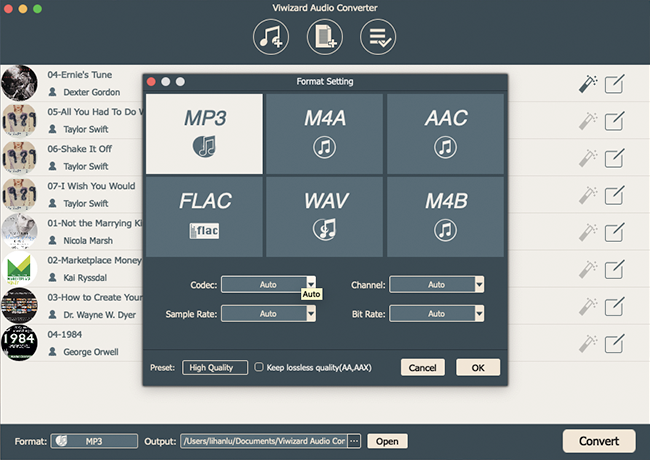
After all the songs are loaded completely to ViWizard, go to Format panel, then in the popup window, you can choose the output format as MP3, AAC, WAV, FLAC, etc. as you like. You can also select the format settings including codec, channel, sample rate, bit rate according to your needs. Click the OK button to save the change.
Step 3Remove DRM and Convert Apple Music to MP3
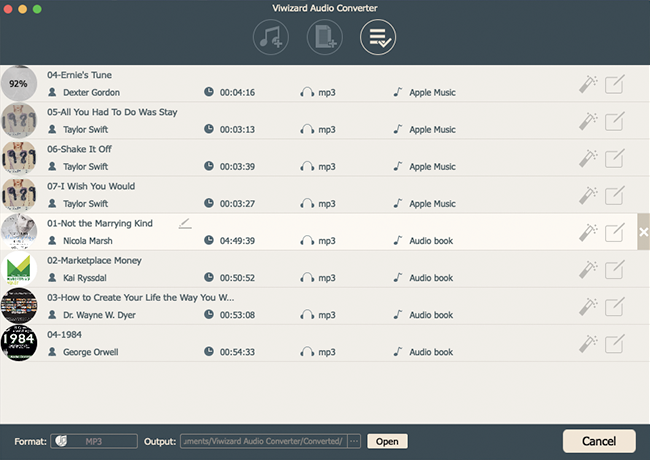
Click Convert button to let ViWizard Apple Music Converter start converting the M4P songs to MP3 format at up to 30X faster speed. Once the conversion finished, you'll locate the well converted Apple Music songs by clicking Converted icon.
Pro Tip: How to Add Apple Music to Videos for Instagram Stories
You've converted your Apple Music using ViWizard Apple Music Converter, and now it's time to effortlessly blend these tunes into your Instagram Stories. Enter Joyoshare Vidikit Video Editor - your go-to solution for merging music and video seamlessly.
Joyoshare Vidikit Video Editor goes beyond the ordinary - it's an all-in-one toolkit offering features like cutting, recording, rotating, and more. The best part? This editor is your simple, efficient answer to all your video editing needs. Add eye-catching video effects, transition smoothly between scenes, throw in playful stickers, and don't forget - background music for your IG stories is just a click away.
Conclusion
In this article, you can learn about sharing Apple Music to Instagram Story and how to add Apple Music to the Instagram Story. It is not a rocky science to use Apple Music on other apps. With the aid of ViWizard Audio Converter, the encrypted Apple Music can be converted to an open format within a few steps. If you want to know more about the converter, just click the link below.
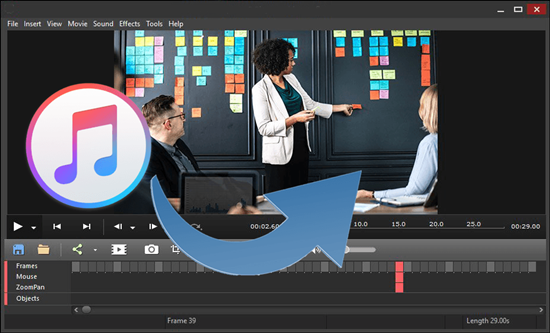
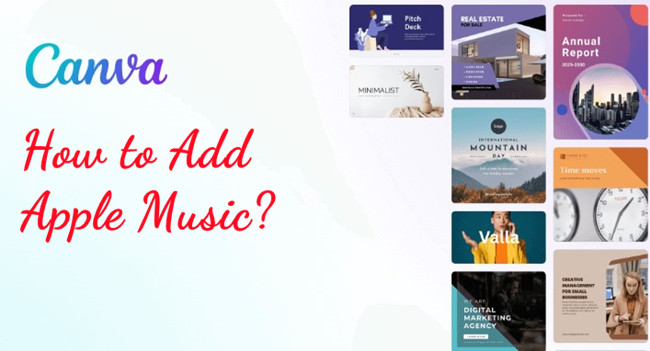
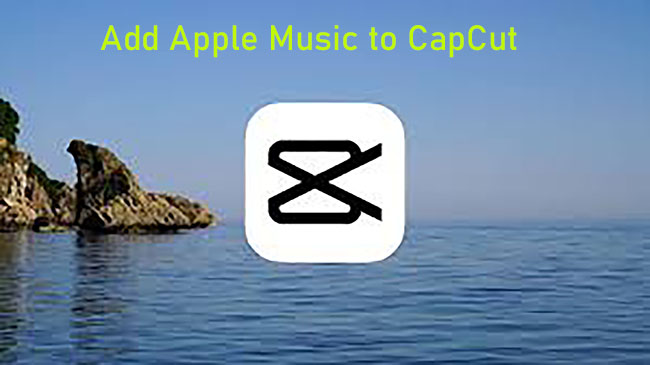
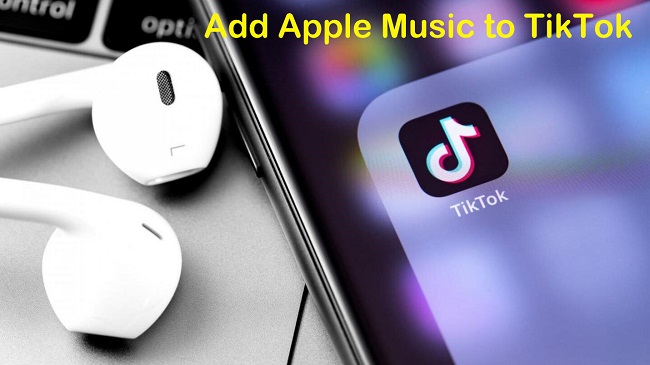


Leave a Comment (0)