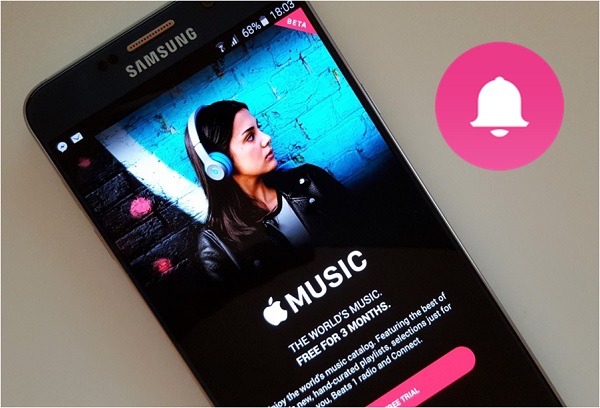
We all love personalizing our phones, right? And one of the best ways to do that is by setting a ringtone that matches your style. Imagine hearing your favorite song from Apple Music every time your phone rings - it would be awesome! But here's the thing: Apple Music songs are protected by something called Digital Rights Management (DRM). This means you can't just grab a song and set it as a ringtone.
Now, if you're an iPhone user, you can buy ringtones directly from the iTunes Store, but for Android users, it's a bit more tricky. To set an Apple Music song as a ringtone, you'll need to convert it to an MP3 file. MP3s aren't locked by DRM, and Android phones can easily use them as ringtones. It might seem like extra work, but trust me, it's not that hard, and soon enough, you'll have your favorite Apple Music song as your ringtone!
Now that you know it's possible, let's take a look at how you can do it in the next part.
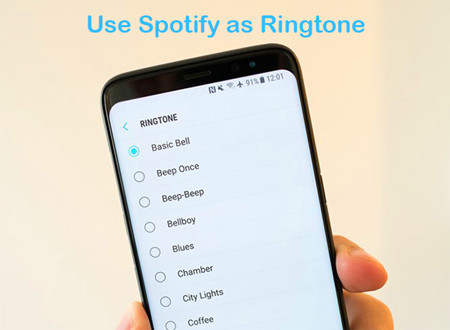
How do you make a Spotify song your ringtone on Android? Here is an easy guide to show you how to do that with ViWizard.
Part 1. How to Make Ringtones from Apple Music for Android
If you want to set a song from Apple Music as your ringtone on Android, you'll run into a little problem. Apple Music uses a special format called AAC, and Android can't use that for ringtones. Instead, Android takes care of MP3, M4A, WAV, and OGG. Plus, Apple Music tracks are protected by DRM (Digital Rights Management), which means you can't just take the song and use it however you want. But don't worry, there's a way to make it work!
To use Apple Music songs as ringtones, you'll need to convert them to MP3, which is one of the formats Android supports. This removes the DRM protection and makes the song ready for use as a ringtone.
There are two tools you can use to do this: ViWizard Apple Music Converter and ViWizard Audio Capture.
Option 1: Downloading and Converting Apple Music to MP3 (Apple Music Converter)
ViWizard Apple Music Converter is a great option for converting your Apple Music songs to MP3. It removes the DRM and lets you convert the music into a format Android can use. You can also adjust the song's length, volume, and speed, so you can customize your ringtone however you like. Plus, ViWizard isn't just for Apple Music - it works with iTunes podcasts, audiobooks, and even Audible content.
Key Features of ViWizard Apple Music Converter
Free Trial Free Trial* Security verified. 5, 481,347 people have downloaded it.
- Convert Apple Music songs, albums, playlists, and artists into MP3 for easy access
- Preserve lossless audio, high-resolution lossless, and Dolby Atmos quality
- Strip DRM from Apple Music for unrestricted offline listening
- Save converted audio files while retaining full ID3 tag details
Make Android Ringtones: Using ViWizard Apple Music Converter
What you need:
A PC or Mac with iTunes installed
ViWizard Apple Music Converter
An active Apple Music subscription
- Download and install ViWizard Apple Music Converter on your computer. Open the software after installation.
- Click on the Music icon in ViWizard. Import the Apple Music tracks you want to convert. Ensure these songs are downloaded and playable in iTunes before adding them to ViWizard.
- Click the Format button and choose MP3 as the output format. Set the quality to 320 kbps for the best ringtone sound. Adjust other settings (codec, channel, sample rate, etc.) as needed, and click OK.
- To create shorter ringtone clips, click the Edit button. Under Split, select Split every 1 minute from the drop-down menu. Click OK to save.
- Click the Convert button to start the process. ViWizard will remove DRM protection and convert the tracks to MP3 format.
- After conversion, click the Converted History icon to access your MP3 files. These are now ready for use on your Android device.

A full-featured Apple Music converter that easily converts Apple Music songs, albums, playlists—including iCloud Music Library content, personalized recommendations, and curated playlists—into MP3, M4A, M4B, WAV, AIFF, and FLAC so you can keep your Apple Music forever or transfer it to any device without restrictions.
Option 2: Recording and Converting Apple Music to MP3 (Audio Capture)
If you'd rather record the song yourself, ViWizard Audio Capture is another option. This tool lets you record Apple Music tracks, then convert them into MP3 or other formats like M4A or WAV. It also lets you edit the song by trimming or merging parts, so you can make sure your ringtone is just the way you want it. Once you're done, you can easily transfer it to your Android phone.
Key Features of ViWizard Audio Capture
Free Trial Free Trial* Security verified. 5, 481,347 people have downloaded it.
- Capture Spotify audios, songs, and playlists in high quality
- Save audio from Spotify to MP3, AAC, M4A, WAV, FLAC, M4B
- Support multi-track audio recording for Spotify
- Record music from Tidal, Deezer, Pandora and other streaming audios
Make Android Ringtones: Using ViWizard Audio Capture
What you need:
A PC or Mac with iTunes or the Music app installed, or access to Apple Music via a web browser
ViWizard Audio Capture
An active Apple Music subscription
- Download and install ViWizard Audio Capture on your computer. Launch the software and ensure that your Apple Music app or web player is open.
- Click the Format button in the lower-right corner of the interface. Choose MP3, M4A, or WAV for your ringtone format, and click OK.
- Open Apple Music in ViWizard Audio Capture. Choose the song you want and play it.
- As soon as the song plays, ViWizard will automatically detect and capture the audio. No need to manually start the process.
- Click Stop once the song is captured. Use ViWizard's editing tools to trim and refine the audio for the perfect ringtone length.
- Click the Save button to export the captured audio. It will be saved in your designated folder and is ready for transfer to your Android device.
- Move the saved MP3 (or chosen format) to your Android device. Set it as your custom ringtone!

A multifunctional audio recording tool that captures any sound playing on your computer, including streaming music, live radio, game sounds, background music, and online meetings, with built-in auto-splitting and advanced editing features to save recordings in MP3, WAV, and other formats while maintaining the highest quality and embedding track details.
Part 2. How to Set Your New Apple Music Ringtones on Android
Now that your Apple Music tracks are ready, let's set them as ringtones on your Android device:
- Connect your Android device to your computer via USB.
- Find the converted tracks on your computer and copy the desired files (Ctrl+C or Command+C).
- Paste the files into a folder on your Android device, such as "Ringtones" or "Music" (Ctrl+V or Command+V).
- Eject your device safely from your computer.
- Open Settings on your Android device, then go to Sound or Sounds & Vibration.
- Select Phone ringtone (or Alarm tone for alarms).
- Find the folder where you transferred the files and choose your desired track.
- Save your changes by tapping Save or OK.
- Preview your ringtone in the sound settings to make sure it sounds just right.
Conclusion
Apple Music is in an encrypted format which can only be played on its app. If you want to set Apple Music as a ringtone, you have to convert Apple Music to an open format, like MP3. With the aid of ViWizard Apple Music Converter or ViWizard Audio Capture, you can easily download and convert the Apple Music songs to MP3 with high quality. Then you just need to send your Apple Music to Android phone, you can set the music as ringtones within simple steps. If you want to know more about ViWizard, click the link above to see more.
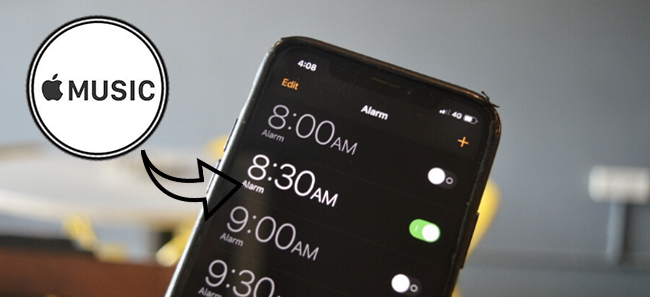

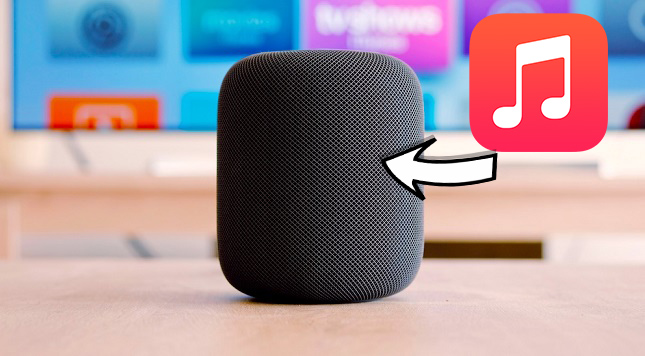


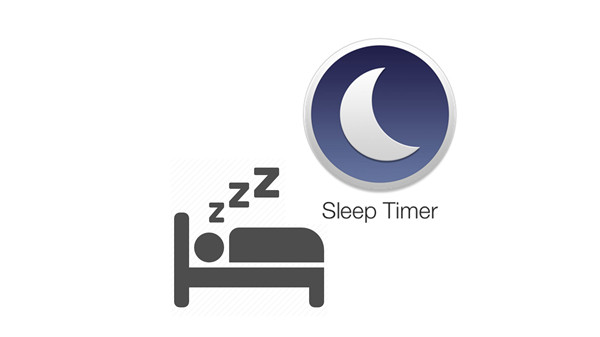

Leave a Comment (0)