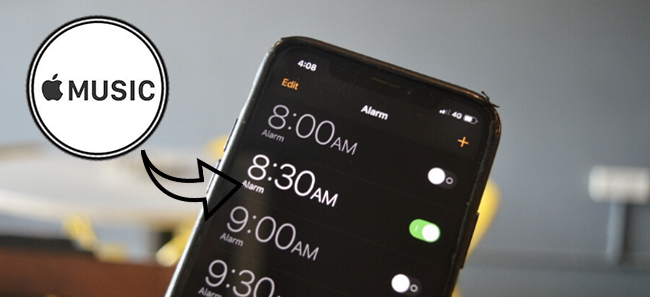
Waking up to the harsh beep of a default alarm isn't the best way to start your day. Many people prefer greeting the morning with something more pleasant, like their favorite song. If you're an Apple Music subscriber, you're in luck—setting your favorite track as your alarm sound is easier than you might think, and it can make a big difference in how you wake up.
Apple Music offers a massive library of songs, albums, and playlists that you can use as your alarm sound. If the song you want to wake up to is already in your library, setting it as your alarm is a straightforward task. However, Android users might face a few extra steps. Even if you're an Apple Music subscriber, setting an Apple Music song as an alarm isn't as simple as it is for iPhone users. But don't worry, there's a workaround! You can convert Apple Music songs to an alarm-friendly format (MP3), so waking up to your favorite music is just a few steps away.
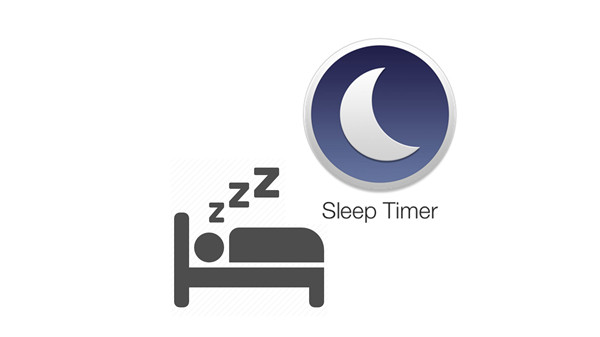
Does Apple Music have a sleep timer? Yes! The sleep timer can help you automatically turn off the music or audiobooks when you fall asleep. Check out how to set a sleep timer on your phone for music, podcasts, and books.
Part 1. Can You Use Apple Music as an Alarm?
You might be wondering if you can set an Apple Music song as your alarm, and the answer is yes—but it's not always as straightforward as you might think. For iPhone users, setting your favorite track from Apple Music as your alarm sound is simple, but there are a few things to keep in mind.
The key here is that you need to have the song saved in your library. Once it's there, you can access it through the Music app and easily set it as your alarm sound in the Clock app. This seamless integration between the Music and Clock apps allows you to wake up to your favorite music, with no need for extra tools or purchases.
Android Users May Need the ViWizard Apple Music Converter
However, the situation is a bit different for Android users. Since Android devices require MP3 files for alarm sounds, you can't directly use Apple Music songs without converting them first. This is where tools like the ViWizard Apple Music Converter come in handy. They allow you to convert your Apple Music tracks into MP3 format, making them compatible with Android's alarm system. Keep reading.
A full-featured Apple Music converter that easily converts Apple Music songs, albums, playlists—including iCloud Music Library content, personalized recommendations, and curated playlists—into MP3, M4A, M4B, WAV, AIFF, and FLAC so you can keep your Apple Music forever or transfer it to any device without restrictions.
Part 2. How to Make a Song from Apple Music Your Alarm on Android
Setting Apple Music as an alarm sound on Android isn't as obvious as it sounds. In fact, Android doesn't let you directly use Apple Music tracks as alarm sounds. But don't let that discourage you—there's an easy workaround that can help you wake up to your favorite tunes.
The trick is to convert the Apple Music song into an MP3 file, which is compatible with Android's Clock app. While this might seem like an extra step, it's actually pretty simple and ensures you can use your music as an alarm sound. Plus, it gives you the freedom to keep your Apple Music tracks long after you've canceled your subscription.
What You Need: ViWizard Apple Music Converter
So why go through the extra hassle? For one, it's a small price to pay for having full control over your alarm sound. By converting your Apple Music songs into MP3, you're not only able to use them as alarms, but you can also keep them for any purpose—ringtones, playlists, or just listening on any device. ViWizard Apple Music Converter makes this conversion super easy, so you no longer worry about losing access to your favorite music down the line.
Key Features of ViWizard Apple Music Converter
Free Trial Free Trial* Security verified. 5, 481,347 people have downloaded it.
- Convert Apple Music songs, albums, playlists, and artists into MP3 for easy access
- Preserve lossless audio, high-resolution lossless, and Dolby Atmos quality
- Strip DRM from Apple Music for unrestricted offline listening
- Save converted audio files while retaining full ID3 tag details
How to Convert Apple Music to an Alarm Sound
- Start by downloading and installing ViWizard Apple Music Converter on your computer. This handy tool lets you convert Apple Music tracks into MP3 format, which is needed for alarms on Android phones.
- Open the ViWizard app and log in with your Apple ID to access your Apple Music library. This is where all your songs, playlists, and albums are stored, and you can select the ones you want to convert.
- In the top-right corner, click on the Settings menu. Choose MP3 as the output format (perfect for Android alarms). You can also tweak other settings like sample rate and bit rate for better sound quality. After making your adjustments, click OK.
- Browse through your library to pick the songs or playlists you want to convert. You can even paste a direct album or playlist URL into ViWizard's interface for easier access.
- Once you've selected the songs, click Add to queue them up for conversion.
- After adding all the tracks you want, click Convert. ViWizard will convert the tracks into MP3 format while keeping their original quality intact.
- Once the conversion is finished, click the History button in ViWizard, then click the folder icon to open the location where your converted MP3 files are saved.



How to Set Converted Apple Music as Alarm Sound for Android
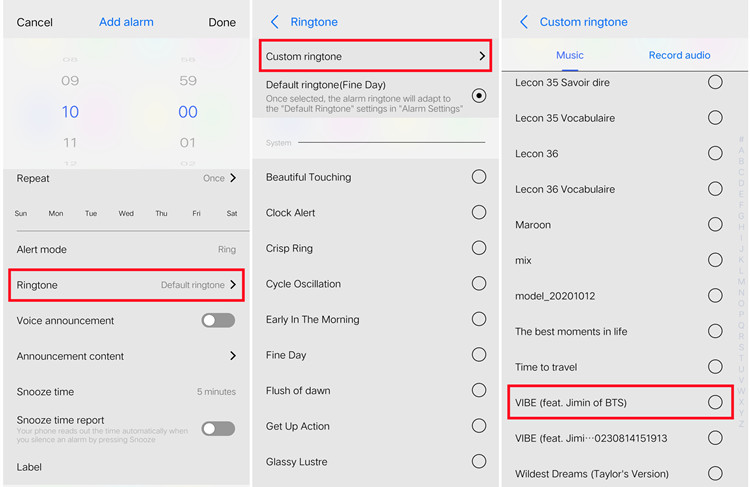
- Connect your Android phone to your computer using a USB cable.
- On Windows, open File Explorer, find the MP3 file, and drag it into your phone's Files app.
- On Mac, use Android File Transfer to access your phone's storage and drag the MP3 file into the Files app.
- Launch the Clock app on your Android phone. Here's where you'll set and customize your alarm.
- In the Clock app, tap on Alarm at the bottom of the screen, then select the alarm you want to change. Tap the down arrow next to the current sound to open the sound options.
- Tap on Add new > Your sound file. Then, browse through your Files app and select the MP3 version of your Apple Music song. Choose it to set as your alarm sound.
- Once you've selected your song, save the alarm.
How to Set Converted Apple Music as Alarm Sound for iPhone
If you're an iPhone user, you can also set your Apple Music song as an alarm, even if you don't have a continued Apple Music subscription. Here's how:
- If your desired song isn't already downloaded, connect your iPhone to your computer and open iTunes (or Finder if you're using macOS Catalina or newer). Go to File > Add File to Library, select the Apple Music songs you want, and add them to your iTunes library. These will now appear in the Recently Added section.
- After adding the music to iTunes, connect your iPhone to your computer. In iTunes, select your device from the sidebar, then go to the Music tab. Choose Sync Music, select either Entire Music Library or specific songs, albums, or playlists. Click Apply to start syncing.
- Once syncing is complete, open the Music app on your iPhone. Go to the Downloaded section to find the songs you just transferred.
- Open the Clock app on your iPhone, tap Alarm, and select the alarm you want to change. Tap Sound, then choose Pick a song. From your downloaded music, select the Apple Music song you want to use. After selecting your song, save the alarm. Your chosen Apple Music track will now wake you up at the set time.
Part 3. How to Make a Song from Apple Music Your Alarm on iPhone
If you have an Apple Music subscription and an iPhone or iPad, setting your favorite Apple Music tracks or iTunes purchases as your alarm sound is a breeze. You can do this in two ways—either using songs from Apple Music or from your iTunes purchases. Let's walk through both options.
If your Apple Music subscription lapses, you won't be able to access your downloaded Apple Music songs anymore, which means you won't be able to use them as your alarm sound. To avoid this, you can convert your Apple Music library into MP3 files using a tool like ViWizard Apple Music Converter. This lets you save the songs as your own files and continue using them as alarms—even if you lose your Apple Music subscription.
How to Set Downloaded Apple Music as Alarm Sound for iPhone
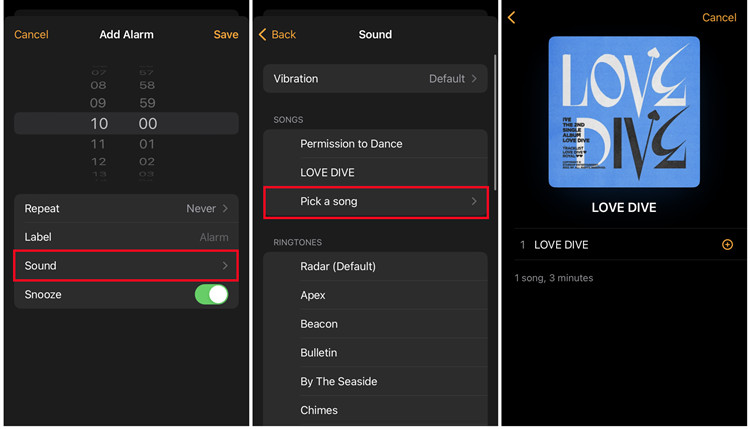
Apple Music subscribers can easily download songs to their iPhone and set them as alarm sounds. Here's how:
- Open the Music app on your iPhone, where you can access all your Apple Music library and downloads. If the song you want isn't already in your library, tap the Search tab at the bottom, find the song, and tap the More button (three dots) next to it. Select Add to Library to add it to your library.
- Once it's added to your library, go to the song's page, tap the More button again, and select Download. This will save the song to your iPhone for offline use.
- Go to your iPhone's Clock app.
- Tap the Alarm tab at the bottom. If you want to change an existing alarm, select it. Or tap the + icon to create a new one.
- Tap Sound.
- Under SONGS, tap Pick a song. This will open your Apple Music library.
- Go to the Downloaded tab and choose the song you just saved.
- Once you've selected the song, save the alarm. Now your favorite Apple Music track will wake you up every morning!
How to Set iTunes Purchases as Alarm Sound for iPhone
If you don't have an active Apple Music subscription but you've bought songs from iTunes, you can still set them as your alarm sound. Here's how to do it:
- First, Make Sure Your iTunes Purchases Are in iCloud Music Library:
- Open the Music app and go to Settings > Music. Make sure iCloud Music Library (or Sync Library) is turned on.
- After your purchases sync, go to the Library tab in the Music app. Under Purchased, you'll find your iTunes purchases. Find the song you want, then tap the cloud icon next to it to download it to your phone.
- Open the Clock app on your iPhone.
- Tap Alarm at the bottom, select an existing alarm, or tap the + icon to create a new one.
- Tap Sound.
- Under SONGS, tap Pick a song to open your library.
- Go to the Downloaded tab and select the iTunes song you want to use as your alarm.
- Once you select your song, save the alarm. Now your iTunes purchase will wake you up at your chosen time!
Summary:
Here you may know how to set Apple Music as an alarm. Apple Music can be set as an alarm directly on iPhone if you have subscribed to Apple Music. But you can also use ViWizard Audio Converter to download Apple Music in MP3 to set it as alarm on your phone. It's avaliable for iPhone and Android users. It can help you set Apple Music as alarm easily and you can even play your Apple Music playlists on other devices.
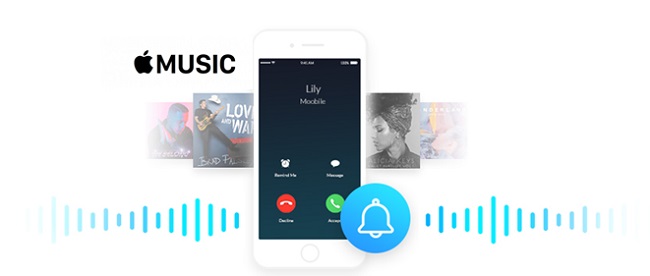
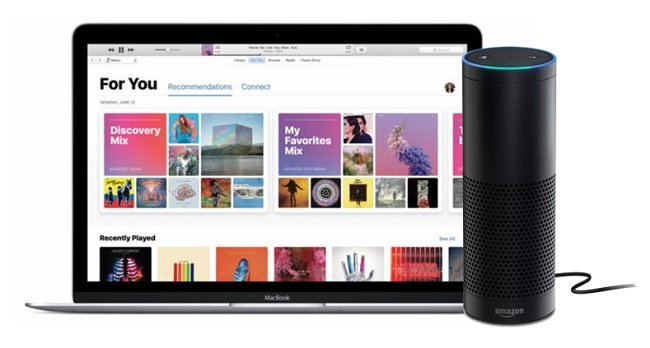
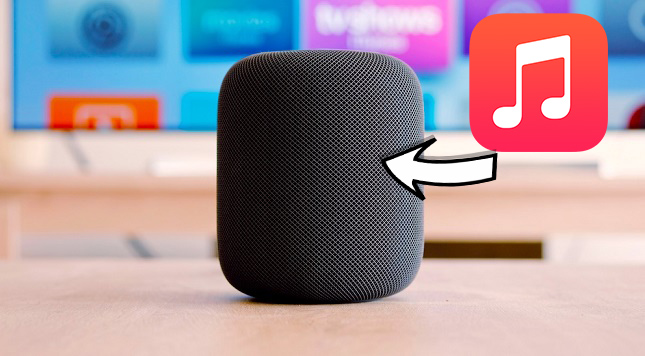
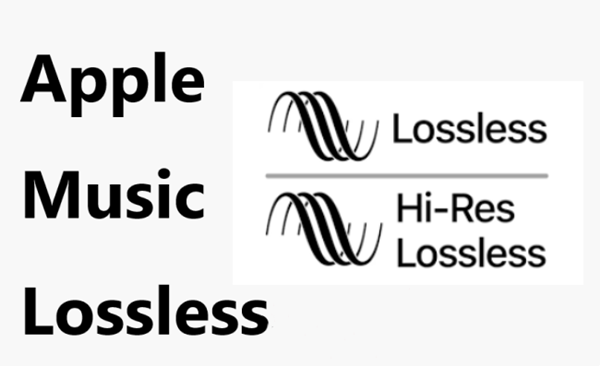
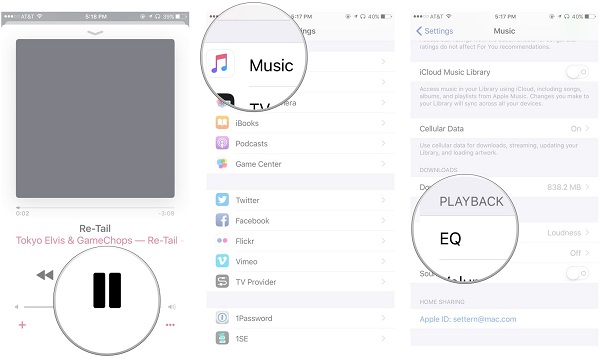

Leave a Comment (0)