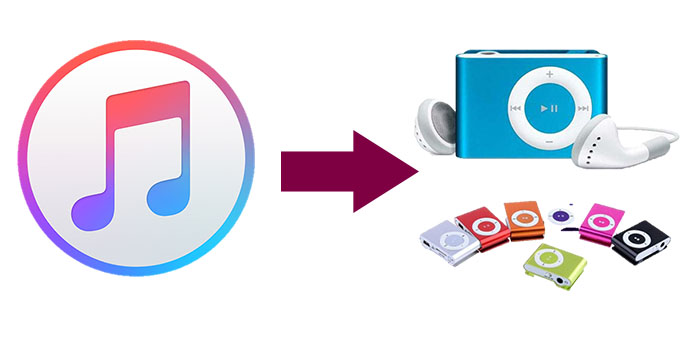
If you're wondering how to find an MP3 player that works with Apple Music, you're not alone. Apple Music's DRM protection and file format restrictions can make it tricky to play songs on standard MP3 players. Since Apple Music files are protected by DRM, they can't be played directly on most MP3 players. To use your Apple Music on these devices, you'll either need to convert the files or choose a player that can stream from Apple Music.
But there are more options than you might think! To make Apple Music work on an MP3 player, you'll need to consider things like file format, DRM protection, storage space, and features like Bluetooth or streaming support. In this post, we'll help you understand what to look for and which MP3 players are a good fit for Apple Music. Let's break down some great options!
Part 1. MP3 Players Compatible with Apple Music (with Streaming Capabilities)
Sony's Walkman line has come a long way from cassette players to modern digital devices. The Sony NW-A105 and NW-ZX507 Walkman offer two solid options for Apple Music users looking to stream music directly on an MP3 player. These devices run on Android, so you can install the Apple Music app and stream just like you would on a phone.
The NW-A105 is known for its high-resolution audio, equipped with a solid DAC, which delivers clear and detailed sound - perfect for any music lover. One minor downside is that it doesn't support gapless playback, so there might be slight pauses between songs on certain albums.
Design-wise, the Walkman is sleek and compact, with an easy-to-use touchscreen interface. It also supports Wi-Fi and Bluetooth, allowing you to stream over Wi-Fi or connect to Bluetooth headphones or speakers seamlessly. The battery life could be better for extended listening sessions, but overall, this model is a great pick for anyone wanting high-quality audio and Apple Music streaming in a stylish, dedicated player.

If you have the Sony Walkman player on Android models, we'd like to tell how you can download the native Apple Music app to it. If you have other models, here's the best workaround for you to get and play compatible Apple Music audio.
Part 2. Portable Players Working with Apple Music (with USB Syncing)
Although not exactly an MP3 player, the iPod Touch (model 5 or newer) still stands out as a top choice for Apple Music streaming. Why the iPod? The iPod Touch makes it easy to stream and download music from Apple Music without any extra steps. While devices like the Sony NW-A105 and NW-ZX507 are great options, they require tools like ViWizard Apple Music Converter for offline listening. The iPod Touch, however, gives you direct access to your playlists, albums, and offline content, all within its compact and lightweight design.
A full-featured Apple Music converter that easily converts Apple Music songs, albums, playlists—including iCloud Music Library content, personalized recommendations, and curated playlists—into MP3, M4A, M4B, WAV, AIFF, and FLAC so you can keep your Apple Music forever or transfer it to any device without restrictions.
The iPod Touch offers a user-friendly interface that feels just like an iPhone, making it easy for iOS users to navigate. One downside is that storage capacity can be limited, especially for those with large music libraries or people who prefer to keep high-res files. But syncing your iPod Touch with iTunes regularly ensures your Apple Music library stays up to date. Any new changes, like added tracks, are synced directly, and they're available for offline download if you subscribe to Apple Music (not the Apple Music Voice Plan).
For classic models like the iPod Nano, Classic, or Shuffle, you'll still need ViWizard Apple Music Converter since they don't support Apple Music natively. However, with the iPod Touch, you get a straightforward solution for seamless Apple Music streaming and offline listening.
Supported Devices:
- iPod Touch (5th to 7th generation).
How to Play Apple Music on Portable MP3 Player (iPod):
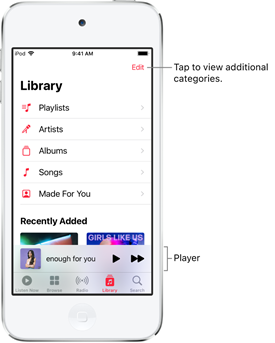
- Ensure you have an active Apple Music subscription to access a vast library of songs.
- Connect your iPod to your computer using a USB cable.
- Open iTunes on your computer and sign in with your Apple ID.
- In iTunes, browse or search for the songs, albums, or playlists you want.
- Click the "Download" button to add them to your iTunes library.
- Select the music you want to transfer to your iPod.
- Drag and drop the selected songs, albums, or playlists to your iPod icon in iTunes.
- Alternatively, use the "Sync" feature in iTunes to transfer your entire library.
- Disconnect your iPod from the computer.
- Navigate to the "Music" app on your iPod.
- You'll find your downloaded Apple Music ready for playback.

Can't sync Apple Music songs to iPod nano, shuffle, classic, or touch? This post offers several method to help you play Apple Music on iPod nano, shuffle, classic, or touch.
Part 3. How to Get Apple Music on an MP3 Player
For those who own a traditional MP3 player and wish to play Apple Music tracks without relying on the Apple Music app or purchasing AAC versions, a reliable solution is to use a specialized tool like ViWizard Apple Music Converter. This method allows you to convert Apple Music tracks from their protected M4P or AAC format to the widely compatible MP3 format, making them playable on any MP3 player. By doing so, you also bypass the FairPlay system that restricts the playback of Apple Music tracks on unauthorized devices like standard MP3 players.
ViWizard Apple Music Converter is a robust and user-friendly tool designed specifically to remove DRM protection from Apple Music tracks and convert them to various formats, including MP3. Additionally, if you're looking to expand your offline music library beyond Apple Music, ViWizard Apple Music Converter supports iTunes music, podcasts, audiobooks, Audible audiobooks, and any audio files that require conversion. Get ready by downloading and installing the software to your computer.
Key Features of ViWizard Audio Converter
Free Trial Free Trial* Security verified. 5, 481,347 people have downloaded it.
- Convert Apple Music songs, albums, playlists, and artists into MP3 for easy access
- Preserve lossless audio, high-resolution lossless, and Dolby Atmos quality
- Strip DRM from Apple Music for unrestricted offline listening
- Save converted audio files while retaining full ID3 tag details
Step 1Add Apple Music Songs to ViWizard
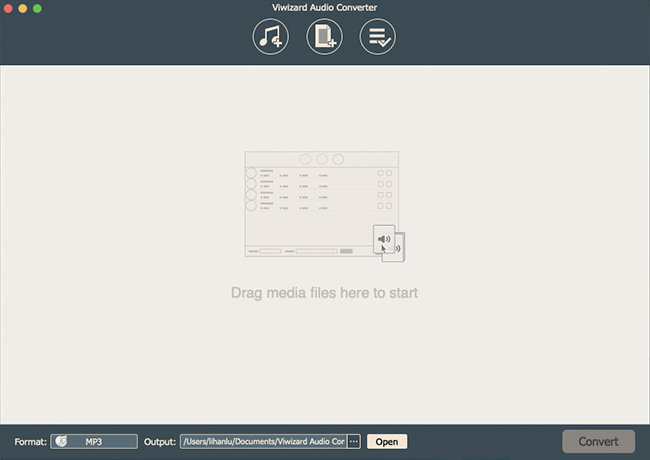
First, download and install ViWizard Audio Converter. There are two versions, including Windows version and Mac version, for you to choose. Then you can download Apple Music songs you want to convert before the conversion. Now launch ViWizard Audio Converter and Apple Music will be opened at the same time. You'll see three icons on the central top of the main screen.
1) This Music note icon is for import audios from iTunes and Apple Music to ViWizard.
2) This one is to locate the folder on the computer for adding audios to ViWizard.
3) This is the Converted History where you can find the converted files when the conversion is done.
You can click on the Music note button to import Apple Music songs to the converter or directly drag files from Apple Music to the converter as well.
Step 2Adjust the Output Format for Apple Music
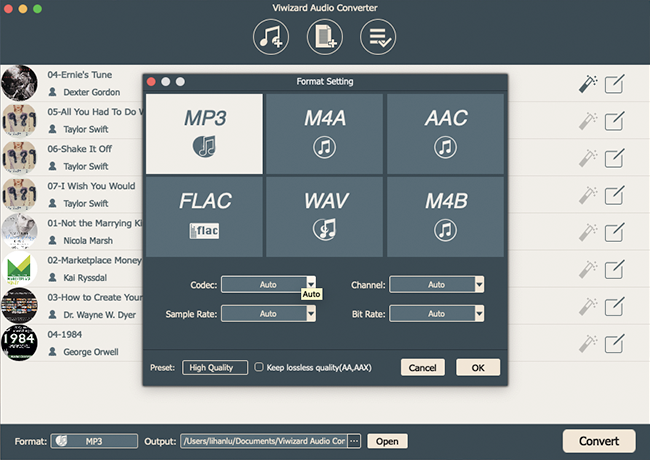
When you finish the step 1, open the Format panel to select an output format for Apple Music. ViWizard allows you to choose MP3, WAV, or AAC as the output format. In order to put Apple Music on MP3 player, the best choice is MP3 format. Right next to the Format is the Output Path option. Then click on the three-dot icon to select a file destination for your converted Apple Music songs.
Step 3Edit the Songs with the Built-in Audio Editor
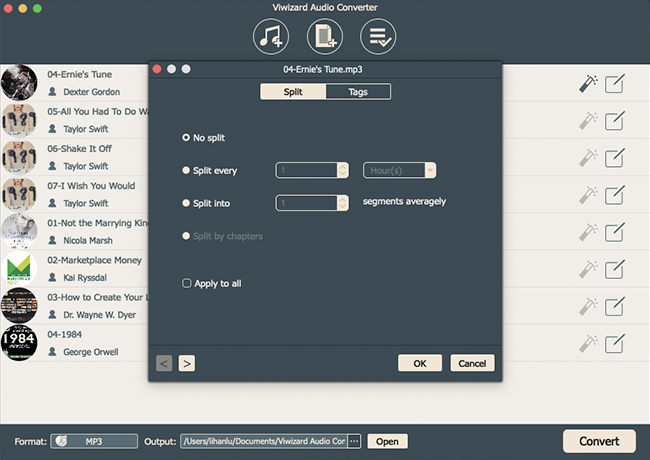
Format and Output Path are the basic settings. ViWizard Audio Converter also has many extra features for you to find out. Under the Format panel, you can adjust the codec, channel, sample rate, bit rate, and quality of the audio files. Here you can change the other audio parameters.
1) This magic stick icon is to change the volume, speed, and pitch of the converted audios.
2) Next to the special effects icon, the edit icon enables you to tailor the tags and split the audios.
Step 4Convert Apple Music Songs to MP3 Format
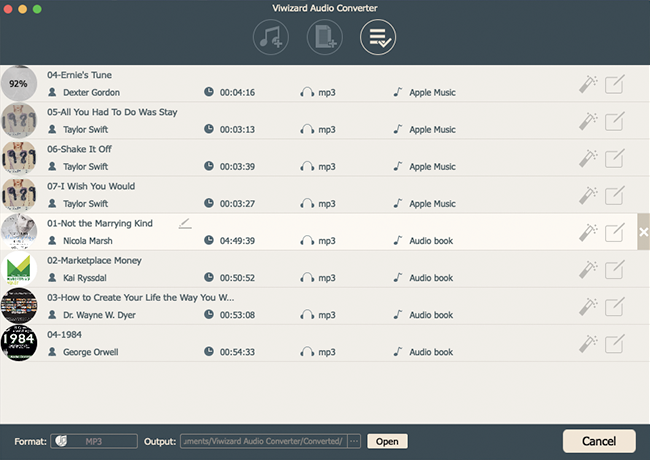
Once you are done with all the settings, you can take up the conversion by clicking on the Convert button. When the conversion finishes, a red reminder will show up on the Converted History icon. Then you can go to Converted History and use the search feature to locate the folder where you choose to save the converted Apple Music songs.
Part 4. How to Put Apple Music on an MP3 Player
Once you've converted your Apple Music tracks to MP3 format using ViWizard Apple Music Converter, the next step is transferring the MP3 files to your MP3 player or syncing them to your iPod via iTunes. Here's how:
Option 1: Transfer Apple Music to a Standard MP3 Player
- Connect your MP3 player to your computer using a USB cable.
- Open the folder where your converted MP3 files are saved.
- Copy the MP3 files (Ctrl + C on Windows, Command + C on Mac).
- Navigate to your MP3 player's storage folder and paste the files (Ctrl + V on Windows, Command + V on Mac).
- Alternatively, drag and drop the MP3 files directly into the MP3 player's folder.
- Once the transfer is complete, safely eject the MP3 player from your computer.
- Disconnect the MP3 player and open its music library to find and play your converted Apple Music tracks.
Option 2: Transfer Apple Music to an iPod
- Connect your iPod to your computer using a USB cable.
- Open iTunes (if it doesn't open automatically).
- Click "File" in the top-left corner of iTunes.
- Select "Add File to Library" or "Add Folder to Library."
- Choose the folder with your converted MP3 files, or drag and drop them into the iTunes window.
- Click on your iPod icon in the top-left corner of iTunes.
- Go to the "Music" tab in the sidebar.
- Check the box next to "Sync Music" to enable syncing.
- Choose whether to sync your entire library or specific playlists, albums, or genres.
- Select the MP3 tracks you want to sync.
- Click "Apply" or "Sync" to transfer the files to your iPod.
- Safely disconnect your iPod once the sync is complete.

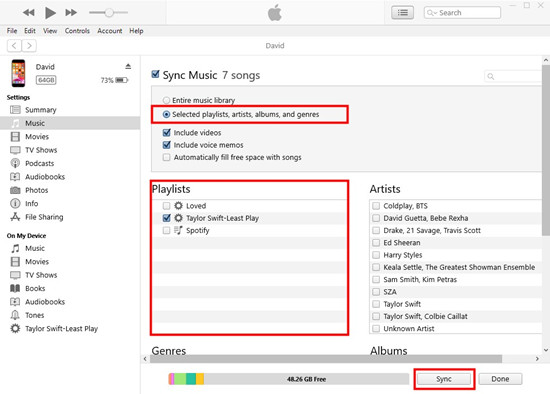
Part 5. Other MP3 Players for Apple Music (with MP3 Support)
If you're looking for other MP3 players that can handle Apple Music, here are some excellent options. These players support MP3 files, so you can easily convert your Apple Music tracks and enjoy them on the go.
1. Astell&Kern AK300
A flagship player for true audiophiles, the AK300 boasts stunning sound quality with support for FLAC, ALAC, and WAV. While it doesn't natively support Apple Music, you can easily convert your Apple Music tracks to MP3 and enjoy them with unparalleled clarity. The sleek, premium design and advanced DAC make it ideal for those serious about high-fidelity sound.
2. Pioneer Hi-Res Digital Audio Player XDP-300R
Running on Android, this device is a powerhouse for high-resolution audio. You can download the Apple Music app and stream directly or convert your Apple Music to MP3 for offline listening. With a robust DAC and Wi-Fi support, it's a versatile choice for music lovers who want the flexibility of streaming or file-based playback.
3. Fiio M17
Fiio's M17 is built for serious sound enthusiasts. Offering a powerful DAC and the ability to play MP3s, FLAC, and DSD, it doesn't directly support Apple Music but will happily play converted MP3s. The large screen and user-friendly interface make navigating your music library an absolute joy.
4. HiBy R3 Pro Saber
Compact yet full of features, the R3 Pro Saber is an excellent pick for portable high-res audio. While Apple Music isn't directly supported, it easily plays MP3s once tracks are converted. With a responsive touchscreen and outstanding sound quality, it's perfect for those who want great performance on the go.
5. SanDisk Clip Sport Plus
Perfect for budget-conscious music lovers, the Clip Sport Plus is simple, lightweight, and affordable. It supports MP3 files, but you'll need to convert your Apple Music to MP3 before transferring. If you're looking for a reliable, basic player that gets the job done without unnecessary frills, this is a great pick for your workout playlists.
Wrap Up
Now that all the steps are finished, you can put Apple Music on MP3 player, then listen to Apple Music songs at any time. Don't forget that ViWizard Apple Music Converter can do a lot more than this. It can do the same trick to remove DRM from iTunes audios and Audible audiobooks. Go to have a try, and you'll like it.


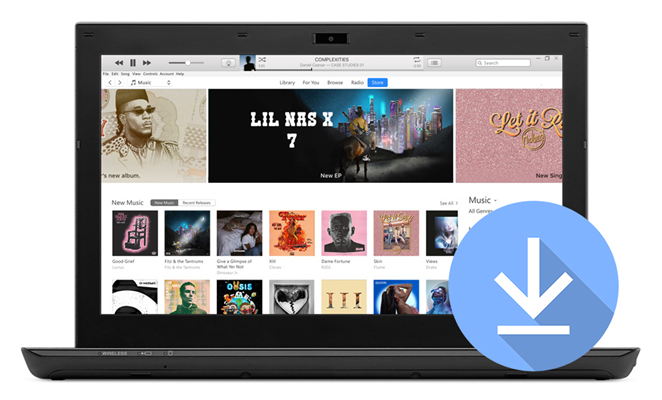
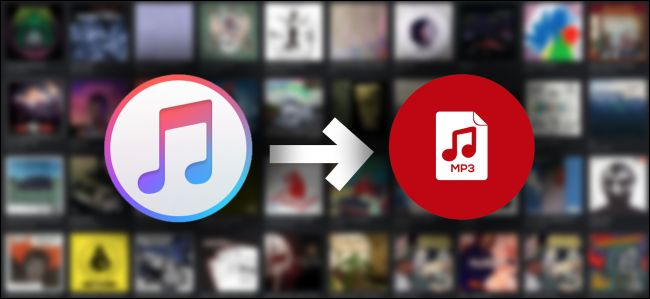
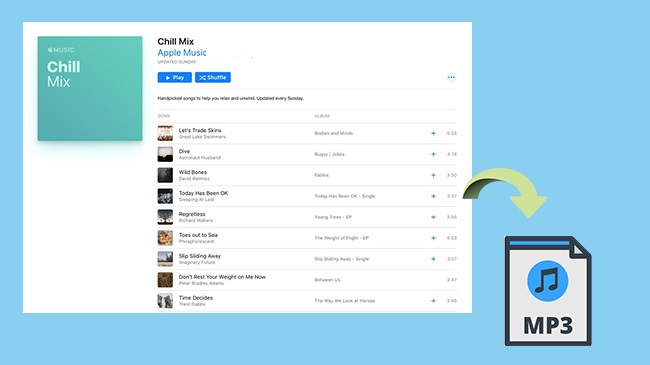

Leave a Comment (0)