
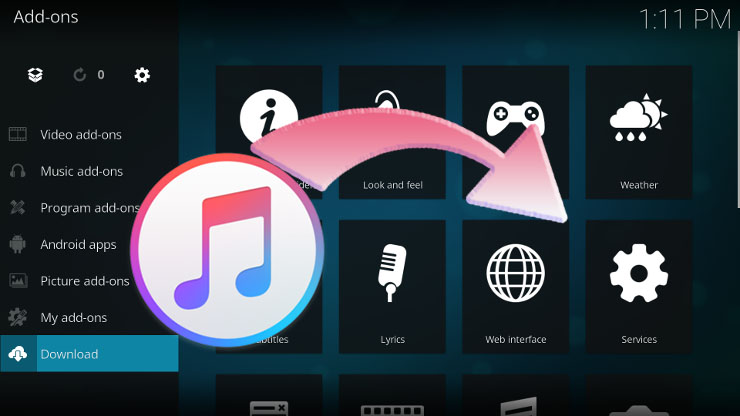
Kodi, formerly known as XBMC, is one of the best free media players. XBMC was originated from the Xbox Media Player for the first-generation Xbox game console in 2002. It supports all the operating systems you can think of, Windows, macOS, Linux, Android, and iOS.
If you are a fan of Xbox, you probably also a user of Kodi. It is more like a home media hub than just a media player consider it supports a bunch of remote controls. Playing Apple Music on Kodi will be an enjoyable and convenient thing to do. But somehow you know that there are some restrictions for you to do that.
Kodi has an add-on for Spotify but there's no Kodi Apple Music add-on. Indeed, Apple applies DRM on almost all their media content. That's why you need ViWizard DRM Audio Converter to clear the way. ViWizard is a professional audio converter that capable of removing DRM from Apple Music, iTunes audiobooks and Audible audiobooks. Keep on reading and see how it works on Apple Music.

ViWizard DRM Audio Converter Key Features
- Losslessly remove DRM from Apple Music & iTunes songs
- Convert DRM M4P to MP3, AAC, WAV, FLAC, M4A, M4B
- Retain 100% original quality and ID3 tags
- Convert Audible and iTunes audiobooks to MP3, M4B, AAC
- Convert between DRM-free audio file formats
How to Stream Apple Music to Kodi
Step 1 Import Apple Music Songs to the Converter

Before everything starts, there are some preparations for you to do. First, make sure you install ViWizard DRM Audio Converter and iTunes on your computer. Download Apple Music songs in advance and they shall be playable, otherwise, you will need to authorize the iTunes to play them. Then, you can run the converter and drag the files to the main interface. Wait for a few moments till the loading finish. Click the "Music Note" icon on the top of the main interface also can import DRM-ed audios.
Step 2 Set Output Format and Edit

After all the songs are loaded into the converter successfully, you can adjust the output settings. First and the most important is the output format. Click and open the "Format" panel and select MP3 as the default output format. But MP3 is not the only choice. ViWizard allows you to add 20 more formats and convert them to 6 common output formats. To adjust volume, speed, and pitch of the audios, you can use the "Effect" and "Edit" icon at the right hand of each column of the audio track. Have fun to try these features out. When all the settings are done, don't forget to save the changes by clicking "OK".
Step 3 Convert Apple Music to MP3 Format

Now, you can start to convert Apple Music songs by pressing the "Convert" button. Once the conversion finishes, you can locate the converted files in the folder you've chosen. And then, you can import the folder to Kodi for the playback.
Wrap Up
All in all, if you get ViWizard DRM Audio Converter for yourself, you not only can listen to Apple Music on Kodi but also listen to audiobooks from Audible and iTunes on Kodi. Don't bother to take a second thought because ViWizard is already the best for you.

Adam Gorden is an experienced writer of ViWizard who is obsessed about tech, movie and software.