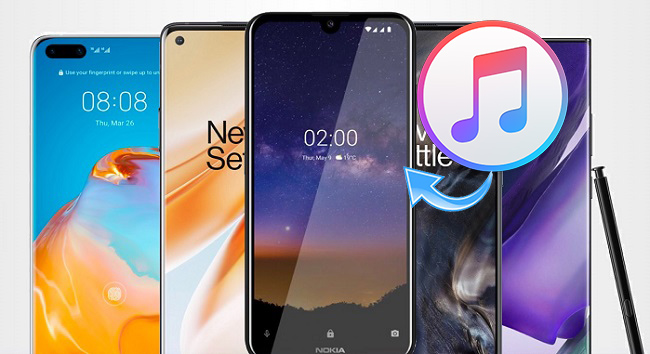
Apple Music is no longer limited to Apple devices; it's available on Android too. To get started, you'll need the Apple Music app. Once installed, sign in with your Apple ID or create a new one if you don't have one yet. After that, you can subscribe to Apple Music and start accessing it on compatible devices and platforms.
In this post, we'll introduce everything you need to know to use Apple Music on Android devices and make the most out of your subscription. You'll also learn about the differences in the user experience between iOS and Android devices and discover a must-have tool called ViWizard Apple Music Converter, which is one of the best solutions to enable you to listen to Apple Music anytime and anywhere.
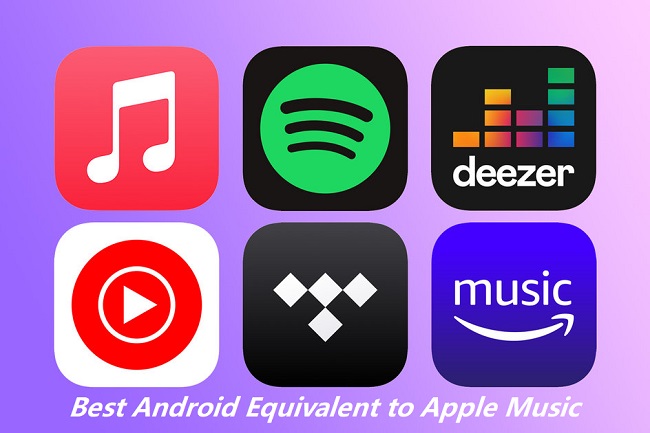
Are you looking for the best equivalent to Apple Music? Here we will introduce 5 great apps to Android users.
Part 1. How Does Apple Music Work on Android?
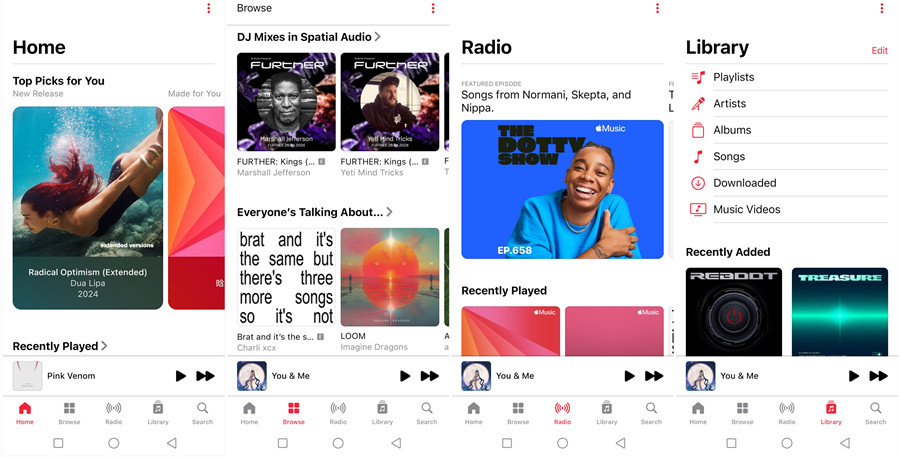
Apple Music works quite well on Android and may be superior in many ways compared to its equivalents. First, let's talk about the user interface. Apple Music's design is clean and easy to navigate, with a UI very similar to the one on iOS. You get sections like Listen Now, Browse, Radio, Library, and Search. The app is well-organized for finding your saved songs, artists, albums, playlists, and music videos.
One standout feature of Apple Music is its library management and artist sorting. You can change the list of categories by using the "Edit" button. Of course, the key functionality is the content. For that, you get personalized playlists and recommendations based on your listening habits, which helps you discover new music that you'll love in a satisfying way.
My personal favorite is iTunes Match, another great feature. It doesn't take much effort to access your local music files seamlessly, and it works smoothly. Trust me, you will become familiar with the app soon.
However, there are some limitations. For example, you can't use Apple Music songs as ringtones or alarms on Android. The app also occasionally freezes or logs you out, but these issues are rare. Plus, updating your Apple ID on an Android device can be a bit tricky, which might affect features like Apple Replay, known for offering you a musical time capsule once a year.
Despite these minor drawbacks, Apple Music on Android works better than expected. The integration might not be as tight as on an iPhone, but it still offers a fantastic music streaming experience with well-known services like Google Cast, Android Auto, and more:
Apple Music Supported Android Services:
- Android Devices: Compatible with most smartphones and tablets running Android 5.0 or later.
- Google Cast: Stream Apple Music to TVs and speakers that support Google Cast.
- Android Auto: Use Apple Music in your car with Android Auto for a seamless driving experience.
Overall, Apple Music is a great choice on Android devices, so let's get started!
Part 2. How to Play Apple Music on Android
Getting started with Apple Music on your Android device is easy. Here's the complete guide to help you set it up from the start:
Step 1Install Apple Music on Android
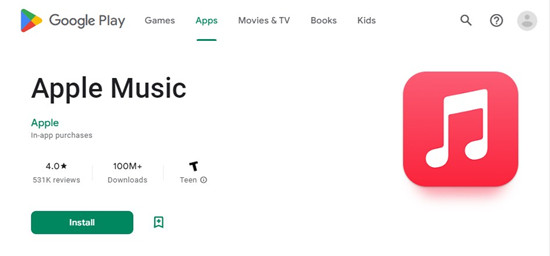
- On your Android device, open the Google Play Store app. You can find it on your home screen or in your app drawer.
- In the Play Store, type "Apple Music" in the search bar at the top and hit enter.
- Find the Apple Music app in the search results and tap "Install." Wait for the installation to complete.
- Once installed, open the Apple Music app by tapping "Open" in the Play Store or by finding it on your home screen or app drawer.
Step 2Sign Up for Apple Music Subscription
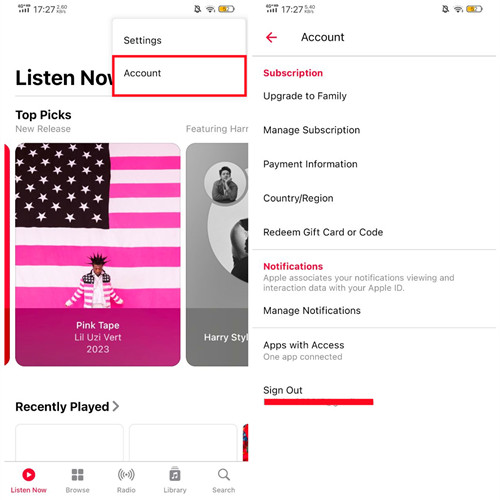
- Open the Apple Music app on your Android device.
- If you already have an Apple ID, sign in with your credentials. If you don't have an Apple ID, follow the prompts to create one. This is quick and easy.
- If you're new to Apple Music, you can start with a free trial. Follow the on-screen instructions to choose a subscription plan. If you prefer to join a family group, ask the family organizer to send you an invitation link.
- If prompted, enter your payment information to secure your subscription after the free trial period ends. Don't worry; you won't be charged until the trial ends.
Step 3Discover and Play Apple Music
- Get familiar with the different sections like Listen Now, Browse, Radio, Library, and Search. These tabs help you navigate the app easily.
- In the "Home" tab, you'll find personalized playlists and recommendations based on your listening habits under "Top Picks for You". This is a great way to discover new music.
- Use the "Search" tab to find specific songs, albums, or artists. Simply type in what you're looking for and tap on a song to play it.
- To create your own playlists, go to the "Library" tab, tap "Playlists," and then "New Playlist." Add your favorite songs to your new playlist.
By following these steps, you can easily set up and enjoy Apple Music on your Android device. Start exploring new music and make the most out of your Apple Music subscription!
Part 3. How to Download Apple Music to Android
You can listen to your favorite songs offline. Here are two methods to do this:
Method 1: Download Music within Apple Music App (Official Method)
- Launch the Apple Music app on your Android device.
- Navigate to the song, album, or playlist you want to download. You can use the Search tab or browse through your Library.
- Tap on the three dots next to the song, album, or playlist.
- Tap on the download icon at the top right corner. The music will start downloading to your device.
- Once downloaded, you can find your offline music in the "Library" tab. Look for the "Downloaded Music" section to play your songs without an internet connection.
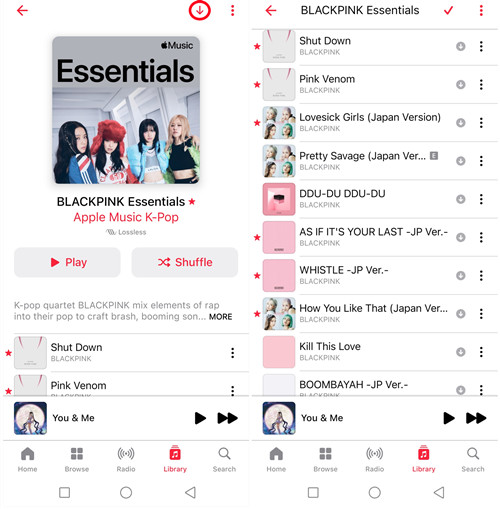
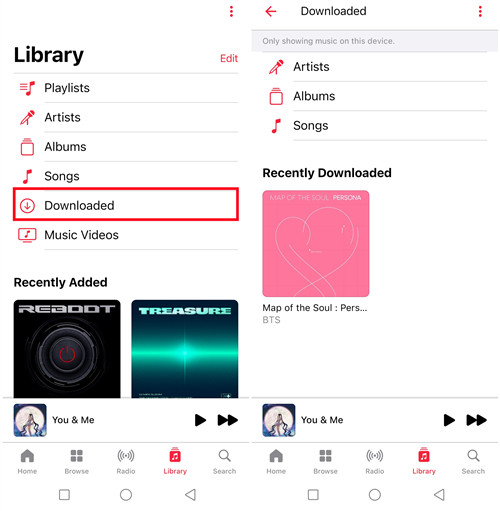
Method 2: Download Music to MP3 with ViWizard Apple Music Converter
If your Android device can't support the Apple Music app due to DRM technology encrypting Apple Music files into the M4P format, which restricts playback to within the Apple Music app, you'll need to convert them to MP3 for wider use.
ViWizard Apple Music Converter is a reliable DRM removal tool designed to legally strip DRM from Apple Music tracks and playlists, converting offline Apple Music M4P songs to commonly playable formats like MP3, M4A, AAC, FLAC, and WAV. Once DRM is removed, you can freely transfer and enjoy your Apple Music on Android devices without limitations. This method ensures you can keep your favorite Apple Music songs accessible on Android indefinitely.
ViWizard Apple Music Converter simplifies the process of converting Apple Music to MP3 for offline listening on Android devices. Below, you'll find detailed steps to follow.
Key Features of ViWizard Apple Music Converter
Free Trial Free Trial* Security verified. 5, 481,347 people have downloaded it.
- Convert Apple Music songs, albums, playlists, and artists into MP3 for easy access
- Preserve lossless audio, high-resolution lossless, and Dolby Atmos quality
- Strip DRM from Apple Music for unrestricted offline listening
- Save converted audio files while retaining full ID3 tag details
Step 1Load Apple Music Playlists You Like to the Converter
Launch the ViWizard Audio Converter application. In a few moments, the iTunes app will be accessible. Navigate to your Apple Music library and pick the Load in Library icon to import it into ViWizard. Click the Add Files icon to load the downloaded Apple Music files. You may also utilize the converter's UI to drag and drop local Apple Music files.

Step 2Customize Apple Music's Output Audio Parameters
Navigate to the Format section once you've added Apple Music to the converter. To increase sound quality, ViWizard includes an audio editing tool that allows users to fine-tune numerous music settings such as audio channel, sample rate, and bit rate. Finally, click the OK button to save your choices. Simply click the Three-dot symbol at the bottom to select the audio output destination.

Step 3Convert Apple Music to MP3 for Offline Playing on Android Devices
To begin the conversion, click the bottom-right Convert button. When the conversion is finished, click the Converted button in the upper-right corner of the window to see all of the converted Apple Music.

Step 4Transfer converted Apple Music Files to Android Device
Connect your Android device and your computer with a USB cable. Then copy and paste the converted Apple Music files from computer to a folder of your Android device. Now you can listen to Apple Music playlists on your Android device which doesn't support the Apple Music app.
How to Transfer Music from iTunes to AndroidPart 4. How to Play Apple Music on Android Auto
Luckily for you, Apple Music is fully compatible with Android devices through Android Auto.
- On your Android device, download and install Android Auto from Google Play Store if you haven't already done so.
- Use a USB cable to connect your Android device to your car. Follow any on-screen prompts on your car's display to set up Android Auto.
- From your car's display panel, launch the Android Auto app. If it doesn't launch automatically, you can open it manually.
- Navigate to the music section within Android Auto. Locate and open the Apple Music app.
- Once Apple Music is open, you can browse your library, playlists, artists, or albums. Select a song and enjoy listening through your car's audio system.
Please note: Android Auto requires Apple Music for Android version 2.6 or later to function properly with your Android device in your car.
Part 5. How to Play Apple Music on Google Cast
- Ensure that your Android device and Chromecast device are connected to the same Wi-Fi network.
- Launch the Apple Music app on your Android device.
- Look for the Cast button at the top of your screen within the Apple Music app. It typically looks like a rectangle with Wi-Fi waves in the corner.
- Tap on your Chromecast device from the list of available devices that appears.
- Once connected, choose a song or playlist you want to play on your Chromecast device. The music will start streaming to your Chromecast, and you can control playback directly from the Apple Music app on your Android device.
Conclusion
In this article, we have shown you how to play Apple Music on Android devices with/without the Apple Music app. If your Android device supports Apple Music app, you can just download the app on your device for streaming Apple Music directly. If the Apple Music app can't be installed on your Android device, you can use ViWizard Apple Music Converter to download Apple Music to MP3 for offline playing on Android device. With ViWizard, you can listen to your Apple Music playlists on multiple devices. Click the downloading button below to start the free trial now!
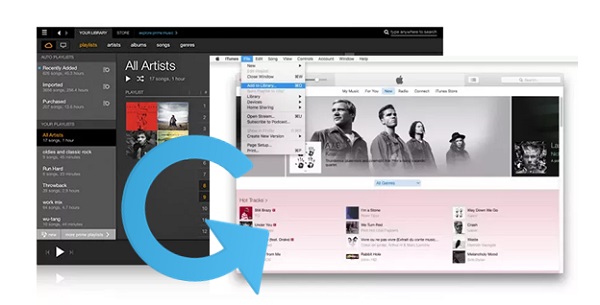
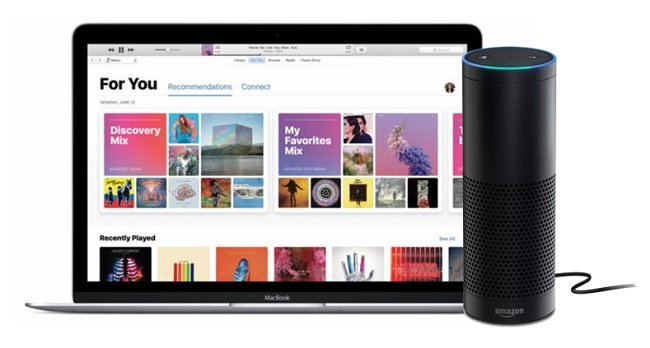
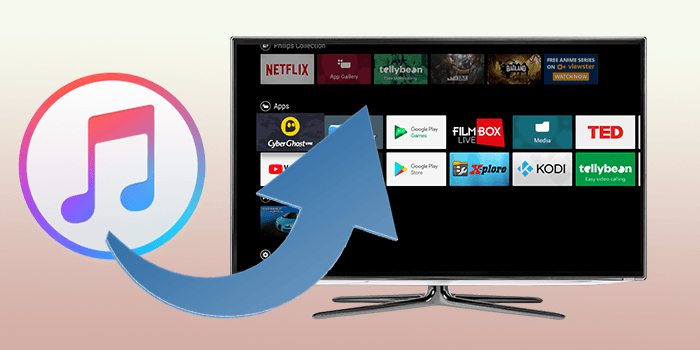
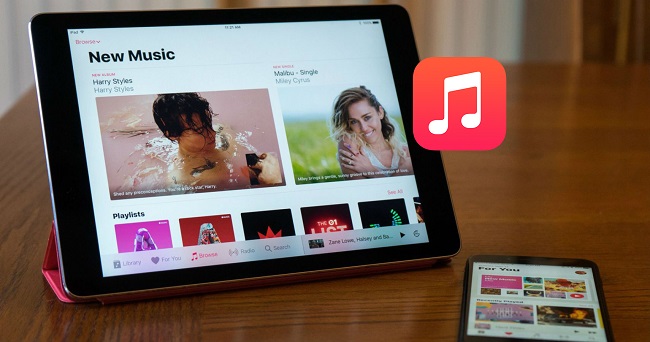

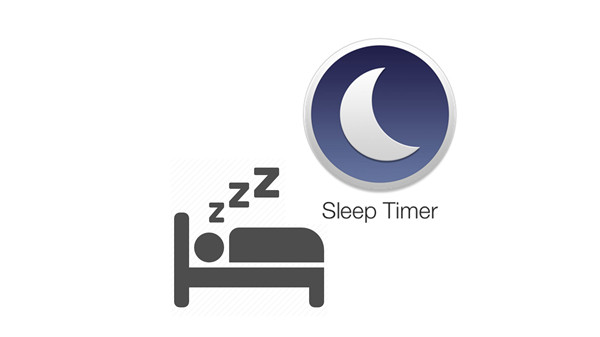

Leave a Comment (0)