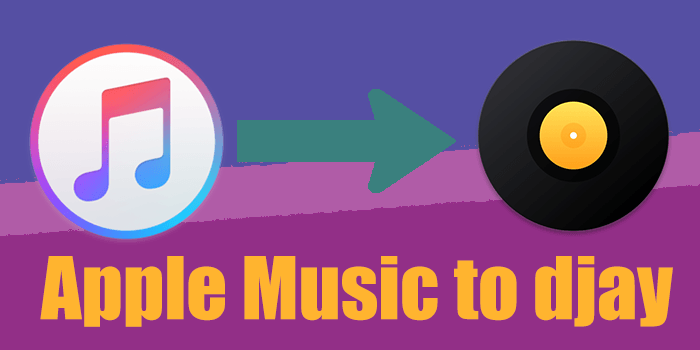
In February 2024, Algoriddim took djay to the next level by integrating Apple Music directly into the app, giving DJs access to over 100 million songs right at their fingertips. Available on iPhone, iPad, Mac, Apple Vision Pro, Windows, and Android, this integration opens up endless possibilities for mixing on the go, no matter where you are.
While other DJ apps have integrated subscription services, this partnership between Apple Music and djay is one of the most seamless and powerful yet. With Apple Music now in djay, you can easily load your saved tracks, explore new music, and mix with curated playlists - all within the app. This update makes it simpler than ever to create dynamic mixes.
To top it off, new Apple Music subscribers get a 2-month free trial, giving you the chance to explore millions of tracks before committing. This integration helps both casual music lovers and DJs unlock a professional-level experience, with instant access to a vast library of music for any occasion.
Part 1. Does djay Pro Work with Apple Music?
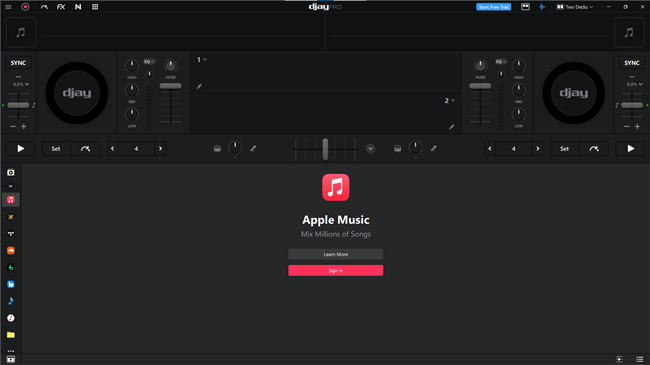
The djay Pro app, available on iPhone, iPad, and desktop devices, now integrates with Apple Music, granting you access to over 100 million tracks. To use this feature, you'll need an active Apple Music subscription - $10.99 per month. However, new users can take advantage of a 2-month free trial to explore the vast catalog before committing.
This integration allows you to mix seamlessly between Apple Music tracks and your locally stored music, with automatic syncing of playlists, favorites, and your personal library. You can also create and access Apple Music playlists directly within djay Pro, ensuring a smooth and efficient experience for DJs.
Apple Music's lossless audio compression ensures high-quality sound, ideal for live mixes. However, features like Neural Mix™ (real-time music source separation) are not supported when streaming from Apple Music or TIDAL, so they are only available for locally stored tracks.
For new Apple Music subscribers, djay Pro offers a 2-month free trial, subject to terms and conditions available within the app.
Part 2. How to Connect Apple Music to djay Pro
Getting started with djay Pro and Apple Music is simple. Here's how you can connect them:
- Download and install the djay Pro software from the App Store (for iOS/macOS) or the djay website (for Windows).
- Launch the app after installation.
- When prompted, sign in to your Apple Music account. If you're new to Apple Music, you can sign up for a 2-month free trial.
- Once logged in, you'll be asked to grant djay Pro access to your Apple Music account. Simply click "Allow" to proceed.
- Once connected, your Apple Music library will be accessible directly within djay Pro. You can browse, search, and mix songs, playlists, and albums effortlessly.
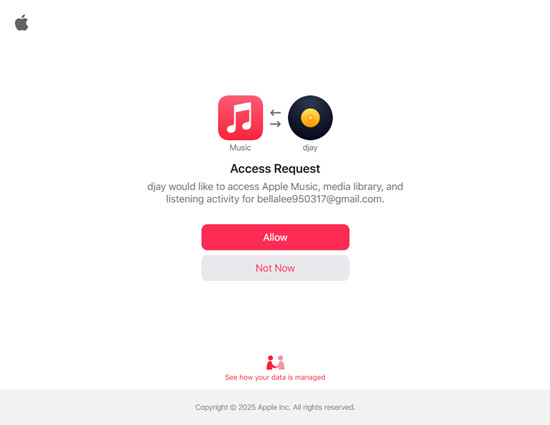
Part 3. How to Use Apple Music with djay Pro
With djay Pro seamlessly integrating Apple Music, DJs now have access to over 100 million tracks, including personal cloud-stored music.
Whether you're on desktop or mobile, you can explore new tracks, add songs to your library, and receive personalized recommendations. Features like Automix, which creates automatic, beat-matched mixes, simplify the mixing process. Additionally, tools like Listen Now, Charts, and Match help you discover songs that fit your style or mood.
Here's how to get started:
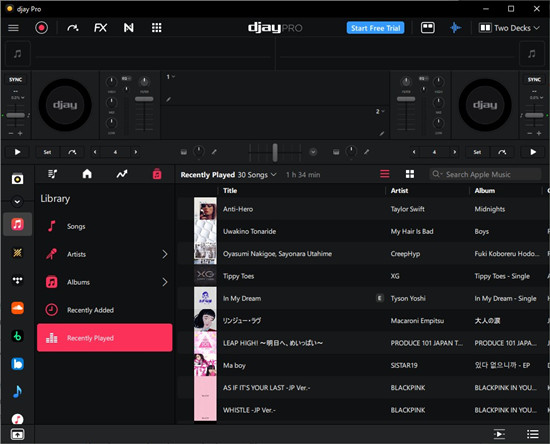
- Launch djay Pro on your desktop (macOS/Windows) or mobile device (iOS).
- Sign in to your Apple Music account when prompted. New users can sign up for the free trial.
- Once signed in, Apple Music will appear in the Library section (left-hand side on desktop, or in the Library section on mobile).
- You'll find different sections:
- Playlists: Access your Apple Music playlists.
- Home: Explore personalized recommendations.
- Top 100: View Apple Music's trending charts.
- Library: Browse all your saved songs and albums.
- Import your Apple Music library: djay Pro will prompt you to do so. Click Import Now to add your playlists and tracks.
- If some playlists don't sync automatically, use Soundiiz to transfer them to djay Pro. Alternatively, you can use ViWizard to convert your Apple Music library to MP3 or other compatible formats, enabling use as local files in djay Pro.
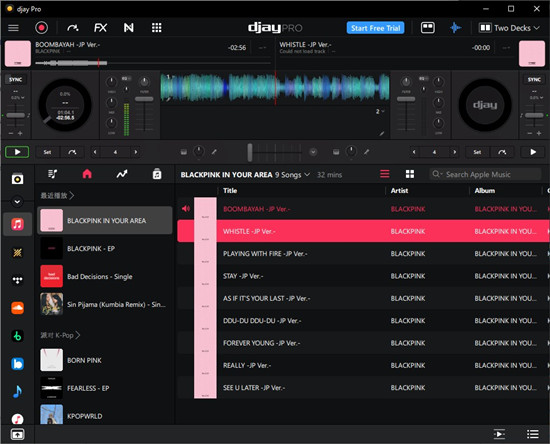
After importing, you can browse, search, and mix your Apple Music tracks directly in djay Pro. Drag songs onto the decks, adjust EQs, and create live mixes using your entire library.
Part 4. Best Alternatives to Add Apple Music to djay Pro
If you want to use your Apple Music library with djay Pro offline, ViWizard Apple Music Converter is the best alternative to seamlessly transfer your Apple Music tracks into formats compatible with djay. ViWizard allows you to convert Apple Music songs, albums, and playlists into MP3 or other widely supported formats, making them easy to import and use in djay Pro without any restrictions.
Key Features of ViWizard Apple Music Converter
Free Trial Free Trial* Security verified. 5, 481,347 people have downloaded it.
- Convert Apple Music songs, albums, playlists, and artists into MP3 for easy access
- Preserve lossless audio, high-resolution lossless, and Dolby Atmos quality
- Strip DRM from Apple Music for unrestricted offline listening
- Save converted audio files while retaining full ID3 tag details
Here's how to get started:
- Download and install ViWizard Audio Converter on your computer.
- Ensure your Apple Music songs are downloaded and playable in the Apple Music app.
- Open ViWizard and drag your Apple Music files into the main interface. Alternatively, click Add Files to import songs.
- Click the Format panel and select MP3 (or another preferred format). ViWizard supports 6 output formats (e.g., MP3, AAC, FLAC, WAV).
- Use the Effect and Edit icons to adjust volume, speed, and pitch if needed.
- Click Convert to start converting your files to the selected format.
- Once conversion is complete, find the files in your chosen destination folder or access them via Converted history:
- On Windows, click the Explorer tab in the Library browser, then select Add Folder.
- On Mac, click the Finder tab and click the + icon.
- Navigate to the folder containing your converted Apple Music files and click Open.
- Your selected folder and tracks will appear in the Library tab under My Collection in djay Pro.
- Drag and drop the tracks onto the decks to begin mixing.
- Open iTunes (Windows) or Music (Mac). Go to File > Add File/Folder to Library. In Music, select File > Import.
- Navigate to your folder of converted files and add them to the library.
- In iTunes, go to Edit > Preferences > Advanced, and check Share iTunes Library XML with other applications. Click OK to save.
- In djay Pro, go to the Music tab in the Library browser, and your imported tracks will be ready to use.



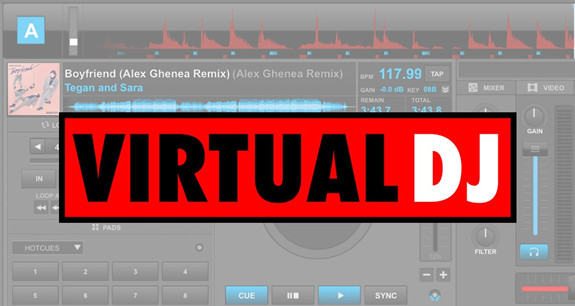
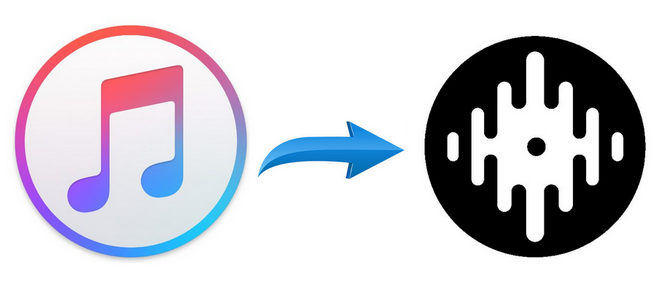
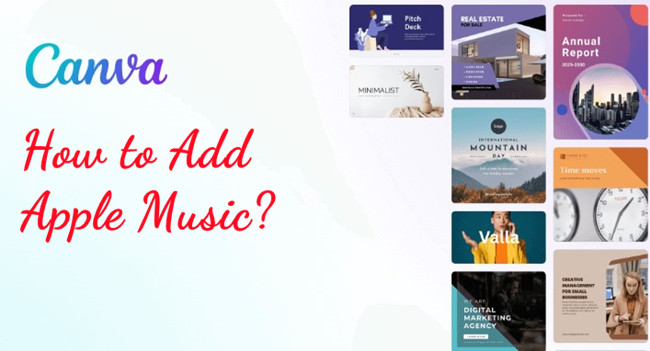




Leave a Comment (0)