
Accessing Apple Music's vast catalog of over 100 million tracks is the main benefit of subscribing, but it's not the only one. With an Apple Music subscription, you also gain access to premium audio quality, including Lossless Audio and Spatial Audio with Dolby Atmos, providing a truly immersive listening experience.
Once you've subscribed to Apple Music and set up your account, adjusting the settings to unlock the highest possible audio quality is simple. Whether you're streaming or downloading your favorite songs, upgrading to Lossless Audio will make a noticeable difference in sound clarity, depth, and overall enjoyment. Here are the steps to adjust your Apple Music audio settings for the best possible listening experience:
Part 1. How Does Apple Music Audio Quality Work?
From my own experience, I've come to appreciate how much of a difference audio quality can make. When I first started using Apple Music, I didn't pay much attention to the quality of the audio - it all sounded good enough to me. However, once I switched to Lossless Audio, it was like hearing my favorite tracks for the first time all over again.
Apple Music offers two main audio formats: AAC (Advanced Audio Codec) and ALAC (Apple Lossless Audio Codec).
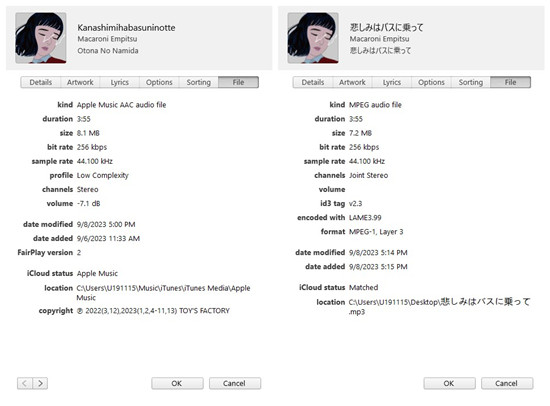
Initially, like many people, I was listening to music in AAC at 256kbps, which sounded great for everyday use like streaming through my AirPods. But when I switched to Lossless Audio, which uses the ALAC codec, I could immediately hear the difference.
The ALAC format preserves the full range of audio, offering much higher bitrates (up to 24-bit/192kHz) compared to standard AAC. It was an eye-opening experience. Tracks sounded fuller, with more depth and clarity. I noticed subtle details in the music - whether it was the crispness of a guitar riff or the richness in the vocals - that I hadn't noticed before.
However, this higher-quality sound isn't always accessible with just any device. To truly experience Lossless Audio (up to 24-bit/48 kHz), good wired headphones and a stable internet connection are sufficient. But for Hi-Res Lossless Audio (up to 24-bit/192 kHz), a compatible DAC (digital-to-analog converter) is required to fully unlock the quality. Apple Music makes it easy to switch between these formats on my iPhone, iPad, or even Apple TV. The setup was straightforward, and I could also download my favorite tracks in Lossless Audio for offline listening. But it wasn't until I used the right equipment that I really felt the difference.
Part 2. How Does Apple Music's Audio Quality Compare to Spotify?
Apple Music offers a clear advantage in audio quality over Spotify. While Spotify provides streaming up to 320kbps for Premium users, it doesn't offer Lossless Audio. Instead, Spotify uses OGG, which is not the same as the ALAC format available on Apple Music.
Read More: How to Stream the Best Audio Quality on Spotify
For casual listeners, 320kbps might suffice for background listening. However, for those who prioritize sound quality, Apple Music's Lossless Audio and Spatial Audio with Dolby Atmos provide a more immersive experience.
Apple Music's Lossless Audio supports ALAC up to 24-bit/192kHz, preserving audio quality without any compression. In contrast, Spotify's highest streaming quality is 320kbps AAC for Premium users. This may be sufficient for everyday listening, but audiophiles or listeners with high-end equipment will notice a difference, especially when playing music with intricate details or dynamic range.
Is it worth the upgrade? Here's a comparison to summarize the key differences:
| Feature | Apple Music | Spotify |
|---|---|---|
| Max Streaming Quality | Lossless Audio (up to 24-bit/192kHz) | Very High (320kbps) |
| Audio Format | ALAC (Apple Lossless Audio Codec) | Ogg Vorbis (No Lossless Option) |
| Spatial Audio | Dolby Atmos (Spatial Audio) | No Spatial Audio Support |
| Offline Listening | Lossless Audio Downloadable | 320kbps Downloads for Premium Users |
| Subscription Requirement | Available for all paid subscriptions | Premium subscription required for 320kbps |
For me, it's made all the difference.
Part 3. How to Improve Apple Music Audio Quality
If you're like me, you're always looking for ways to enhance your music experience. After switching to Lossless Audio on Apple Music, I was blown away by the sound quality. But soon, I realized that there were a few extra steps I could take to ensure I was getting the absolute best audio experience possible.
How to Optimize Lossless Audio Settings
When I first started using Lossless Audio on Apple Music, I was amazed by how much more detail I could hear in my favorite tracks. The first thing I did was enable Lossless Audio, and I was surprised at how easy it was.
It's important to note that streaming Lossless Audio can use up a lot of data. So, if you're on a limited plan, I highly recommend downloading the tracks you want to listen to over Wi-Fi to save your data. And keep in mind that Hi-Res Lossless will consume even more data, so streaming over mobile data might not be the best option.
Also, not all devices support Hi-Res Lossless. So, before diving into the highest quality streams, make sure your headphones, speakers, or other audio equipment are up to the task. For Hi-Res Lossless (up to 24-bit/192kHz), you'll also need a Digital-to-Analog Converter (DAC) to unlock the full potential of the sound.
For iOS Devices (iPhone, iPad):
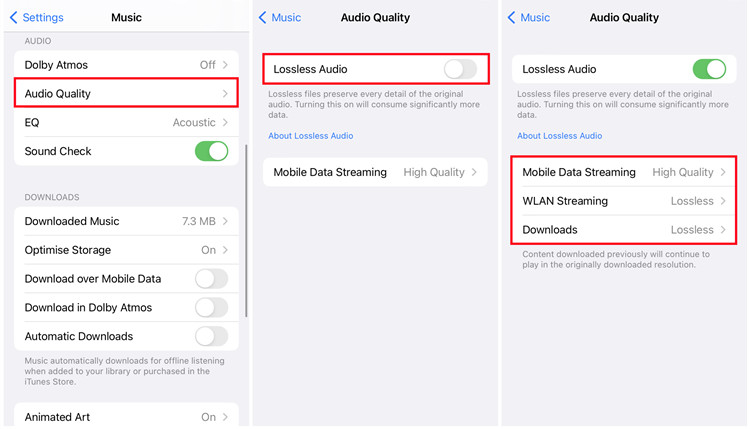
- Open the Settings app on your iPhone or iPad.
- Scroll down and tap on Music.
- Tap Audio Quality.
- Toggle on Lossless Audio.
- Choose your preferred quality:
- Lossless (up to 24-bit/48kHz) – great for most users.
- Hi-Res Lossless (up to 24-bit/192kHz) – perfect for audiophiles who want the best quality sound.
For me, I went with Hi-Res Lossless to experience the most detailed audio.
For Mac:
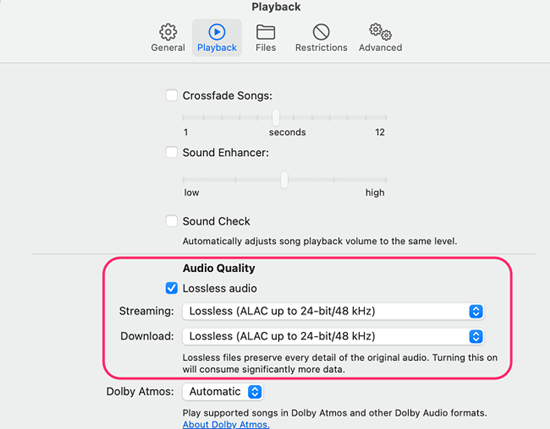
- Open the Apple Music app.
- In the menu bar, go to Music > Preferences.
- Click on the Playback tab.
- Enable Lossless Audio and choose your preferred quality.
How to Use an External DAC for Hi-Res Audio
If you're serious about taking your listening experience to the next level, consider connecting an external DAC (Digital-to-Analog Converter). For Hi-Res Lossless audio, having a dedicated DAC is essential, and it's absolutely worth the investment.
Here's how I set up my DAC:
- Choose a DAC that suits your needs (I use a mid-range option that pairs well with my headphones).
- Connect the DAC to your device via USB (for Mac) or the Lightning port (for iPhone).
- Plug your high-quality headphones or speakers into the DAC.
- Ensure Lossless Audio is enabled on your device as explained earlier.
- Adjust the output settings on your device or DAC if necessary to ensure it's using the Hi-Res Lossless stream.
How to Adjust the EQ for Your Taste
Apple Music offers an EQ (Equalizer) setting that lets you tailor the sound to your preferences or the type of music you're listening to. However, it's important to note that using the EQ can degrade the quality of Lossless or Hi-Res Lossless audio. That's because EQ adjustments alter the purity of the original audio signal.
For iOS Devices:
- Open the Settings app.
- Scroll down and tap Music.
- Tap EQ under the Playback section.
- Choose an EQ setting based on your preferences (e.g., Bass Boost for more low-end power or Spoken Word for podcasts).
How to Take Apple Music Even Further

If you're looking to push your Apple Music experience even further, there's an additional step you can take: downloading, converting, and editing your Apple Music tracks. While Apple Music already offers great audio options, some users, like me, want more control over the sound quality - whether it's adjusting the bitrate, format, or fine-tuning certain aspects of the music. This is where ViWizard Apple Music Converter comes in.
ViWizard Apple Music Converter is a powerful tool designed to help you download and convert Apple Music tracks into more compatible audio formats for offline playback. It works across all Apple Music plans, whether you're subscribed to the standard or family plan, and it bypasses Apple Music's copy protection to give you full access to high-quality tracks. The best part? You don't have to worry about losing sound quality during the conversion process - ViWizard retains the original quality of the songs.
Key Features of ViWizard Apple Music Converter
Free Trial Free Trial* Security verified. 5, 481,347 people have downloaded it.
- Convert Apple Music songs, albums, playlists, and artists into MP3 for easy access
- Preserve lossless audio, high-resolution lossless, and Dolby Atmos quality
- Strip DRM from Apple Music for unrestricted offline listening
- Save converted audio files while retaining full ID3 tag details
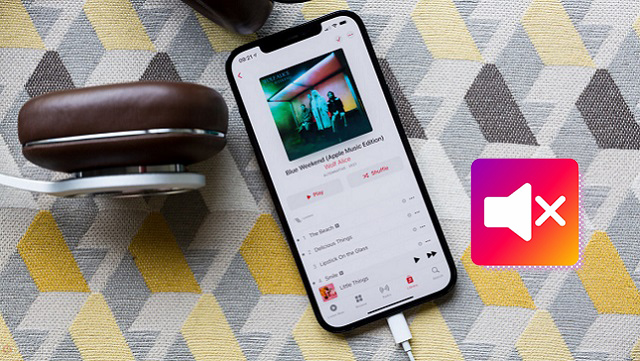
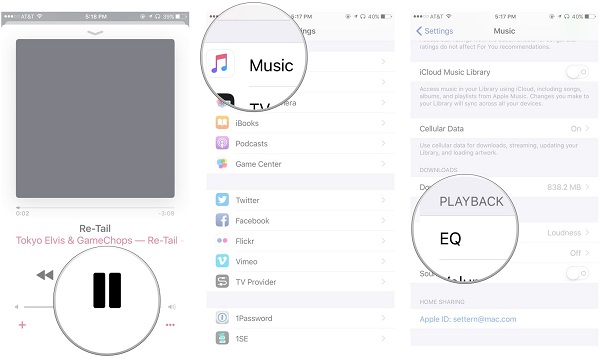
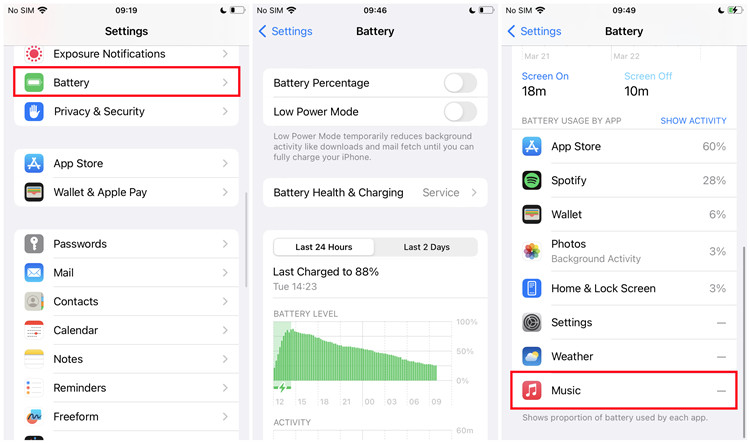
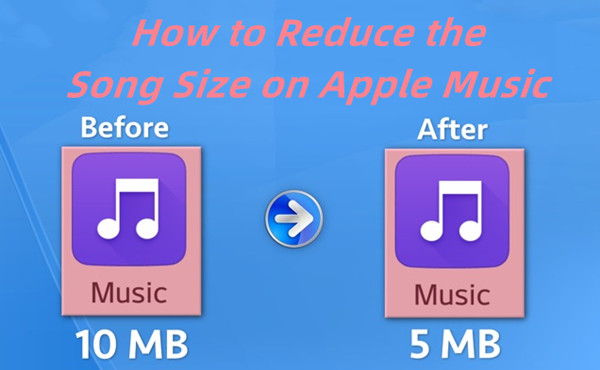
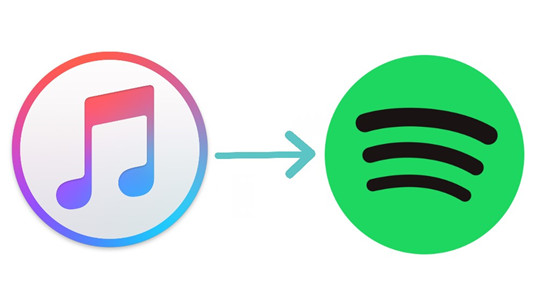


Leave a Comment (0)