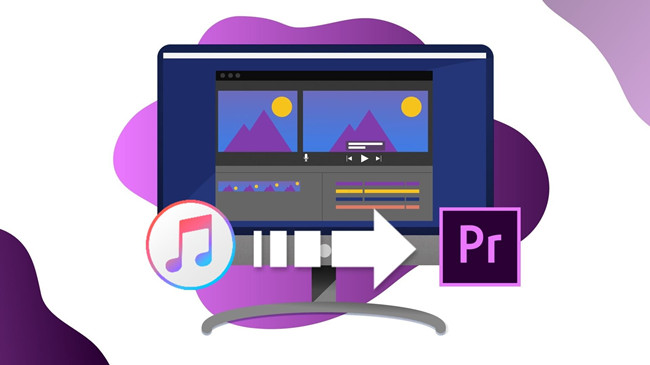
We've already discussed how to add music from Apple Music to a video and mentioned that Adobe's Premiere Pro is one of the best video editing software out there. If you've ever been editing a video in Premiere Pro, you know how important it is to find the right background music. A well-chosen track can transform your video, adding depth and emotion.
Apple Music offers over 100 million tracks, making it the perfect place to find something that matches your video's vibe. But as anyone who's tried to import Apple Music before knows, it's not as simple as dragging and dropping the song into your timeline. When you try to add a song from your Apple Music or iTunes library to Premiere Pro, those tracks often appear grayed out and can't be selected. This is where knowing how to properly import Apple Music comes in.
From understanding why Apple Music tracks don't always work directly with Premiere Pro to the simple steps you need to convert and import your music, we've got you covered. Let's dive in!
Part 1. Can I Use Apple Music in Adobe Premiere Pro?
The biggest challenge in using Apple Music with Adobe Premiere Pro is Digital Rights Management (DRM). DRM is a type of protection that limits how digital content can be used, which is why Apple Music tracks don't work directly in Premiere Pro or other video editing software like DaVinci Resolve. Even if you've downloaded songs to your iTunes library, Premiere Pro won't recognize them.
Premiere Pro supports many audio formats, including MP3, WAV, M4A, and unprotected AAC. But Apple Music tracks are in the protected M4P format, which isn't compatible. The only way to use them is by converting them into a supported format. While you could buy individual songs from the iTunes Store in AAC format, this can get expensive. A more practical solution is using ViWizard Apple Music Converter, which lets you convert Apple Music tracks into compatible formats for easy editing in Premiere Pro.
Apple Music to Premiere Pro Solution: ViWizard Apple Music Converter
ViWizard Apple Music Converter is the key to using Apple Music tracks in Premiere Pro by removing DRM protection and converting songs into compatible formats like MP3, which works seamlessly with the program. The process is simple—just access your Apple Music library through the built-in Apple Music Web Player in ViWizard, select your desired tracks and preferred format, and start the conversion.
Key Features of ViWizard Apple Music Converter
Free Trial Free Trial* Security verified. 5, 481,347 people have downloaded it.
- Convert Apple Music songs, albums, playlists, and artists into MP3 for easy access
- Preserve lossless audio, high-resolution lossless, and Dolby Atmos quality
- Strip DRM from Apple Music for unrestricted offline listening
- Save converted audio files while retaining full ID3 tag details
Part 2. How to Convert Music from Apple Music to Premiere Pro (Tutorial)
It preserves the original audio quality provided by Apple, including lossless audio, AAC 256kbps, and even Dolby Atmos with Spatial Audio, ensuring your converted files retain their full details. Speed is another advantage—ViWizard converts at 30x faster speed while keeping ID3 tags intact. Once converted, you can use Apple Music in Premiere Pro without limitations.
Step 1Download and Install ViWizard Apple Music Converter

Start by downloading and installing the ViWizard Apple Music Converter on your computer. This tool will help you remove DRM protection and convert Apple Music tracks into formats compatible with Premiere Pro, such as MP3, WAV, or AAC. After installing the software, launch it and log in with your Apple Music account using your Apple ID to gain access to your entire music library. Once logged in, click the "+" button to add the songs or albums you want to convert.
Step 2Select the Output Format

To ensure compatibility with Premiere Pro, select an output format such as MP3 or WAV. You can customize these settings by clicking the settings icon in the top-right corner. Here, you can also adjust other options like sample rate, bit rate, and audio channels to fit your preferences. Once you're happy with your selections, click "OK" to confirm and move on to the next step.
Step 3Add Your Music and Start the Conversion

Browse through your Apple Music library or paste the URL of a specific song or playlist into the ViWizard interface. Once you've found the music you want, click "Add to Conversion List" to add it to the queue. Then, hit the "Convert" button, and ViWizard will start downloading and converting your music into the selected format. The conversion process ensures that your tracks are now ready for use in Premiere Pro.
Step 4Access Your Converted Files
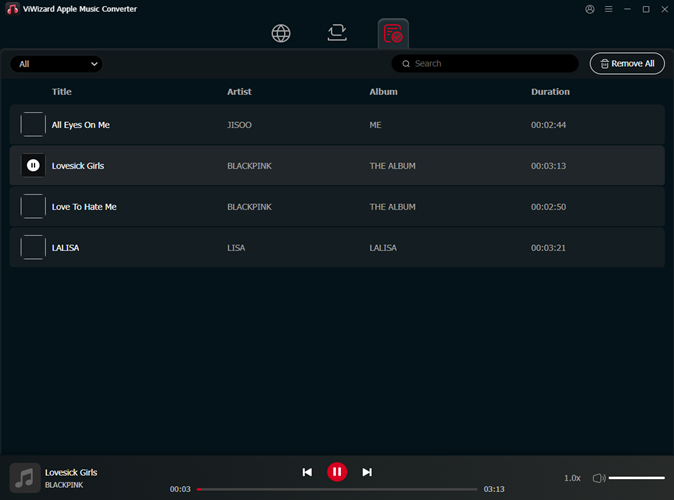
Once the conversion is complete, you can access your converted files by clicking on the "History" button and selecting the folder icon. This will open the location where your converted tracks are saved. From here, you can import your files into Premiere Pro and use them in your video projects without any restrictions from DRM or subscription-based limitations.
Part 3. How to Import Converted Apple Music Tracks to Premiere Pro
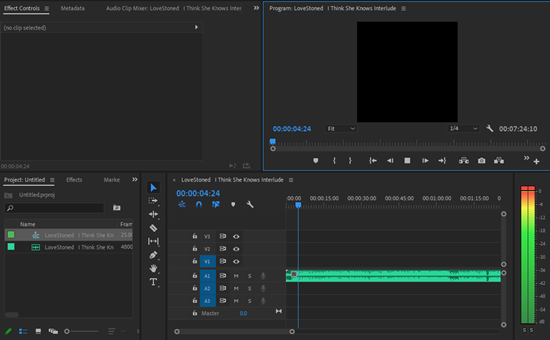
Now that you've successfully converted your Apple Music tracks into a compatible format for Premiere Pro using ViWizard Apple Music Converter, it's time to add them to your video project. Follow this step-by-step guide to import your converted Apple Music files stored on your PC or Mac into Premiere Pro.
A full-featured Apple Music converter that easily converts Apple Music songs, albums, playlists—including iCloud Music Library content, personalized recommendations, and curated playlists—into MP3, M4A, M4B, WAV, AIFF, and FLAC so you can keep your Apple Music forever or transfer it to any device without restrictions.
Step 1Set Up Media Browser in Premiere Pro
- Launch Adobe Premiere Pro on your computer.
- Open an existing video project or create a new one.
- At the top of the Premiere Pro interface, click on "Audio" to switch to the Audio workspace, making it easier to manage your music tracks.
- Alternatively, go to "Window > Workspaces > Audio" to ensure you're in the Audio workspace.
- Then, open the Media Browser panel by selecting "Window > Media Browser" to browse files on your computer directly from Premiere Pro.
Step 2Import Converted Apple Music Tracks
- In the Media Browser panel, navigate to the folder where your converted Apple Music tracks are stored.
- Browse through the list of audio files until you find the desired track.
- Right-click (Windows) or Control-click (Mac) on the music file you want to use.
- Select "Import" from the context menu. This will add the track to the Project panel in Premiere Pro.
Step 3Preview Apple Music Tracks in Premiere Pro
- Open the Project panel by selecting "Window > Project" if it's not already visible.
- The newly imported Apple Music track will appear in the Project panel.
- Double-click the track to open it in the Source panel.
- You'll see the waveform of the track in the Source panel.
- Press Play to preview the audio and check if it aligns with the mood and timing of your video.
Step 4Add Apple Music Tracks to the Timeline
- Switch to the Timeline panel in Premiere Pro.
- Drag the Apple Music track from the Project panel and drop it onto an available audio track below your video clips.
- Position the audio track where you want it to start in your video.
- Trim the edges of the audio clip as needed to match your desired duration.
💡 Tip: If your music is too loud or too quiet, adjust the volume using the Audio Track Mixer (found under "Window > Audio Track Mixer"). You can also apply fade-ins, fade-outs, or audio effects to make the music blend naturally with your video.
Part 4. Tips for Using Apple Music with Premiere Pro
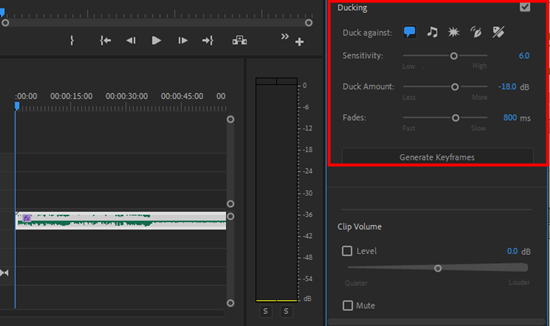
Use the Essential Sound Panel for Audio Balancing: Assign tracks as Dialogue, Music, or Ambience to apply optimized presets. Set speech levels to -23 LUFS and background music to -25 LUFS for a balanced mix. If needed, enhance dialogue clarity, but adjust settings carefully for natural results.
Enable Audio Ducking for Clearer Dialogue: Automatically lower background music during speech with audio ducking. Select the dialogue track, enable ducking against the music, and fine-tune sensitivity for smooth transitions without sudden volume drops.
Improve Sound Quality with External Tools: Use Adobe Podcast Enhance to clean up dialogue and reduce background noise. For more advanced audio restoration, try iZotope RX to remove unwanted sounds and polish your mix.
Choose the Right Background Music: Opt for instrumental tracks to avoid clashing with dialogue. Keep volume levels steady, and select music that complements the project's tone without distracting the audience.
Smooth Out Music Transitions: Match the beats of incoming and outgoing tracks for seamless audio transitions. Use crossfades, swells, or subtle sound effects to maintain a natural flow between different music segments.
Mix and Master Audio in Premiere Pro: Use the Track Mixer to apply compression, equalization, and reverb directly in Premiere Pro. Adjust automation settings to dynamically control volume levels throughout your project.
Summary
In this post, we conclude how to import iTunes music into Premiere Pro. You only need ViWizard Audio Converter. Using this converter, you can not only convert iTunes music but also Apple Music to MP3. The converted audio can be imported to Premiere Pro or iMovie, Final Cut Pro, or other software directly.
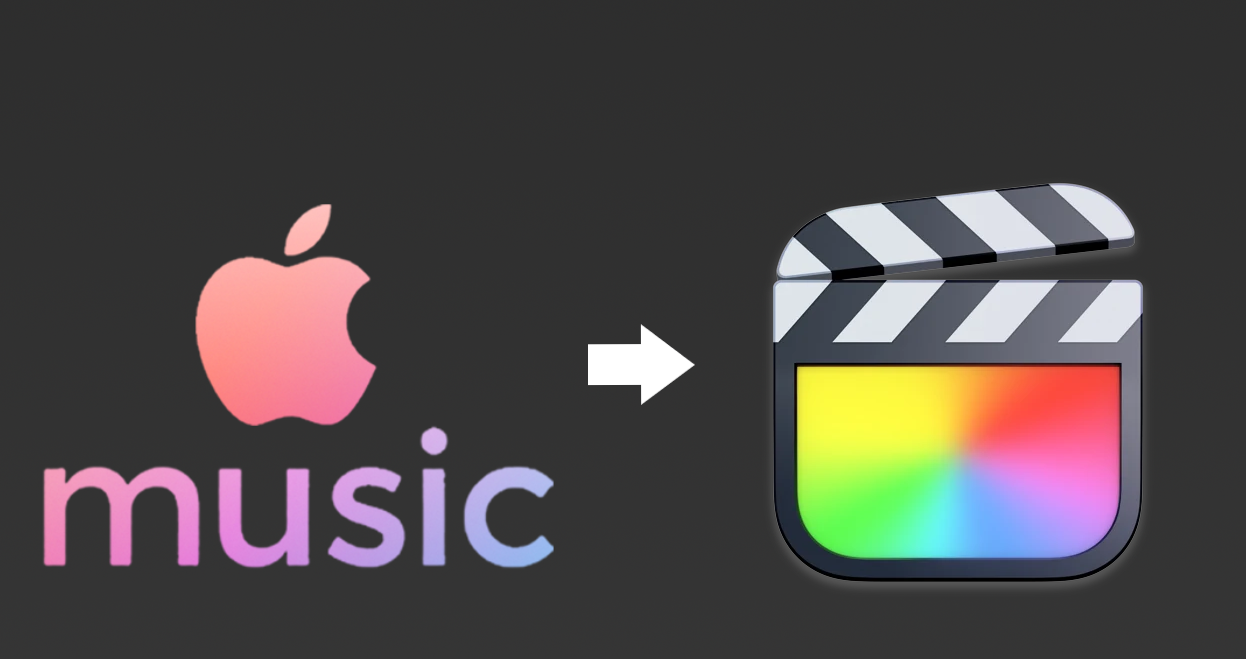
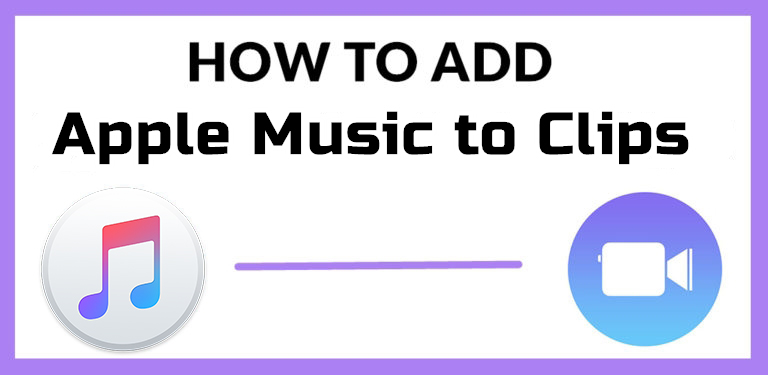
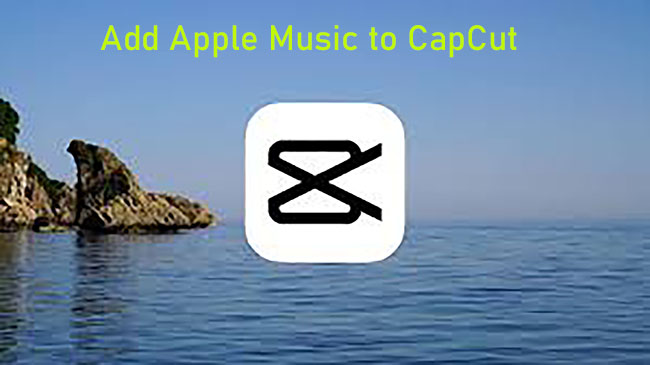
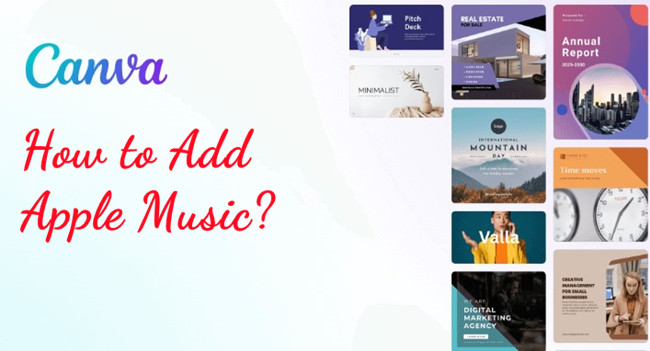


Leave a Comment (0)