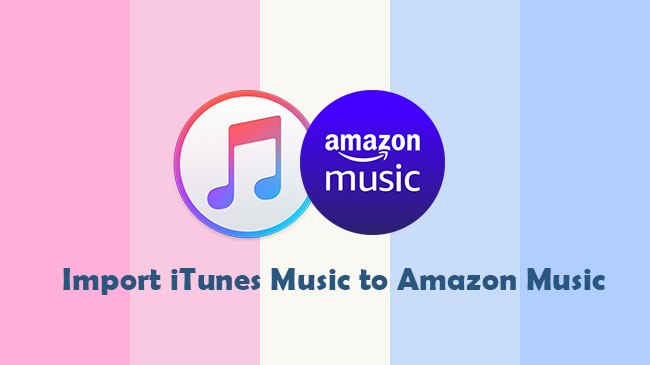
- User from Reddit
iTunes and Amazon Music both are great music streaming services for listening to music. If you are also wondering how to import the iTunes library to Amazon Music as above, you should not miss this article. We will show you 2 ways to import iTunes music to Amazon Music within simple clicks.
Part 1. Can I Transfer My iTunes Library to Amazon Music?
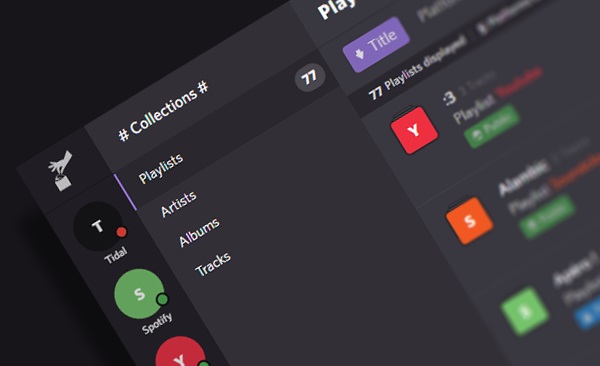
In real-world scenarios, transferring your iTunes library to Amazon Music isn't as simple as it seems. Amazon Music allows you to upload your own music to your computer's library, but it only recognizes specific file formats, like MP3, M4A, WMA, FLAC, OGG, and WAV. If your music is in one of these formats and stored in a folder on your computer, Amazon Music can easily pick it up and add it to your library. Unfortunately, this becomes a bit tricky when dealing with your iTunes library.
Most of the music in your iTunes library, especially if you have an Apple Music subscription, comes directly from Apple's catalog and is DRM-protected. This means that even though you can listen to these tracks in iTunes, you can't just upload them directly to Amazon Music. The same goes for music you've purchased from the iTunes Store in the past. Even though these songs aren't protected by DRM, they're typically in AAC format (at 256 kbps), which is different from the formats Amazon Music allows for uploading or purchasing.
So, what if you really want to make the switch to Amazon Music and bring over your entire iTunes library? Whether it's playlists or the full library, you'll need a reliable tool or service to make it happen. That's where tools like ViWizard Apple Music Converter or services like Soundiiz and TuneMyMusic come in. These options allow you either to convert your iTunes playlists into formats that Amazon Music can recognize or transfer your playlists between different music services.
Part 2. How to Import iTunes Playlists / Library to Amazon Music Directly
Let's start with ViWizard. It offers powerful tools like ViWizard Apple Music Converter and ViWizard Amazon Music Converter. They're designed for this exact purpose. Not only do these tools let you download music for offline use, but they also help make your music files compatible with Amazon Music. Once converted, your music can be easily imported into the Amazon Music desktop app in formats like MP3, M4A, or FLAC. Plus, ViWizard offers more functionality beyond simple conversions such as customizable settings. You can adjust parameters like bit rate, sample rate, volume, and the number of audio channels. It's a great option for those who want to fully integrate their iTunes library into Amazon Music without sacrificing any listening experience.
One of the standout features of ViWizard is that it preserves 100% of the original sound quality during the conversion process, so there's no need to worry about losing audio fidelity. It also retains all the important track information, such as the artist, album, and genre. If you want to personalize your library, you can easily edit these info tags.
Key Features of ViWizard Audio Converter
Free Trial Free Trial* Security verified. 5, 481,347 people have downloaded it.
- Convert Apple Music songs, albums, playlists, and artists into MP3 for easy access
- Preserve lossless audio, high-resolution lossless, and Dolby Atmos quality
- Strip DRM from Apple Music for unrestricted offline listening
- Save converted audio files while retaining full ID3 tag details
Step 1 Import iTunes Music for the Conversion
Begin by running ViWizard Audio Converter on your computer, and it will automatically load Music on your Mac or iTunes on your Windows PC. To begin converting iTunes music tracks, add your music files to the conversion list. You may drag and drop them into the tool. Alternatively, you may click the first button labeled Load iTunes Library to explore your library and pick songs to transfer to Amazon Music.

Step 2 Adjust Audio Parameters with the Converter
After adding your desired music files to the conversion list, you can go to the Format panel in the bottom left corner to configure the output audio parameters. You may choose MP3 from the list of audio formats in this box. You may also change the bit rate, sampling rate, codec, and channel to improve audio quality. Once you're happy with your settings, press the OK button.

Step 3 Remove the Restriction of iTunes Music
The final step is to start the iTunes music song conversion by clicking the Convert button in the bottom right corner. After conversion, you may explore your converted songs in the history list by clicking on the Converted symbol. Because your files were saved to your default downloads folder, you can find them by clicking the Search icon at the bottom of each track. You may now easily prepare to add iTunes music to Amazon Music.

Step 4 Import iTunes Music to Amazon Music
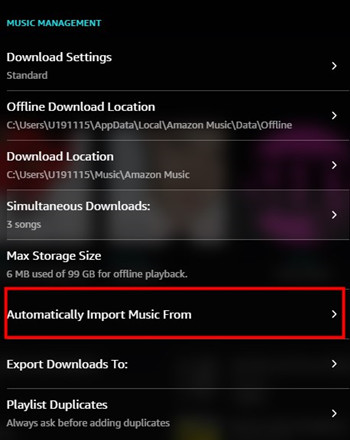
- Launch the Amazon Music app on your computer. Click the profile icon in the top right corner to access the settings menu.
- In the settings, look for the "Automatically Import Music From" option. This setting allows Amazon Music to track folders on your computer and import music automatically.
- Click "Select Folder" and choose the folder where you've saved your converted iTunes music. Organizing your music into a single folder makes it easier for Amazon Music to sync everything at once.
- Scroll down and click "Reload Library" to refresh and import the music into your Amazon Music library.
- If you use iTunes or Windows Media Player, you can also enable the automatic import feature for those apps. In the Amazon Music settings, turn on "Automatically Import From iTunes" or "Automatically Import From Windows Media Player" to have the app handle it for you.
Part 3. How to Sync iTunes Playlists to Amazon Music
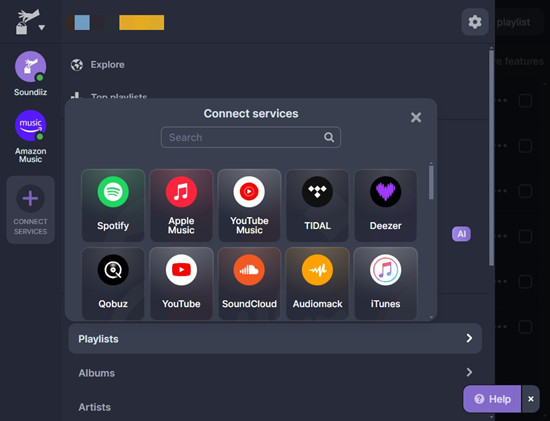
If you want to transfer your iTunes playlists to Amazon Music without going through the hassle of converting files or manually setting up folder locations, there are tools like Soundiiz and TuneMyMusic that can help. These services allow you to select playlists from one platform, like iTunes or Apple Music, and easily transfer them to another, such as Amazon Music.
Soundiiz and TuneMyMusic work similarly, offering a simple way to sync playlists between different music services. However, transferring multiple playlists often requires an upgraded subscription. If you want to give it a try, here's how you can use Soundiiz to transfer your iTunes (or Apple Music) playlists to Amazon Music:
- Go to the Soundiiz website and log into your account. If you're new, sign up for free.
- In Soundiiz, choose "iTunes" or "Apple Music" as your source, and select "Export Playlists."
- After connecting your Apple Music account, you'll see a list of all your playlists. Select the ones you want to transfer to Amazon Music.
- Select "Amazon Music" as your destination and log in.
- Click "Start Transfer" to move your playlists. Afterward, check Amazon Music to ensure the playlist has synced successfully.
Conclusion
Now we have shown you 2 powerful tools to convert iTunes audio to Amazon Music. You can extract MP3 from iTunes with high quality by ViWizard Audio Converter. If you don't want to download an extra app, you can choose Soundiiz to transfer the playlists. Want to know more about ViWizard Audio Converter? just click the download button below.
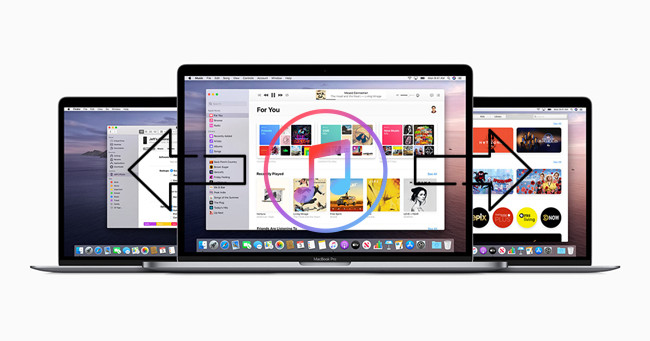
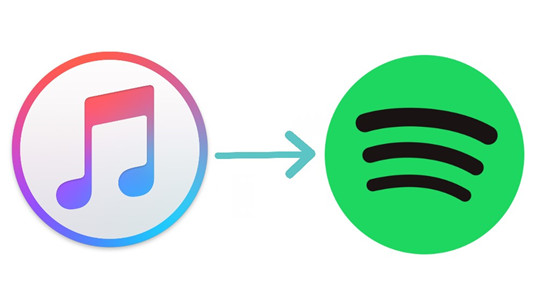
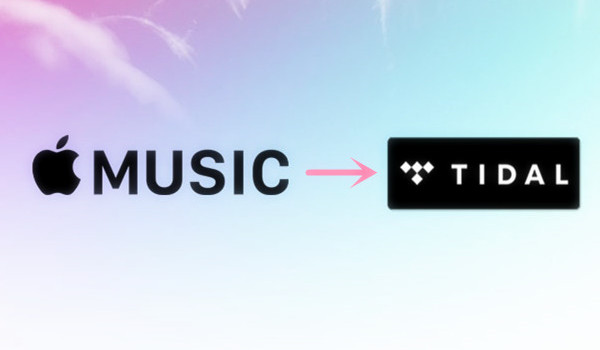
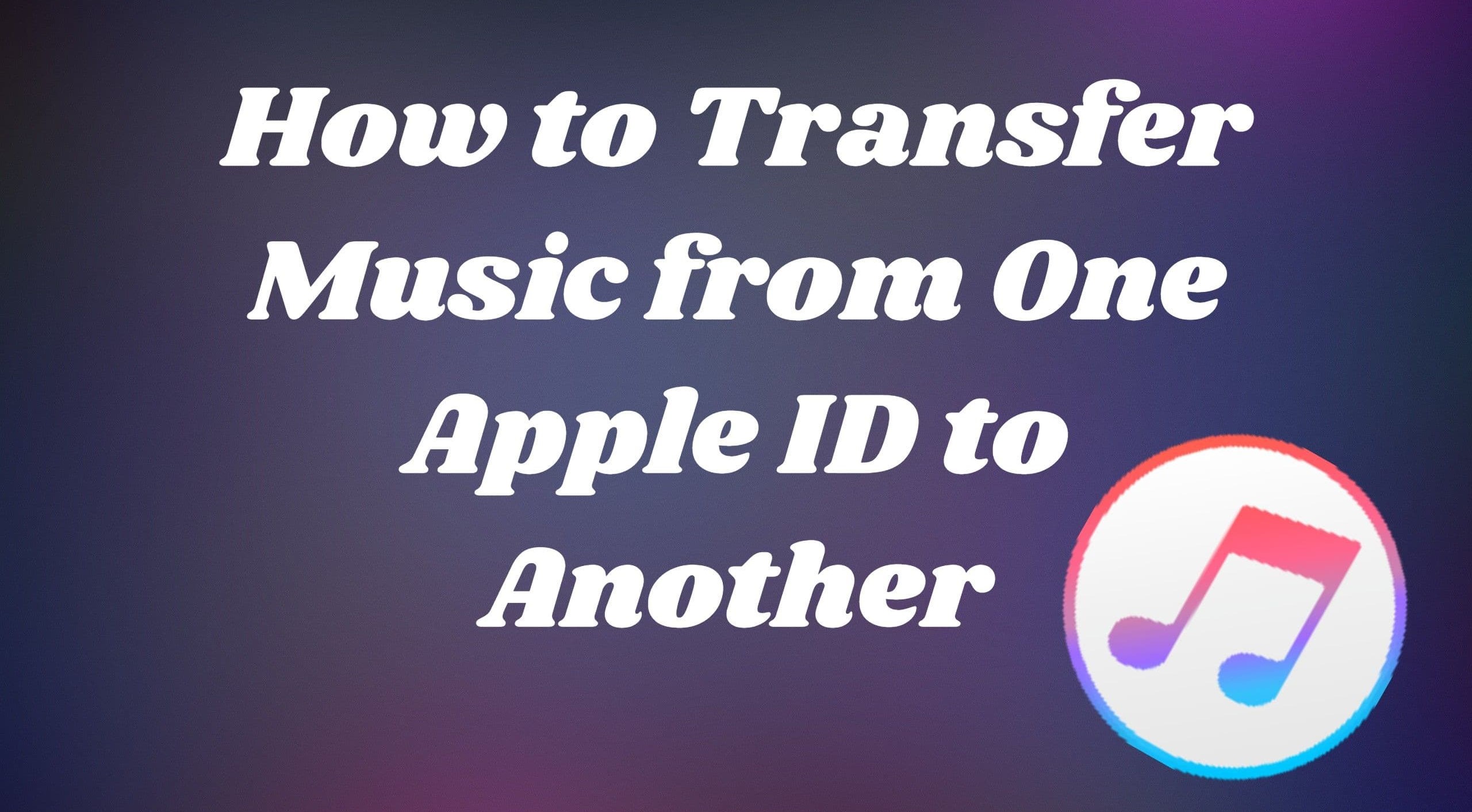
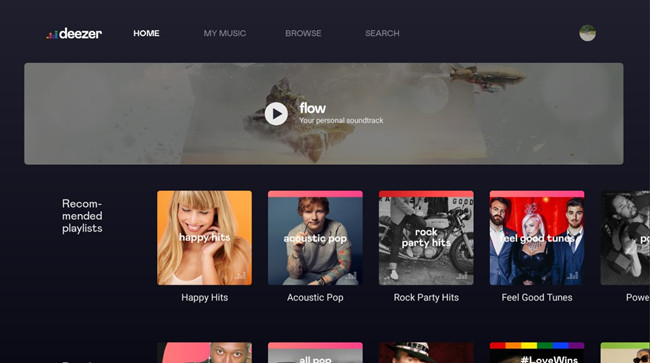
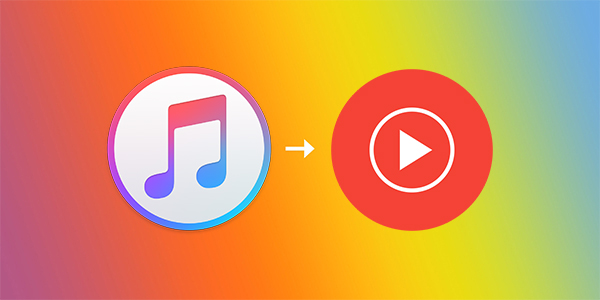

Leave a Comment (0)