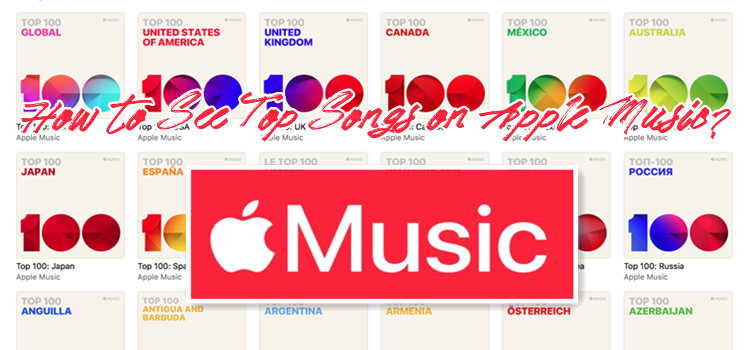
If you've been exploring different music streaming services and wondering about your personal favorites, you're in for a treat! Apple Music makes it really easy to check out your top songs. Whether you're using the app, the website, or even iTunes, you can find out which tracks you love the most.
In this article, I'll help you discover how to see your top songs on Apple Music. And if you're a subscriber, there's a cool feature called Apple Music Replay that shows you your favorite tunes from the past year. It's like taking a little trip down memory lane with the songs that have been on your repeat list!
So, if you're ready to dive in and see which songs have been stealing the spotlight in your playlists, let's get started! I'll walk you through everything you need to know to uncover those top tracks that deserve a spot on your playlist.
Part 1. How to See Your Top Songs on Apple Music
If you've tried out various music subscriptions and want to dive into the music trends on Apple Music, you're in luck! Apple Music now offers an exciting feature called Apple Music Replay. This feature lets you see your own top songs, along with the artists and albums you've enjoyed the most throughout the year.
Apple Music Replay works by tracking your listening habits. Every year, it generates a playlist of your top 100 songs, based on how often you play them. Plus, it updates weekly, so you always have the latest stats right at your fingertips. Not only can you see your favorite tracks, but you can also explore your most-played artists and total hours listened. And if you find a song you love, you can easily save it to your library!
What's Included in Apple Music Replay?
When you check out your Replay stats, here's what you can expect to find:
- Your Top Songs for the year
- Most-played Artists
- Your favorite Albums
- Total hours you've spent listening to music
- Detailed play counts for your favorite tracks
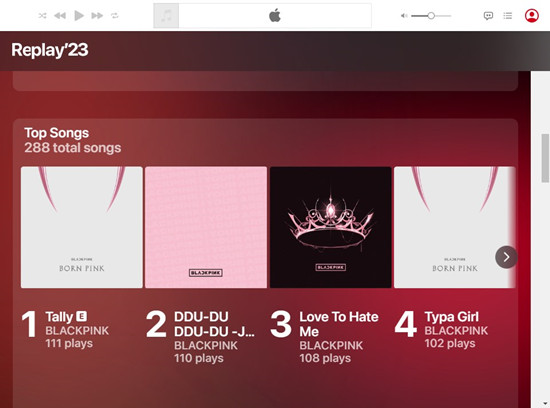
- Open your web browser and go to replay.music.apple.com.
- Log in using your Apple ID associated with your Apple Music account.
- Click on the Get Started button to access your personalized listening statistics.
- Scroll down to view your listening metrics, including:
- Total number of songs played
- Most-listened-to artists
- Total listening hours
- Milestones, such as the total number of songs heard
- At the bottom of the page, look for "Your Replay Mix." This playlist contains your top 100 songs from the year. Click Open in Apple Music to add it to your library.
- You can share your statistics by taking screenshots or using screen recording for a quick recap.
Read More: How to Find Apple Music Replay on iOS/Android/Wins/Mac/Web
Part 2. How to See Stream Counts on Your Top Songs on Apple Music
If you've recently checked out your Apple Music Replay and found your top songs, you might be curious about the exact stream counts for those tracks. The good news is that finding this information is super easy! Plus, it's a fun detail to share with friends - everyone loves talking about their favorite tracks and how often they play them!
As you browse through your Replay playlist, you'll see the play count easily. For example, when I check my top songs, one of my favorites is "Tally" by BLACKPINK. Look next to the song title, and it shows "111 plays." That's all there is to it!
Tip: To see accurate stats, make sure "Use Listening History" is enabled. On iPhone or iPad, go to Settings > Music and toggle it on.
- Open the Apple Music app on your device or visit replay.music.apple.com. Sign in with the Apple ID linked to your Apple Music account.
- Look for the section titled "Your Top Songs" to find your most-played tracks from the year.
- Next to each song title, you'll see the number of times you've played that track.
- Check out your favorite artists, albums, and total listening hours, all available in your Replay stats.
Part 3. Tips for Discovering New Top Songs
If you want to find new top songs on Apple Music, you don't have to wait until October for your Replay report. Here are some easy ways to discover your next favorite tracks.
Tip 1: Connect Apple Music to Stats.fm
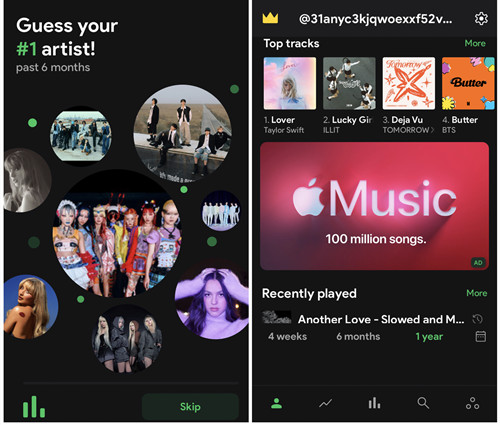
First, try connecting your Apple Music account to Stats.fm. This tool tracks your listening habits in real time. It shows you details like your top tracks and artists throughout the year. By syncing your account, you can see how your music taste evolves without waiting for the yearly Replay.
Tip 2: Keep Listening to Apple Music
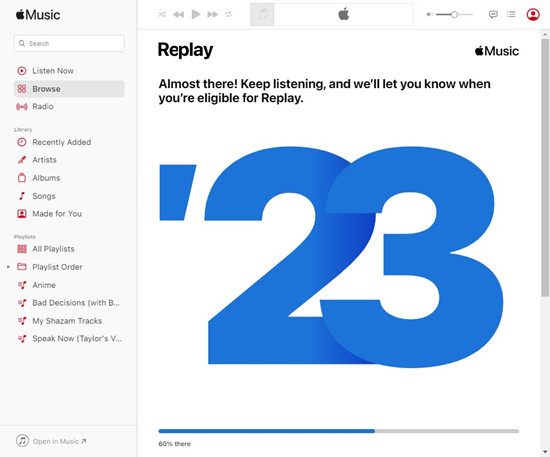
Another simple tip is to keep listening. The more music you explore, the better Apple Music gets at suggesting songs you might like. The platform learns from what you play and recommends tracks that match your tastes. So, don't be afraid to try out different genres or revisit songs you love.
Tip 3: Create Smart Playlists
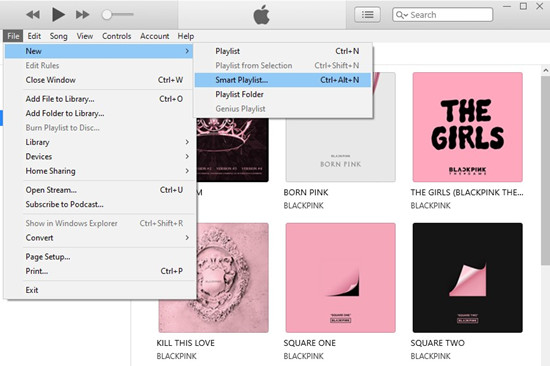
Creating Smart Playlists is also a great idea. You can set specific rules for these playlists, such as "most played" or "recently added." This helps you organize your music and find hidden gems you might have missed.
Read More: How to Create Apple Music Smart Playlists on Desktop/Mobile
Tip 4: Track "Top 100" Playlist
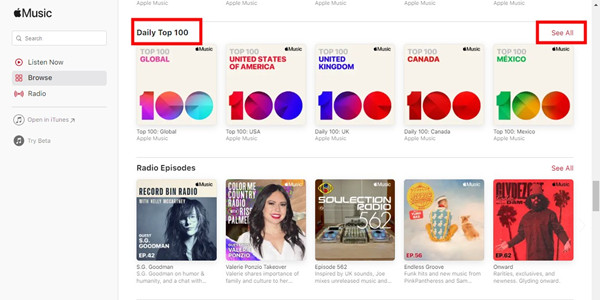
Finally, check the Top Songs Playlist on Apple Music regularly. This list features popular tracks that many users enjoy. By looking at this playlist often, you can stay updated with the latest hits and discover new songs that others love.
Part 4. How to Download All Top Songs on Apple Music with Subscription
While Apple Music Replay is unique for subscribers, there are also exclusives to download all the Top Songs from Apple Music in this article - ViWizard Apple Music Converter. It can convert all the protected Apple Music tracks, including songs, iTunes audios and Audible books to MP3, AAC, FLAC, M4A or WAV and more. Once the Top Songs are converted, you can keep them in the Apple Music library forever even the subscription is expired later.
Key Features of ViWizard Apple Music Converter
Free Trial Free Trial* Security verified. 5, 481,347 people have downloaded it.
- Convert Apple Music songs, albums, playlists, and artists into MP3 for easy access
- Preserve lossless audio, high-resolution lossless, and Dolby Atmos quality
- Strip DRM from Apple Music for unrestricted offline listening
- Save converted audio files while retaining full ID3 tag details
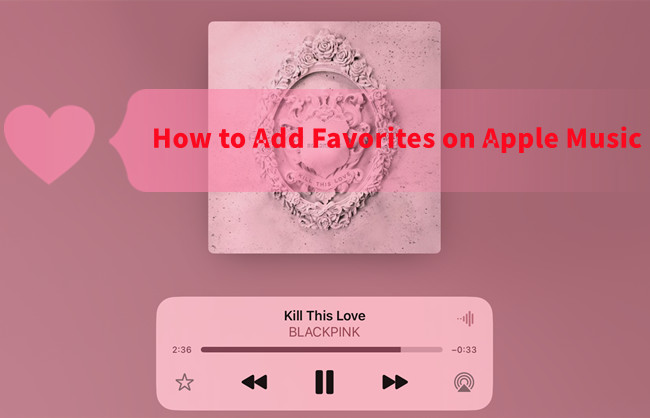
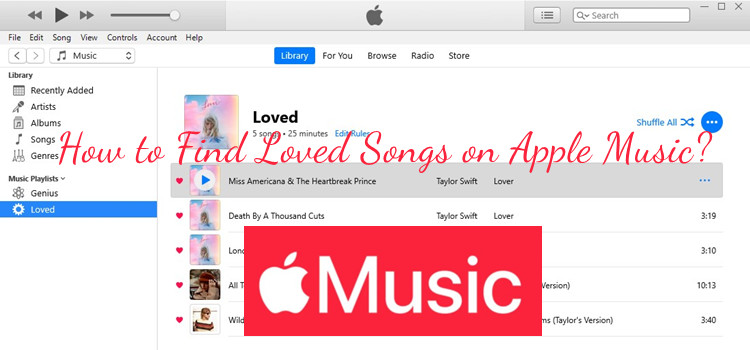
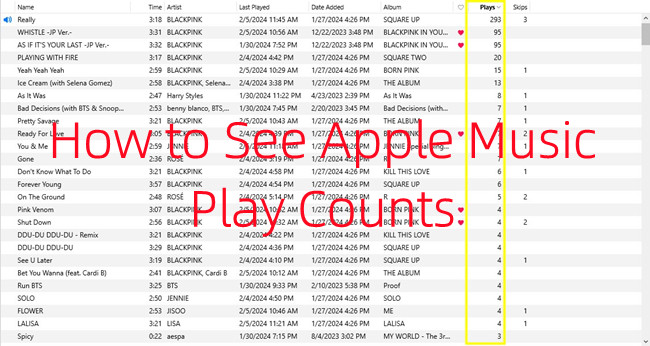
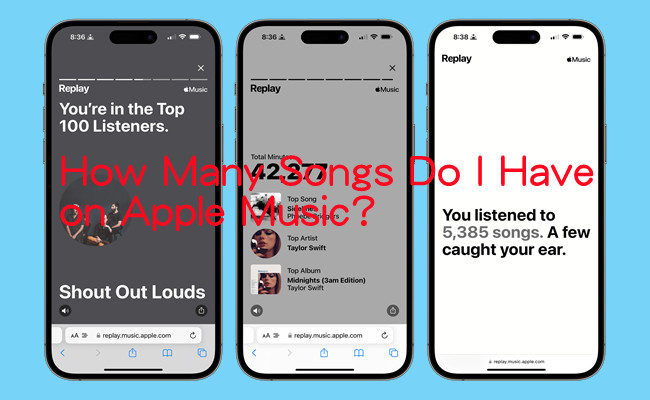
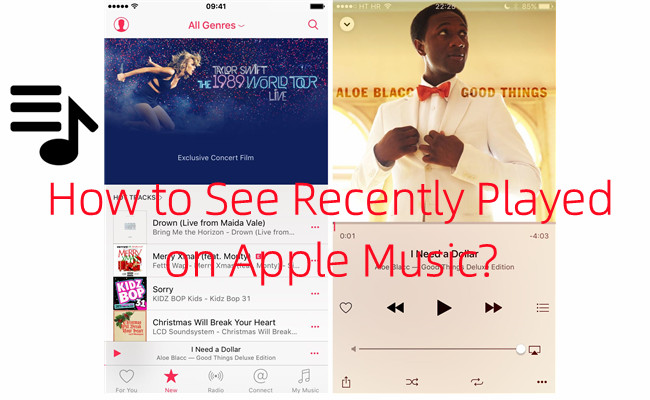

Leave a Comment (0)