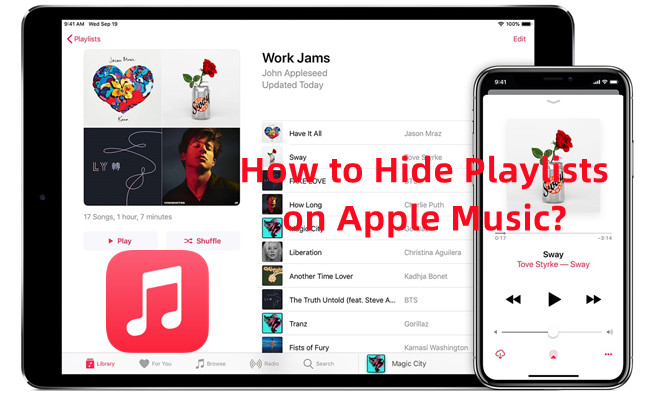
There are times when you might want to keep your musical selections a little more hush-hush, away from the prying eyes of others, right? You might be wondering, "How can I keep my playlists private on Apple Music?" or "Is there a way to hide specific playlists from others?" If these throughs have been on your mind, you're in the right place!
We've got the answers you've been searching for. Today, we'll walk you through the simple steps to conceal your playlists, adding an extra layer of privacy to your musical paradise.
Part 1. How to Hide Playlist in Apple Music
While Apple Music users now have the ability to hide their own iTunes Store purchases, the ability to hide individual playlists hasn't been added, so you cannot find the option in the Apple Music settings. However, it's worth noting that Apple allows you to hide or disable your playlists entirely.
You can choose which headings are displayed in your Apple Music library, and it is a useful feature, as it allows you personalized your browsing experience and focus on the content that matters most to you. If you want to hide your playlists temporary at the top of your library, simply tap on the Library tab and tap the Edit button to choose "Playlists" to remove.
For iOS/Android:
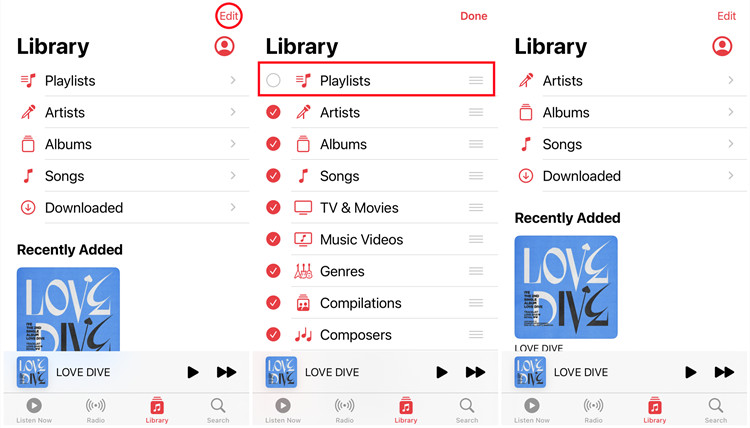
Step 1. Launch the Apple Music app on your iOS or Android device.
Step 2. Go to the Library tab.
Step 3. Tap on Edit at the top-right of your screen.
Step 4. Make sure to uncheck the "Playlists" option.
Step 5. Tap Done.
Step 6. Now your playlists are hid entirely from your Apple Music library.
Step 7. If you wish to enable your playlists, simply repeat some steps to edit your library view to show the "Playlists" option.
For Mac:
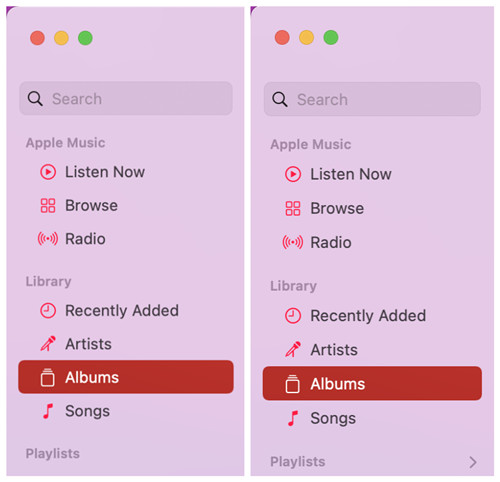
Step 1. Launch the Music app on your Mac.
Step 2. When you see your playlists in the sidebar, hover your mouse over "Playlists".
Step 3. Look for the ">" icon next to "Playlists", and click on it.
Step 4. Now all your Apple Music playlists will be hid from your music library.
Step 5. To show your playlists in the sidebar, simply hover your mouse over "Playlists" and click on the ">" icon, and all your playlists and playlist folders should be displayed under it.
Part 2. How to Hide Playlist in iTunes
If you want to hide your playlists entirely in iTunes, you can choose to disable the Playlists section. This way, you won't be able to see your playlists until you enable the Playlists section again.
For PC/Mac:
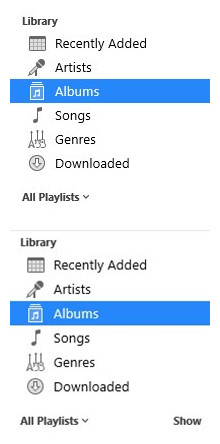
Step 1. Launch the iTunes app on your PC or Mac.
Step 2. Look for the Playlists section in the sidebar.
Step 3. To hide your playlists entirely, hover your mouse over "All Playlists" to reveal the "Hide" option.
Step 4. Click on the "Hide" option, and all your playlists should be hid.
Step 5. To show your playlists, just hover your mouse over "All Playlists" to access the "Show" option.
Part 3. Best Solution to Hide Apple Music Playlists
One alternative you could take is to export your playlist from Apple Music as a local file and then delete the playlist from your Apple Music library. By doing this, the playlist will no longer be visible within the Apple Music app, but you'll still have a copy of it stored locally on your device.
Bonus Tip: How to Download a Playlist off Apple Music
As a bonus, you can download your cherished playlists off the Apple Music platform easily by using our ViWizard Apple Music Converter. While the downloaded playlists are encrypted in M4P format, ViWizard helps with the downloading and conversion into various format, such as MP3. This enables you to transfer your playlists to other devices and platforms for a permanent backup. Even your Apple Music subscription is expired, your access to your playlists won't disappear.
ViWizard Apple Music Converter is designed for computer users to download various types of content including Apple Music, iTunes music, podcasts, audiobooks, Audible audiobooks, and the local files uploaded to the iTunes program. Just select and add the desired content, a playlist for example, and all the items will be loaded into the converter app. You can then adjust the output format as either MP3, M4A, M4B, WAV, AAC, or FLAC. When converting, lossless audio and metadata will be embedded into the downloaded music files.
Key Features of ViWizard Apple Music Converter
Free Trial Free Trial* Security verified. 5, 481,347 people have downloaded it.
- Convert Apple Music songs, albums, playlists, and artists into MP3 for easy access
- Preserve lossless audio, high-resolution lossless, and Dolby Atmos quality
- Strip DRM from Apple Music for unrestricted offline listening
- Save converted audio files while retaining full ID3 tag details
Conclusion
You now know how to safeguard your cherished playlists from prying eyes on Apple Music. So, the next time whether you create a playlist that you'd like to keep yourself, follow the simple solution we've shared. Remember, ViWizard Apple Music is all about giving you control over your music experience.
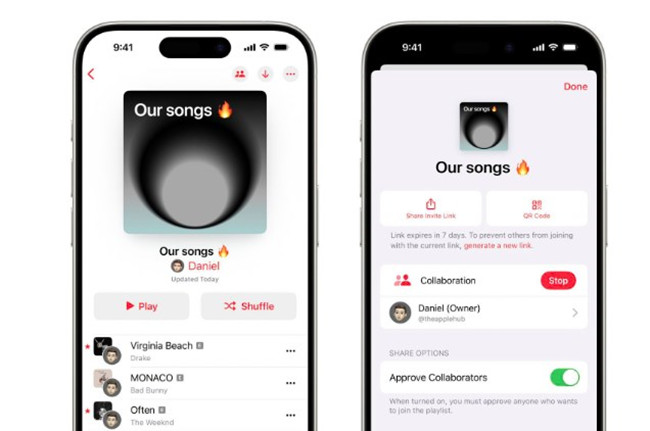
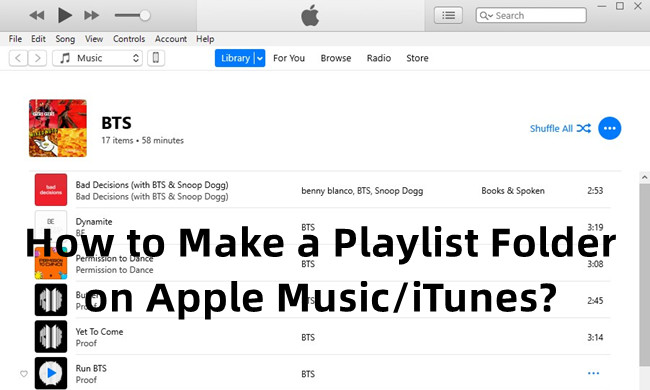
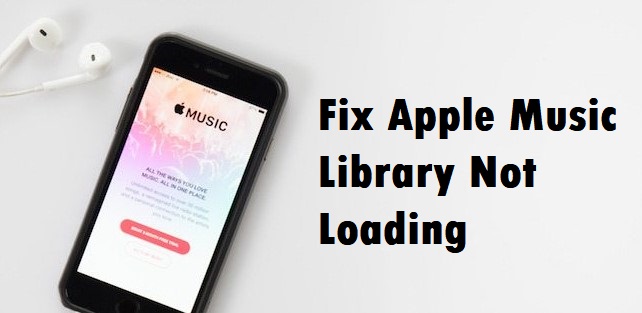
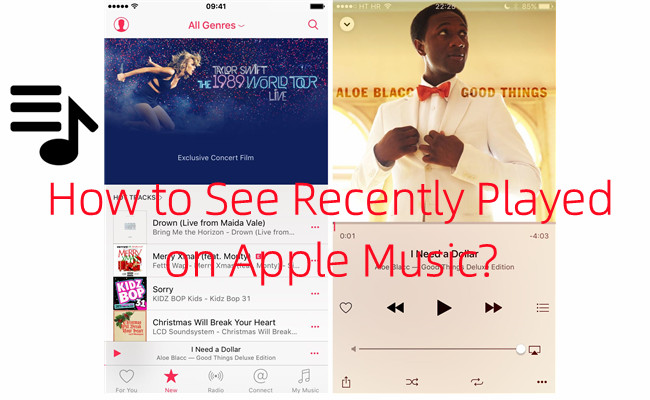
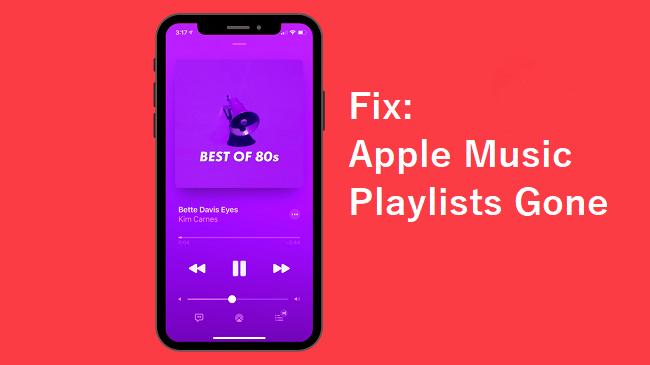
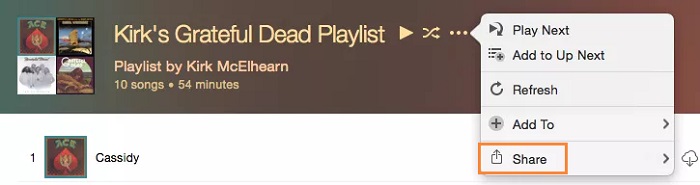

Leave a Comment (0)