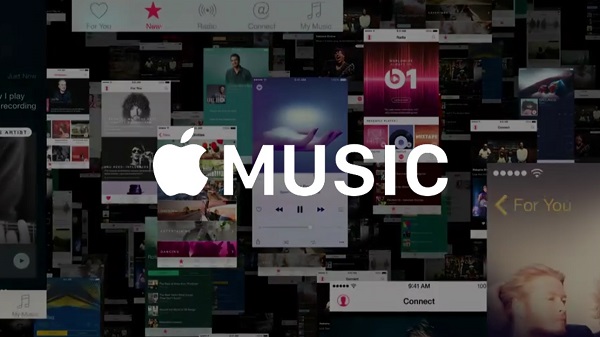
Although Apple Music is rather young among all music streaming services, its speed to gain popularity is extremely fast that makes it one of the largest music streamers now on the market. Apple Music offers a free three-month trial for everyone, ranging from $10.99/month for single user to $16.99/month for families. It's also offering 50% discounted student membership at $6.99 in eligible countries and regions. If you are a student but don't know how to get the student discount, you can read on the following guides to find out whether you are qualified and the complete steps to join Apple Music student membership with ease.
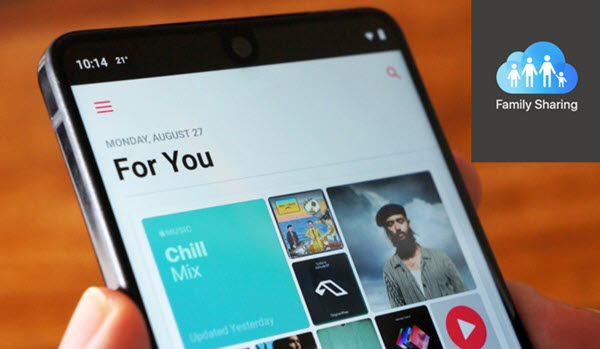
This post introduces what Apple Music family sharing is, and how to set up Apple Music family sharing on Mac, iOS and Android, as well as the solutions to fix Apple Music family sharing problems.
Part 1. Can I Get a Student Discount on Apple Music?
Yes, if you're a student, you can get a special discount on your Apple Music subscription! Apple Music understands how important music is to students - it's more than just background noise; it's a way to unwind, get inspired, and stay motivated through the ups and downs of school life. That's why Apple Music offers a student plan that provides all the amazing features at a lower price, perfect for keeping your budget in check.
This discount is available for up to 48 months, or four years, so you can enjoy it throughout most of your time in school. For example, if you're in your second year of college, you can immediately start paying less each month, freeing up some extra cash for other student expenses.
But that's not all. With an Apple Music student subscription, you also get access to Apple TV+ at no extra cost! Apple TV+ is the new home for iTunes TV shows and movies, meaning you can watch all the Apple Originals, like Hijack, just by opening the Apple TV app. However, keep in mind that this access to Apple TV+ can't be shared through Family Sharing, so it's just for you.
This plan is designed to make life a little easier for students. You get the same incredible music experience that Apple Music is known for, but at a price that fits better with your student budget. So, if you're in school and want to save some money, the Apple Music student discount is a great option to consider.
Part 2. How to Get Apple Music Student Subscription
To qualify for the student discount, you need to be enrolled in an eligible university or college. Once you verify your student status, Apple Music will offer you the lower rate. You can keep this discounted subscription as long as you're a student, but you'll need to reverify your student status each year to maintain eligibility. After your 48 months are up, or if you're no longer a student, your subscription will automatically renew at the regular individual rate.
How to Get Started on Apple Music Student Subscription
- If you haven't already, download the Apple Music app on your device (available on iOS, Android, and desktop).
- Open the Apple Music app and sign in with your Apple ID. If you don't have an Apple ID, you'll need to create one.
- When selecting a subscription plan, choose the "Student" option to continue.
- You'll be redirected to UNiDAYS or another verification service. Follow the on-screen instructions to confirm your enrollment at an eligible university or college.
- Enter your payment details to finalize your student subscription. Once verified, you'll start using Apple Music at the discounted rate.
Tip: Each year, reverify your student status through UNiDAYS to continue receiving the discount. After 48 months, or if you're no longer a student, your subscription will renew at the regular individual rate.
How to Get Extra Access to Apple TV+
- Open the Apple TV app on your device and sign in with the same Apple ID used for your Apple Music student subscription.
- Browse the Apple TV+ section in the app and enjoy all the Apple Originals content available to you.
- Keep in mind that the free Apple TV+ access included with your student subscription cannot be shared through Family Sharing; it's exclusive to your account.
A complete iTunes M4V converter that empowers you to convert iTunes movies and TV shows, as well as other common videos to universal formats like MP4, MOV, MP3, and more with lossless 5.1 audio tracks and subtitles preserved for playing on any device.
Part 3. How to Change to Student Subscription on Apple Music
If you're currently subscribed to the Individual plan on Apple Music and want to take advantage of the student discount, switching to the Student subscription is a great way to save money. This change lets you enjoy the same Apple Music service at a lower price, along with free access to Apple TV+. Here's how you can easily make the switch:
How to Change to Apple Music Student Subscription
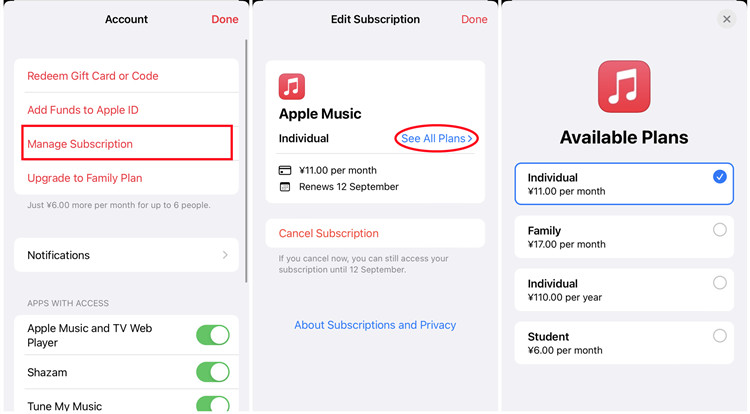
- Launch the Apple Music app on your device.
- Tap on your profile icon or your name in the top right corner to go to your account settings.
- In the account settings, find and select the 'Manage Subscriptions' option.
- Select the 'See All Plans' section.
- Choose the Apple Music subscription from your list of active subscriptions.
- Look for the option to change your plan and select 'Student Plan.'
- You'll be redirected to UNiDAYS. Follow the prompts to confirm your student enrollment.
After verifying your student status, confirm the switch to complete the change to the Student plan.
Part 4. How to Verify Apple Music Student Status
You'll need to reverify your student status each year to continue to qualify for the discounted rate. If you're no longer a student or after 48 months, your subscription will automatically switch to the regular individual rate.
How to Reverify Student Status for Apple Music
On Desktop:
- Launch the Apple Music app or iTunes for Windows on your computer and sign in with your Apple ID.
- Select Account > View My Account.
- Scroll to the 'Subscriptions' section and click 'Manage.'
- Click on your Apple Music subscription.
- Choose 'Verify Eligibility' or 'Verify Student Status.' Follow the on-screen instructions to be redirected to the verification service, like UNiDAYS. Log in and confirm your student status.
- After successful verification, you'll be returned to the Apple Music app or iTunes, and your student subscription will continue.
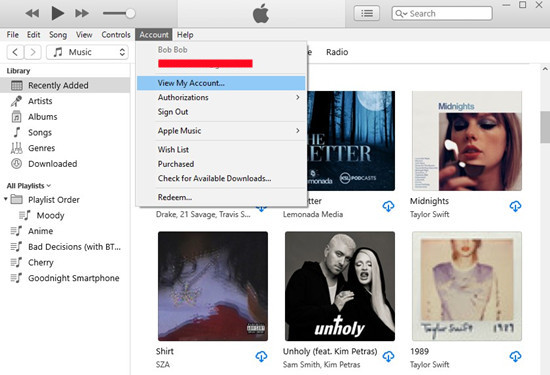
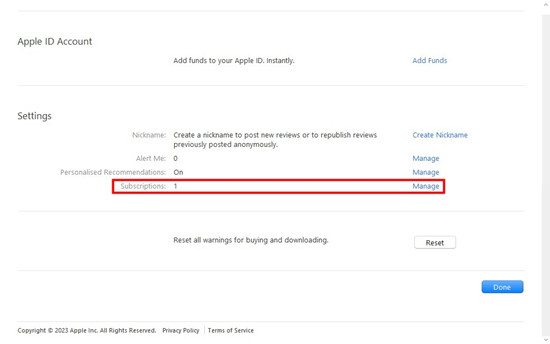
On Mobile:
- Launch the Apple Music app on your iPhone or iPad.
- Navigate to Profile > Account > Subscriptions.
- Tap on 'Apple Music.'
- Tap 'Verify Student Status' and follow the prompts to verify your status with the relevant service.
- After verification, you'll see a confirmation screen, and your student discount will remain active.
Part 5. Alternatives to Get Apple Music for Free Forever
While the student discount is a great way for students to save, there are other methods to enjoy Apple Music beyond its subscription period. With a third-party tool like ViWizard Apple Music Converter, you can remove DRM protection from Apple Music tracks and convert them into common audio formats. This allows you to keep and play your music on any device, even if you cancel your subscription.
Key Features of ViWizard Audio Converter
Free Trial Free Trial* Security verified. 5, 481,347 people have downloaded it.
- Convert Apple Music songs, albums, playlists, and artists into MP3 for easy access
- Preserve lossless audio, high-resolution lossless, and Dolby Atmos quality
- Strip DRM from Apple Music for unrestricted offline listening
- Save converted audio files while retaining full ID3 tag details
With ViWizard, you can convert Apple Music to MP3 or other formats suitable for various devices. Here's how to do it:
Step 1 Import Apple Music for Conversion
Open ViWizard Audio Converter on your PC. The iTunes app will start automatically. To access your Apple Music collection, click the 'Load iTunes Library' icon to import your music into ViWizard for conversion. Alternatively, you can click the 'Add Files' option to load local Apple Music files, or drag and drop files directly into the converter.

Step 2 Tune Output Apple Music
Select the 'Format' tab to adjust the output audio specifications. Choose 'MP3' as the output audio format for compatibility with most devices. You can also customize audio quality by changing the codec, channel, sample rate, and bit rate according to your needs.

Step 3 Download and Convert Apple Music
Click the 'Convert' button to start converting Apple Music tracks. After the conversion, click the 'Converted' button at the top of the window to view the converted files. Once the process is complete, your MP3 Apple Music files will be saved on your hard drive. You can transfer these converted tracks to any device, such as an MP3 player or CarPlay, for offline enjoyment.

Part 6. FAQs of Apple Music Student Discount
How to cancel Apple Music student membership before the renewal?
You can change your subscription on iTunes on your computer. Just go to Account > View My Account. On the pop-up window, scroll down to Settings > Subscription > Manage. Then you can choose the new plan.
How to renew Apple Music student membership?
UNiDAYS will re-verify your student status regularly. If UNiDAYS discovers that you are no longer a student, or if you have a Student subscription for the entire 48-month period, your subscription will be switched to an Apple Music Individual subscription.
Does the Apple Music student discount work for high school?
No. Apple Music student discount now only supports college or university students. It's not for high school students.
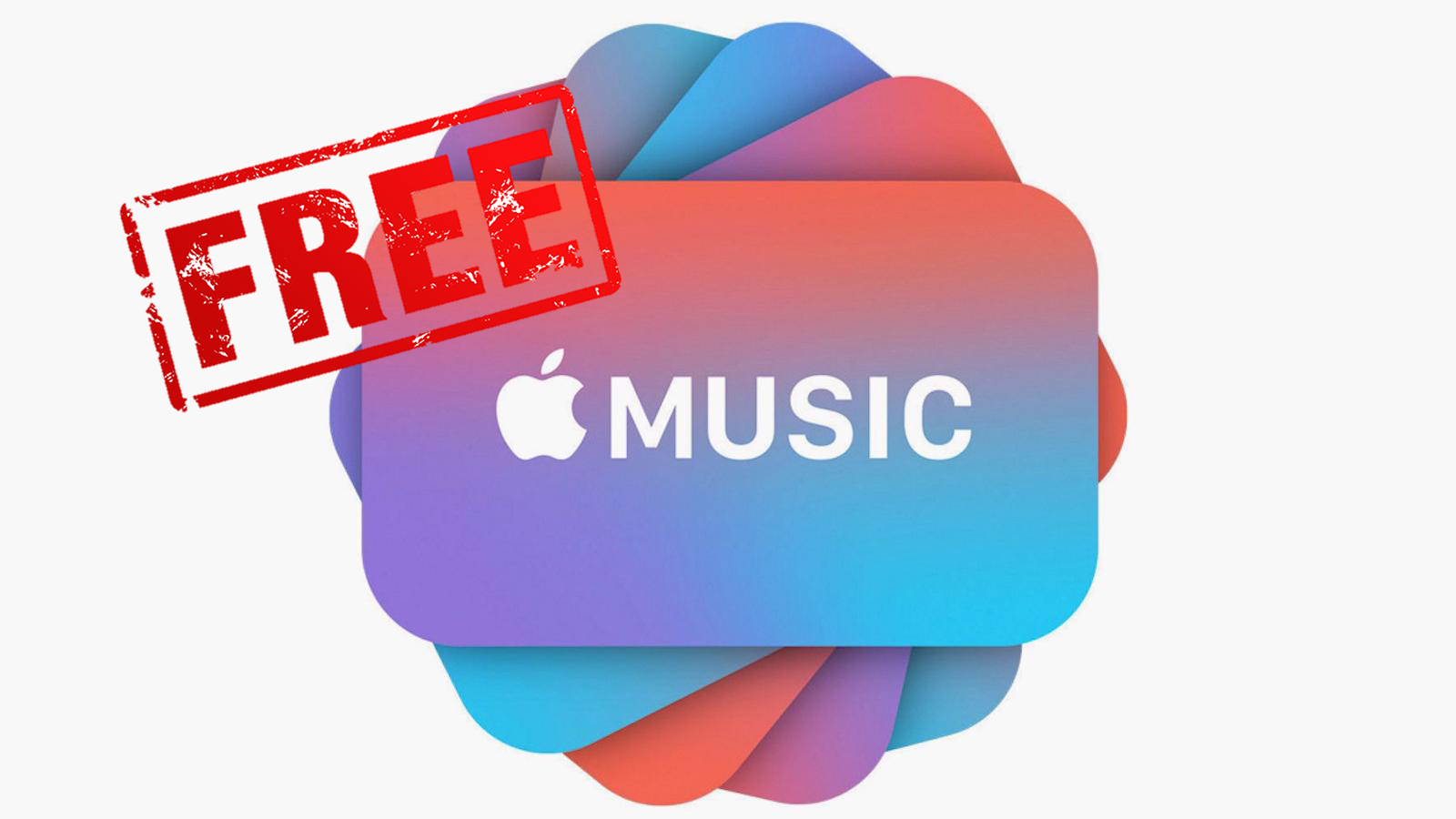
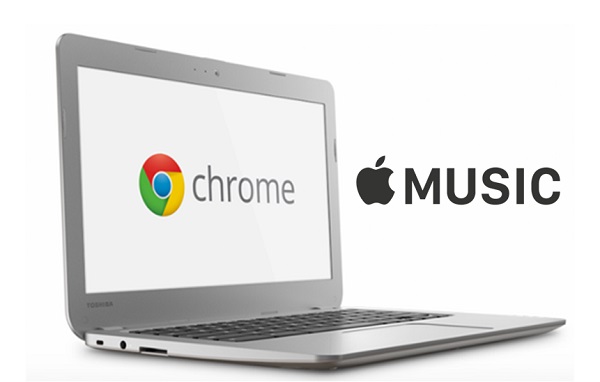
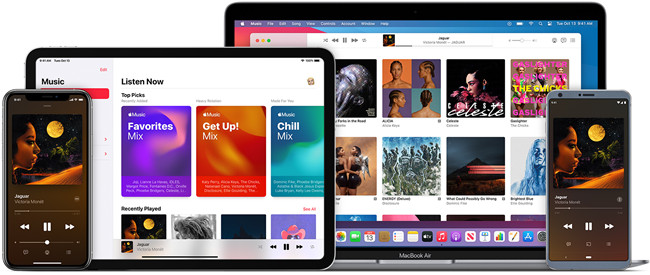
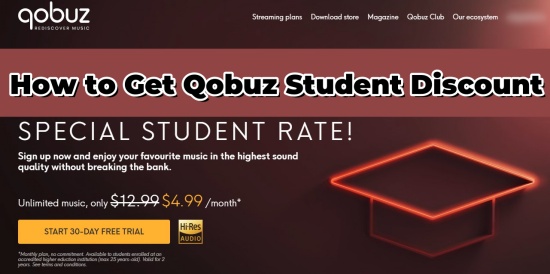
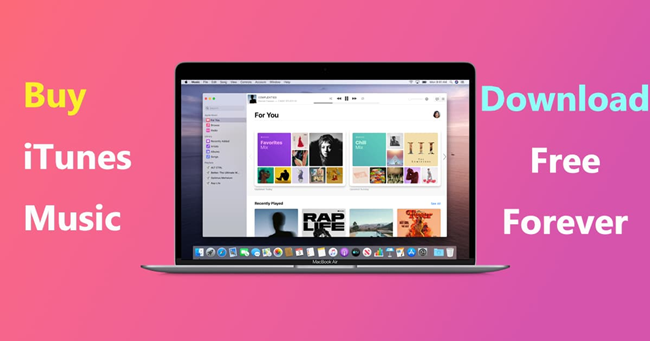

Leave a Comment (0)