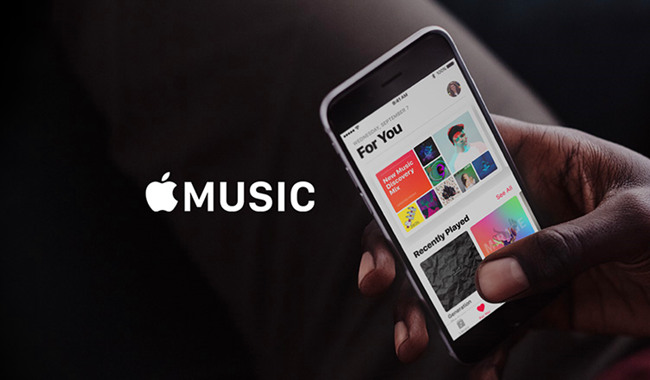
Noting is as exciting as listen to music and be able to share it with your friends. Here you get a chance to show off your music taste to your friends and also get a hint of their music taste by sharing tracks.
Apple Music, one of the best music streaming services, has taken advantage of this and has incorporated a feature where you can find and follow friends on its online platform. This is a revolutionary feature that apart from seeing what tracks others are bumping to, you can also meet some acquaintances too. You might ask, how do I find and follow friends on Apple Music? This is very simple as to be seen below.
Part 1. How to Find and Add Friends on Apple Music
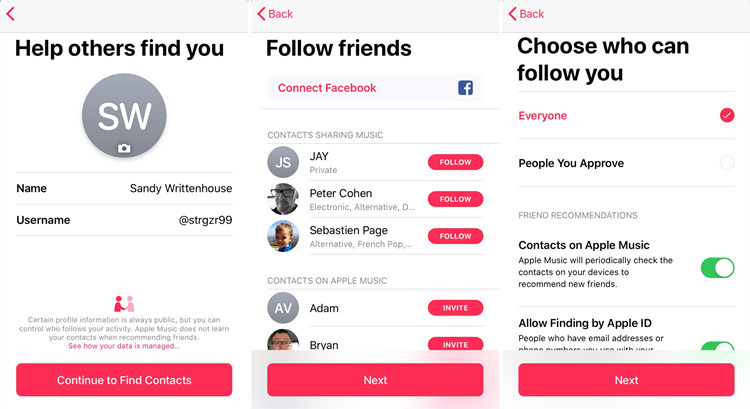
Step 1Set Up Your Profile
- Open the Apple Music app on your device.
- Tap the 'Home' tab at the bottom of the screen.
- Tap the profile icon (My Account button) at the top right corner.
- Tap 'Start Sharing with Friends' to begin setting up your profile.
- Follow the on-screen instructions to add a profile picture and display name.
When setting up your profile, Apple Music will prompt you to add friends directly from your contacts who use Apple Music. Make sure to verify if your friends have their profiles set up on Apple Music.
Step 2Search for Friends' Profiles
- Tap the 'Home' tab at the bottom of the screen.
- Tap the profile icon at the top right.
- Tap 'View Profile' at the top of the screen.
- Scroll to the bottom and tap 'Follow More Friends'.
- Use the search bar to type in your friend’s name. (Note: Your friend must have an Apple Music profile set up for you to find them.)
- Tap on your friend’s profile in the search results and then tap 'Follow'.
Step 3Follow Your Friends
- Open your profile by tapping the 'Home' tab, then the profile icon.
- Tap 'View Profile'.
- Tap the More button (three dots) and select 'Share Profile'.
- Choose how you want to share (email, Messages, etc.) and send it to your friends.
- On your profile screen, touch and hold a profile picture of a friend, then tap 'Follow'.
If a profile has a lock icon, it means you need to send a follow request. Once your request is accepted, you can see their shared playlists and listening activity.
Extra Tip:Stop Following Someone
- Open your profile screen and swipe up to see the list of people you’re following and those who follow you.
- Touch and hold the profile picture of the person you follow, then tap 'Unfollow'.
- Touch and hold their profile picture, then choose 'Block'. Blocked users won’t see your music or find your profile.
Part 2. How to Share Music with Friends on Apple Music
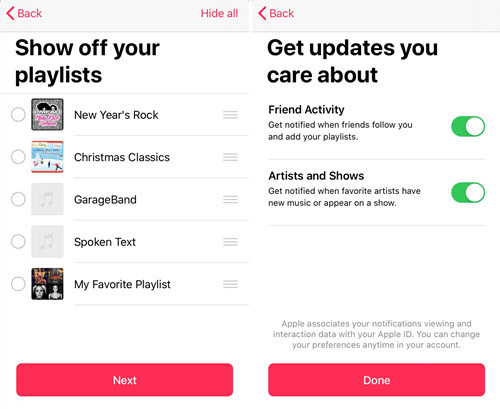
Step 1Share Playlists with Followers
- Open the Apple Music app on your device.
- Tap the 'Listen Now' tab at the bottom.
- Tap the profile icon (My Account button) at the top right.
- Tap 'View Profile'.
- Tap 'Edit' to manage your shared playlists.
- Toggle playlists on or off to choose which playlists to share.
- Reorder playlists by dragging the reorder button next to each playlist.
Your followers will see the playlists you share on your profile. You can turn off sharing for specific playlists when you create them or later by editing them. Any changes you make to your shared playlists will automatically update for your followers.
Step 2Share Playlists with Non-Followers
- Open the Apple Music app.
- Go to the 'Library' tab.
- Find the playlist you want to share.
- Touch and hold the playlist.
- Tap 'Share Playlist'.
- Choose a sharing option (email, Messages, etc.).
- To stop sharing a playlist, go to the playlist’s settings and turn off sharing.
This lets you share playlists with people who aren’t following you on Apple Music.
Step 3Share Your Profile
- Open the Apple Music app.
- Tap the 'Listen Now' tab.
- Tap the profile icon at the top right.
- Tap 'View Profile'.
- Tap the 'More' button (three dots) at the top right.
- Tap 'Share Profile' and choose a sharing method (email, Messages, etc.).
You can also share the profiles of others you follow or who follow you in the same way.
Part 3. How to See What Friends Are Listening to on Apple Music
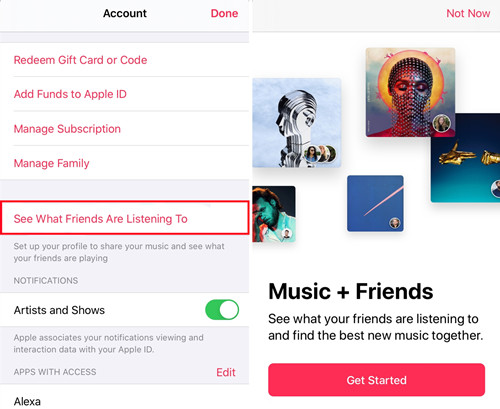
- Open the Apple Music app on your device.
- Tap the 'Listen Now' tab at the bottom.
- Scroll down to the 'Friends Are Listening To' section to stay updated with their latest favorites.
- Tap an item in this section to play it.
Part 4. How to Find Friend's Playlists on Apple Music
Option 1: Listen to Friends Mix
- Open the Apple Music app.
- Tap the 'Listen Now' tab.
- Swipe left on the 'Made For You' section.
- Tap 'Friends Mix', which is a curated playlist that combines songs your friends are falling in love with.
Option 2: Find Friends' Playlists
- Open the Apple Music app.
- Tap the 'Listen Now' tab.
- Tap the profile icon (My Account button) at the top right.
- Tap 'View Profile'.
- Tap a friend’s profile picture to see their shared playlists and the music they’re currently listening to.
Tip: In this view, you can also see your friend's followers and the people they follow.
Part 5. How to Share Apple Music with Family & Friends
Option 1: Unhide Music from Sharing with Others
- Open the Apple Music app on your device.
- Tap the 'Listen Now' tab at the bottom.
- Tap the profile icon (My Account button) at the top right.
- Tap 'View Profile'.
- Touch and hold the playlist or album you want to hide.
- Tap 'Hide from Profile'.
This will remove the selected music from your profile and it won't be visible to your followers. Note that it may take up to 10 minutes for the changes to take effect.
Option 2: Stop Sharing All Listening Activity
- Open the Apple Music app.
- Tap the 'Listen Now' tab.
- Tap the profile icon at the top right.
- Tap 'View Profile'.
- Tap 'Edit' at the top right.
- Turn off 'Listening To' at the bottom of the screen.
This will hide all your listening activity from your followers.
Option 3: Stop Following Someone
- Open the Apple Music app.
- Tap the 'Listen Now' tab.
- Tap the profile icon at the top right.
- Tap 'View Profile'.
- Touch and hold the profile picture of the person you follow.
- Tap 'Unfollow'.
This will stop you from following the selected person.
Option 4: Block Someone
- Open the Apple Music app.
- Tap the 'Listen Now' tab.
- Tap the profile icon at the top right.
- Tap 'View Profile'.
- Touch and hold the profile picture of the person you want to block.
- Tap 'Block'.
Blocked people won’t be able to see your music or find your profile. However, they can still listen to your shared playlists if they’ve added them to their library.
Part 6. How to Convert Apple Music to Instagram Stories
With friends on Apple Music, you are assured of an exciting music experience coupled with diversity from your friends' playlists. This enables you to come across various playlists which that you can incorporate into yours. Following and finding friends on Apple Music is simple as outlined in the above-highlighted steps same to unfollow them. In conclusion, the friends feature on Apple Music is one that you should not miss out on together with the vast music catalog on this platform.
If you want to share Apple Music playlist with your friends, you can directly share it on the platform or use a professional Apple Music downloader such as ViWizard Apple Music Converter to download Apple Music playlist offline with lossless quality and then share to your friends, so that you can play them on any player or device anytime anywhere.
Key Features of ViWizard Apple Music Converter
Free Trial Free Trial* Security verified. 5, 481,347 people have downloaded it.
- Convert Apple Music songs, albums, playlists, and artists into MP3 for easy access
- Preserve lossless audio, high-resolution lossless, and Dolby Atmos quality
- Strip DRM from Apple Music for unrestricted offline listening
- Save converted audio files while retaining full ID3 tag details
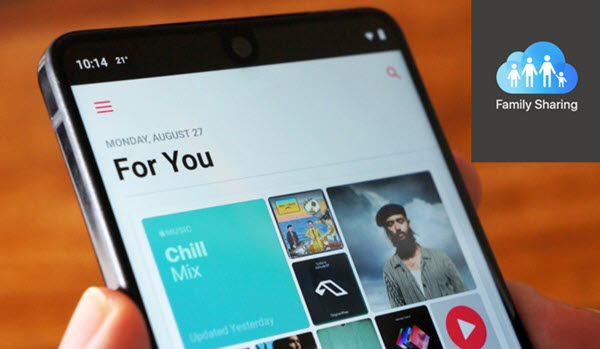
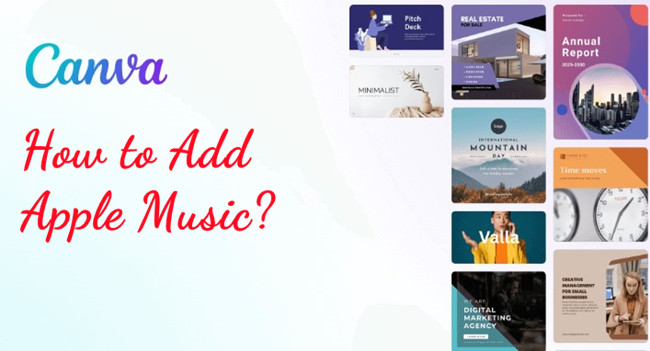
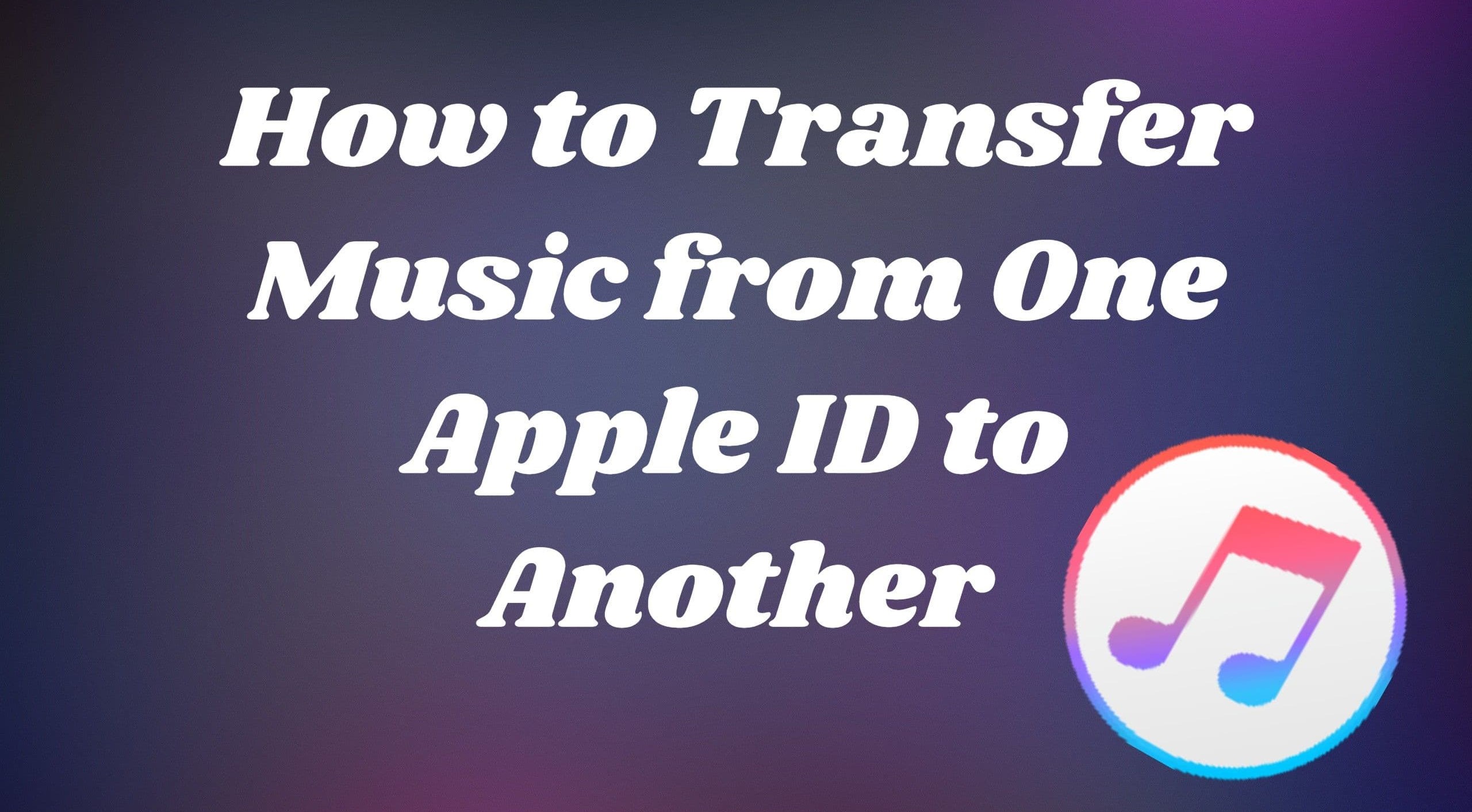
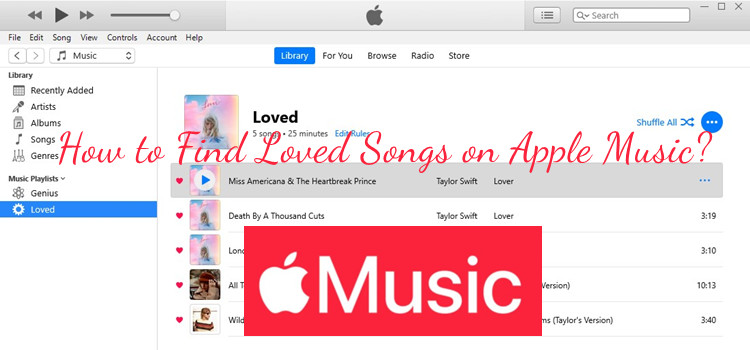

Leave a Comment (0)