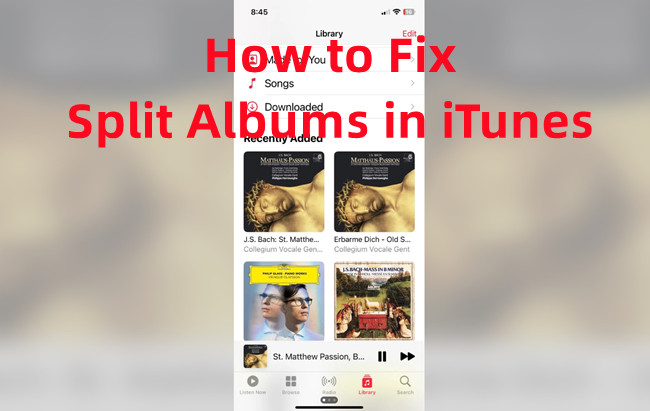
Have you ever been in the middle of a music session or exploring your music catalog, only to discover that your album has been split into multiple entries in iTunes or Apple Music? You're not alone! While Apple Music offers a great way to merge its vast catalog with your personal collection, this flexibility can sometimes cause your neatly organized albums to scatter across your library, disrupting the flow of your listening experience.
We continue to address the common issue of split albums, especially when albums that should be grouped together appear separately in the library. When this happens, it's not just annoying—it can break the continuity of your music.
Previously, we suggested solutions like editing metadata in iTunes, adjusting compilation settings, and syncing devices. However, some of these methods may not always work, which is why we've updated this post to categorize the solutions into "most effective" and "less effective" options for users to try.
We've now identified a few more potential causes and fixes to tackle this frustrating issue:
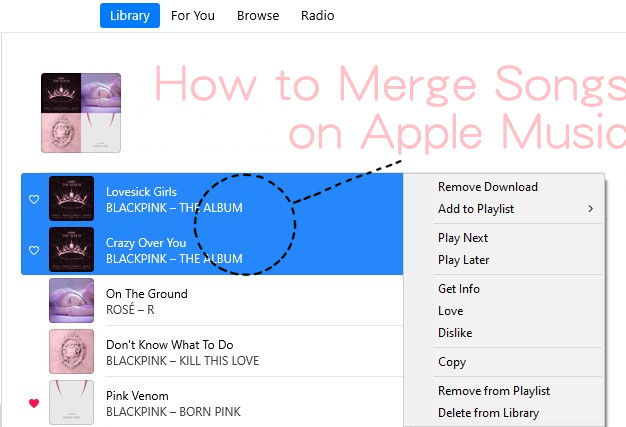
From seamlessly blending tracks within albums to joining CD tracks, combining playlists, and exploring advanced tools like ViWizard Audio Capture – we've got your merging needs covered.
Part 1. Why Do Albums Split in Apple Music?
You may find yourself scrolling through your library, trying to piece together tracks that belong together, wasting precious time and energy in the process. Whether you meticulously curate your music library or simply rely on iTunes to keep your collection organized, encountering split albums can be a major inconvenience.
Why does this issue persist in iTunes and iPhone's Music app, especially after the iOS 17 update?
Even after years of updates and improvements, album splitting remains an ongoing issue in iTunes and its counterpart on iPhones, exacerbated by the iOS 17 update. This problem persists regardless of whether the albums are sourced from your local library or purchased directly from the iTunes Store.
Metadata Inconsistencies: One of the most common causes of album splitting in iTunes and Apple Music is metadata inconsistencies. If any details such as album artist, album title, or track number differ—even slightly—iTunes can treat them as separate albums. Even small issues like extra spaces or punctuation can create this problem.
How to fix it: Ensure that the metadata for all tracks in the album is consistent across the board. This will likely resolve the issue of split albums.
Metadata Inconsistencies: One of the most common causes of album splitting in iTunes and Apple Music is metadata inconsistencies. If any details such as album artist, album title, or track number differ—even slightly—iTunes can treat them as separate albums. Even small issues like extra spaces or punctuation can create this problem.
How to fix it: Ensure that the metadata for all tracks in the album is consistent across the board. This will likely resolve the issue of split albums.
Complex Compilation Albums: Compilation albums, especially those featuring multiple artists, are another frequent cause of albums splitting. iTunes may treat each track as a separate album if the Album Artist field is left blank or filled in inconsistently.
How to fix it: Uncheck the "Compilation" box for non-compilation albums and make sure the Album Artist field is consistent across all tracks.
iOS 17 Update Issues: The iOS 17 update introduced some changes in how iTunes and Apple Music handle albums, which, in some cases, may have led to album splitting. While many users saw improvements, some reported new issues with albums being split after the update.
How to fix it: If you're using iOS 17 and experiencing split albums, check for updates or temporarily turn off iCloud Music Library and resync your music to see if the issue resolves itself.
Same Albums with Different Versions: When you download different versions of the same album—like deluxe or remastered editions—iTunes may separate them based on differences in metadata such as track listings or album titles.
How to fix it: Use the "Other Versions" feature in Apple Music to explore different versions of the album. This won't directly fix the splitting issue, but it helps with managing multiple versions of the same album.
Inconsistent Album Artist Fields: Another common cause of split albums is inconsistency in the Album Artist field. Even a slight difference, such as "The Beatles" vs. "Beatles," can make iTunes treat the album as separate entries.
How to fix it: Ensure the Album Artist field is consistent across all tracks. If the album is a compilation, check the "Compilation" box. If not, uncheck it and make sure the Album Artist is uniform.
Part 2. How to Fix Split Albums in iTunes
To address the challenges posed by iTunes' sorting rules, users can utilize various settings within the iTunes and Apple Music mobile apps. Here's a comprehensive guide to resolving split album issues and optimizing your music library organization:
Recommended Fixes (Most Effective):
Fix 1: Edit Metadata Fields
Metadata consistency is key to keeping your albums organized in iTunes and Apple Music. If there are inconsistencies, especially with the Album Artist field, albums might split. The solution is simple—make sure the metadata (album artist, album title, track numbers) is the same for all tracks in the album. Most users find that fixing this solves the issue.
- Open iTunes on your desktop.
- Navigate to the Albums section under Music.
- Locate the split album and right-click on the album artwork.
- Select "Album Info" from the context menu.
- In the Details tab, make sure the Album Artist field is the same for all tracks in the album. Ensure there are no discrepancies such as different spellings or formatting.
- If needed, rename the Album Artist field to be consistent across all tracks.
- Click "OK" to save the changes.
- Once the metadata is consistent, the album should merge into one complete entry.
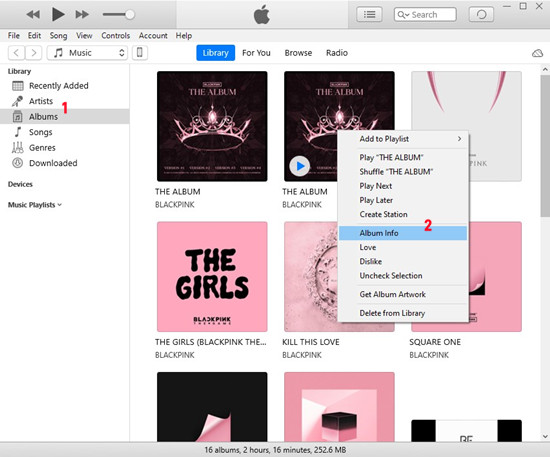
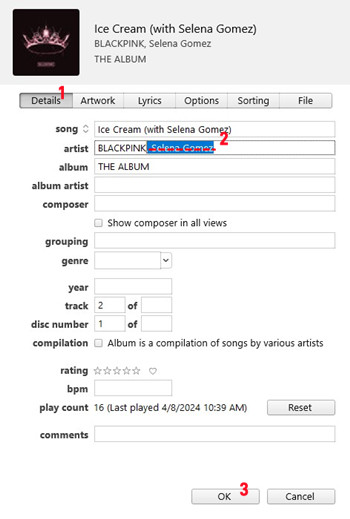
Fix 2: Adjust Compilation Settings
Sometimes, albums marked as compilations can cause tracks to split. If you mistakenly mark a non-compilation album as a compilation, it can break up the album. The fix? Uncheck the "Compilation" box for albums that aren't compilations. This usually brings the album back together.
- Open iTunes and go to the Albums section under Music.
- Right-click on the split album and select "Album Info".
- Scroll down to find the "Compilation" checkbox under the Details tab.
- If the album is not a compilation, uncheck the "Album is a compilation of songs by various artists" option.
- Click "OK" to save the changes.
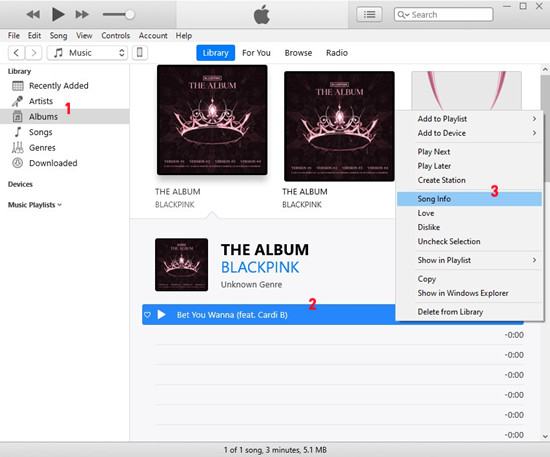
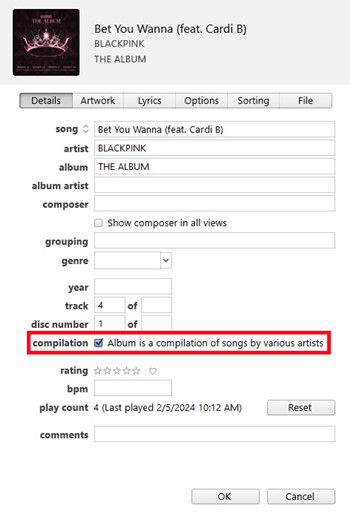
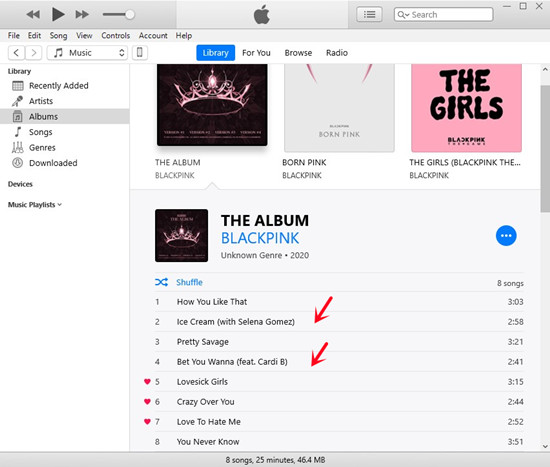
TIP: This adjustment ensures iTunes doesn't treat the album as a compilation, which prevents splitting.
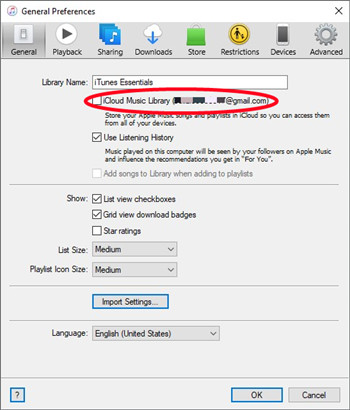
Fix 3: Add Albums via iTunes
If metadata gets corrupted and causes albums to split, try re-adding the albums to iTunes. Re-importing them often resets the organization and clears up the split. This is a simple way to fix the problem.
- Open iTunes on your desktop.
- Delete the affected album from your library by right-clicking on the album and selecting "Delete from Library".
- Re-import the album back into iTunes by clicking "File" > "Add to Library".
- Navigate to the album in your file explorer, select it, and click "Open" to add it back to iTunes.
- Ensure that the metadata (Artist, Album Artist, etc.) is correct during the re-import process to avoid further splitting.
Fix 4: Rename and Resync
If your albums are still split, try renaming tracks or albums. Sometimes, inconsistencies in naming cause confusion. A quick rename and resync with iTunes can often solve the issue, restoring your albums to their proper order.
- Open iTunes and find the split album.
- Rename the album or track by right-clicking on the album or track and selecting "Song Info".
- In the Details tab, adjust the album title or artist name to be consistent across all tracks.
- Click "OK" to save the changes.
- Resync your music to your device by connecting your iPhone or iPad and syncing the library through iTunes. This can help ensure that all changes are reflected.
Fix 5: Sign Out and Sign Back In
If your albums are splitting due to syncing issues, signing out and signing back into iTunes or Apple Music can help reset everything. This refreshes the connection and syncs your library properly, often fixing the split album issue.
- Open iTunes on your desktop.
- Go to the Account menu at the top and select "Sign Out".
- Close iTunes completely.
- Reopen iTunes and sign back in with your Apple ID under Account > "Sign In".
- This action refreshes your iCloud Music Library, potentially fixing any album splitting caused by syncing problems.
Fix 6: Change Language and Region Settings
Sometimes, changing your language or region settings in iTunes can fix album splitting. This is especially helpful if the album is region-locked or has inconsistent metadata based on your location. After adjusting the settings, resync your library and the problem may resolve.
- Open iTunes on your desktop.
- Navigate to Edit > Preferences (on Mac: iTunes > Preferences).
- In the General tab, click "Language and Region".
- Change the Language and/or Region to match the location where the album is primarily available.
- Click "OK" to save the changes.
- Resync your library or re-add the album to your iTunes library to apply the changes.
Other Suggestions (Less Effective):
Fix 1: Join Tracks
If tracks are split, use the "Join Tracks" feature to group them together under one album. This works when the tracks are split due to metadata differences, and many users find it helpful.
- Open iTunes and navigate to the album with split tracks.
- Select all the split tracks that belong to the same album (use Shift or Ctrl to select multiple tracks).
- Right-click on one of the selected tracks and choose "Song Info".
- In the Info tab, ensure that the "Part of a compilation" checkbox is unchecked.
- Click "OK" to save the changes.
- With all the tracks still selected, right-click and choose "Join Tracks".
- This will merge the selected tracks into a single album entry.
TIP: If the above methods don't resolve the issue, you can manually merge albums by dragging and dropping tracks into a single album entry in iTunes.
Fix 2: Merge Albums
If your albums are split into separate entries, you can manually merge them by organizing the tracks properly. This can help bring the album back together as one.
- Open iTunes and navigate to the Albums section under Music.
- Locate the split albums in your library and find the tracks that belong together.
- Select the tracks from the split albums that should be grouped together.
- Drag and drop the selected tracks onto the album entry you want to merge them with.
- If necessary, make sure the album metadata (Artist, Album Artist, etc.) matches across all tracks before merging.
TIP: This method requires careful organization but can effectively merge split albums if done correctly.
Fix 3: Remove and Re-import Albums
If other fixes don't work, try removing and re-importing the albums. This will reset the album's metadata and organization, giving you a fresh start. It's a good last resort if nothing else works.
- Open iTunes on your desktop.
- Navigate to the Albums section under Music.
- Right-click on the album you want to remove and select "Delete from Library".
- Choose "Remove Download" or "Delete" (depending on whether you want to keep the file or remove it completely).
- After the album has been removed, re-import the album back into iTunes by clicking "File" > "Add to Library".
- Navigate to the album in your file explorer, select it, and click "Open" to add it back to iTunes.
- Check the album metadata during the re-import process to ensure it is correct and consistent (Artist, Album Artist, Album Title, etc.).
TIP: Re-importing the album can help fix corruption or missing metadata that caused the split album issue.
Part 3. How to Back Up Your Apple Music Library

While dealing with the frustrating issue of iTunes splitting albums, Amazon Music users may encounter similar challenges with their music content in iTunes. To effectively manage these contents and gain more control over your iTunes music library, consider using a powerful tool like ViWizard Apple Music Converter.
ViWizard Apple Music Converter offers a comprehensive solution for managing iTunes music content and ensuring Apple Music users have full control over their service. With ViWizard, you can even transform your Apple Music library into personal music collections, retaining ownership of your favorite tracks.
One of the standout features of ViWizard Apple Music Converter is its ability to download and convert iTunes content into compatible formats such as MP3, WAV, and AAC. This functionality empowers users to enjoy their iTunes music on a wider range of devices and platforms, without any compatibility issues.
Key Features of ViWizard Apple Music Converter
Free Trial Free Trial* Security verified. 5, 481,347 people have downloaded it.
- Convert Apple Music songs, albums, playlists, and artists into MP3 for easy access
- Preserve lossless audio, high-resolution lossless, and Dolby Atmos quality
- Strip DRM from Apple Music for unrestricted offline listening
- Save converted audio files while retaining full ID3 tag details
Conclusion
By harnessing the capabilities of ViWizard Apple Music Converter, you can take charge of your iTunes music library and enhance your overall listening experience. Say goodbye to the limitations of iTunes and embrace the freedom to enjoy your music collection wherever and whenever you please.
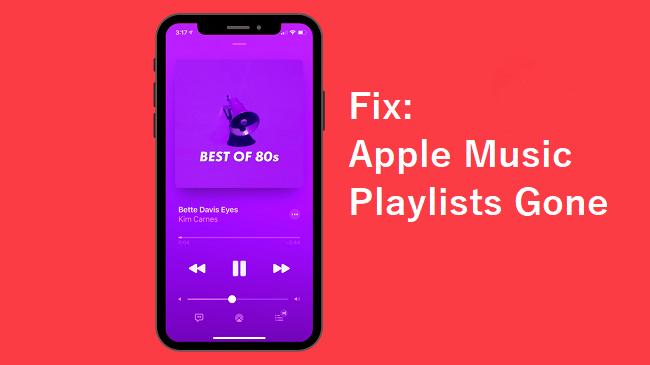
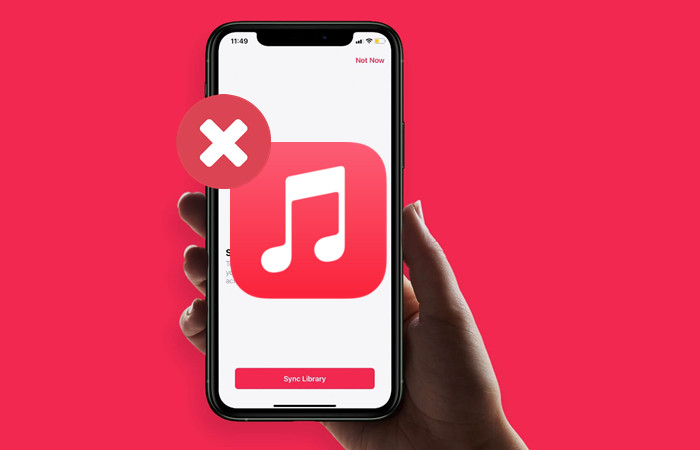
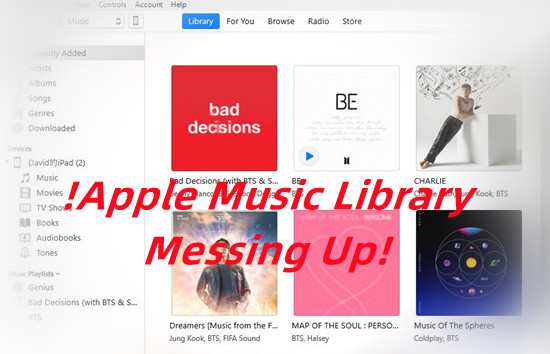
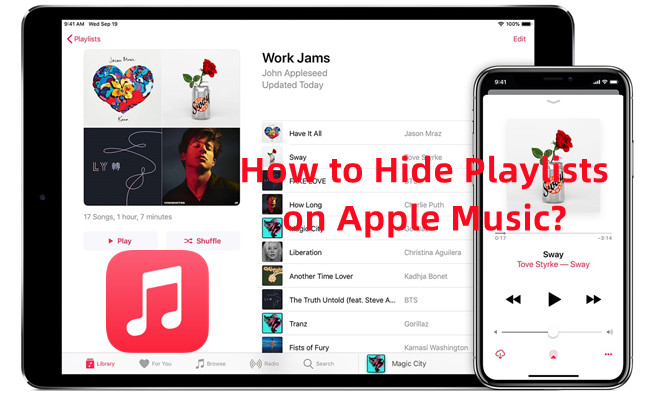
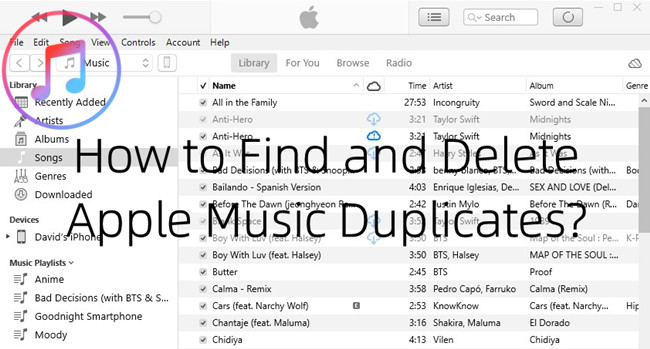

Leave a Comment (0)