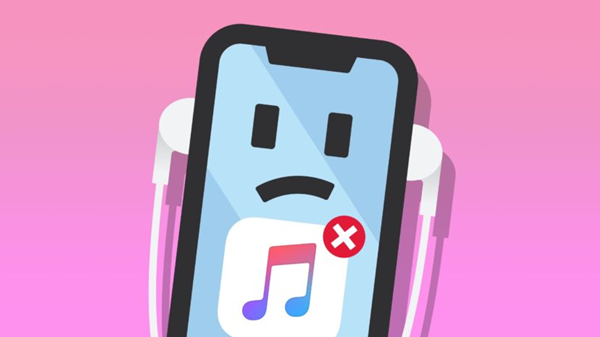
Is Apple Music having trouble offer available songs? I bet you've seen this before: "This song is not currently available in your country or region." In this case, this song is no longer available and even disappears or greys out. It's Apple Music's way of informing the existing Apple Music subscribers the problematic access of this song in their countries and regions.
You might expect to listen to this song again, but this is can be hard - or simple with our complete guide for how to fix Apple Music song not available in your country or region.
So don't delete this song from your music library yet. We'll start with the first instruction for how to change App Store country without losing Apple Music.
Part 1. Why Apple Music Says Not Available in Your Country or Region?
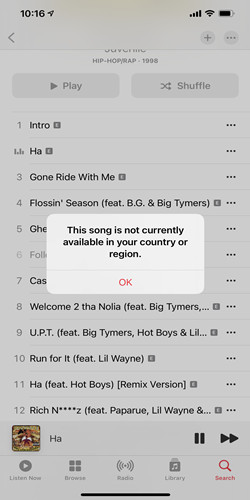
Ever tried playing a song on Apple Music and got hit with the message, "This song is not currently available in your country or region"? Let's break down why and find some solutions.
1.1 Regional Restrictions:
Picture your favorite playlist as a mix of snacks from different countries. When you're traveling, some snacks might not clear customs due to rules and regulations. Similarly, music licensing agreements differ from country to country, making certain tracks or albums off-limits in specific regions. Apple Music follows these rules, limiting access based on your location.
1.2 Licensing Issues:
Music licensing is like a complex deal-making process involving artists, record labels, and streaming platforms. It's all about who owns the rights and where. Changes in these deals can affect what's available. If there's a hiccup, a song or album might temporarily or permanently disappear in certain areas. This isn't unique to Apple Music; it happens with other platforms too, like Bollywood songs on Spotify or Dolby Atmos tracks on Tidal. Record labels are often renegotiating these deals.
1.3 Account Settings:
Your Apple ID's country or region settings are vital for accessing content on Apple Music. If your account is set to the wrong country or region, you might face restrictions. Think of it like trying to use a credit card from one country in another – it won't work seamlessly unless the details match your location.
Understanding these reasons is the first step to fixing the issue. In the following sections, we'll guide you through practical steps to check and adjust your account settings, ensuring a smooth and unrestricted Apple Music experience. Let's dive into the solutions and get your tunes playing without a hitch!
Part 2. How to Fix 'Apple Music Not Available in Your Country/Region'
Now that we understand why Apple Music might throw you the "not available" curveball let's jump into some practical solutions to get your music flowing seamlessly, no matter where you are.
Step 1: Update iOS/iPadOS
Ensuring that your device's operating system is up to date is a good initial step, as updates may include fixes for known issues.
- Go to "Settings" on your iPhone.
- Tap on "General."
- Select "Software Update" and install any available updates.
Step 2: Use a VPN or Disable It
Using a VPN might help bypass regional restrictions, but it's important to note that this may violate Apple's terms of service. Additionally, it might not always be a reliable solution.
- Install a reputable VPN app from the App Store.
- Connect to a server in a region where Apple Music is available.
- Alternatively, disable the VPN if you have one active.
Step 3: Check and Update Apple ID Country/Region Settings
Verifying and updating your Apple ID settings is crucial. Make sure your account is set to the correct country or region.
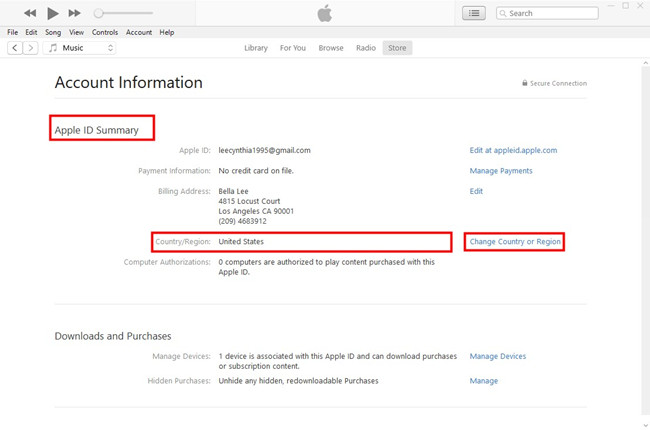
- Open "Settings" and tap on your name at the top.
- Select "iTunes & App Store."
- Tap on your Apple ID at the top, then choose "View Apple ID."
- Go to "Country/Region" and update it to your current location.
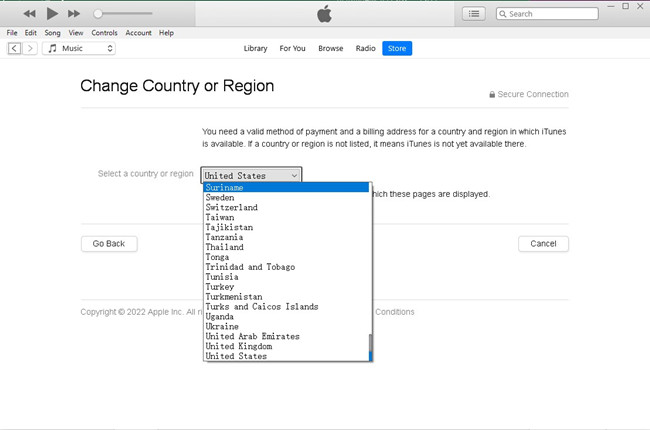
Step 4: Verify Your Payment Method
Apple often ties region-specific services to the payment method linked to your Apple ID. Ensure your payment information corresponds to your current country or region.
- In the same "Country/Region" settings, tap on "Payment & Shipping."
- Ensure your payment method is valid and corresponds to your current country.
Step 5: Clear Apple Music Cache/Data
Clearing cache/data can resolve potential glitches. However, be aware that this may also remove locally stored data like downloaded songs.
- Go to "Settings."
- Scroll down and select "Music."
- Toggle off "Show Apple Music" and then toggle it back on.
Step 6: Restart Your Device
A simple restart can often resolve minor glitches and refresh system settings.
- Hold down the side or home button until the power off slider appears.
- Slide to power off, wait a few seconds, then turn your device back on.
Step 7: Sign Out and Sign Back In
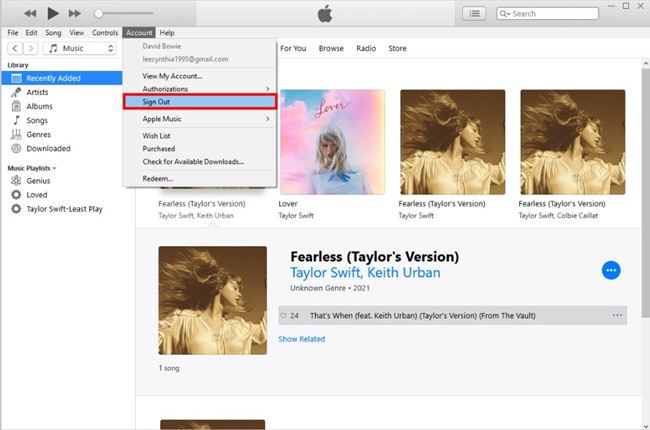
This can sometimes refresh your Apple Music connection and settings. After signing out, sign back in with your correct Apple ID.
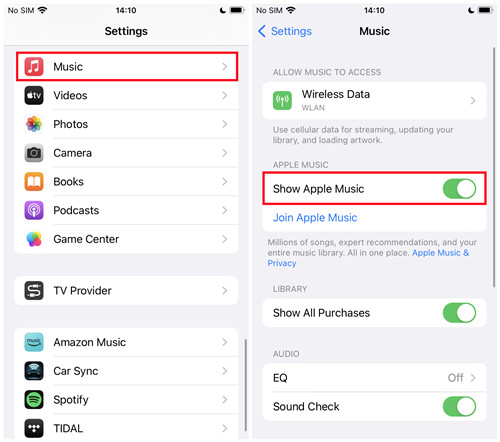
- Go to "Settings" and tap on your name.
- Scroll down and choose "Sign Out." Sign back in with your Apple ID.
Step 8. Contact Apple Music Support
If the issue persists, reaching out to Apple Music support is a good idea. They may have specific insights or solutions tailored to your situation.
- Visit the Apple Support website.
- Select "Music" and then "Apple Music."
- Choose the option to contact Apple Support.
Step 9: Switch to Other Music Platforms
While not a solution to the Apple Music problem, considering alternative music platforms is an option if the issue persists. However, it might not be the ideal solution if you prefer using Apple Music.
Part 3. How to Keep Cherished Apple Music Offline Forever for Backup
As an avid Apple Music user, you understand the transient nature of access to your downloaded music when tied to a subscription. The fear of losing cherished tracks and playlists due to canceled or expired subscriptions is a common concern. To alleviate this worry and ensure perpetual access to your favorite tunes without encountering the "Apple Music not available" error, ViWizard Apple Music Converter emerges as a powerful ally.
Apple's FairPlay DRM technology protects the integrity of Apple Music songs but imposes restrictions on users who desire continued access to their downloaded content without an active subscription. ViWizard Apple Music Converter is the key to breaking free from these limitations.
ViWizard Apple Music Converter allows you to liberate your Apple Music library from DRM constraints, empowering you to keep your cherished tracks forever. No longer bound by subscription dependencies, you can enjoy your favorite tunes without worrying about access restrictions.
Key Features of ViWizard Apple Music Converter
Free Trial Free Trial* Security verified. 5, 481,347 people have downloaded it.
- Convert Apple Music songs, albums, playlists, and artists into MP3 for easy access
- Preserve lossless audio, high-resolution lossless, and Dolby Atmos quality
- Strip DRM from Apple Music for unrestricted offline listening
- Save converted audio files while retaining full ID3 tag details
Conclusion
Now it's clear that the steps above work well for how to Apple Music not available with the changed country or region in Apple Music. Don't forget that ViWizard Audio Converter is for how to change App Store country without losing Apple Music before you start. Give it a shot!
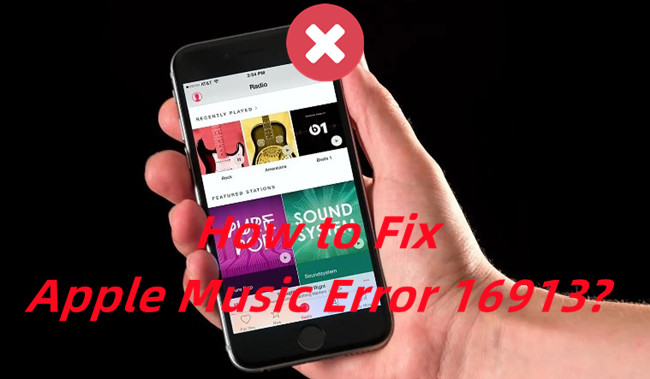
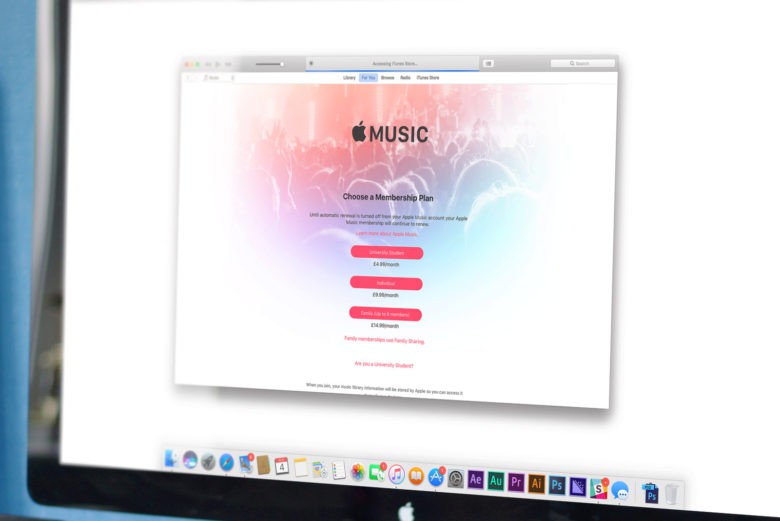
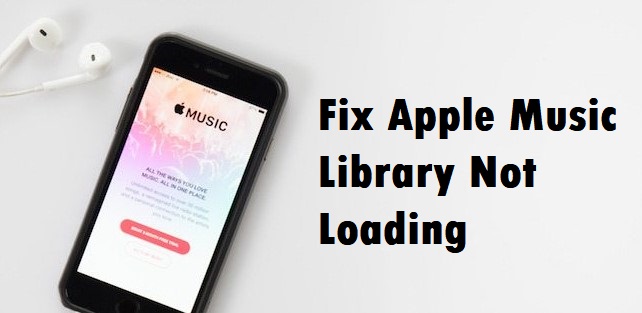
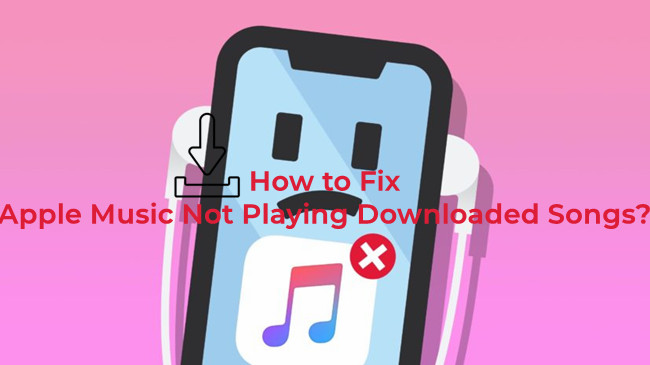
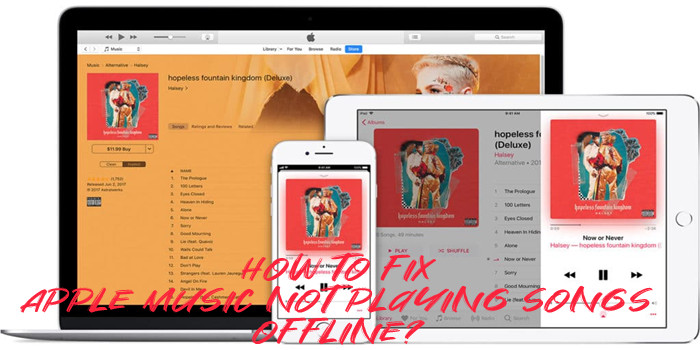
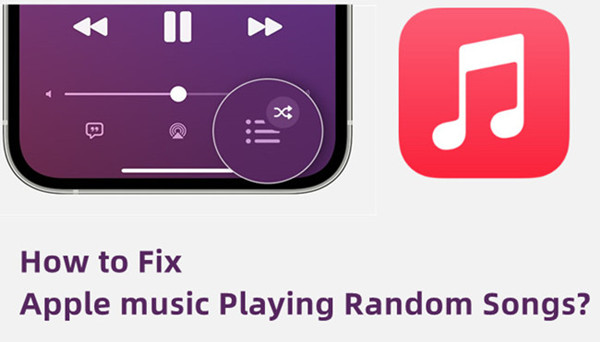

Leave a Comment (0)