– User from Apple Music Community.
Apple Music is a great music streaming service and it has become the second-largest music streaming service internationally. It has cumulated over 100 million users since it has been released in June 2015. Though it has performed well in music playing, it will have some errors sometimes. Do you have met the same problem as above? You may see the song is playing but no sound. Today we will show you how to fix Apple Music has no sound in simple steps.
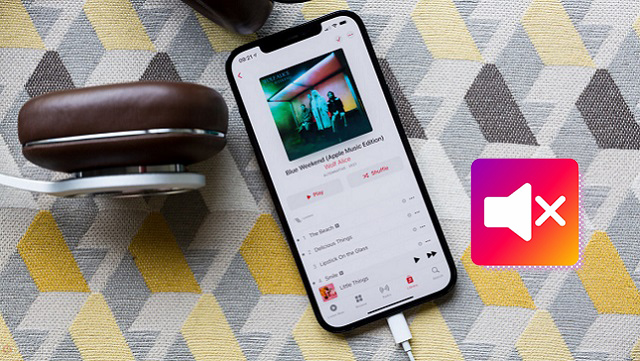
Solution 1: Restart the Apple Music app
When your Apple Music has playing errors, the easiest way is to reopen the app. You may close the app in the multi-mission list and restart it.
On iPhone/iPad:
- Swipe up from the bottom of the home screen or double-click on the Home button.
- Pause in the middle of the screen.
- Swipe left or right to access the Music app's preview and swipe it up.
- Back to the home screen and reopen the Music app.
On Android:
- Go to the Settings app > Applications Manager > Apps.
- Select the Apple Music app.
- Tap on Force Stop.
Solution 2: Restart the device
If your phone's OS and the Apple Music app are in the latest version, that might be something wrong with your phone. You can reboot your phone to clean all the wrong data.
On iPhone/iPad/Android:
- Long press the Power button and swipe to close your phone.
- Then wait for seconds, press the Power button again to start the device.
Solution 3: Clear the cache for Apple Music
If you are using an Android device, you can try clearing the cache for the Apple Music app.
On Android:
- Go to the Settings app > Applications Manager > Apps.
- Select the Apple Music app.
- Tap on Storage.
- Tap on Clear cache.
Solution 4: Sign out and sign back to Apple Music
Try signing out and back to Apple Music. This is useful to refresh your sessions and account settings that may cause any playback issues.
On iPhone/iPad:
- Go to the Settings app > *YOURUSERNAME*.
- Scroll to Log out near the bottom of the screen.
- Tap Log out, and confirm the log-out process.
- Once logged out, back to the top of the Settings app and log back in.
On Android:
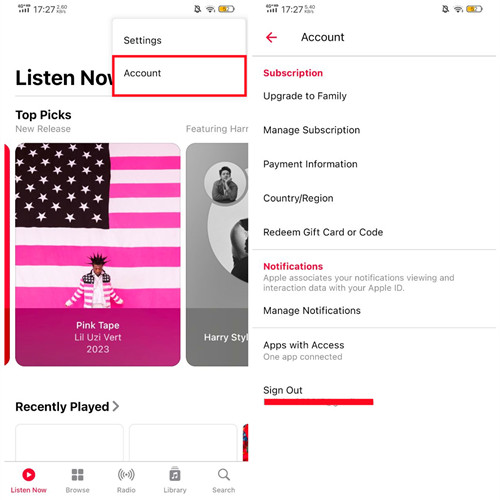
- Go to the Apple Music app > the More button > Account.
- Scroll to Sign out near the bottom of the screen.
- Tap Sign out.
- Once signed out, sign back in to the Apple Music app.
Solution 5: Disable Dolby Atmos
In some cases, enabling Dolby Atmos in Apple Music can cause compatibility issues that result in no sound or distorted audio. Disabling Dolby Atmos allows the audio to be streamed without the Dolby Atmos processing.
On iPhone/iPad:
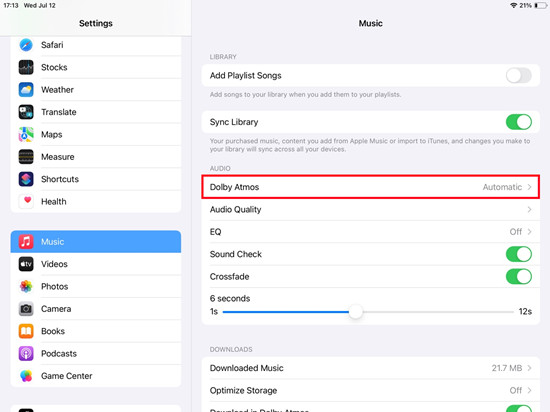
- Go to the Settings app > Music.
- Go to AUDIO > Dolby Atmos.
- Tap Dolby Atmos, and select Off.
On Android:
- Go to Apple Music > the More button > Settings.
- Scroll to Dolby Atmos, and turn it off.
On Mac:
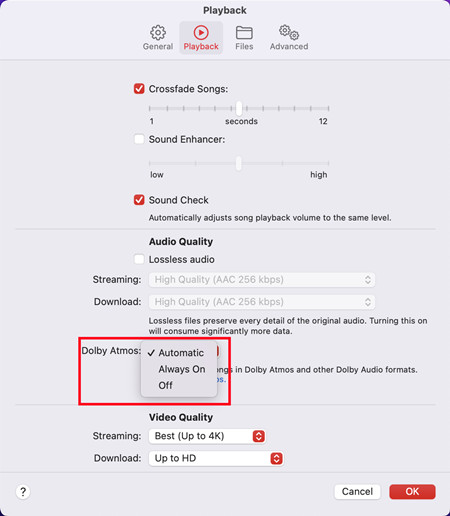
- Go to the Music app.
- Select Music in the Apple menu > Preferences.
- Go to the Playback tab.
- Tap on Dolby Atmos > Off.
Solution 6: Adjust Volume Limit
Any volume limit setting can restrict the overall volume output, so it it's set too low, it may result in no sound coming from Apple Music or very low sound that give you the impression.
On iPhone:
- On iOS 12, or 13, go to Settings > Music > Volume Limit.
- Ensure that the volume limit is set to the maximum or adjusted to an appropriate level to allow sound or higher sound.
Or access the "Reduce Loud Sound" on iOS 15 or later.
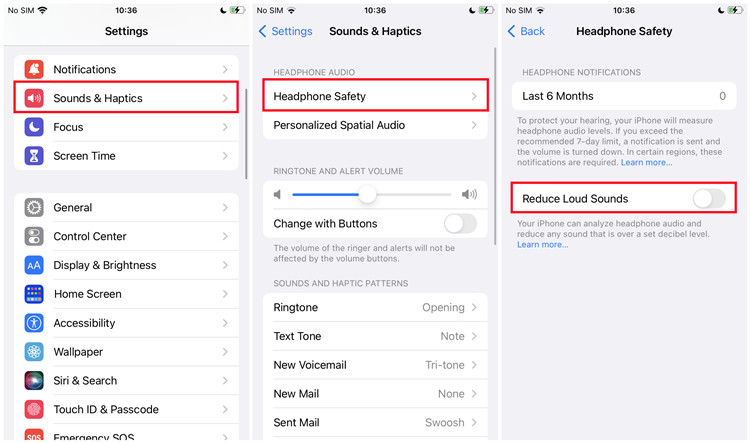
- On iOS 15 or later, go to Settings > Sounds & Haptics.
- Tap Sound or Headphone Safety.
- Ensure that "Reduce Loud Sounds" is disabled. Or when the "Reduce Loud Sounds" is enabled, set the volume to the maximum level or adjust it to an appropriate level.
Solution 7: Update the Apple Music app
Sometimes an updated version of the Apple Music app includes possible fixes. Try updating the Apple Music app on your device.
On iPhone/iPad/Android:
- Go to App Store (iOS/iPadOS) or Google Play (Android) to search for Apple Music.
- Check if an update is available, and download and install the latest version to your device.
Solution 8: Update the operating system
You can also check the updates of the OS version of your phone. You may update them from the Settings app on your phone. Make sure your OS are in the latest version.
On iPhone/iPad:
- Go to the Settings app.
- Tap General.
- Tap Software Update.
- If a new version is available, tap Download and Install.
Solution 9: Reinstall the Apple Music app
Another solution is to reinstall the Apple Music app on your phone. Delete the Apple Music app will also delete the downloaded Apple Music data. So, remember to sync your library to iTunes in advance for saving your playlists. Here's a guide of reinstall Apple Music on iPhone. The steps of reinstalling Apple Music on Android are similar to on iPhone, you can take a reference.
On iPhone/iPad/Android:
- Long press the Apple Music app on the home page until the delete option appears.
- To delete the Apple Music app, select the Delete/Remove App option.
- Go to App Store (iOS/iPadOS) or Google Play (Android) to search for Apple Music and install it on your device.
Solution 10: Download Apple Music on other devices
There's a better method to help you play Apple Music on your devices. Though playing music with the Apple Music app is convenient, it will have some errors sometimes. And the Apple Music files are in an encrypted M4P format which can't be played without its app. So you can't play the downloaded Apple Music files on other devices or import them to other apps. Luckily, you will meet an audio converter called ViWizard Audio Converter.
When we talk about the professional audio converter, ViWizard Audio Converter must be on the list. It can convert Apple Music without causing any quality loss and retain all of the ID3 tags and metadata information, such as song title, cover, genre, year, and so on. Furthermore, ViWizard supports batch conversion at a startlingly fast speed of up to 30X. Furthermore, this powerful audio tool can convert iTunes tracks, audiobooks, and Audible books, as well as other common audios.
Key Features of ViWizard Apple Music Converter
Free Trial Free Trial* Security verified. 5, 481,347 people have downloaded it.
- Convert Apple Music songs, albums, playlists, and artists into MP3 for easy access
- Preserve lossless audio, high-resolution lossless, and Dolby Atmos quality
- Strip DRM from Apple Music for unrestricted offline listening
- Save converted audio files while retaining full ID3 tag details
How to Use ViWizard Audio Converter to Free Apple Music in MP3 Files
We'll show you how to download and convert Apple Music to MP3 for use on other apps and devices in this article. Please first install the ViWizard Audio Converter on your computer.
Step 1Insert Apple Music into the Converter
When you launch the ViWizard Audio Converter program, the iTunes app will appear right away. Navigate to your Apple Music library by clicking the Load iTunes Library button in the upper-left corner of the window to import it to ViWizard for conversion. You can also drag and drop Apple Music files from your computer into the converter.

Step 2Alter the Audio Parameters of Apple Music
When you've finished loading the music into the converter. Then, select the Format panel. You can choose the desired output format from the available options. MP3 can be chosen as the output format for playback on other devices. The audio editing feature in ViWizard allows users to fine-tune some music settings for better sound quality. In real-time, you can, for example, change the audio channel, sample rate, and bit rate. You can also change the audio output destination by clicking the three-dot icon next to the Format panel.

Step 3Begin Converting and Obtaining Apple Music
Now, click the Convert button to begin the Apple Music download and conversion process. When the conversion is finished, click the History button in the upper-right corner of the window to see all converted Apple Music files.

Summary
We have composed 5 solutions for fixing no sound from Apple Music. These methods are easy to complete. You can pick one to solve your problem in simple clicks. Here we also show you the best way to play Apple Music offline without restraint. You can free your Apple Music playlists with ViWizard Audio Converter. If you want to know further about ViWizard, just click the button below and start to free your Apple Music at once
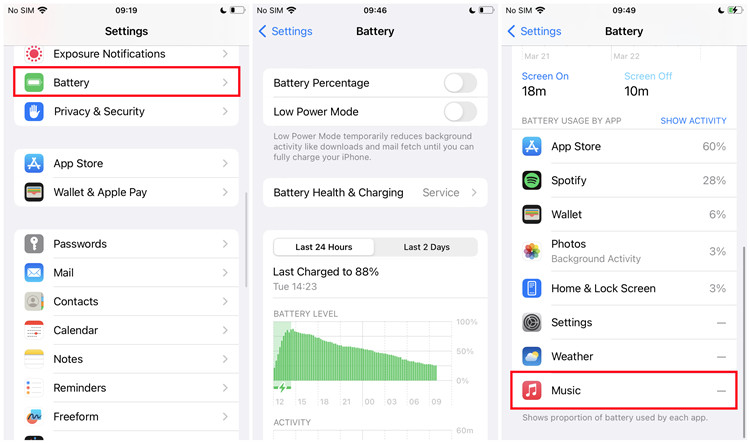
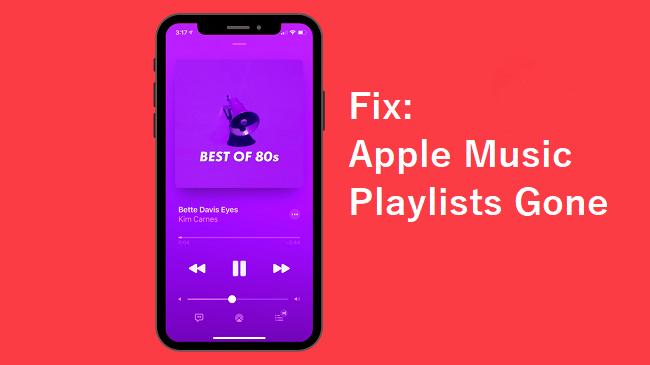
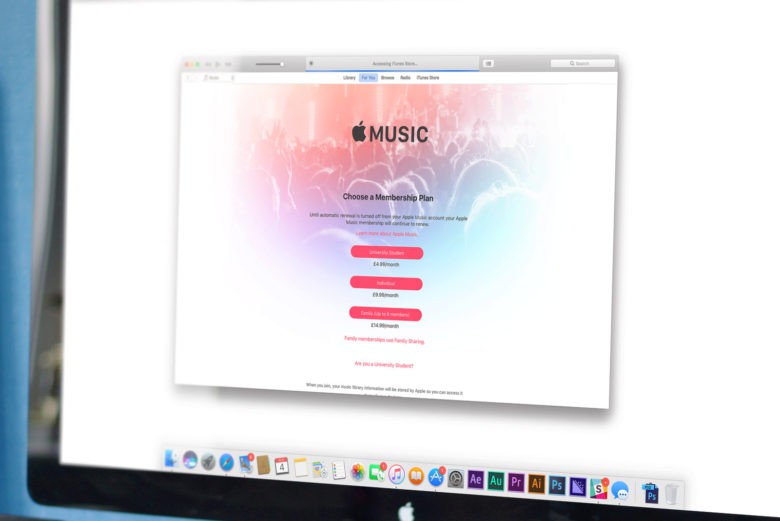


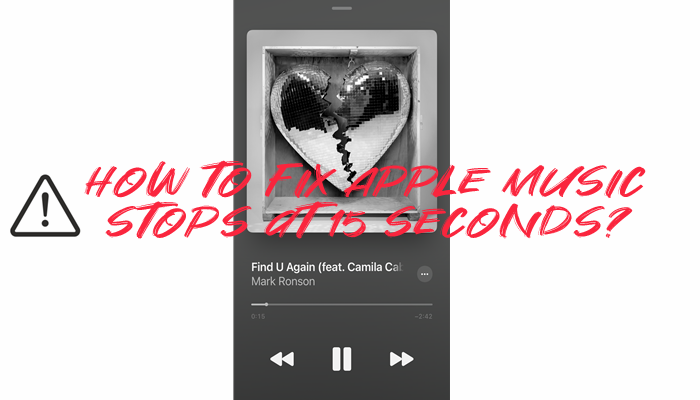

Leave a Comment (0)