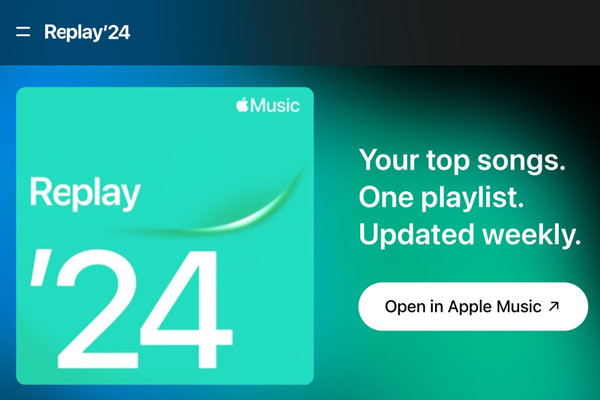
Apple Music Replay has become a favorite tradition for subscribers who love looking back on their year in music. It pulls together your most-played songs, favorite artists, and top albums, giving you a personalized recap of your listening habits. Whether it's the track you couldn't stop playing or the artist who defined your playlists, Replay turns your music memories into one seamless experience.
In 2024, Replay is back to help you relive the soundtrack of your year. It's available in many languages and countries where Apple Music is offered, making it easy for users everywhere to access and enjoy. More than just a playlist, Replay celebrates the music that shaped your year.
Not sure where to start? Sit back with us! In this guide, we'll walk you through the steps to access Apple Music Replay on various platforms. But first, let's take a closer look at how Replay really works.
Part 1. What Is Apple Music Replay?
Apple Music Replay isn't just stats - it's a celebration of the music that shaped my year. Every year, I look forward to Replay because it's a chance to reflect on the songs, artists, and albums that defined my listening journey.
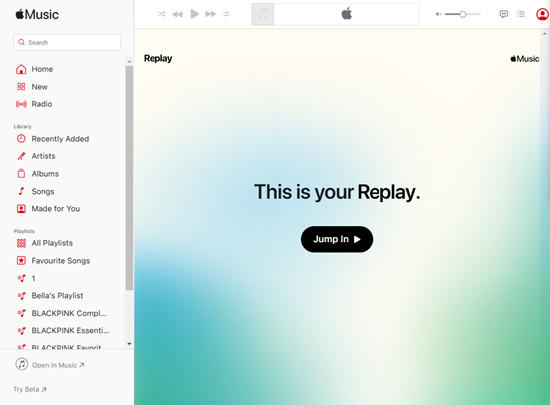
This year, I wanted to make it even more special. Knowing Replay would come around, I focused on tracks I loved and kept an eye on my most-played songs using iTunes play counts. When Replay launched, I went straight to replay.music.apple.com on the web, where a welcome message greeted me: "This is your Replay."
Last year was different. I didn't use Apple Music much since I was mainly on Spotify, so Replay showed me a message: "Almost there! Keep listening, and we'll let you know when you're eligible." This year, I was ready, and as soon as Replay became available, I "jumped in!"
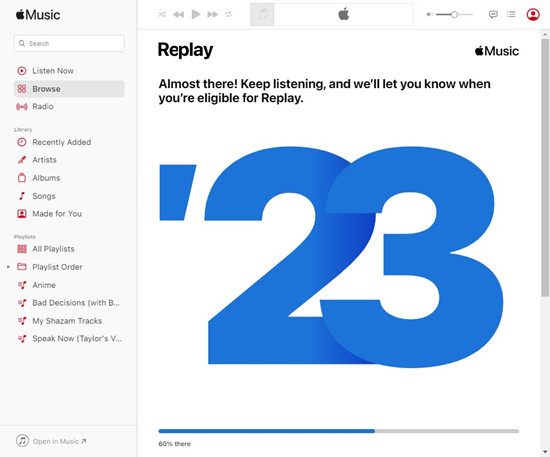
One of the first things I noticed was a tab for July, showing I'd listened for 199 minutes that month - my most active time. Unsurprisingly, it was all about BLACKPINK, my favorite artist. Replay confirmed what I'd been tracking in iTunes, but seeing it laid out so clearly still felt rewarding.
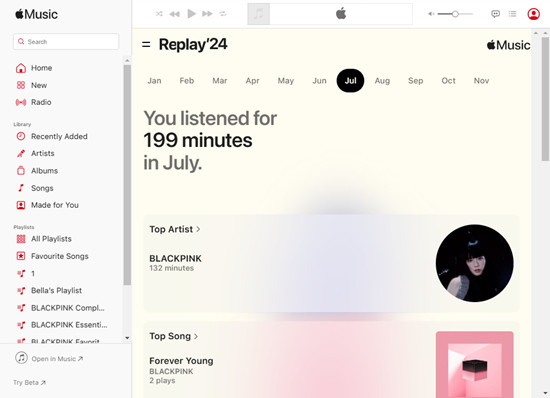
Tapping Top Artist or Top Song gave me a deeper dive into my top five, including play counts for my favorite tracks - all BLACKPINK. Replay also highlighted months where I hadn't listened much, like March, when I saw the message: "You didn't listen enough this month." It was a reminder to plan better next year to create a more complete Replay.
As you scrolled, more milestones were revealed until you reached the highlight of Replay - Apple Music Replay Mix. This playlist brought together my top songs of the year into one seamless soundtrack. Even though we expected most of it, seeing it all come together felt personal and meaningful.
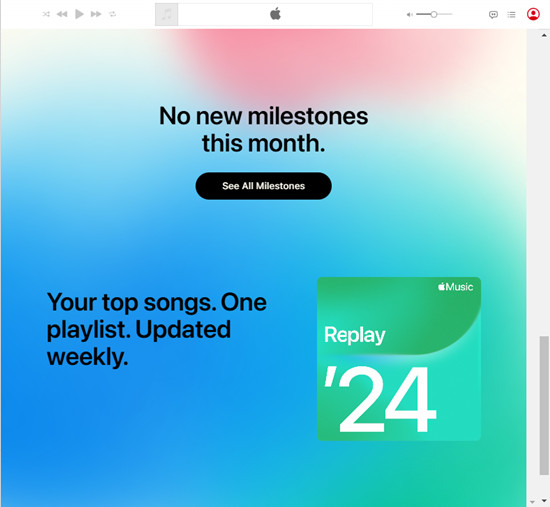
Part 2. How to Get Apple Music Replay
Now that you know what Apple Music Replay is and what to expect from it, let's break down how you can make it fully accessible and take full advantage of this feature. Similar to Spotify Wrapped, which drops once a year, Replay allows you to view and relive your music highlights on various platforms - from the Web Player to apps across Windows, Mac, iOS, and Android.
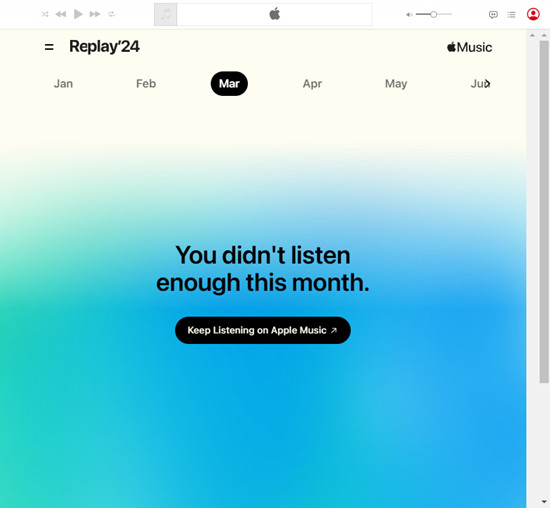
To access Replay, you already know you need to have listened to enough music. But there are a few additional details to keep in mind. For example, only songs played from albums or playlists in the Search, Browse, Library, or Listen Now tabs count toward your Replay stats. Casual listening or skipping through tracks won't contribute meaningfully to your Replay playlist.
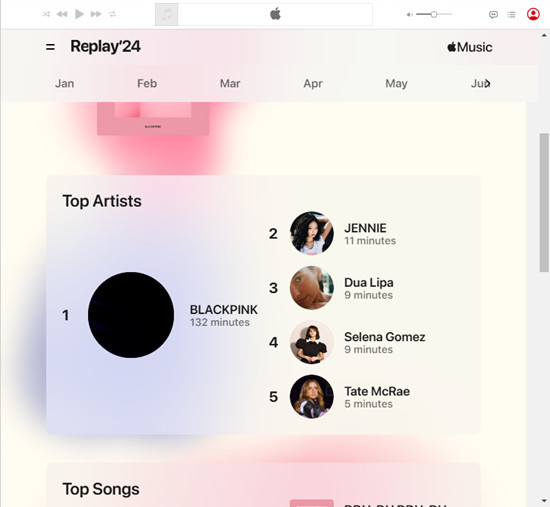
It's also worth noting that you may need to stream at least 100 songs before Replay generates your playlist for the year. Replay tracks your listening history starting January 1, provided you have Use Listening History enabled in your device settings. Unlike Spotify Wrapped, which updates only once a year and remains static, Apple Music Replay offers weekly updates as your playlist evolves throughout the year.
Within the Replay, you can:
| Feature | Description |
| Listening History | A detailed summary of your music activity throughout the year. |
| Top Songs, Artists, Albums, Etc. | Your most-played tracks, favorite artists, top albums, playlists, genres, and stations. |
| Play Counts and Listening Time | Insights into how often you've played your favorites and the total time spent on them. |
| Milestone Reels | Celebrate big moments like hitting 1,000 songs played or 10,000 minutes streamed. |
| Explore Reels | Browse engaging snapshots of your top songs, albums, streaming hours, and other highlights. |
| Minutes Streamed | A complete breakdown of how much time you've spent streaming on Apple Music. |
| Top Genres | Discover the genres that defined your year. |
Within the Replay Playlist itself, you can:
| Option | Description |
| Play Top Songs | Relive your favorite tracks directly from the playlist. |
| Save Replay Playlist | Add the playlist to your Apple Music library with a single tap or click. |
| Share Your Playlist | Share your Replay playlist with friends or on social media using the Share button. |
Part 3. How to Find Apple Music Replay
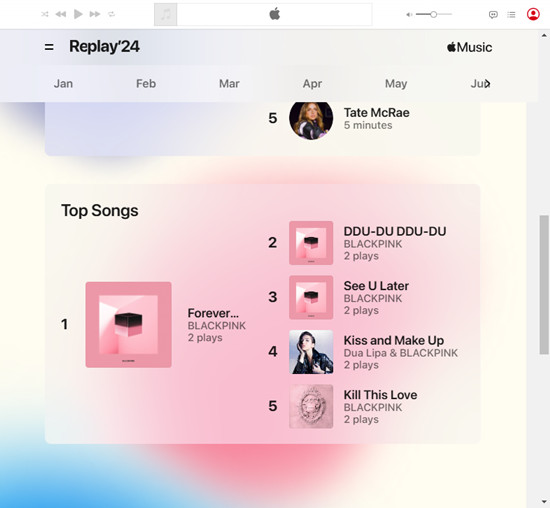
Now that you're ready to explore your Apple Music Replay, let's walk through how to access it on various devices such as Desktop and Mobile. But before we dive in, there are a few key prerequisites to ensure everything works smoothly.
To access Apple Music Replay, make sure you've met the following requirements:
Prerequisites for Apple Music Replay 2024:
- Apple Music Subscription: You must have an active Apple Music subscription.
- Apple ID: Sign in with the Apple ID linked to your Apple Music account.
- Listening History: Ensure you've been actively listening to music throughout the year. The "Use Listening History" setting is enabled by default, but double-check that it's on.
- Updated Software: Keep your device and the Apple Music app updated for the best experience.
- Calendar Year: Replay data is for the previous calendar year and is typically available by early January.
- Supported Platforms: Replay is accessible on iOS, macOS, iTunes for Windows, the Music app for Mac, and via a web browser.
- Internet Connection: A stable internet connection is required to stream and view your Replay playlist and stats.
Once these prerequisites are met, you're ready to explore your musical highlights for the year!
Note:
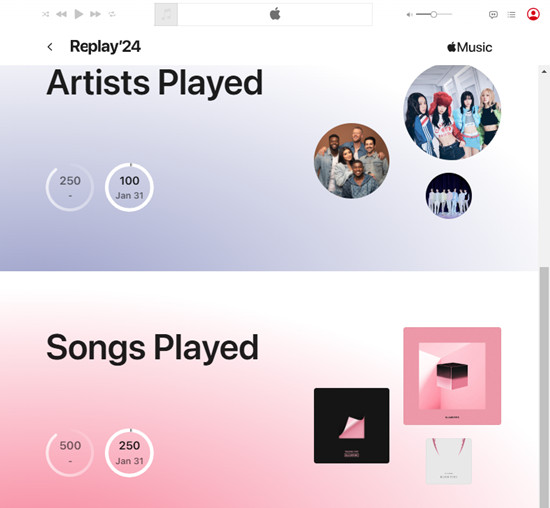
While listening stats are tracked from January, the Replay playlist typically becomes available in February or March. Some users may want access to their data earlier, but the playlist and stats aren't usually ready until later. That said, you can still check your progress as the year goes on, with updates to your Replay reflecting your top tracks, albums, and artists.
How to Access Apple Music Replay in 2024:
For iOS and Android:
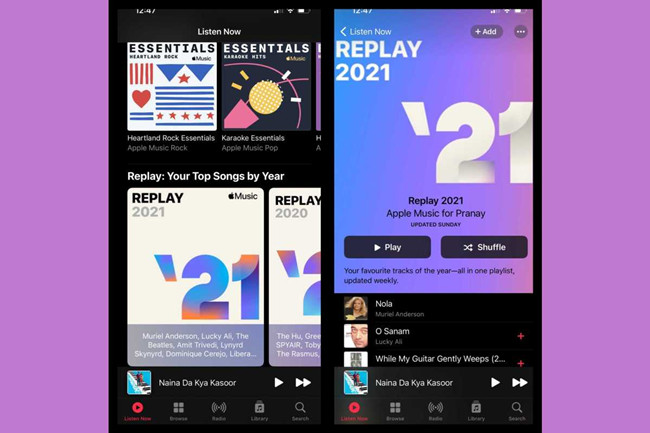
- Open the Apple Music app.
- Tap the "Listen Now" tab at the bottom of the screen.
- Scroll down until you see "Replay: Your Top Songs by Year."
- Choose the year (e.g., 2023 or 2024 once new data is available).
- The playlist is updated weekly, giving you a fresh look at your listening habits throughout the year. You can also see stats on artists, albums, and genres.
For iTunes on Windows:
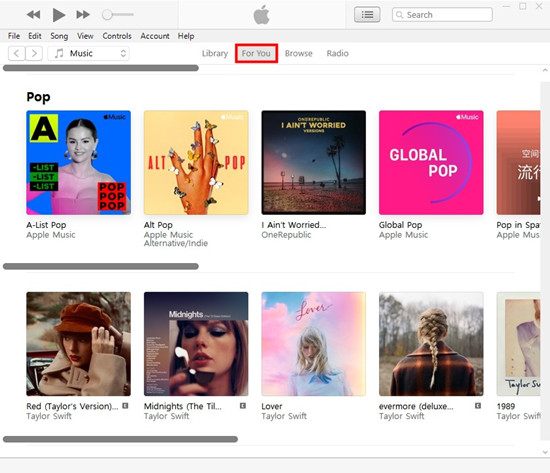
- Launch iTunes (ensure it's the latest version).
- Sign in with your Apple ID.
- Navigate to the "For You" section.
- Scroll down to find Apple Music Replay.
- Click Replay to view your top songs, artists, albums, and other listening statistics for the year.
For the Music App on Mac:
- Open the Music app.
- Go to Apple Menu > Account > Sign In to ensure you're logged in with your Apple ID.
- Tap the "Listen Now" tab in the sidebar.
- Scroll down to find "Replay: Your Top Songs by Year."
- Click "See All" to explore playlists from previous years and select the year you want to view (e.g., 2023 or 2024).
- You can play the top songs, save the playlist, or share it with friends.
For Web Browser:
- Open your browser and navigate to replay.music.apple.com.
- Sign in with your Apple ID if you're not already logged in.
- Click "Jump In" to access your year-end highlights and Replay playlist.
- The Replay playlist will be available, and you can explore your top tracks, stats, and milestones from the past year.
Extra: Comparing Cross-Year Replay
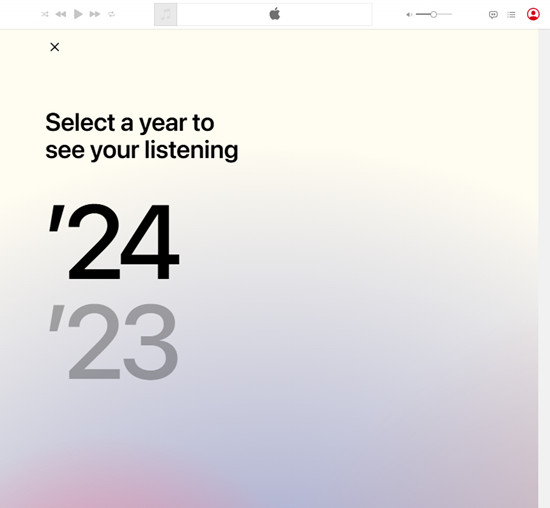
Replay lets you compare your listening habits across different years. By selecting a year like "2023" or "2024," you can easily see how your musical preferences have changed.
Part 4. How to Fix Apple Music Replay Not Working
Sometimes, Apple Music Replay doesn't quite work the way we expect. Whether it's unclear milestone updates (like "minutes streamed") or top songs that don't seem to match up, it can be a bit frustrating. But don't worry, there are a few simple fixes to get things back on track.
Trouble Accessing Apple Music Replay?
If you can't seem to access your Apple Music Replay at all, here are some things to check:
Check Your Subscription: First, make sure your Apple Music subscription is active. If it's expired or there's an issue with your account, Replay won't show up.
Update the App: Make sure you've got the latest version of the Apple Music app. Sometimes, an update can fix bugs or glitches preventing Replay from working.
Refresh the App: If you're still having trouble, try closing the app completely and then reopening it. A quick restart can often fix things.
Stable Internet Connection: You need a solid internet connection to stream Replay and view your stats, so double-check your Wi-Fi or data connection.
Missing or Incomplete Listening History?
If your Apple Music Replay seems incomplete or missing some listening data, here's what you can do:
Give It Time: Apple Music Replay updates regularly, but it might take a little while for all your stats to show up. If it's not updated yet, try again after a few days.
Enable iCloud Music Library: Make sure iCloud Music Library is enabled. This helps keep your music library synced across all devices, ensuring that Replay has all your listening history.
Check "Use Listening History": This setting is typically enabled by default, but it's worth double-checking. If it's off, Replay won't track your listening habits.
Log Out and Back In: Sometimes, logging out of your Apple ID and logging back in can refresh your Apple Music library and fix syncing issues.
Play a Variety of Music: If you want Replay to reflect all your listening habits, try playing a mix of songs from different artists and albums. The more variety, the better!
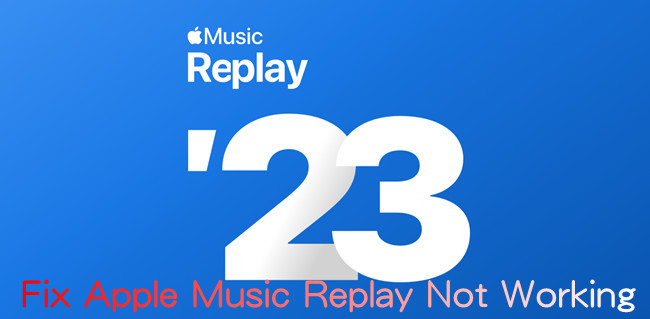
Still can't get Apple Music Replay playlist? Don't worry, here will show you 5 ways to resolve it.
Bonus: Downloading Apple Music Offline Forever
As Apple Music subscribers, we love the vast library and personalized playlists it offers. However, one common concern is what happens to our carefully curated playlists, including the highly-anticipated Apple Music Replay playlists, if our subscriptions ever expire. The good news is that there's a solution to ensure you don't lose your favorite music, even when your subscription lapses. Enter the ViWizard Apple Music Converter, a powerful tool that allows you to download and keep your Apple Music playlists forever.
ViWizard Apple Music Converter is a powerful and user-friendly tool designed to help you download and convert your Apple Music tracks, playlists, and albums to common audio formats like MP3, AAC, WAV, and more. Here's how it works:
With ViWizard Apple Music Converter, you can take control of your music library, ensuring that your favorite playlists, including your Apple Music Replay playlists, remain accessible to you forever, regardless of your subscription status. It's a versatile tool that empowers you to enjoy your music on your terms.
A full-featured Apple Music converter that easily converts Apple Music songs, albums, playlists—including iCloud Music Library content, personalized recommendations, and curated playlists—into MP3, M4A, M4B, WAV, AIFF, and FLAC so you can keep your Apple Music forever or transfer it to any device without restrictions.
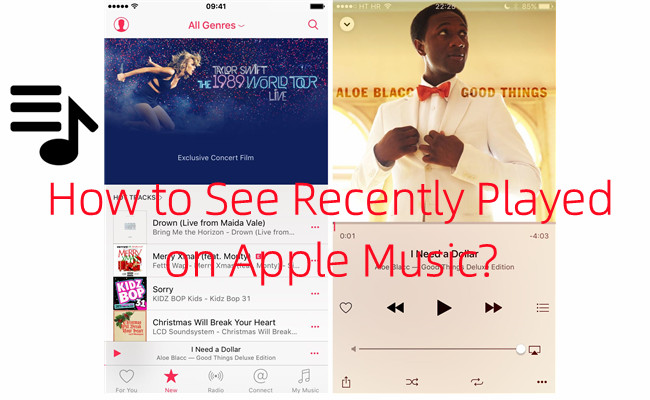
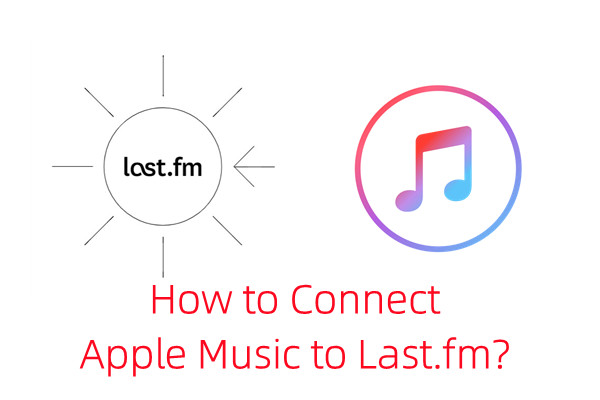
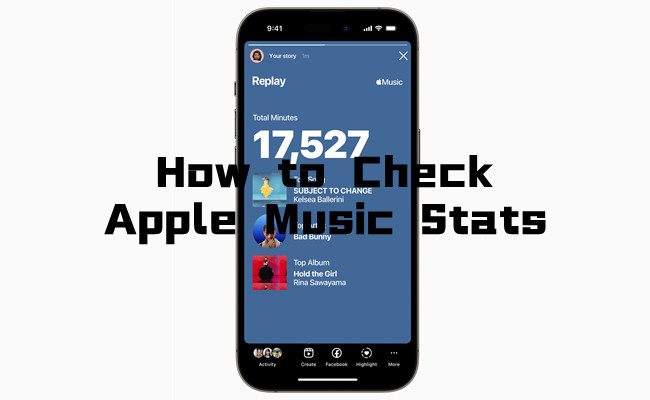
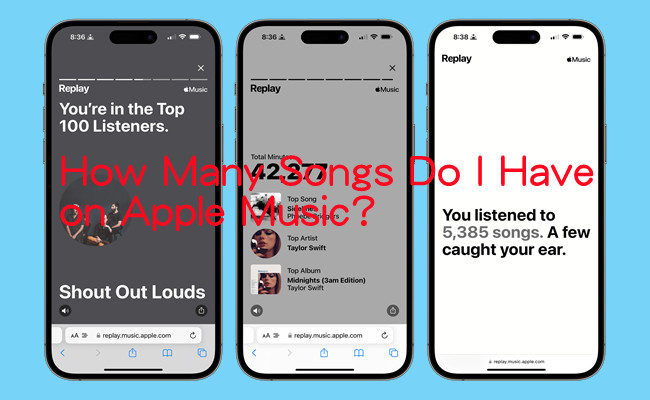
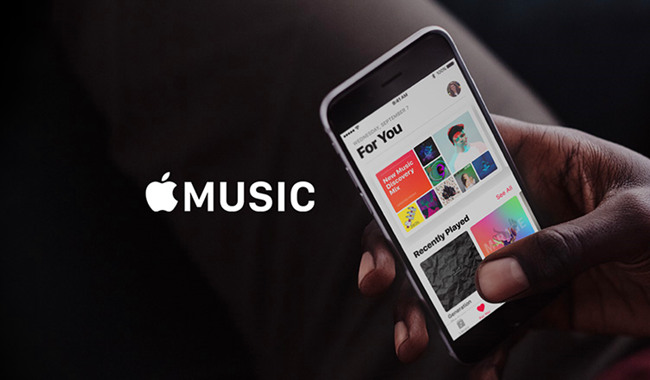

Leave a Comment (0)