– User from Reddit.
Apple Music is an excellent music player and a great resource for exploring music. The good playing experience has won millions of likes all over the world. Do you know how to edit songs from Apple Music? Today we will show you something you are interested in. Just keep following us in the following parts.
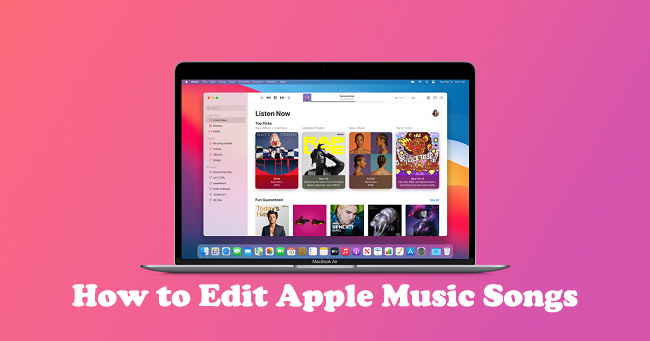
Part 1. How to Edit Song Length of Apple Music
Imagine being able to play only the part of a song that resonates with you the most—the moment that gives you chills or brings back memories. With Apple Music's desktop app, you can do just that by editing the start and end points of any track, and it's easy! Unfortunately, this feature isn't available on mobile, but on your desktop, it's a simple and powerful way to tailor your music to your exact preferences.
How to Edit Song Length on Apple Music (Desktop)
- Start by launching iTunes on Windows or the Music app on your Mac.
- Find the song that you want to edit in your library. Right-click on it and select "Get Info" (Mac) or "Song Info" (Windows).
- In the "Options" tab, set the exact start and stop times for your favorite part of the song. For example, if you want to skip a slow intro, set the start time to 00:30 and end it just before the fade-out at 02:45.
- Click "OK" to save your changes. Now, whenever you play this track, you'll hear only the section you love the most.
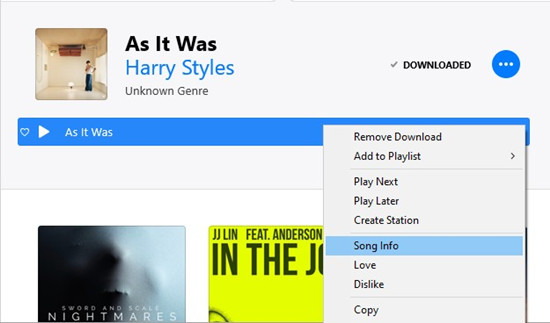
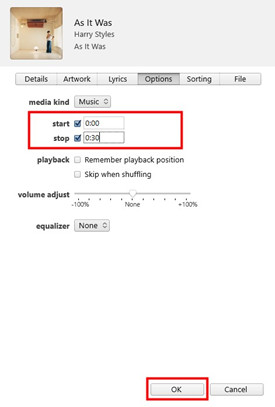
Part 2. How to Edit Playlist Content on Apple Music
When you choose to remove a song, you're given two options: "Remove from Playlist" and "Remove from Library." Selecting "Remove from Playlist" will delete the song from that specific playlist while keeping it safe in your library, so you don't have to worry about re-adding or re-downloading it later.
How to Edit Playlist Content on Apple Music (Mobile)
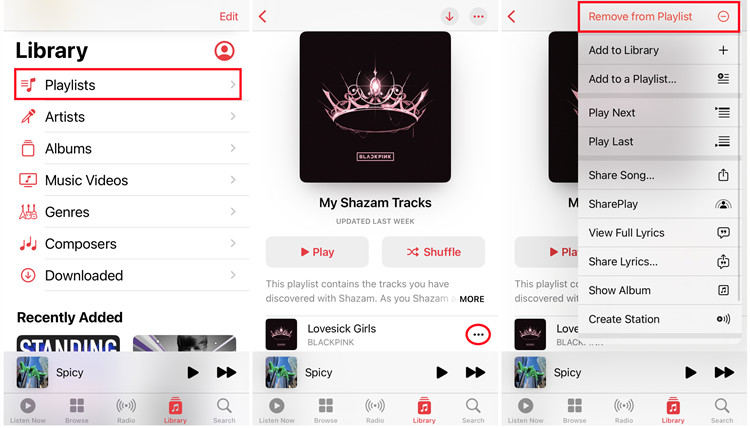
- Launch the Apple Music app on your iPhone or iPad.
- Navigate to the "Library" tab, then select "Playlists" and choose the one you want to edit.
- Find the song you want to remove, tap the hamburger menu next to it, then tap "Remove from Playlist." This will remove the song from the playlist but keep it in your library.
Part 3. How to Edit Content Info on Apple Music
You may also need to organize your Apple Music library by adjusting essential details. For example, you might need to correct a song title, update an artist's name, or fix a split album. Luckily, Apple Music allows you to edit content info directly within iTunes or the Music app on your computer, which ensures your music library is accurate, cohesive, and tailored to your preferences.
How to Edit Album/Song Info on Apple Music (Desktop)
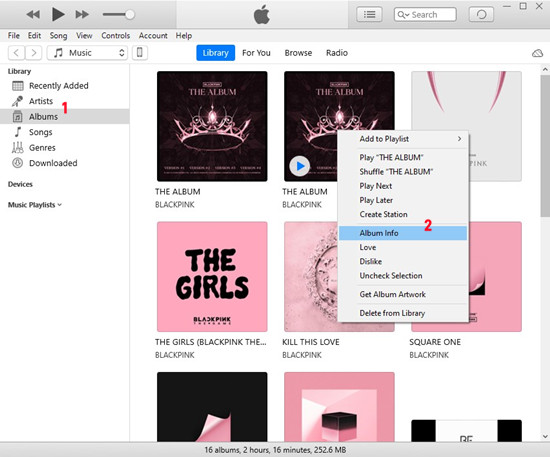
- Launch iTunes on Windows or the Music app on your Mac.
- Find the song or album you want to edit in your library. Right-click on it and select "Get Info" (Mac) or "Song/Album Info" (Windows).
- Under the "Details" tab, adjust fields like Song Title, Artist, Album, Album Artist, Genre, etc. For split albums, ensure to edit the Artist fields andg'g'g'g'g'g Album Artist fields to match across all tracks.
- Click "OK" to save your edits. The updated information will now appear in your library.
Part 4. How to Edit Library View on Apple Music
You can also organize your music collection in a way that suits your browsing habits by customizing your library view in Apple Music. For example, if you usually browse by genre, adding the "Genre" header to your library view can make navigation quicker. If you're passionate about classical music, adding the "Composers" header might be more useful for accessing your favorite composers more easily.
How to Edit Library View on Apple Music (Desktop)
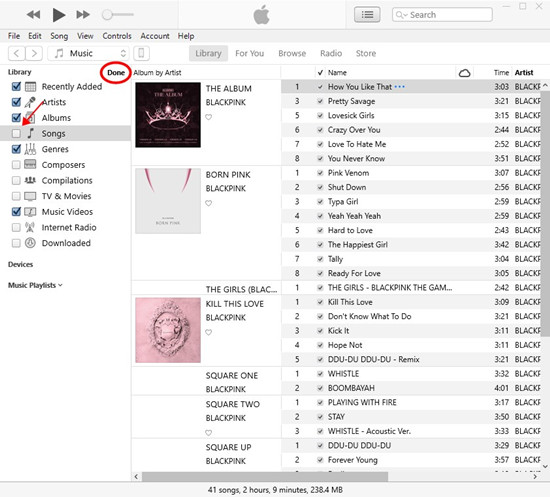
- Start iTunes on Windows or the Music app on your Mac.
- Click the "Library" section.
- Find and click on "Edit" at the top of the screen.
- Uncheck or check the sections you want to add or remove, such as "Genre" or "Composers."
- Click "Done" to apply your new settings.
How to Edit Library View on Apple Music (Mobile)
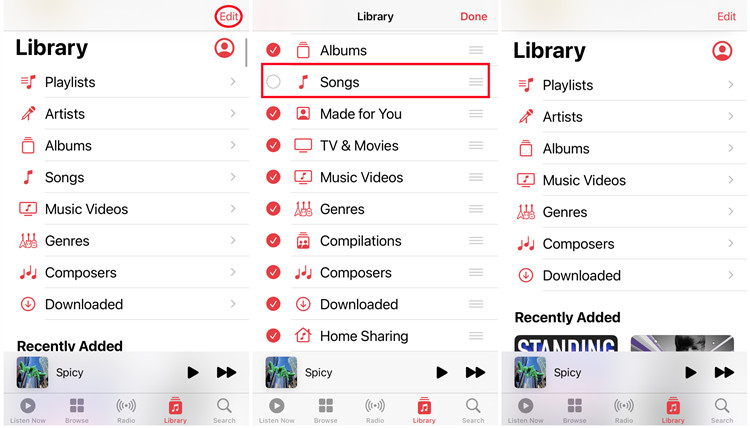
- Launch the Apple Music app.
- Tap the "Library" tab at the bottom.
- Tap "Edit" in the top-right corner.
- Toggle the switches next to the sections like "Genre" or "Composers" to customize your view.
- Tap "Done" to finalize your changes.
Part 5. How to Edit Apple Music Tracks Freely
As we know, Apple Music can't be played without its app due to some restrictions. The Apple Music files are encoded M4P files which can't be played on other apps or devices. And importantly, because of this, you can't cut, trim and use Apple Music as you need. But don't be concerned about it, to remove the restriction, you just need to convert the encrypted M4P files into MP3 files and then you can play them on any device you like.
ViWizard Audio Converter has been recognized by thousands of users since its launch. It is a professional tool for converting Apple Music to MP3, AAC, WAV, FLAC, and so on. The lossless quality will be maintained after the conversion. It has raised the conversion speed to 30x faster to save you a lot of time. With the built-in setting, you can also customize the audio quality at ease.
How to Remove DRM from Apple Music Tracks (Desktop)
For playing Apple Music on other devices freely, we can use ViWizard Apple Music Converter to convert Apple Music to MP3. And you can use the ViWizard to adjust some parameters as you like.
Key Features of ViWizard Apple Music Converter
Free Trial Free Trial* Security verified. 5, 481,347 people have downloaded it.
- Convert Apple Music songs, albums, playlists, and artists into MP3 for easy access
- Preserve lossless audio, high-resolution lossless, and Dolby Atmos quality
- Strip DRM from Apple Music for unrestricted offline listening
- Save converted audio files while retaining full ID3 tag details
Step 1Load Apple Music Songs into ViWizard
Start the ViWizard Audio Converter program. The iTunes app will be available immediately. Navigate to your Apple Music library and click the Music Note icon to import it into ViWizard for conversion. Click the Add Files button to import the downloaded Apple Music files. Alternatively, you may drag and drop the local Apple Music files into the converter's interface.

Step 2Select Parameters and Format for the Audio
After inserting Apple Music into the converter, go to the Format section. You may choose MP3 as the output format here. To increase sound quality, ViWizard includes an audio editing tool that allows users to fine-tune numerous music settings such as audio channel, sample rate, and bit rate. Finally, click the OK button to save your changes. To select the audio output location, simply click the three-dot symbol next to the Format panel.

Step 3Convert Apple Music to MP3
Click the Convert button to begin the download and conversion procedure. When the conversion is complete, click the Converted button in the upper-right corner of the window to view all converted Apple Music.

Step 4Edit Apple Music Songs with Audacity
When the conversion is done, you may get the converted Apple Music on your computer. Now you can edit the Apple Music MP3 files as you like. You can import these music files to a third-party audio editor, like Audacity. You can cut or trim the audio as you need with Audacity. Just import the converted Apple Music file to Audacity, then you can start to edit the audio.
Conclusion
After reading this article, you may know how to edit a song from Apple Music at ease. If you just want to change the info tags or audio effects, you can finish them with the iTunes app. For further edition, you need to convert Apple Music to MP3 with ViWizard Audio Converter. It will be your best assistant to remove the restriction on Apple Music. Please click the link below to know more about ViWizard.
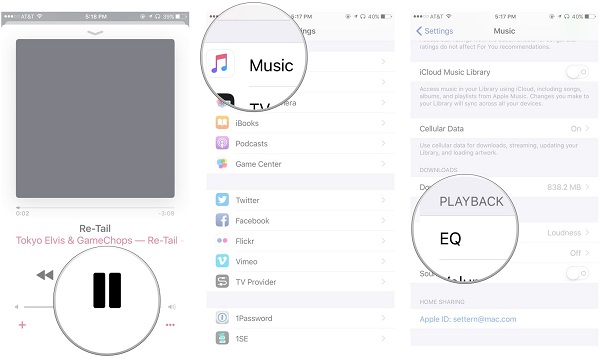
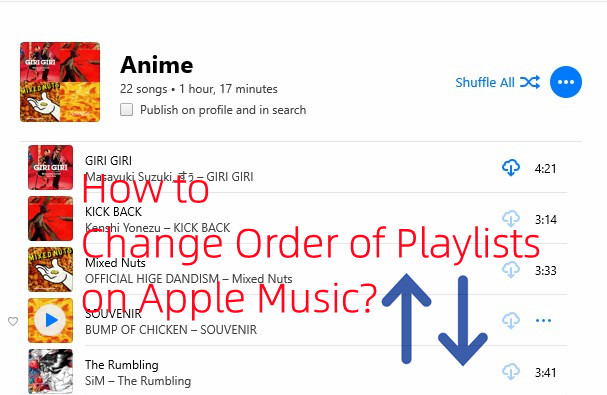
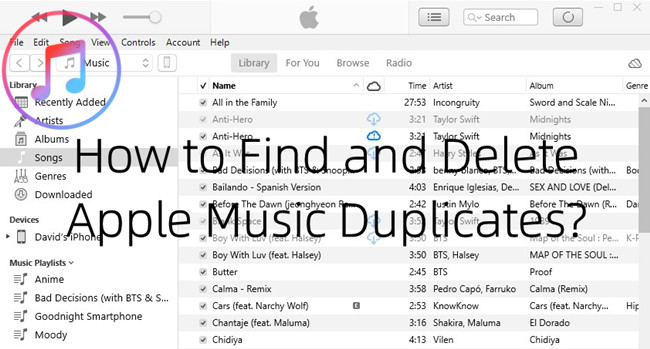

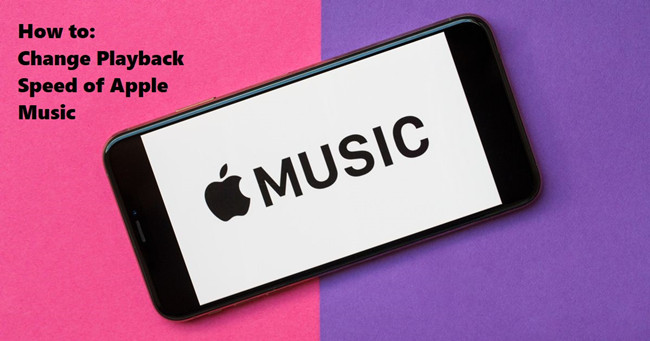
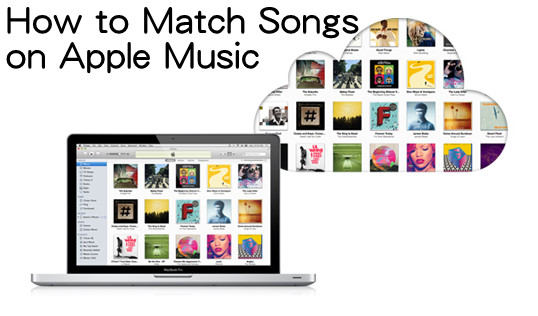

Leave a Comment (0)