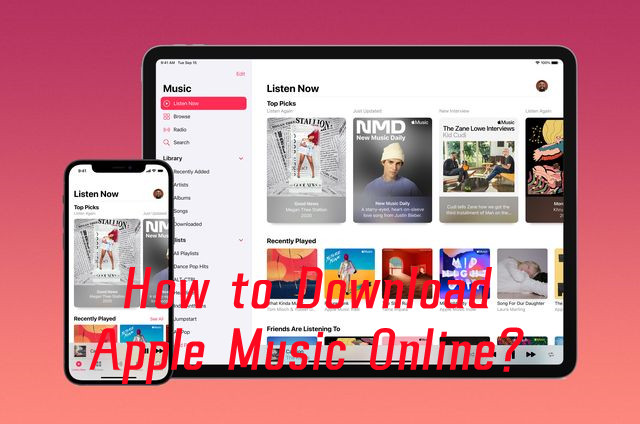
There are several ways to download music from Apple Music, including using online downloaders. They offer similar functionality - basic but powerful, with options to choose the default MP3 format. This makes it difficult to find the right one, saving you time and effort and avoiding the frustration of discovering a tool that's banned or potentially risky.
We've put together an overview of some of the most popular Apple Music online downloaders, including how they work and what they offer. We've even included a few lesser-known tools that might be worth checking out. While we haven't tested all of these tools ourselves, we focus on the facts we find and provide a general guide to downloading Apple Music online - since the steps are typically very similar. We also compare them with a dedicated software called ViWizard Apple Music Downloader - one of the top options on the market. Be sure to try it out yourself and see which one works best for you.
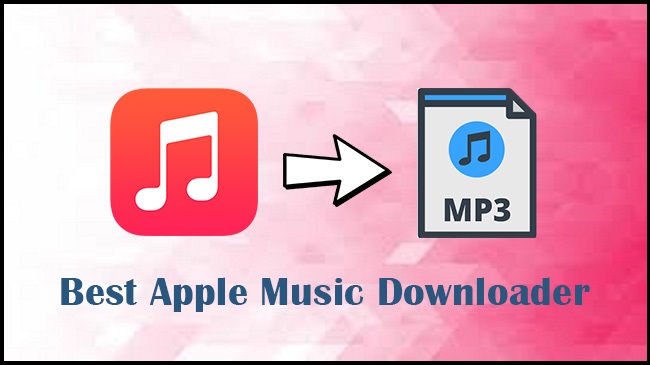
Are you still searching for a good Apple Music downloader? Here we've collected the top 5 Apple Music downloaders that can download Apple Music to a plain format without much effort.
Part 1. How to Download Apple Music Online
What is an Apple Music Online Downloader?
An Apple Music online downloader is a tool that lets you download Apple Music tracks, albums, or playlists by converting them into MP3 files. Unlike using the Apple Music app to download content, you simply paste the link to the song or playlist you want to download, and the tool does the rest by converting the audio into a downloadable file, which you can then save on your device.
How Does an Apple Music Online Downloader Work?
Using an online Apple Music downloader is a simple process that involves a few easy steps. Essentially, you need to find the link to the Apple Music content you want to download, navigate to an online downloader, and paste the link into the tool's input field. The tool then extracts the audio and converts it into MP3 format. Here's a breakdown of how to prepare and use the downloader:
- First, find the Apple Music song, album, or playlist you want to download and copy its link:
- For Apple Music Web Player:
- Open a web browser (like Chrome or Firefox) and go to music.apple.com.
- Search for the song, album, or playlist you want to download.
- Once you find it, click the three dots next to the title, then choose "Share" and "Copy Link."
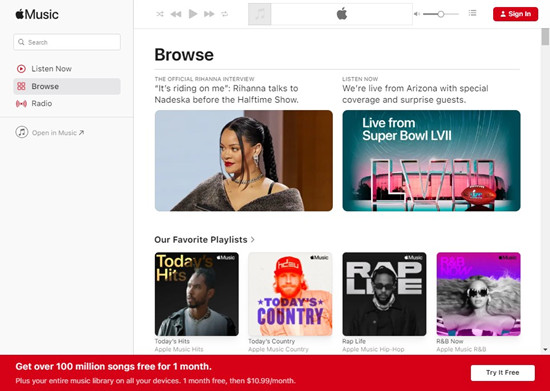
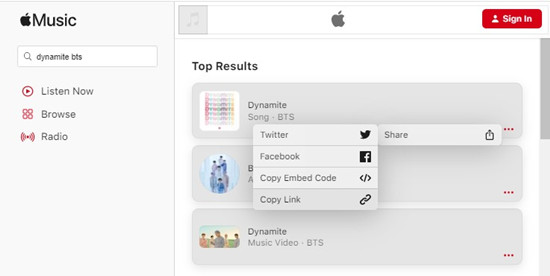
- For Music App on Smartphone/Tablet:
- Open the Music app and search for the song, album, or playlist.
- Tap the three dots next to the content, then select "Share Song" and "Copy."
- For Apple Music Web Player:
- Next, visit an online downloader website and paste the copied link into the provided input field.
- After that, click the "Download" button. The tool will extract and convert the audio into MP3 format.
- Finally, once the conversion is done, you can download the MP3 files and enjoy them offline on your device.
Is It Legal to Use an Apple Music Online Downloader?
Using an Apple Music online downloader is often legally questionable. Since these tools typically capture audio from external sources rather than directly from Apple Music, they can potentially violate copyright laws and Apple's terms of service. To stay on the safe side, consider using a tool like ViWizard Apple Music Converter, which lets you enjoy Apple Music content offline while ensuring compliance with copyright laws.
Our Recommended Apple Music Downloader:
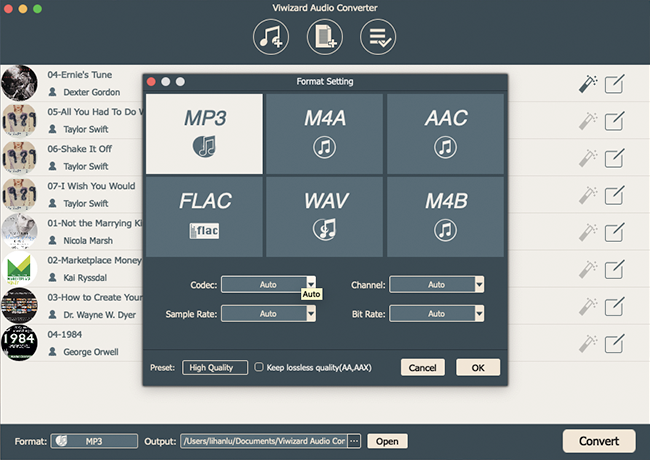
ViWizard Apple Music Converter is the top (and only) dedicated software we recommend for downloading Apple Music. Unlike online downloaders that require you to manually find and paste links for each song, ViWizard simplifies the process by allowing you to convert your entire Apple Music library with just a few clicks.
Its ability to remove DRM means you can keep your music offline, in multiple formats like MP3, M4A, and WAV, all without compromising on listening experience. Moreover, ViWizard retains all original metadata, so your music collection stays perfectly organized.
While ViWizard is a desktop-based solution, its convenience and flexibility make it well worth the investment for anyone who wants full control over their Apple Music experience.
A full-featured Apple Music converter that easily converts Apple Music songs, albums, playlists—including iCloud Music Library content, personalized recommendations, and curated playlists—into MP3, M4A, M4B, WAV, AIFF, and FLAC so you can keep your Apple Music forever or transfer it to any device without restrictions.
Part 2. Best Free Apple Music Downloaders Online
ViWizard Apple Music Downloader #Recommended
Check Its Official Website: [https://www.viwizard.com/audio-converter/]
ViWizard Apple Music Downloader is a powerful, user-friendly tool that allows you to download and convert Apple Music content for offline listening. We love how seamlessly it integrates with your Apple Music library, making it incredibly easy to download songs, albums, and playlists without hassle.
Why we like it
ViWizard offers robust DRM removal, letting you download your favorite Apple Music tracks and save them in a variety of formats, including MP3, M4A, AIFF, FLAC, WAV, and more. What stands out is that the software preserves the original audio quality during conversion, so you can enjoy premium sound, whether you're at home or on the go. Additionally, all metadata, such as ID3 tags, are kept intact, which helps you keep your library organized across different devices.
We also appreciate how ViWizard supports both Windows and Mac, making it accessible to a wide range of users. Once the music is downloaded, it's ready to be transferred to any device for offline listening - no subscription required.
Who it's best for
ViWizard Apple Music Downloader is perfect for anyone who needs a reliable way to download Apple Music content. It's ideal for users who want flexibility, convenience, and top-tier audio quality all in one package.
Key Features of ViWizard Audio Converter
Free Trial Free Trial* Security verified. 5, 481,347 people have downloaded it.
- Convert Apple Music songs, albums, playlists, and artists into MP3 for easy access
- Preserve lossless audio, high-resolution lossless, and Dolby Atmos quality
- Strip DRM from Apple Music for unrestricted offline listening
- Save converted audio files while retaining full ID3 tag details
Converting and Downloading Apple Music to MP3 - ViWizard Apple Music Converter:
Step 1 Add Apple Music to ViWizard
Once the ViWizard software is open, it will launches the iTunes app to build a safe connection. In ViWizard on your PC or Mac, click on the Load iTunes Library button (Add Music icon) at the top menu to let it load your music library to select. Alternatively, you can drag/drop any tracks you want to download from iTunes.

Step 2 Remove DRM from Apple Music
To remove the DRM, some associated output settings should be adjusted in ViWizard. At the bottom, click on Format tab to go to Format setting, then open the options menu and select MP3. You can also customize codec, channel, sample rate and bit rate here, then OK to save your changes.

Step 3 Record Apple Music in ViWizard
Back to the ViWizard software and click Convert to start to download and convert your selected tracks. Once the conversion is complete, the DRM is removed from the music contents and the files are in MP3.

AAPLmusicdownloader #Free
Check Its Official Website: [https://aaplmusicdownloader.com/]
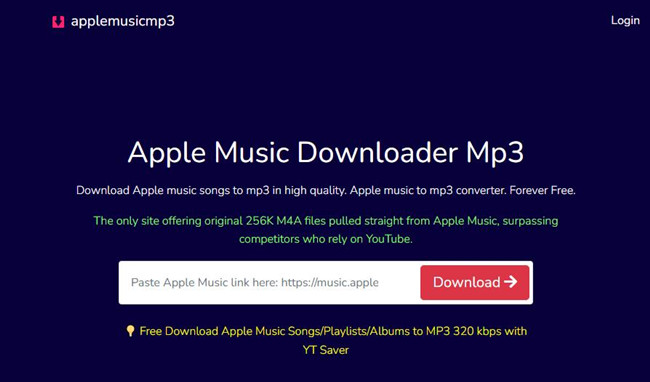
APPLmusicDownloader.com is a free, browser-based tool that lets you download Apple Music songs, albums, and playlists in MP3 format at up to 320Kbps - no installation needed. This straightforward solution is perfect for anyone who wants to get music files quickly.
Why we like it
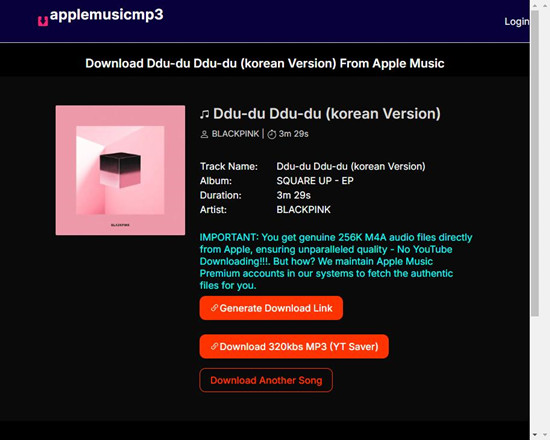
We love how simple it is to use AAPLmusicdownloader. It offers one-click bulk downloading for entire playlists or albums, saving time. The tool also provides helpful track information like name, artist, duration, and album before you confirm your download. Once confirmed, you just click "Generate Download Link" and then "Download 320Kbps MP3 (YT Saver)" to get the file. The bit rate options range from 64Kbps to 320Kbps, allowing for customizable downloads.
What to keep in mind
One thing to note is that music is extracted directly from Apple Music into 256Kbps M4A or 320Kbps MP3 format via YT Saver. While some download tools pull content from sources like YouTube, we appreciate that AAPLmusicdownloader attempts to fetch files directly from Apple Music using its Premium account, ensuring the safety of your Apple Music account.
Who it's best for
AAPLmusicdownloader is great for those looking for a free, easy-to-use way to save Apple Music content, with flexible download options and files extracted directly from Apple Music.
Downloading Apple Music Online to MP3 - APPLmusicDownloader.com
- Find the song or playlist you want to save on Apple Music. Click the three dots menu and select "Share" and then "Copy link" to copy the URL.
- Go to AAPLdownloader and paste the URL into the input field at the top of the page.
- After loading the results, AAPLdownloader will redirect to the download page. On the right side of the page, click the download button to begin the download process.
- The tool will provide you with download links (including "Download ZIP" or "Download All Songs"). Simply click the button next to the song you want and save it to your device.
APLMate #Free
Check Its Official Website: [https://aplmate.com/]
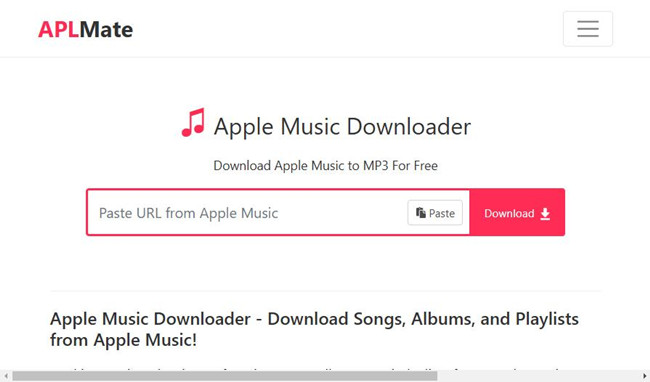
APLMate is another free online tool that makes downloading Apple Music content a breeze. It features a built-in search tool and supports downloads in MP3 format, all without requiring any installation.
Why we like it

We appreciate how APLMate offers a seamless, no-fuss downloading experience. After analyzing the link, it provides various download options, including "Download MP3," "Download Cover [HD]," and "Download Another Song." The MP3 downloads are at 320Kbps, and the tool works on all major browsers and devices, meaning you can use it on desktops, phones, or tablets without having to download or sign up for anything.
Who it's best for
APLMate is perfect for anyone looking to download Apple Music in MP3 format with added support like album covers.
Apple Music Downloader #Free
Check Its Official Website: [https://apple-music-downloader.com/]
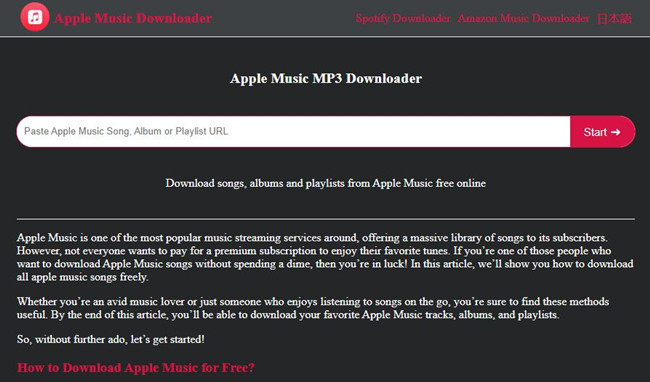
Apple Music Download offers a simple way to download your favorite Apple Music tracks without needing a subscription. This free service allows you to download albums, songs, and playlists in MP3 and M4A formats at 320Kbps.
Why we like it
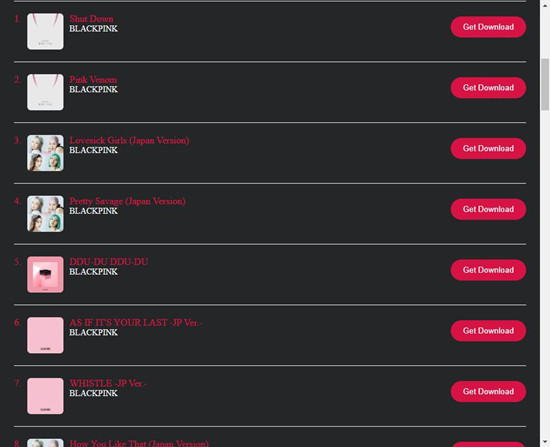
Apple Music Download is user-friendly and convenient. You can download individual songs or use its one-click ZIP feature to download entire albums in bulk. We especially like that it focuses on MP3 downloads, which is the most flexible format for most users.
What to keep in mind
However, it takes a bit of exploration to access all the format options it claims to offer. After testing, we couldn't find a setting for M4P downloads or the ability to adjust the sample rate. Still, we recommend giving it a try yourself to see if it meets your needs.
Who it's best for
Apple Music Download is perfect for users who want to download Apple Music for free without dealing with complicated software or download restrictions.
Soundloaders Apple Music Downloader #Flagged
Check Its Official Website: [http://soundloaders.com/]
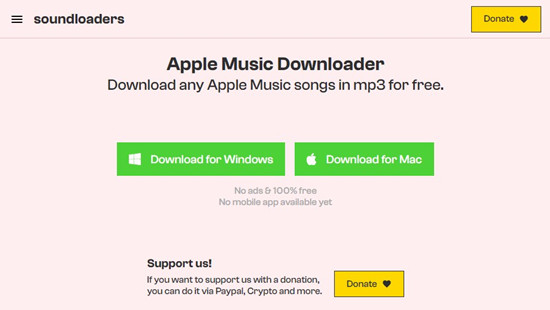
Soundloaders is a free online service for downloading Apple Music tracks as MP3 files. We like its simple design and the fact that it offers both software and browser-based versions, giving users the flexibility to choose.
Why we like it
Soundloaders is a good option for downloading individual tracks or albums. Its flexibility is a standout feature, as it lets users try both the dedicated software and the online platform to find what works best for them.
What to keep in mind
However, there are some reliability and safety concerns with Soundloaders. Some users have reported that downloaded files didn't match the original tracks, and the success rate is inconsistent. Additionally, Soundloaders has been taken down due to legal issues, making it an unreliable choice for serious users.
Who it's best for
While Soundloaders may work for casual downloaders, we don't recommend it for anyone serious about downloading Apple Music tracks reliably.
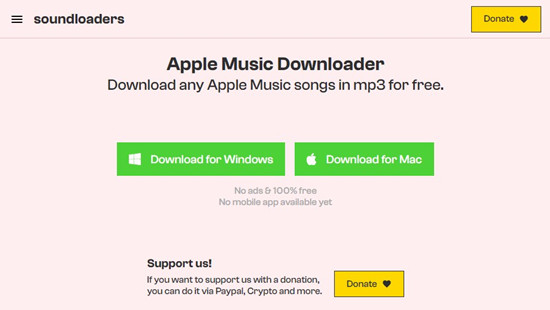
Learn how you can use Soundloaders Apple Music downloader to effortlessly download your Apple Music in MP3 on both mobile and desktop.
Apple Playlist Downloader #Free
Check Its Official Website: [https://apple-playlist-downloader-pvx.onrender.com/]
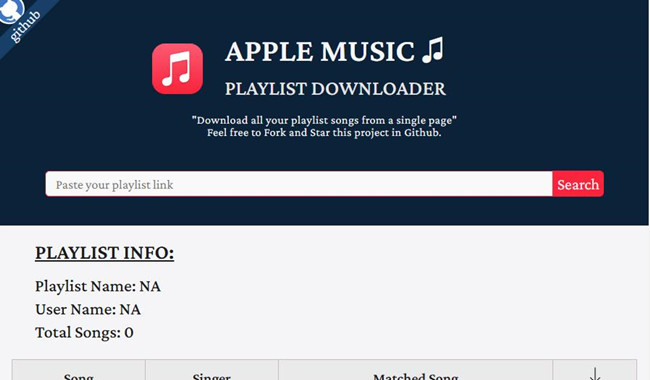
Apple Playlist Downloader is a free, online tool that allows you to download Apple Music playlists directly in MP3 format. No installation is required, making it a quick and easy option.
Why we like it
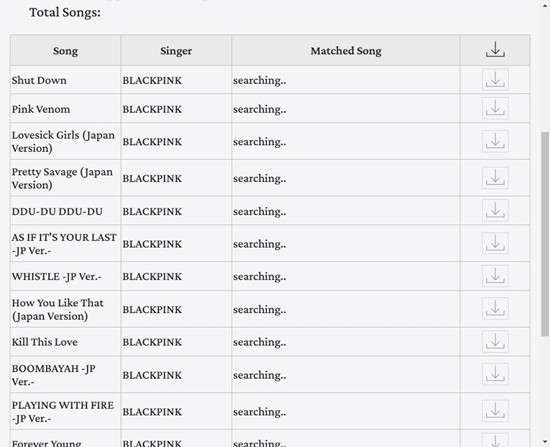
We like the simplicity of this tool. Originally an open-source project on GitHub, Apple Playlist Downloader provides a clean interface that shows playlist info (like name, username, and number of songs) once it analyzes the playlist. You can easily view the song list, including matched ones, and download them individually.
What to keep in mind
While it's convenient, it's worth noting that the tool doesn't offer batch downloads like some other services, meaning you'll need to download each song one at a time. Additionally, there's limited information available about the tool's reliability and safety.
Who it's best for
Apple Playlist Downloader is ideal for users looking for an open-source, online solution for testing out playlist downloads.
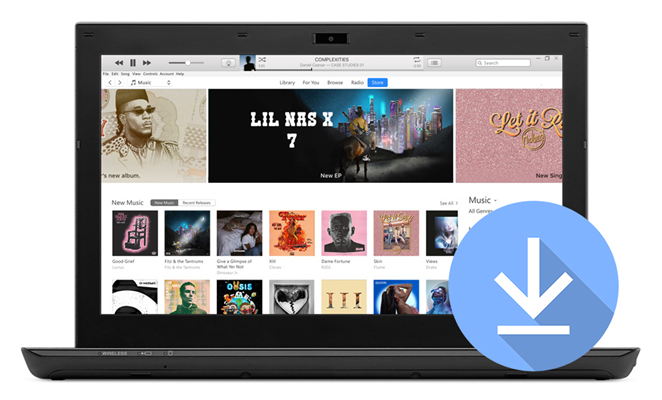
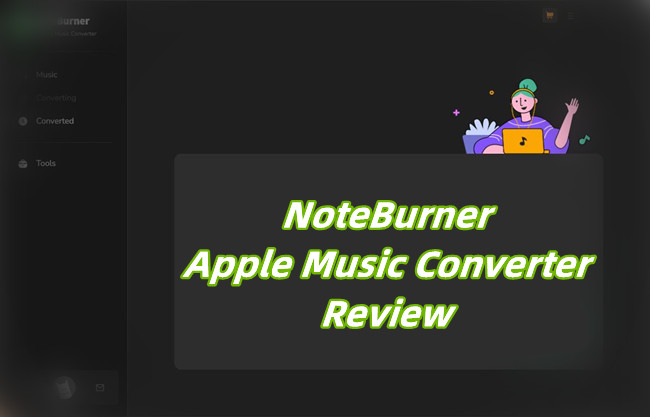
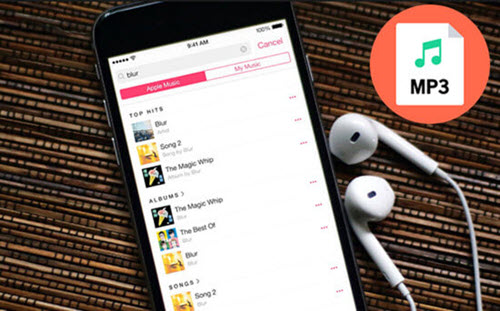
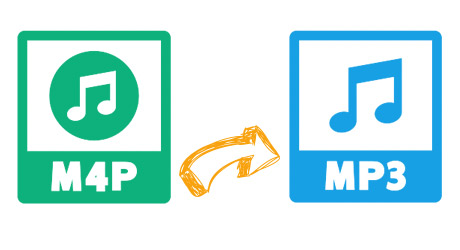
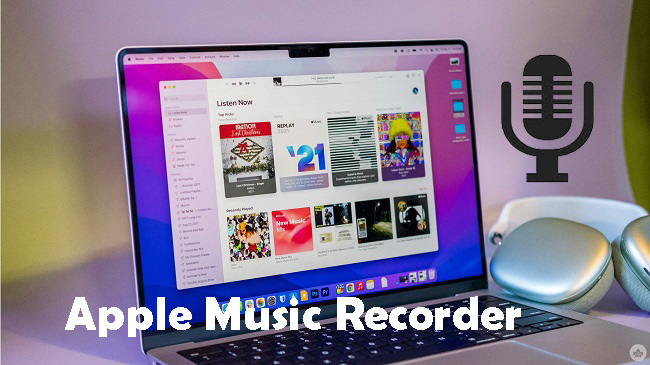

Leave a Comment (0)