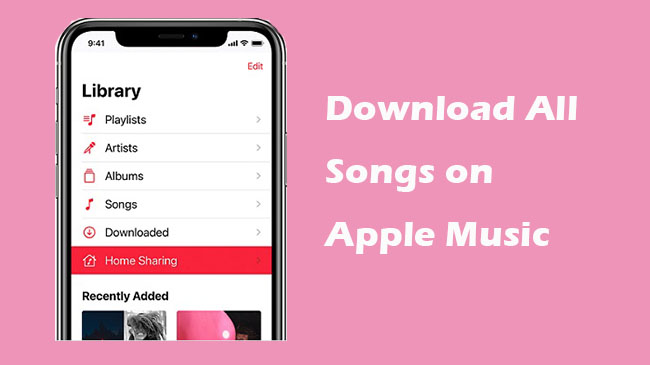
Apple Music has over 90 million music, album, and podcasts for its users. If you are a new user of Apple Music, you will get a three-month free trial. After the free trial, you need to subscribe to the premium plan of Apple Music.
If you want to download Apple Music songs, you need to subscribe to a premium plan. Some people used Apple Music for a long time and have many playlists to download. But Apple Music has not yet released the one-click to download the whole library feature. But there are some other ways. Today we will tell you how to download all songs on Apple Music.
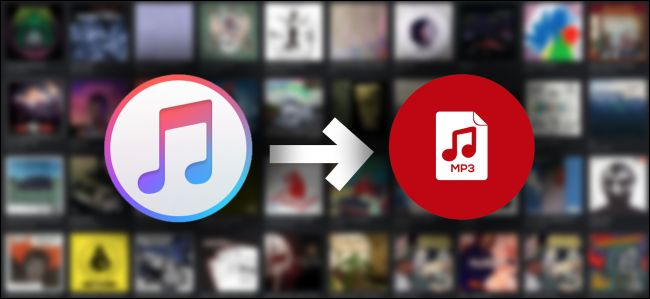
Wanna convert iTunes Library to MP3? Cannot convert protected files in iTunes? Don't worry. In this tutorial, we'll help you to convert all music (including Apple Music songs) from your iTunes Library to MP3.
Part 1. Download All Songs on Apple Music using ViWizard Software
You may want to download all songs from Apple Music for several reasons. The primary concern often revolves around the potential loss of your entire music library after discontinuing an Apple Music subscription. Unlike purchased iTunes songs, which are permanently owned, Apple Music songs are only accessible as long as the subscription is active. If a subscription lapses or is canceled, you lose access to your entire Apple Music library.
What You Need: ViWizard Apple Music Converter
Imagine investing time curating playlists, discovering new favorites, and creating a soundtrack to your life, only to risk losing it all if you miss a payment or decide to cancel your Apple Music subscription. This anxiety is real for many music lovers. Luckily, ViWizard Apple Music Converter offers a solution. While Apple Music makes the process challenging by encrypting its songs as M4P files restricted to its own app and devices, ViWizard Apple Music Converter not only unlocks them but also converts them into universally compatible formats like MP3, FLAC, AAC, and more.
The process is not just about technical convenience; it's about safeguarding memories and the emotional connection we have with our music. ViWizard's batch conversion feature ensures efficiency by speeding up to 30 times faster than real-time. Simply load your entire music library into the program, customize formats, and adjust other audio settings. Every note and detail is retained exactly as you prefer.
For anyone who has ever wondered how to keep their Apple Music collection intact beyond Apple's platform, ViWizard also preserves ID3 tags, which are fully editable for organizing music libraries. Even after subscription changes, ViWizard ensures continued access to all songs on Apple Music.
Key Features of ViWizard Apple Music Converter
Free Trial Free Trial* Security verified. 5, 481,347 people have downloaded it.
- Convert Apple Music songs, albums, playlists, and artists into MP3 for easy access
- Preserve lossless audio, high-resolution lossless, and Dolby Atmos quality
- Strip DRM from Apple Music for unrestricted offline listening
- Save converted audio files while retaining full ID3 tag details
Step 1Import Songs from Apple Music to ViWizard
After the installation is complete, just launch the ViWizard Audio Converter application on your PC. Then, on the top menu, choose Music Note to load the Apple Music files to rip. Simply drag and drop the music files you want to download into our Apple Music downloader.

Step 2Set Output Formats as MP3
After importing the music into the program, use the Format option to choose the best output format for your needs. MP3 is an excellent format for playing Apple Music on other devices. You may also change the output audio attributes such as sampling rate, bit rate, channel, and so on in the format options box. Finally, click the OK button to save your selections.

Step 3Start to Free Your Apple Music to MP3
Then, to begin the conversion, select the Convert option. As soon as you configure ViWizard, it will begin ripping Apple Music to MP3. After a few seconds, click the Converted button to identify and play all converted MP3 Apple Music files on any device.

Part 2. Download All Songs on Apple Music using App
If you prefer not to use ViWizard Apple Music Converter, you can take matters into your own hands and download all songs within the Apple Music app by creating a playlist for all songs and downloading it. This method works best on a computer desktop, whether Windows or Mac.
- Open iTunes on Windows or Music on Mac:
- On your Windows computer, open iTunes.
- On your Mac, open the Music app.
- In the left sidebar, navigate to the "Songs" section within your music library. This section contains a list of all the songs in your Apple Music library.
- To select all the songs in your library, press Ctrl + A on Windows or Command + A on Mac. This will highlight all the songs in the list.
- Right-click (or Control-click on Mac) on the selected songs.
- Choose "Add to Playlist" > "New Playlist" from the context menu. This will create a new playlist containing all the songs in your library.
- After creating the playlist, navigate to the "Playlists" section in the left sidebar.
- Find the newly created playlist containing all your songs.
- Click the download icon next to the playlist to download all the songs for offline listening.
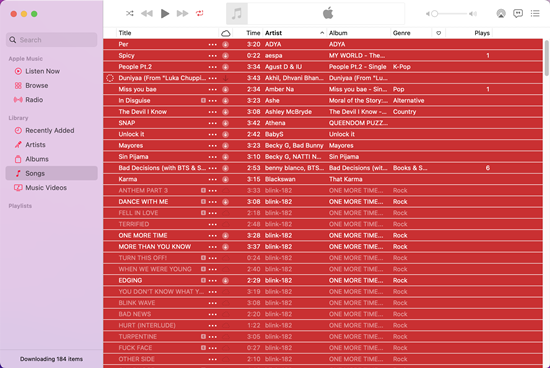
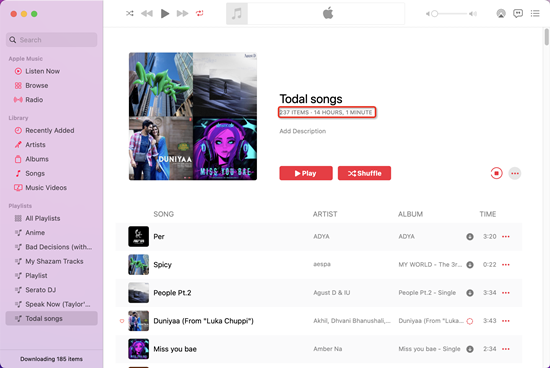
Part 3. Download All Songs on Apple Music using Siri Shortcuts
Another efficient way to download all songs from Apple Music is by using Siri Shortcuts. Siri Shortcuts can automate various tasks on your iPhone or iPad, including downloading your music. If you have an iPhone, you can use a specific shortcut called "Add Entire Library To Playlist" to create a playlist with your entire library in it, which you can then download. Here's how to do it:
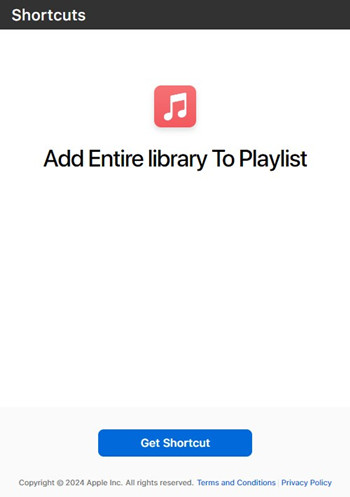
- Ensure you have the Shortcuts app installed on your iPhone or iPad. If not, download it from the App Store.
- Open the Music app on your iPhone.
- Create a new playlist and name it "Full Library."
- Download the "Add Entire Library To Playlist" shortcut from this link.
- Open the Shortcuts app.
- Find the "Add Entire Library To Playlist" shortcut you just downloaded.
- Run the shortcut. This will automatically add all the songs in your library to the "Full Library" playlist.
- Go back to the Music app.
- Navigate to the "Full Library" playlist that now contains all your songs.
- Tap the download icon in the top right corner to download the entire playlist for offline listening.
Final Words
To download all songs on Apple Music are not so difficult. If you want to download all Apple Music songs on your computer, just select all albums and start to download them directly. If you want to download all Apple Music songs on your phone, you will need to create a playlist with all songs first. Then you can download the playlists on your iPhone or Android device. Want to play Apple Music on multiple devices, ViWizard Apple Music Converter should be your best choice.
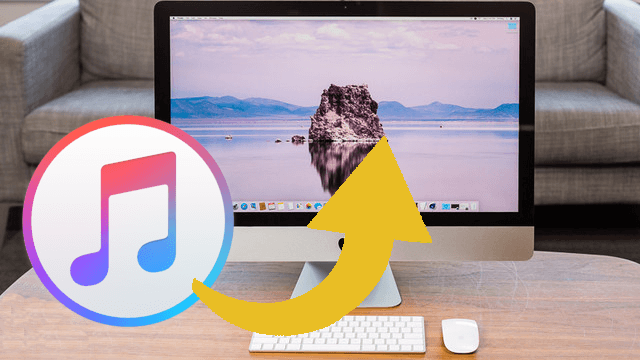
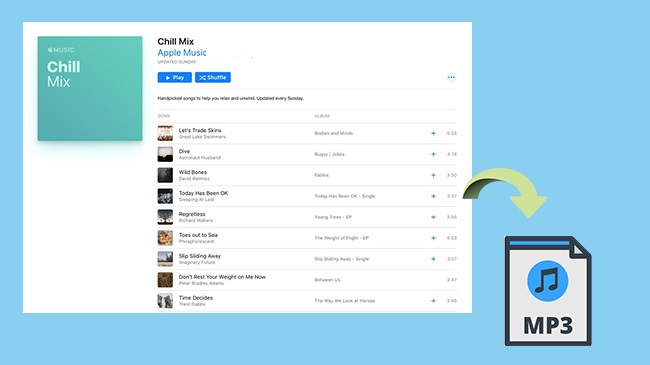
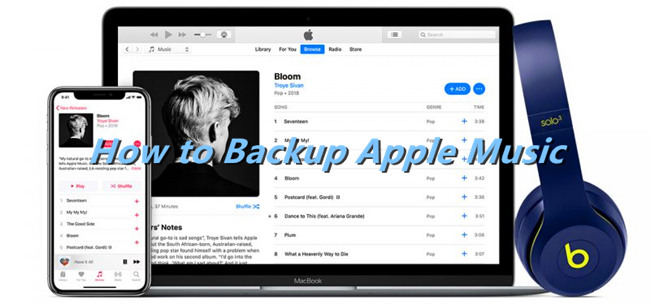
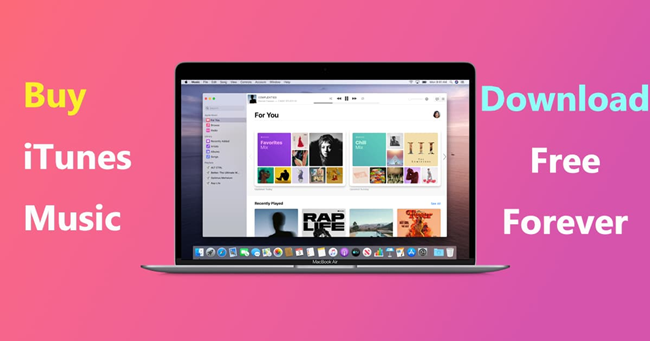
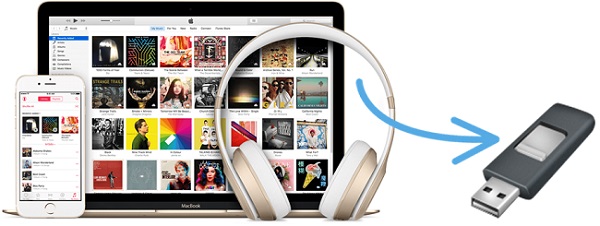

Leave a Comment (0)