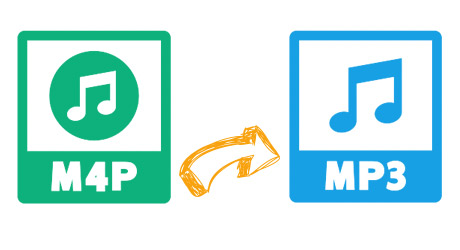
Since M4P files are often associated with Apple's iTunes and Apple Music, many people think they can only be played on Apple devices. That's not the case.
The truth is, M4P is a format used by Apple for DRM-protected music downloads that come with an eligible Apple Music subscription. It's designed to work within Apple's ecosystem, but many users find it frustrating when the files only work with the Apple Music app and become inaccessible once the subscription ends. MP3, on the other hand, is a universally supported format, widely compatible with almost every device and audio player. This is why so many users want to convert M4P files to MP3 — for more freedom and flexibility in listening to their music.
If you've been wondering how to break free from Apple's limitations, here's a look at how you can easily convert your M4P files to MP3 and enjoy your music anywhere.
Part 1. What are M4P and MP3?
The Basics:
What Is M4P?
M4P (short for MPEG 4 Protected audio) is an audio format developed by Apple for music downloaded from iTunes or Apple Music, and it comes with DRM (Digital Rights Management) protection. This means M4P files are locked into Apple's ecosystem and can only be played on authorized devices like iPhones, iPads, and iTunes. This can be limiting if you want to play your music on other devices.
What Is MP3?
MP3, on the other hand, is a widely compatible format supported by nearly all devices and audio players. Unlike M4P, MP3 files have no DRM restrictions, meaning once you have an MP3, you can play it anywhere. Although MP3s are compressed and lossy, they meet the needs of most users when it comes to audio files.
Part 2. Understanding DRM Protection in M4P Files
No matter where the M4P files come from, they are heavily restricted by Apple's DRM, which limits how you can use them. While this system is designed to protect the music and may work well for users fully invested in Apple's devices and services, trying to play them on non-Apple devices can lead to problems. The DRM system, called FairPlay, isn't likely to change anytime soon.
However, there's a solution for those who want more freedom with their music. The ViWizard Apple Music Converter is one such tool that helps you remove the DRM protection from M4P files. It converts your M4P files into MP3 or other formats that work on almost any device. You can explore it now, or keep reading to learn the details!
A full-featured Apple Music converter that easily converts Apple Music songs, albums, playlists—including iCloud Music Library content, personalized recommendations, and curated playlists—into MP3, M4A, M4B, WAV, AIFF, and FLAC so you can keep your Apple Music forever or transfer it to any device without restrictions.
Part 3. How to Convert M4P to MP3 with ViWizard Apple Music Converter (Recommended)
The truth is, DRM protection can be frustrating for anyone who wants to play their music freely across different devices. Converting M4P to MP3 is made easy with ViWizard Apple Music Converter. Once converted, your MP3 files can fit perfectly into your world, even if you switch to a non-Apple device.
Tool Required: ViWizard Apple Music Converter
ViWizard Apple Music Converter is a powerful tool that lets you bypass Apple's DRM protection and convert your M4P files into MP3 or other popular formats like FLAC, WAV, AIFF, M4A, and M4B. What ViWizard does is simple but essential: it unlocks your DRM-protected M4P files and converts them into a universal format that works on almost any device or player. After installing the software, open it, access your music library through the built-in Apple Music Web Player, select the music you want, and choose your desired format (MP3). It's that easy to get started.
The bottom line is, if you've been stuck with M4P files, following the steps here to try ViWizard Apple Music Converter will turn your M4P files into MP3s. It's a straightforward way to eliminate those limitations and take control of your music library.
Key Features of ViWizard Apple Music Converter
Free Trial Free Trial* Security verified. 5, 481,347 people have downloaded it.
- Convert Apple Music songs, albums, playlists, and artists into MP3 for easy access
- Preserve lossless audio, high-resolution lossless, and Dolby Atmos quality
- Strip DRM from Apple Music for unrestricted offline listening
- Save converted audio files while retaining full ID3 tag details
Step 1Download and Install ViWizard Apple Music Converter

To get started, download and install the ViWizard Apple Music Converter on your computer. This tool is designed to convert Apple Music tracks into various formats, such as MP3, WAV, or AAC. After installation, open the software and sign in with your Apple Music account using your Apple ID. Once logged in, you'll be able to access your full music library. To begin the conversion process, click the "+" button to add the songs, albums, or playlists you wish to convert.
Step 2Select the Output Format

After adding your music, it's time to choose your preferred output format. MP3 or WAV are generally the best choices, as they're widely compatible with almost all devices and software. To adjust settings such as sample rate, bit rate, and audio channels, click the settings icon in the top-right corner of the ViWizard interface. Customize these parameters to your liking, and then click "OK" to confirm your preferences.
Step 3Add Your Music and Start the Conversion

Browse through your Apple Music library to find the tracks, albums, or playlists you want to convert. Alternatively, you can paste the URL of specific songs directly into the ViWizard interface. After selecting your desired music, click the "Add to Conversion List" button. Once everything is added to your list, press the "Convert" button. ViWizard will begin downloading and converting your selected tracks into the format you've chosen. The process is fast, and your files will be ready in no time.
Step 4Access and Use Your Converted Files
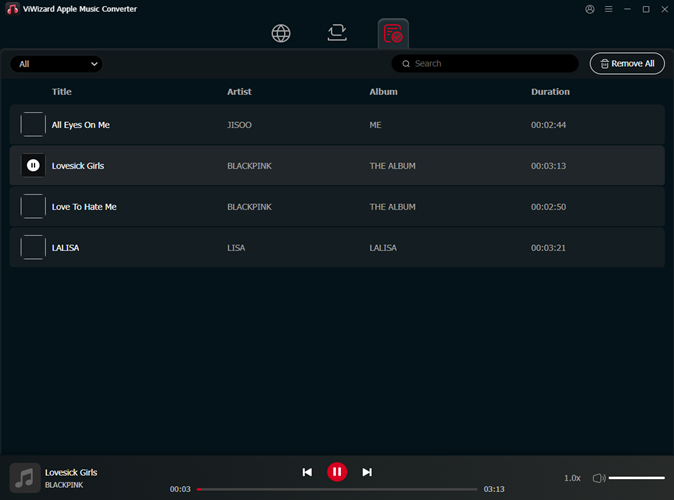
After the conversion is complete, click the "History" button to find your converted files. You can click the folder icon to navigate directly to where your tracks have been saved on your computer. From here, you can transfer the files to any device, use them in various applications, or play them offline, without any subscription-related restrictions.
Part 4. How to Covert M4P to MP3 Using Online Converters
Besides ViWizard Apple music Converter, there exists a plethora of online tools designed specifically for converting M4P files to MP3 format, eliminating the need for complex software installations. Today, we'll explore some of these tools:
-
FreeConvert.com
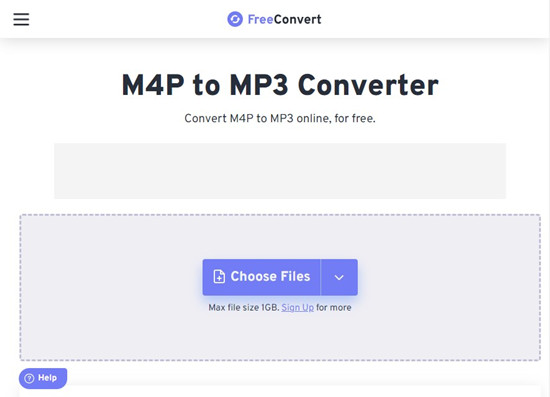
FreeConvert is a popular online tool that simplifies the process of converting M4P files to MP3 format.
Using FreeConvert.com for M4P to MP3:
- Open your web browser and go to FreeConvert.com.
- On the FreeConvert homepage, click on the "Choose File" button.
- A file dialog box will appear. Navigate to where your M4P file is stored on your device.
- Select the M4P file you want to convert and click "Open" to upload it to FreeConvert.
- Once your file is uploaded, FreeConvert will display it in the conversion interface.
- Under the "Convert to" dropdown menu, choose "MP3" as the desired output format.
- Choose your M4P file source:
- "From Device": Upload a file directly from your computer.
- "From Dropbox": If your M4P file is in Dropbox, log in to access files.
- "From Google Drive": If your file is in Google Drive, log in to your Google account.
- "From URL": Enter the URL to the M4P file hosted online.
- Click the "Convert to MP3" button.
- Once the conversion is complete (status changes to "Done"), click "Download MP3" to save the converted file to your device.
-
OnlineConvertFree.com
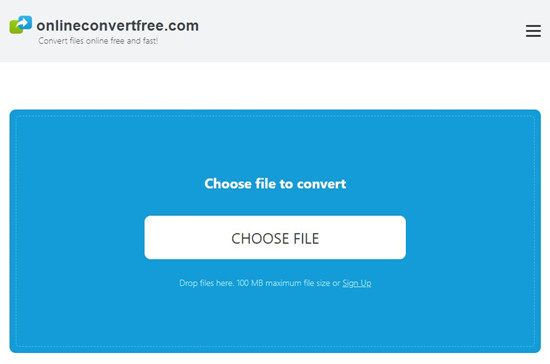
OnlineConvertFree.com provides a simple yet powerful online tool for M4P to MP3 conversion.
Using OnlineConvertFree for M4P to MP3:
- Open your web browser and go to OnlineConvertFree.com.
- On the OnlineConvertFree homepage, you'll find an easy-to-use interface.
- You have two options for uploading your M4P file:
- Simply drag your M4P file directly into the designated area on the webpage.
- Click on the "CHOOSE FILE" button to select your M4P file from your computer.
- After uploading your M4P file, OnlineConvertFree.com will display it on the screen.
- Under "Convert to," select "MP3" as the desired output format for your conversion.
- Click the "CONVERT" button to start the conversion process.
- OnlineConvertFree.com will now begin the conversion process. You'll see a progress indicator on the screen.
- Click "DOWNLOAD" to save the converted MP3 file to your computer.
-
M4PConvert.com
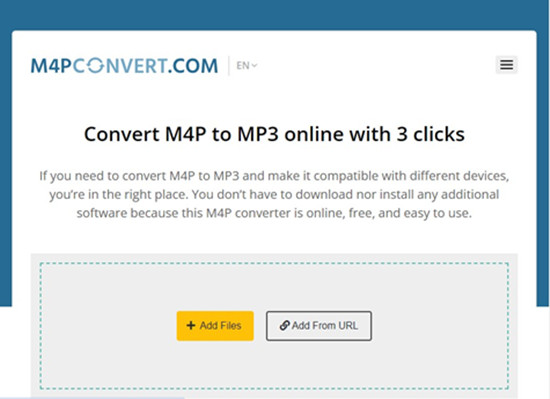
M4PConvert.com offers a straightforward online converter tool for M4P to MP3 conversion.
Using M4PConvert.com for M4P to MP3:
- Open your web browser and go to M4PConvert.com.
- On the M4PConvert homepage, you'll find three options for uploading your M4P file:
- "Add Files": Browse and select M4P files from your computer.
- "Use Extension": Use the provided extension for quick file selection.
- "Add From URL": If your M4P file is hosted online, enter the URL to add it for conversion.
- Drag and Drop: Alternatively, drag and drop your M4P files directly into the upload box on the webpage.
- After uploading your M4P file(s), press the "Convert" button to start the conversion process.
- M4PConvert.com will convert your M4P files to MP3 format. The conversion progress will be displayed.
- Depending on the size of your file and the server load, the conversion may take a few moments.
Conclusion:
These are two useful methods to convert M4P to MP3 online and offline. To sum it up, if your M4P songs are common music files, you can try the web-based tool. However, if your M4P files are DRM-encoded, then ViWizard Audio Converter can be a good assistant. Moreover, this smart program can help you convert other protected audio files like iTunes and Audible audiobooks with zero quality. If you need it, just get the free download below and have a shot.
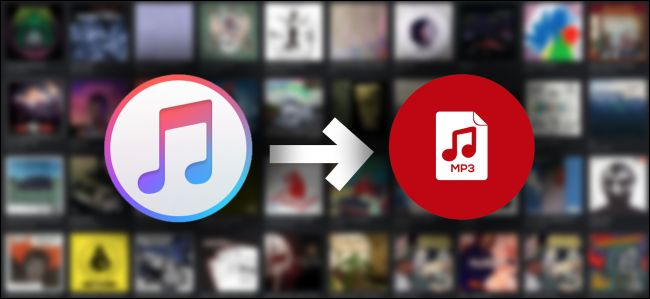
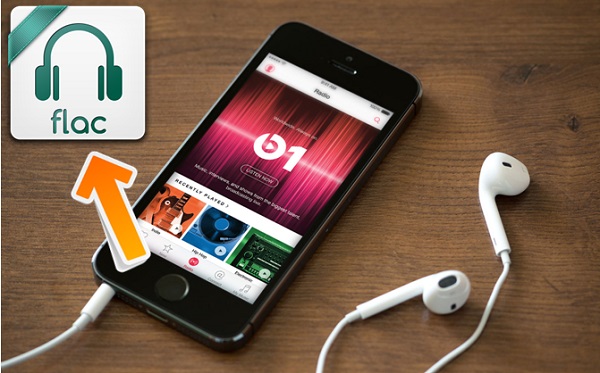
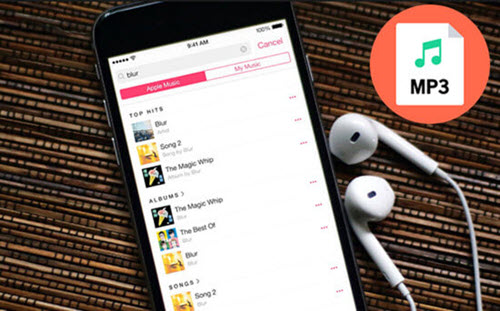
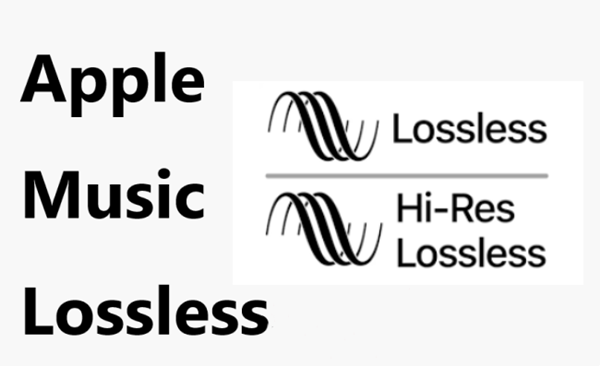
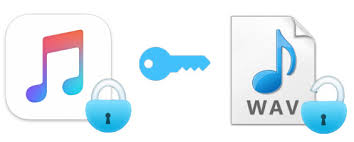

Leave a Comment (0)