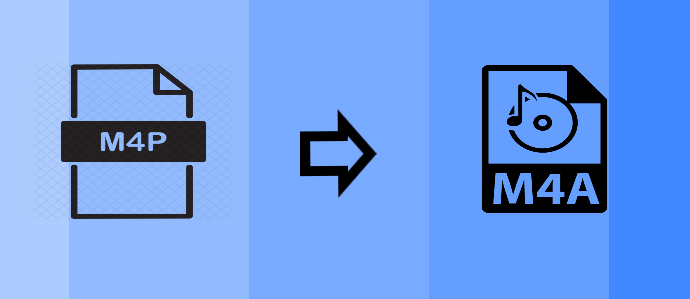
Just because your iTunes songs are in M4P format doesn't mean you're stuck playing them only in iTunes. If you've ever tried to move an old iTunes track to another device, you might have run into a frustrating issue—it just won't play. That's because M4P files are locked with DRM (Digital Rights Management), restricting playback to iTunes and authorized computers. If you want to listen on VLC, Poweramp, or any other player, you'll need to convert those files to M4A. Fortunately, there's an easy way to do it.
A Bit Heads-Up:
Both M4P and M4A use the AAC (Advanced Audio Codec) format, meaning they offer a similar listening experience. The main difference? M4P files are protected, while M4A files are not. Converting M4P to M4A mainly involves using an audio converter that supports M4P as an input and M4A as an output. ViWizard Apple Music Converter is a popular option worth checking out.
A full-featured Apple Music converter that easily converts Apple Music songs, albums, playlists—including iCloud Music Library content, personalized recommendations, and curated playlists—into MP3, M4A, M4B, WAV, AIFF, and FLAC so you can keep your Apple Music forever or transfer it to any device without restrictions.
Now, before you dive in, it's worth noting that converting between formats can sometimes lead to a small loss in audio fidelity. It's usually not noticeable, but if you're an audiophile, you might want to keep this in mind.
The good news is that we've got two simple methods to help you convert M4P to M4A—one using a dedicated Apple Music converter and another with an online tool. We'll walk you through both, so you can pick the one that works best for you. Let's get started.
- Resource 1: How to Convert M4P to MP3 Online for Free
- Resource 2: How to How to Convert M4P to WAV from Apple Music/iTunes
Part 1. M4P, M4A, and AAC - Understanding the Differences
If you've ever downloaded music from iTunes or Apple Music, you've likely encountered the M4P format. But what sets it apart from M4A and AAC? Knowing the differences can help you manage your music collection more effectively.
- M4P = AAC audio + DRM protection (restricted)
- M4A = AAC audio without DRM (transferable)
- AAC = The audio format used in both
What Is M4P?
M4P is a music format used for songs bought from the iTunes Store. It has DRM (Digital Rights Management), which locks the file so it only plays on Apple devices linked to your Apple ID. If you try playing it elsewhere, it won't work.
When you download music from Apple Music or iTunes, it's usually saved as an M4P file. You can find these files in your iTunes Media folder:
- 📂 Windows:
C:\Users\YourUsername\Music\iTunes\iTunes Media
While M4P files have high-quality audio, their DRM protection makes them hard to move or play on other devices like Android phones or unauthorized music apps.
What Is M4A?
M4A is another Apple music format, but it doesn't have DRM. This means you can move, share, and play it on almost any device or app without restrictions.
What Is AAC?
AAC (Advanced Audio Codec) is the audio format inside both M4P and M4A files. It replaces MP3 and sounds better at the same file size.
AAC files can be saved in two ways:
- M4A (unprotected AAC) – Can be played anywhere.
- M4P (DRM-protected AAC) – Only plays on Apple-approved devices.
Comparing M4P and M4A Formats:
| Feature | M4P | M4A |
| Compatibility | Tied to the Apple ecosystem (iTunes) | Compatible with a wide range of devices, media players, and platforms |
| Compression | Generally compressed | Highly compressed |
| Audio Quality | High-quality audio | High-quality audio |
| File Size | Relatively larger file size | Smaller file size |
| File Extension | .m4p | .m4a |
| DRM Protection | Yes, DRM-protected | No DRM protection |
| Usage Flexibility | Limited to authorized devices/accounts | Versatile for playback and sharing |
While M4P offers a secure and legal way to acquire music, M4A's versatility, compatibility, and lack of DRM make it a more practical choice for users who value flexibility and audio quality. Ready to convert M4P to M4A? You can take advantage of two professional M4P to M4A conversion tools.
Part 2. Why Should You Convert M4P to M4A?
M4P files are DRM-protected and locked to iTunes and authorized devices. Converting M4P to M4A removes these restrictions. If you're okay with being tied to Apple's ecosystem and maintaining an Apple Music subscription, you might not need to convert. However, if you want more freedom, converting M4P to M4A (or other DRM-free formats like MP3) is the way to go.
The key benefit is that M4A files stay yours to keep, even if you cancel your Apple Music subscription. DRM-protected M4P files may stop working when your subscription ends, but M4A files will remain fully accessible.
The M4A format is known for delivering high-quality audio while keeping file sizes manageable. When converting from M4P to M4A, the original AAC sound is usually preserved, so you won't lose clarity. Once in M4A format, your songs become easier to organize, rename, and back up without worrying about Apple's restrictions.
By converting to M4A, you gain full control over your music and can enjoy it without limitations or fear of losing access.
Part 3. How to Convert M4P to M4A Using Apple Music Converter
One of the easiest ways to convert M4P to M4A is by using an audio converter, such as ViWizard Apple Music Converter. This tool is designed to handle M4P files and supports Apple Music tracks, albums, playlists, artists, and more. Beyond M4A, ViWizard Apple Music Converter is also a great option for anyone looking to convert M4P files to other popular formats like M4B, MP3, WAV, AIFF, and FLAC.
What makes this converter stand out is its speed—it can convert files up to 30 times faster than traditional methods. In addition to conversion, ViWizard also lets you edit ID3 tags, so you can easily organize your brand-new music library the same way your M4P files were organized. This tool helps Apple Music users get the most out of their music library, while keeping everything looking familiar and in order.
To begin, download and install ViWizard Apple Music Converter on your computer. This tool is designed to help you convert Apple Music tracks into other audio formats. Once the software is installed, open it and sign in using your Apple Music account credentials. After logging in, you'll have access to your entire music library. To begin converting, click the "+" button to import the songs or albums you wish to convert.
Key Features of ViWizard Apple Music Converter
Free Trial Free Trial* Security verified. 5, 481,347 people have downloaded it.
- Convert Apple Music songs, albums, playlists, and artists into MP3 for easy access
- Preserve lossless audio, high-resolution lossless, and Dolby Atmos quality
- Strip DRM from Apple Music for unrestricted offline listening
- Save converted audio files while retaining full ID3 tag details
Step 1Download and Install ViWizard Apple Music Converter

To begin, download and install ViWizard Apple Music Converter on your computer. This tool is designed to help you convert Apple Music tracks into other audio formats. Once the software is installed, open it and sign in using your Apple Music account credentials. After logging in, you'll have access to your entire music library. To begin converting, click the "+" button to import the songs or albums you wish to convert.
Step 2Select the M4A Output Format

After adding the music files, you'll need to choose M4A as your preferred output format. M4A is a widely supported format that works well across various devices and media players. To adjust the settings, click the settings icon in the top-right corner of the ViWizard interface. Here, you can tweak settings such as sample rate, bit rate, and audio channels. Once you've configured the settings to your liking, click "OK" to confirm and proceed.
Step 3Add Your Music and Start the Conversion

Navigate through your Apple Music library to select the songs, albums, or playlists that you want to convert. You can also paste the URL of specific tracks directly into ViWizard. Once your selections are made, click "Add to Conversion List." With all your desired files in the queue, click the "Convert" button to begin the conversion process. ViWizard will start converting your files into the M4A format, which should only take a few moments.
Step 4Access and Use Your Converted M4A Files
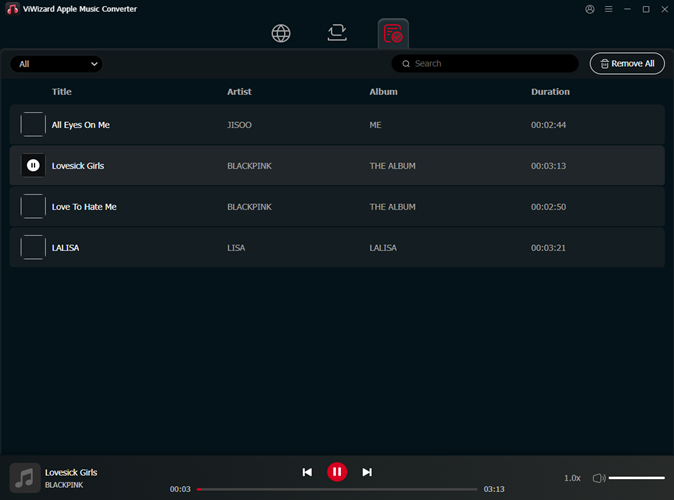
Once the conversion is complete, click on the "History" button to view your converted files. To locate the files, click the folder icon, which will take you directly to the directory where the M4A files are saved on your computer. From here, you can transfer your M4A files to any device, use them in editing software, or simply enjoy them offline, without any restrictions tied to Apple Music or subscription-based services.
Part 4. How to Purchase DRM-free AAC Music Directly
If you want to skip the need for converting M4P files, you can buy DRM-free AAC music directly from the iTunes Store. Unlike older purchases that may have DRM protection, Apple now offers all new music in the AAC format without any restrictions. When you buy music from the iTunes Store, it comes in the AAC format, which means you can easily move it between devices, manage it freely, and enjoy it without worrying about any subscription limits.
To purchase DRM-free music from the iTunes Store, simply:
- Open the iTunes Store on your device.
- Browse or search for the music you'd like to purchase.
- Complete the purchase, and the songs will be added to your library in the AAC format.
- You can then download the files and play them on any compatible device.
By purchasing music in this format, you'll have full freedom over your files, avoiding the need for conversion.
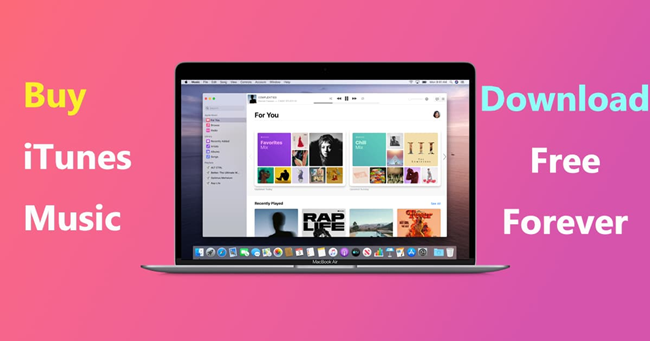
Can you still buy music on iTunes? Yes, you can purchase music from iTunes even without subscription to Apple Music. However, you still can't play music you've paid for without Apple services, but here's a solution to download and play iTunes music everywhere without restriction.
Final Word
With both two methods, you can convert M4P to M4A and get high-quality audios finally. But there are still some differences. ViWizard Apple Music Converter has a faster speed. The conversion with the audio converter is 30 times faster than that of the audio capture. And the advantage of the audio capture is that you can record any streaming sound from Amazon Music, Tidal, YouTube Music, and more. Just choose the one you prefer.
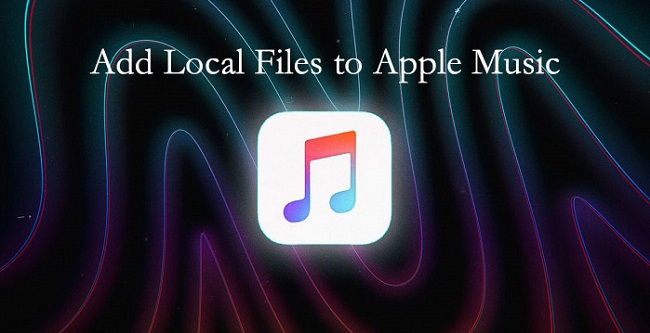

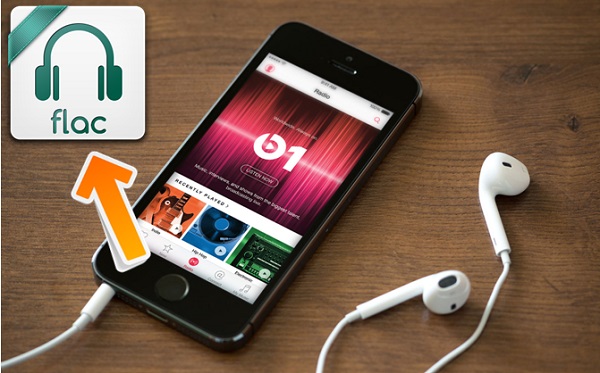



Leave a Comment (0)