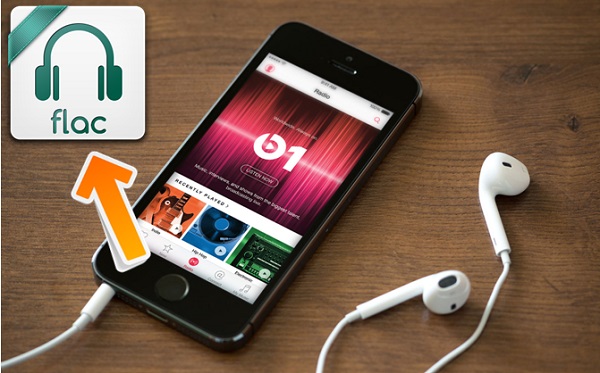
Streaming services like Apple Music make it easy to access millions of songs across different genres. But when it comes to audio quality, not every format is supported, leaving many wondering about lossless options like FLAC.
FLAC is a widely used lossless audio format that preserves full sound quality without compression. Audiophiles prefer it over lossy formats like MP3 and AAC because it retains every detail of the original recording. However, FLAC files are larger and not universally supported in Apple's ecosystem, where ALAC (Apple Lossless Audio Codec) is the standard.
Apple Music doesn't natively support FLAC, but that doesn't mean you're out of options. If you want to play FLAC on Apple devices or convert Apple Music tracks to FLAC for better compatibility and high-quality playback, there's a way to do it.
This guide covers whether Apple Music supports FLAC, how to play FLAC on Apple devices, and the best method to convert Apple Music to FLAC - so you can enjoy your music in the highest quality possible.
Part 1. What Is Apple Music?
Apple Music is a subscription-based music streaming service offering millions of songs, curated playlists, and exclusive content. It integrates seamlessly with Apple devices, giving users easy access to stream, download, and enjoy music. However, one major downside is its use of Digital Rights Management (DRM), which limits how you can use downloaded tracks. Once your subscription ends, you lose access to any music you've saved unless you convert it to a more flexible format, like FLAC.
Part 2. What Is FLAC?
FLAC (Free Lossless Audio Codec) is a lossless audio format, meaning it preserves every detail of the original recording without sacrificing quality. Unlike MP3, which compresses audio by removing data, FLAC compresses the file without losing sound quality. Think of it as a ZIP file for music – everything stays intact when it's "unzipped" and played back. Compared to formats like WAV, which don't compress audio at all, FLAC offers a much more space-efficient way to store high-quality sound.
Although Apple Music doesn't natively support FLAC, it's widely embraced in the audio world as the go-to format for audiophiles. When you convert Apple Music tracks to FLAC, you get the best sound possible, while also being able to play your music on any device, even those that don't support Apple's own ALAC format.
Part 3. Does Apple Music Support FLAC?
FLAC is known for its top-tier audio quality, but unfortunately, it's not widely supported by streaming services, and Apple Music is no exception. When you convert Apple Music tracks to FLAC, you get the best sound quality while also having the flexibility to play your music on any device - even those that don't support Apple's own ALAC format.
Can I Get FLAC on Apple Music?
Apple Music does not support FLAC files. Instead, it uses ALAC (Apple Lossless Audio Codec) for its lossless audio. As a result, you won't find FLAC music available on Apple Music, and you cannot stream or download tracks in FLAC format from the service.
Can I Put FLAC on Apple Music?
Although Apple Music doesn't natively support FLAC, you can still add FLAC files to your library. If you have FLAC music files, you can import them into the Apple Music app on a Mac or Windows computer. However, these files will not play in FLAC format directly. To enjoy them in Apple Music, you'll need to convert your FLAC files to a format that the app supports, such as ALAC or MP3. This way, you can preserve much of the audio quality while making your music collection compatible with Apple's platform.
Best Solution: Converting Apple Music to ALAC
Although streaming services like Tidal support FLAC, Apple Music has opted for ALAC as its lossless audio format. So, if you're committed to Apple Music but want to keep your FLAC collection, converting your FLAC files is the best solution. If you're looking for a lossless experience within Apple Music, ALAC is your go-to option. However, if FLAC is essential for your library, you might want to explore other streaming services or convert your files for use in Apple Music.
A full-featured Apple Music converter that easily converts Apple Music songs, albums, playlists—including iCloud Music Library content, personalized recommendations, and curated playlists—into MP3, M4A, M4B, WAV, AIFF, and FLAC so you can keep your Apple Music forever or transfer it to any device without restrictions.
Part 4. How to Convert Apple Music to FLAC
If you're looking to get the best possible audio quality for your music, converting your Apple Music tracks to FLAC is a great way to do it.
Why Convert Apple Music to FLAC?
FLAC files offer lossless audio, meaning they preserve every bit of detail from the original recording. Unlike MP3s, which sacrifice quality for smaller file sizes, FLAC maintains the integrity of your music while being more space-efficient than uncompressed formats like WAV.
What You Need: Apple Music to FLAC Converter
While Apple Music doesn't natively offer FLAC files, reliable tools like ViWizard Apple Music Converter can help you convert your Apple Music tracks into FLAC without sacrificing sound quality. It supports various output formats, including MP3, M4A, M4B, WAV, AIFF, and FLAC. In addition to Apple Music tracks, you can also convert other content types, such as radio stations, iCloud Music Library content, personalized recommendations, and curated playlists. Once converted, your FLAC files can be played on a wide range of devices, from high-end audio players to software like VLC Media Player.
Key Features of ViWizard Apple Music Converter
Free Trial Free Trial* Security verified. 5, 481,347 people have downloaded it.
- Convert Apple Music songs, albums, playlists, and artists into MP3 for easy access
- Preserve lossless audio, high-resolution lossless, and Dolby Atmos quality
- Strip DRM from Apple Music for unrestricted offline listening
- Save converted audio files while retaining full ID3 tag details
Step 1Sign in to Your Apple Music Account

Open ViWizard Apple Music Converter and sign in with your Apple ID and password. Whether you have a free or paid Apple Music subscription, you'll be able to access your music library. Once logged in, ViWizard will open Apple Music's Web Player, allowing you to browse and select the songs, albums, or playlists you wish to convert.
Step 2Customize Output Settings as FLAC

Click the hamburger icon (three lines) in the top-right corner and select Preferences. Here, you can choose your desired output format (e.g., MP3, M4A, WAV, FLAC, etc.) and adjust other settings like sample rate, bit rate, and channel. Once you've made your selections, click OK to save your preferences.
Step 3Add Music to the Conversion List

Within ViWizard's Apple Music Web Player, search for the content you want to convert. You can browse your library or paste a playlist or album URL directly into the address bar. Once you've selected the songs, albums, or playlists, click the Add Music button to add them to your conversion list.
Step 4Start Converting and Downloading
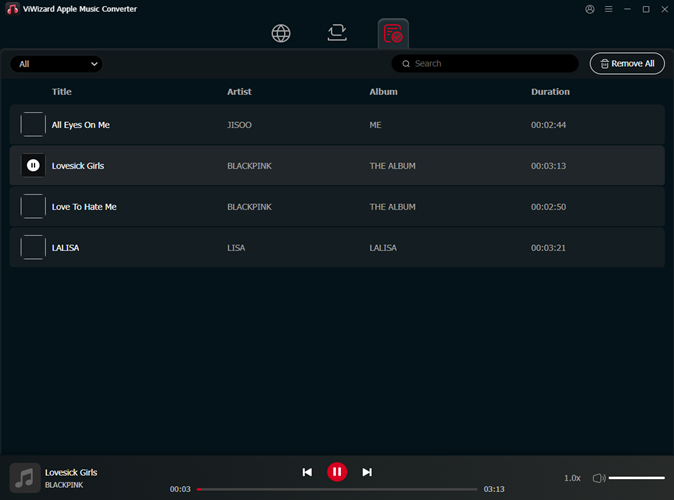
Once your content is added to the list, click Convert to begin the conversion process. ViWizard will download and convert your Apple Music tracks to the format you selected. When the conversion is complete, your downloaded tracks will be saved in the output folder you designated. To view your converted music, click the History button. Then, click the Open Folder icon to navigate directly to the folder where your converted songs are stored. To preview any converted track, double-click its title, and it will play in the built-in audio player.
Part 5. How to Play FLAC on Apple Devices
If you've converted your Apple Music tracks to FLAC and want to play them on your Apple devices, it's definitely possible. There are a few ways to do this:
FLAC files are lossless and tend to be larger than compressed formats like MP3 or AAC. When storing FLAC files on your device or storage drive, it's important to manage your storage effectively. Ensure you have enough space for your growing collection, and consider using external storage or cloud services to keep your FLAC files organized without taking up too much room on your device.
How to Access FLAC Files on Apple Devices
First, you'll need to make sure your FLAC files are accessible on your iOS device. You can transfer the files directly to your device using cloud storage services or apps that support FLAC playback. Here are the steps to access them via Google Drive or Dropbox:
- If your FLAC files are on your computer, upload them to Google Drive or Dropbox using their respective desktop apps or websites.
- Install the Google Drive or Dropbox app on your iOS device from the App Store, if you haven't already.
- Open the app and log in using the account linked to the cloud service where you uploaded your FLAC files.
- Once logged in, navigate to the folder containing your FLAC files. From there, you can preview them or download them to your device for offline listening.
Although Google Drive and Dropbox don't support direct FLAC playback in their apps, you can open the FLAC files in a compatible media player like VLC. Simply tap the file and choose to open it with the installed app.
How to Play FLAC Files on an iOS Device
You can open FLAC files in a compatible media player like VLC. Here's how:
- If you don't already have VLC on your iPhone or iPad, go to the App Store and download VLC for Mobile. It's free and supports a wide range of file formats, including FLAC.
- Transfer your FLAC files to your device using iCloud Drive, Google Drive, Dropbox, or iTunes. Once uploaded, you can access them from the VLC app.
- Launch the VLC Media Player app on your iOS device.
- If your FLAC files are stored in Google Drive or Dropbox, navigate to the Files section within VLC and browse for your FLAC files.
- If you've used iTunes or Finder to sync your FLAC files, they should appear in the Local Network section or the File Sharing area of VLC.
Once your FLAC file is imported into VLC, simply tap on it to start playing. VLC will handle the FLAC format without any issues.
Conclusion
Converting your Apple Music tracks to FLAC lets you enjoy top-quality sound on your Apple devices. With the help of apps like VLC, playing FLAC is easy. Ready to get started? Try ViWizard Apple Music Converter today to convert your Apple Music to FLAC or other formats. If you need more compatibility, you can also choose MP3.

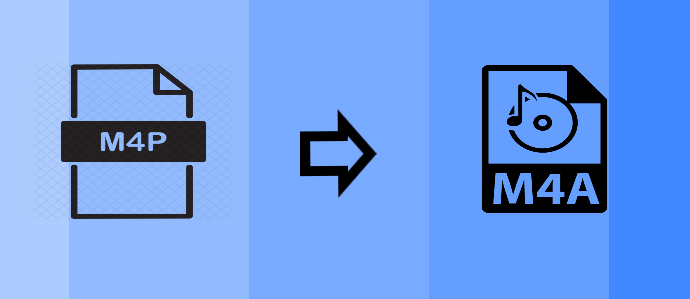
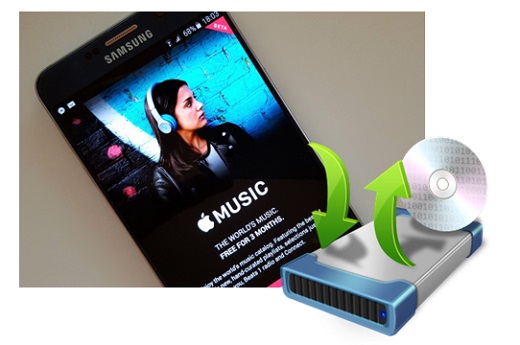
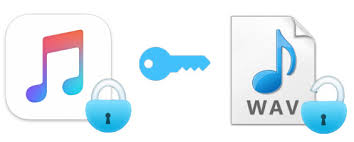
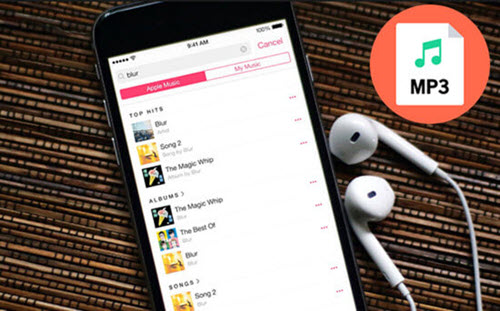

Leave a Comment (0)