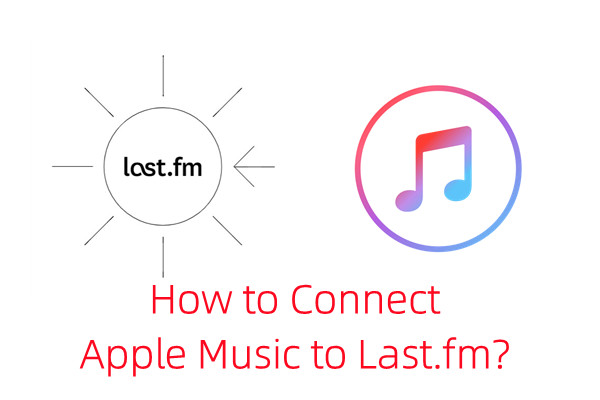
Last.fm is a flexible option for keen music fans to listen to music, track the music , fall in love again with their favorite music by scrobbling via its desktop and mobile apps or by connecting to many of popular music services - like Spotify.
However, as Apple Music has completed its services with a perfect combination with users' music collections from local and Apple Music catalog, more Last.fm users would like to connect Apple Music to Last.fm on the devices above.
In this post, we'd like to share how to connect Last.fm to Apple Music on desktop mobile. You can even benefit from this post to back up your Apple Music Library for Last.fm with MP3s!
Part 1. How to Connect Apple Music to Last.fm (Desktop)
Apple Music users often find themselves waiting for the yearly "Replay" feature to see their music statistics. However, with Last.fm, you can track your music habits in real-time, offering immediate insights into your listening patterns. By connecting Apple Music to Last.fm, you can easily scrobble (track) your music as you listen. This guide will show you how to set up this connection on both Windows and Mac.
Key Notes to Get Started:
- Last.fm Versions: Choose the right version based on your system:
- Last.fm Desktop Scrobbler (Windows Only): Supports Windows 7, 8, 10.
- Legacy Last.fm Desktop App (Windows & Mac): Supports Windows XP, Vista, 7, 8, 10, and macOS 10.6 or later.
Both Windows and Mac support connecting Apple Music to Last.fm via iTunes. However, Mac users with macOS 10.14.6 Mojave or earlier can use iTunes directly, while those on newer versions may need an additional tool like NepTunes for iTunes & Spotify (available here).
Step-by-Step Guide to Connect Apple Music to Last.fm:
- Visit the Last.fm website and download the appropriate version:
- Windows: Download the Last.fm Desktop Scrobbler.
- Mac: Download the Legacy Last.fm Desktop App.
- Follow the on-screen instructions to install the app, and log in to your Last.fm account.
- During installation, ensure the iTunes plugin is enabled.
- Windows: After installation, find the Last.fm icon in your taskbar, right-click, and select Settings. Go to the iTunes tab and check the box to enable scrobbling.
- Mac: iTunes should automatically be enabled during installation. If not, check the settings in the Legacy Last.fm Desktop App to ensure it's active.
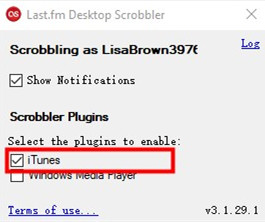
- Open iTunes on your computer and keep the Last.fm app running in the background.
- Play a song from your iTunes Library:
- Windows: You'll see a notification showing the song as Now Playing.
- Mac: The app will show details like the last time you listened to a song and how many times you've played it.
- To check your scrobbles or view your Last.fm profile, right-click the Last.fm icon in your taskbar (Windows) or open the app (Mac) and select View your Last.fm Profile.
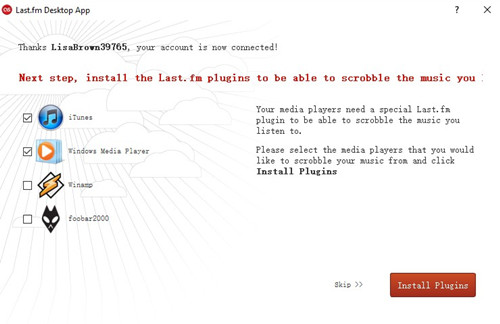
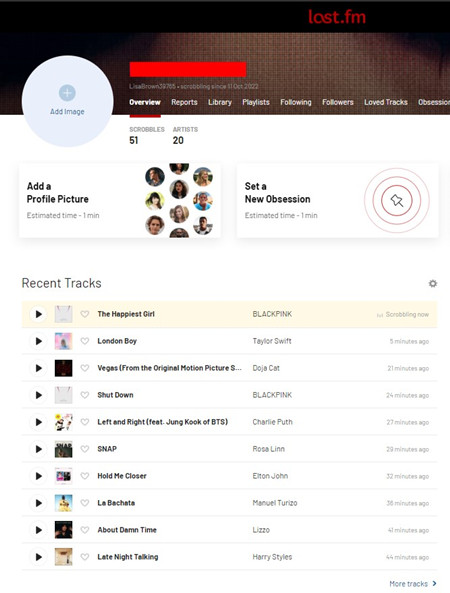
Step-by-Step Guide to Check and View Your Last.fm Profile:
After connecting Apple Music to Last.fm, you can easily explore your profile to see your listening stats and discover new music. Follow these steps:
- Right-click the Last.fm icon in your taskbar. Select "View your Last.fm Profile" to open your profile in your web browser. Alternatively, directly visit Last.fm and log in, then hover over your profile icon and select "View Profile."
- View the songs you've recently played on Apple Music under the "Recent Tracks" section.
- Check the "Top Artists" and "Top Tracks" sections to see your most played artists and songs.
- Access personalized reports to view trends in your listening habits over time. You may also try exploring track recommendations based on your listening history.
Part 2. FAQs of Scrobbling Apple Music
What's Scrobbling?
Scrobbling tracks your music listening habits by recording the songs you play and adding them to your Last.fm profile. It helps you see your music history, favorite tracks, and discover trends in your listening.
Will Scrobbling Work Offline with Apple Music?
Scrobbling requires an internet connection to update your listening stats on Last.fm. If you're listening offline, the tracks won't be scrobbled until you're back online and the data syncs.
What's the Best Way to Scrobble with Apple Music?
To scrobble Apple Music tracks effectively, use a tool like ViWizard Apple Music Converter. This tool converts Apple Music songs into a compatible format for Last.fm, ensuring your listening activity is tracked accurately.
Can I Use Last.fm with Apple Music on iOS or Android?
The Last.fm app doesn't directly integrate with Apple Music on mobile devices. However, you can manually submit your listening activity in the Last.fm app or use third-party apps like Soor or Marvis Pro for smoother integration.
Bonus Tip: Best Alternatives to Connect Apple Music to Last.fm
If you want an easy way to connect Apple Music to Last.fm, using ViWizard Apple Music Converter can help. Apple Music is great for managing your music library with iTunes, but scrobbling tracks to Last.fm can be tricky because of exclusivity issues.
ViWizard Apple Music Converter is a powerful tool that solves this problem. It converts Apple Music tracks into MP3 files, making them compatible with Last.fm. This allows you to scrobble your Apple Music tracks even if they aren't directly supported.
ViWizard is popular for its ease of use and effectiveness. It lets you convert music and audiobooks from Apple Music into formats that Last.fm can read. This means you can keep your personal music collection backed up and synchronized with your Last.fm profile.
Key Features of ViWizard Apple Music Converter
Free Trial Free Trial* Security verified. 5, 481,347 people have downloaded it.
- Convert Apple Music songs, albums, playlists, and artists into MP3 for easy access
- Preserve lossless audio, high-resolution lossless, and Dolby Atmos quality
- Strip DRM from Apple Music for unrestricted offline listening
- Save converted audio files while retaining full ID3 tag details
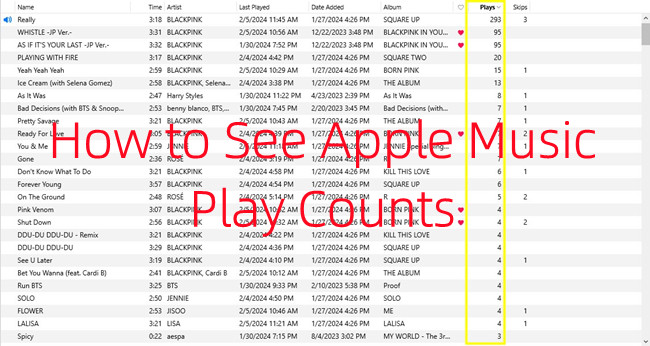
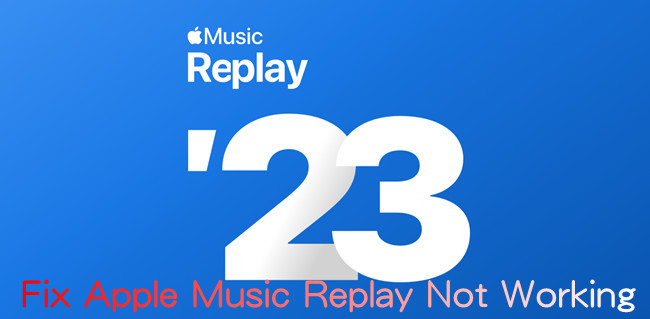
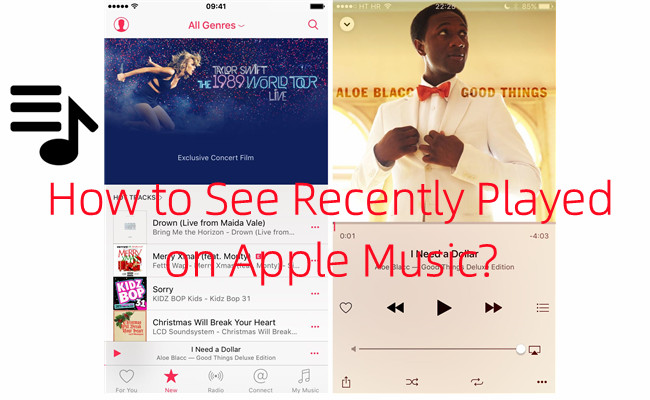
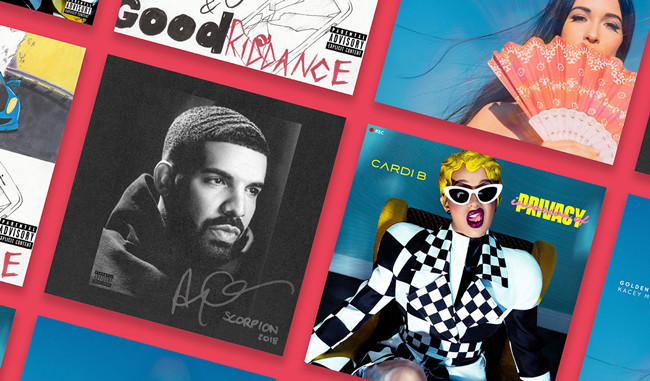
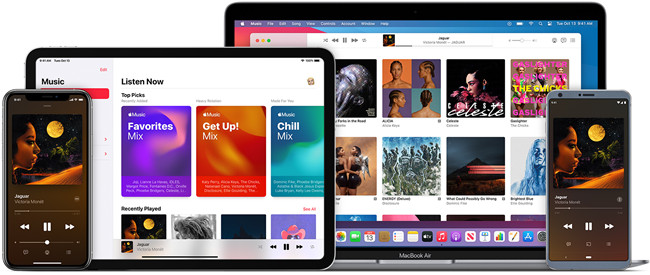
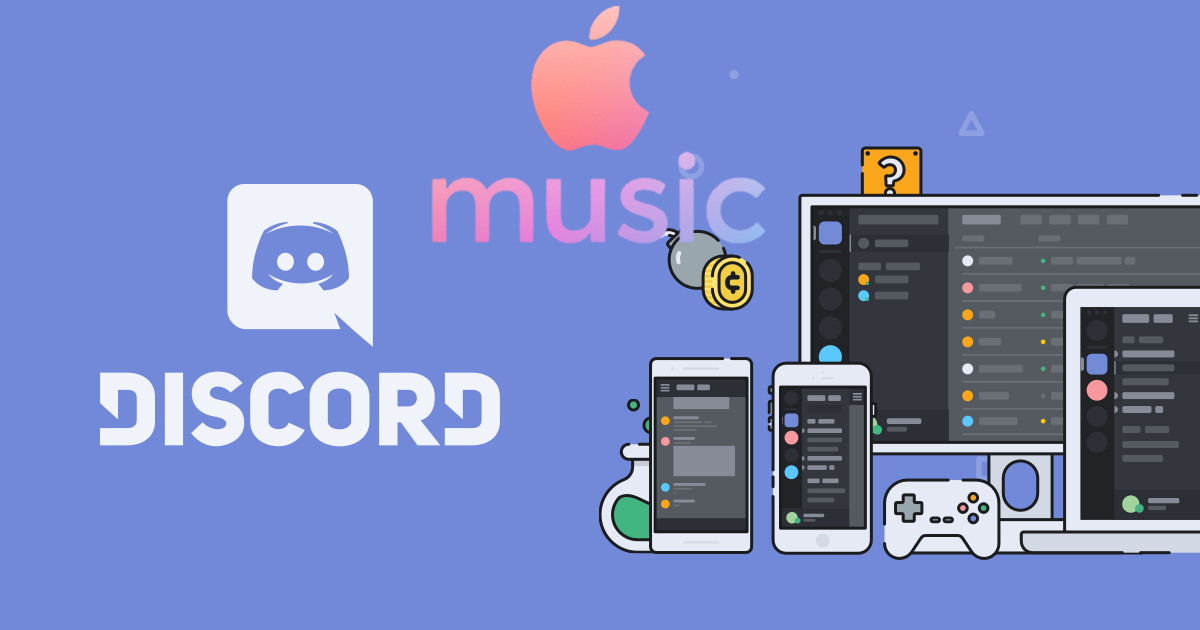

Leave a Comment (0)