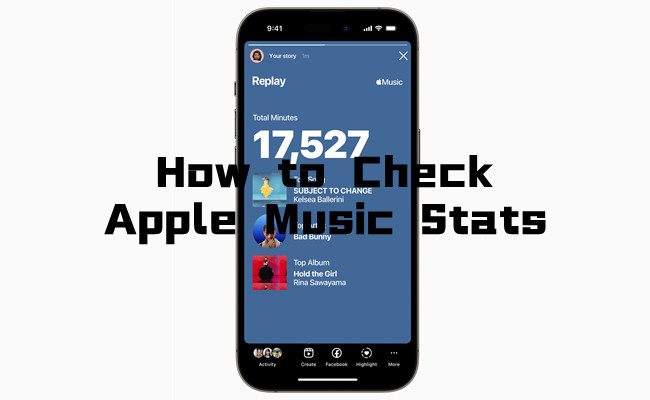
Tracking your Apple Music stats can really change the way you connect with your music. It's more than just knowing your top tracks - it's about understanding your listening habits, rediscovering songs that defined certain moments, and seeing how your taste in music has grown.
Imagine being able to look back and see the soundtrack of your life, or finding out which artists you keep going back to. It makes your music experience feel more personal, almost like it's telling your story.
And the best part? There are several tools out there - like Replay, Last.fm, Stats.fm, and PlayTally - that make it super easy to dive into your Apple Music stats. These services not only help you see the numbers but also let you explore and enjoy your music in a whole new way.
Part 1. How to Check Apple Music Stats Using Replay
Apple Music Replay is your personal music recap for the year, giving you a detailed look at your listening habits. It shows which songs, artists, and albums you've listened to the most, collecting data on everything you've played. Replay offers a year-end recap with stats like the number of times you've played each song and your total listening hours. It's a great way to look back and remember the music that defined your year.
One of the best things about Replay is that you don't have to wait until the end of the year to see your stats. You can access your Replay playlist anytime, and it updates in real-time as you continue to listen to music. Plus, you can easily share your playlist with friends or on social media.
Key Note: However, finding Replay can be a bit confusing since it's not always front and center. You'll find it under the "Listen Now" section, and Replay requires you to actively listen to music on Apple Music for it to collect data and generate your recap.
How to Use Reply to Check Your Apple Music Stats:
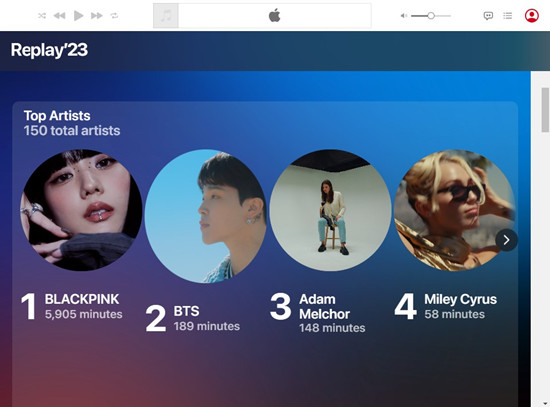
- Open the Apple Music app on your iPhone, iPad, or Mac, or visit the Apple Music website.
- Go to the "Listen Now" tab.
- Scroll down to find "Apple Music Replay."
- Tap on "Replay: Your Top Songs by Year" to see your playlists and stats.
Part 2. How to Check Apple Music Stats Using Last.fm
Last.fm offers a different way to track your listening habits by linking it with your Apple Music account. This integration provides you with a real-time look at your music trends, showing the songs, artists, and albums you listen to most. However, Last.fm only starts tracking data from the day you connect your accounts, so it won't pull in historical listening data from Apple Music.
To use Last.fm, you'll need to link it with Apple Music. Once connected, Last.fm will begin scrobbling, or tracking, your listening activity. Scrobbling requires an internet connection to update your stats, so if you listen offline, your tracks will be saved and synced once you're back online.
Key Note: Remember, Last.fm will only track data from the day you link the accounts, so you won't see past listening history from Apple Music. However, it provides valuable real-time insights and a way to connect with others who share your musical tastes.
How to Use Last.fm to Check Your Apple Music Stats:
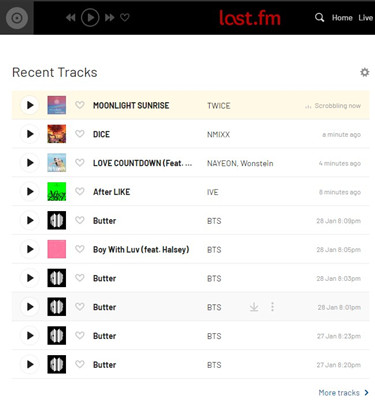
- Create or log in to your Last.fm account on the Last.fm website.
- Go to your Last.fm settings and find the option to connect services.
- Link your Apple Music account by following the prompts to authorize Last.fm to access your listening data.
- Once connected, Last.fm will begin scrobbling (tracking) your listening activity from that day forward.
Part 3. How to Check Apple Music Stats Using Stats.fm
Stats.fm is a useful tool for tracking your Apple Music listening habits. Previously, Stats.fm was only available for Spotify users, but it now supports Apple Music as well. This app allows you to view your top tracks, artists, and genres over different periods such as the last 4 weeks, 6 months, or all time. The data is updated regularly to keep you informed about your current music trends.
Key Note: Stats.fm requires a one-time purchase of $4.99. This fee grants access to the app's basic features, but there's also an option to buy Stats.fm Plus, which unlocks additional features for a more detailed experience.
How to Use Stats.fm to Check Your Apple Music Stats:
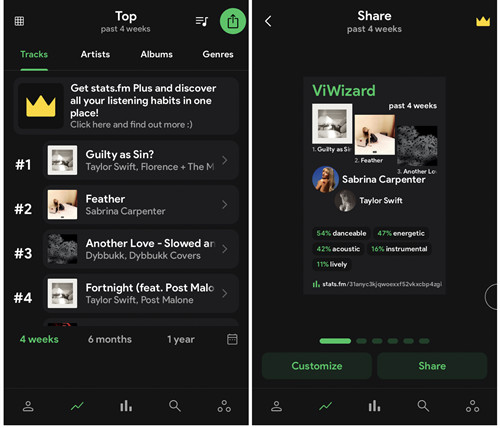
- Find and download "Stats.fm for Apple Music" from the Google Play Store or Apple App Store.
- Open the app and log in with your Apple Music credentials.
- Go to the "Profile" section to see your Top Tracks, Top Artists, and Top Genres. You can view data for the last 4 weeks, 6 months, or all time.
- For more detailed insights, consider purchasing Stats.fm Plus for a one-time fee of $4.99, which unlocks extra features.
Part 4. How to Check Apple Music Stats Using PlayTally
PlayTally is an excellent tool for iOS users who want detailed insights into their Apple Music listening habits. It offers real-time insights into your favorite songs, artists, and albums, helping you understand your music trends better.
Key Note: Please note, PlayTally is only available for iOS users. Android users will need to find alternative options. The app tracks data from the day it's installed and does not reconstruct playback history from before installation.
How to Use PlayTally to Check Your Apple Music Stats:
- Open the App Store on your iPhone or iPad.
- Search for "PlayTally" and download the app.
- Open PlayTally and log in with your Apple Music credentials.
- Navigate to the "Dashboard" or "Stats" section to see your Top Songs, Top Artists, and Top Albums. PlayTally provides real-time updates and lets you track your music history.
- Check your stats over various periods and create playlists from your listening history. The app also allows you to exclude certain tracks from your trends.
- Earn badges for your listening milestones and share your stats on social media.
- PlayTally is ad-free and keeps your data private. You can export or delete your data as needed.
Bonus Tip: How to Download All Songs on Apple Music at Once
Sometimes you just want all your favorite music downloaded and ready to play, no matter where you are or whether you have an internet connection. While Apple Music lets you download songs for offline listening, it doesn't provide a quick way to download your entire library at once. That's where ViWizard Apple Music Converter comes in handy.
ViWizard Apple Music Converter is a powerful tool designed to make managing your Apple Music library easier. With ViWizard, you can download all your Apple Music tracks in one go, saving them as high-quality files on your device. This means you can listen to your favorite music anytime, anywhere, without worrying about streaming or data usage.
What's more, ViWizard doesn't just stop at downloading your songs. It also lets you convert Apple Music tracks into different formats like MP3, AAC, or FLAC, so they're compatible with any device you own. Plus, you get to keep these songs forever, even if you cancel your Apple Music subscription.
Key Features of ViWizard Apple Music Converter
Free Trial Free Trial* Security verified. 5, 481,347 people have downloaded it.
- Convert Apple Music songs, albums, playlists, and artists into MP3 for easy access
- Preserve lossless audio, high-resolution lossless, and Dolby Atmos quality
- Strip DRM from Apple Music for unrestricted offline listening
- Save converted audio files while retaining full ID3 tag details
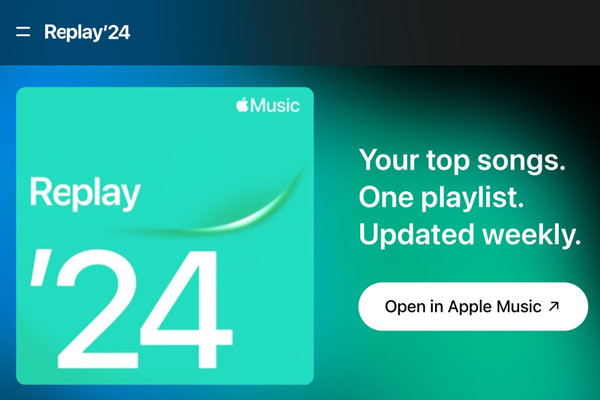
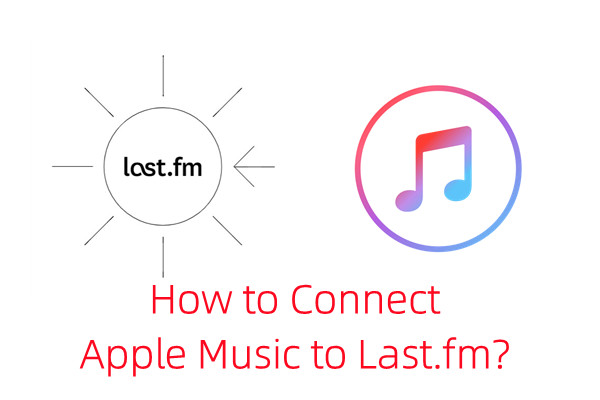
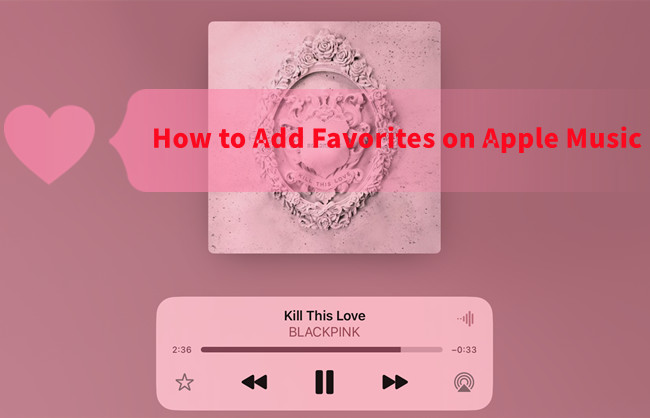
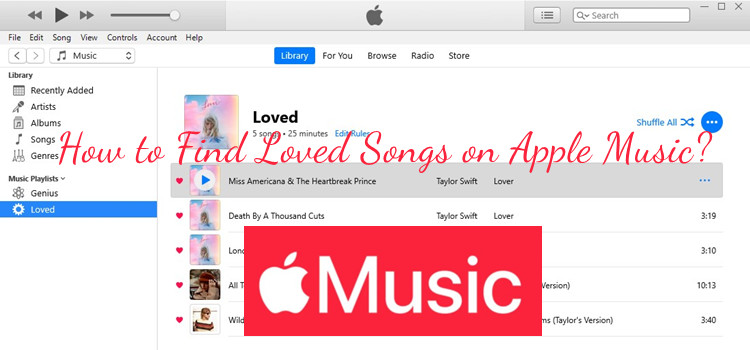
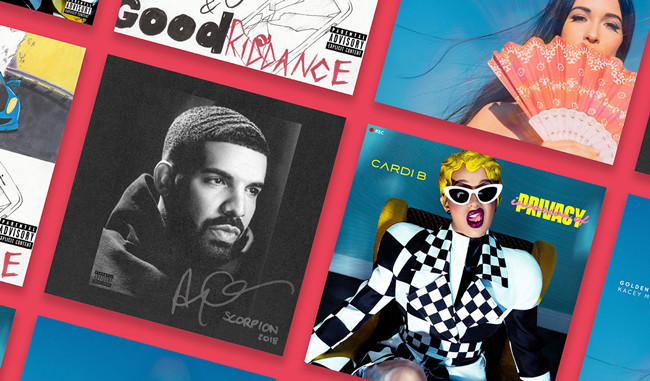
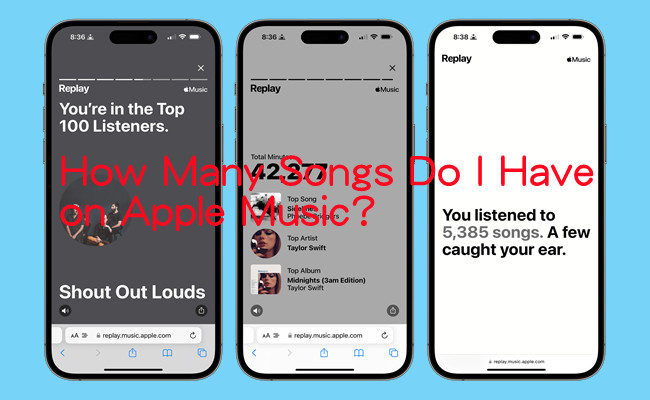
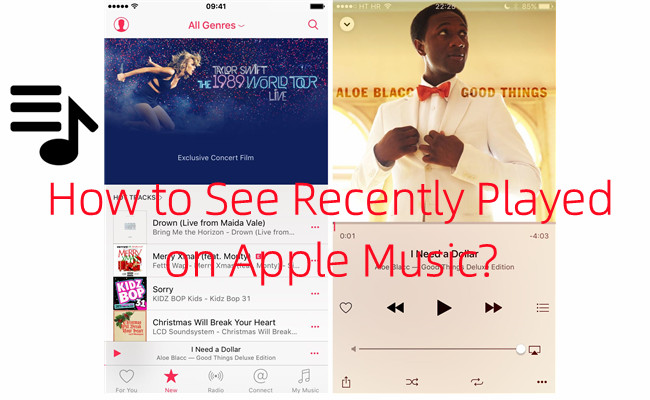

Leave a Comment (0)