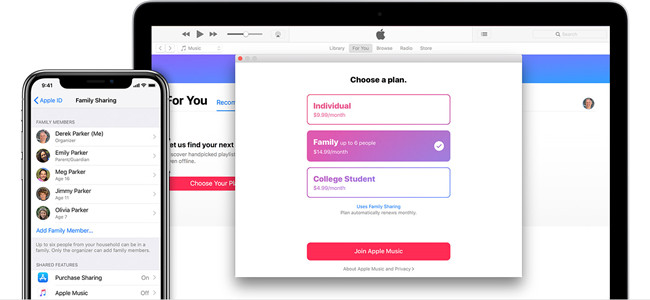
You will agree more that what works for someone today may not work for tomorrow or after a certain period of time. It is no wonder you want to change your Apple Music plan, right? Unfortunately, you lack the knowledge of how to change Apple Music plan. As long as you are on this site, you no longer have to worry about this fact. The reason is that in this article, you become enlightened on how to change your Apple Music subscription. Before then, you will first have to understand the various plans available in the Apple Music plan.
There are ideally three types of Apple Music plan in their application. They identify as the Student Plan, Individual Plan, and the Family Plan. The Student Plan, which is the most economical, is charged at $5.99 per month. The Individual and the Family Plan, on the other hand, are charged a monthly fee of $10.99 and $16.99, respectively. The Family Plan is, however, eligible for families of at least six members with one common Apple Music account. Now that you are aware of the existing plans, here is how to change Apple Music membership to your preferred plan.
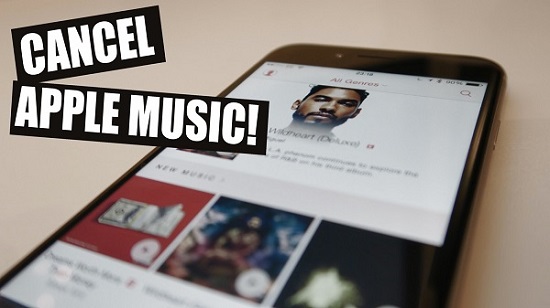
This article will show you two ways to cancel or change your Apple Music membership while providing you the workaround to access to Apple Music songs for playback even if the subscription is canceled.
Part 1. Apple Music Subscription Pricing & Plans
You might find that what works for you today may not be the best fit tomorrow or in the future. If you're considering changing your Apple Music plan, you're not alone. Sometimes our needs change, and it makes sense to adjust your subscription accordingly. For example, if you're an eligible student, you should definitely consider the much cheaper student discount. Alternatively, if you love sharing your Apple Music (or iTunes purchases) with family or friends, you might want to switch to a Family subscription, which offers significant savings compared to individual subscriptions.
Apple Music Individual Plan
This plan is perfect for those who want a personal music experience. For a fixed monthly fee, you get access to Apple Music's entire library of over 100 million songs, curated playlists, and exclusive content. It's all about you and your music, without sharing with anyone else.
Apple Music Family Plan
If you've got a family or share your life with others who love music, the Family Plan is an excellent choice. For a bit more each month, you can cover up to six people, each with their own personal music library. This way, everyone can enjoy their favorite tracks while saving money compared to individual plans.
Apple Music Student Plan
For students who want to access all the perks of Apple Music without breaking the bank, the Student Plan offers a discounted rate. It includes all the features of the Individual Plan but at a fraction of the cost. Plus, it also provides access to Apple TV+ at no additional charge. It's definitely worth it for the savings and the added value of both music and video content.
Apple One Bundle
Want even more value? Consider the Apple One Bundle! It combines Apple Music with other popular Apple services like Apple TV+, Apple Arcade, and iCloud storage. This bundle offers a range of Apple's services in one package at a lower cost than subscribing to each service individually.
| Plan | Monthly Cost | Number of Users | Number of Devices | Music Library Access | Additional Benefits |
|---|---|---|---|---|---|
| Individual Plan | $10.99 | 1 | 10 | Full Apple Music Library | Curated playlists, exclusives |
| Family Plan | $16.99 | Up to 6 | 10 | Full Apple Music Library | |
| Student Plan | $5.99 | 1 | 10 | Full Apple Music Library | Discounted rate, includes Apple TV+ |
| Apple One Bundle | $19.95 | Varies | 10 | Full Apple Music Library | Includes Apple TV+, Arcade, iCloud |
As an Apple Music subscriber, it's important to stay on top of your subscription status and billing cycle. If you decide to end your subscription, remember that you will lose access not only to the exclusive perks and benefits but also to your personal music library that you've spent years building. To avoid losing your cherished music collection, it's wise to back it up before making any changes. One effective way to do this is by using ViWizard Apple Music Converter. This advanced tool allows you to convert and download your entire Apple Music library, ensuring that your music is preserved for the future.
A full-featured Apple Music converter that easily converts Apple Music songs, albums, playlists—including iCloud Music Library content, personalized recommendations, and curated playlists—into MP3, M4A, M4B, WAV, AIFF, and FLAC so you can keep your Apple Music forever or transfer it to any device without restrictions.
Part 2. How to Change Apple Music Plans
Changing your Apple Music subscription is easier than you might think! But there are some precautions. As the plan manager, you have the power to make these changes and tailor your subscription to fit your needs. Keep in mind that if you're on a Family Plan, you'll need to manage your family group, and if you're on a Student Plan, you might need to verify your student status. Before following the steps for various devices, be sure to review the essential points in the "What to Know" list to ensure a smooth transition.
- Billing Cycle: Check your billing cycle details. Changes to your subscription may not take effect immediately, and you'll be charged based on your current plan until the end of your billing period.
- Cancellation Policy: If you cancel your subscription, you'll still have access until the end of your billing cycle. Make sure to plan accordingly to avoid losing access to your music unexpectedly.
- Family Sharing: If you're on or moving to a Family Plan, remember it covers up to six people. Switching to an Individual Plan will require family members to set up their own subscriptions.
Changing Your Subscription on iOS (iPhone/iPad)
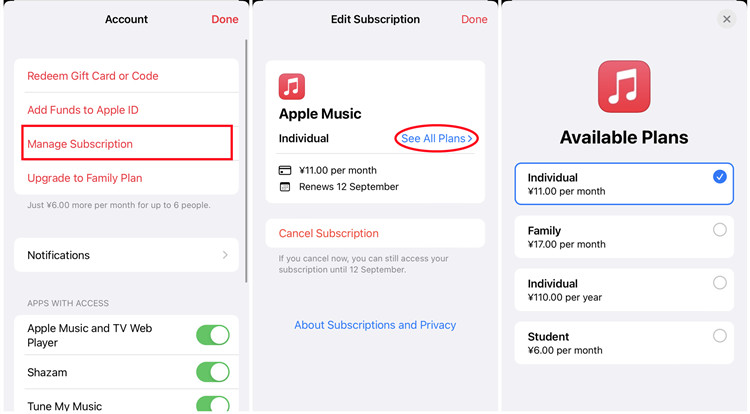
- Go to the Settings app on your iPhone or iPad.
- Tap your name at the top to access your Apple ID settings.
- Scroll down and tap on "Subscriptions."
- Find Apple Music in your list of active subscriptions and tap on it.
- You'll see options for Individual, Family, or Student plans. Select the plan you want and confirm your choice.
Changing Your Subscription on Android
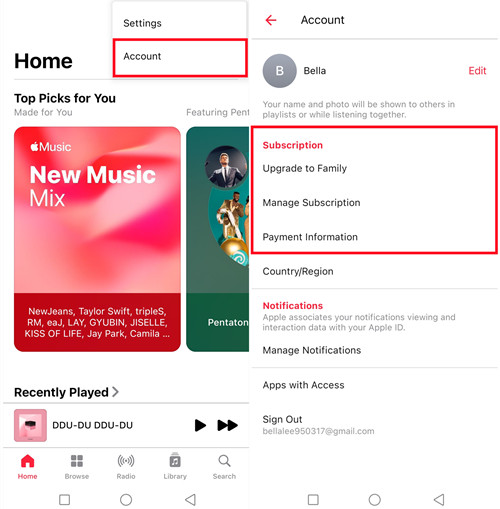
- Launch the Apple Music app on your Android device.
- Tap the three dots in the top-right corner and select "Account."
- Tap on "Manage Subscription" to view your current plan.
- Choose the subscription plan you want - Individual, Family, or Student - and confirm your selection.
Changing Your Subscription on Mac
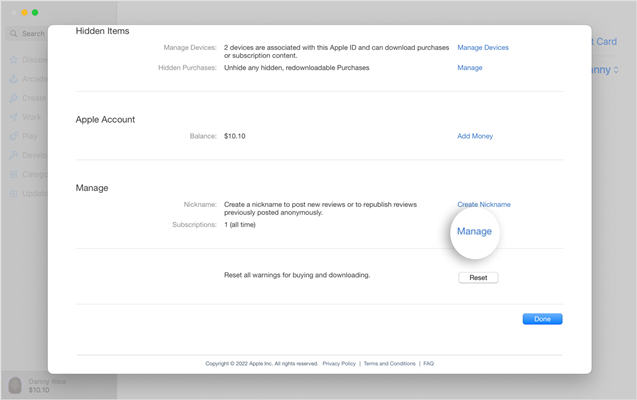
- Open the Music app on your Mac.
- In the top menu bar, click on "Account," then select "View My Account."
- Scroll to the Settings section and click "Manage" next to Subscriptions.
- Find Apple Music in your list of subscriptions and click "Edit."
- Select the new plan you want and confirm your choice.
Changing Your Subscription on Windows
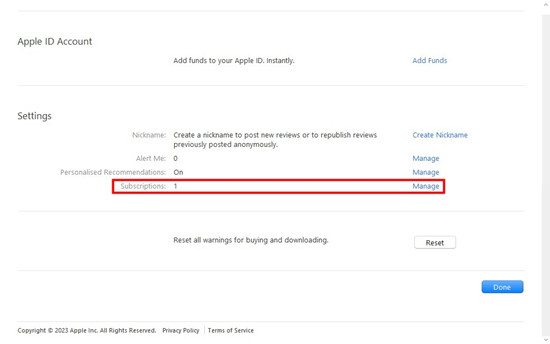
- Launch iTunes on your Windows PC.
- In the top menu bar, click on "Account," then select "View My Account."
- Scroll to the Settings section and click "Manage" next to Subscriptions.
- Find Apple Music in your list of subscriptions and click "Edit."
- Choose the subscription plan you want and confirm your choice.
Changing Your Subscription on the Web
- Go to the Apple Music website and sign in.
- Click on your profile picture in the top-right corner and select "Account Settings."
- Click on "Manage Subscription" under the Subscriptions section.
- Select the new subscription plan you want and confirm your choice.
Part 3. How to Switch Between Individual, Family & Student Plans
Sometimes switching between Apple Music plans involves more than just navigating to the "Manage Subscription" option. You may need to invite family members, leave a Family Plan, or verify your student status. Let's break it down step-by-step:
Option 1: Switching Between Family & Individual Plans
From Individual to Family
- Go to Subscription Settings:
- On iPhone/iPad: Open Settings > Tap your name at the top > Tap Subscriptions.
- On Mac/Windows: Open the Music app or iTunes > Click Account in the menu bar > Choose View My Account > Scroll to Settings > Click Manage next to Subscriptions.
- Find Apple Music in the list of active subscriptions and tap or click it. Choose the Family Plan option.
- Set Up Family Sharing (If not already done):
- On iPhone/iPad: Go back to Settings > Tap your name > Tap Family Sharing > Tap Set Up Family Sharing.
- Follow the on-screen prompts to set up your Family Sharing account and select Apple Music as a shared service.
- After setting up Family Sharing, tap Add Family Member. Enter their Apple ID email addresses or send invites via iMessage.
- Once they accept, each member can access their own Apple Music library under your Family Plan.
From Family to Individual
If you're the Family Organizer:
- Go to Subscription settings:
- On iPhone/iPad: Open Settings > Tap your name > Tap Subscriptions.
- On Mac/Windows: Open the Music app or iTunes > Click Account > View My Account > Manage Subscriptions.
- Find Apple Music under subscriptions, tap or click it, and select the Individual Plan.
- On iPhone/iPad: Go to Settings > Tap your name > Family Sharing > Stop Using Family Sharing.
- This will remove all family members from your account and switch you back to an Individual Plan.
If you're a Family Member:
- On your iPhone/iPad, go to Settings > Tap your name > Family Sharing > Leave Family Sharing.
- Your account will automatically revert to the Individual Plan after leaving the family group.
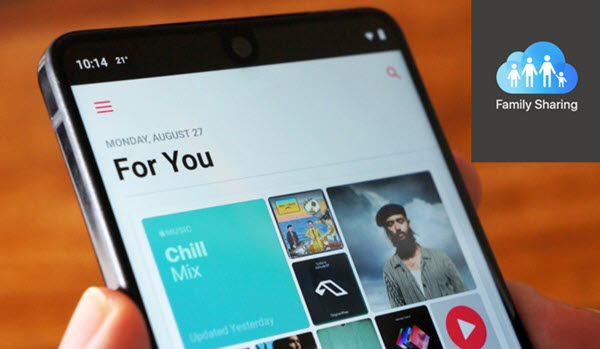
This post introduces what Apple Music family sharing is, and how to set up Apple Music family sharing on Mac, iOS and Android, as well as the solutions to fix Apple Music family sharing problems.
Option 2: Switching Between Individual & Student Plans
From Individual to Student
- Access Subscription settings:
- On iPhone/iPad: Open Settings > Tap your name > Tap Subscriptions.
- On Mac/Windows: Open the Music app or iTunes > Click Account > View My Account > Manage Subscriptions.
- Tap or click Apple Music and choose the Student Plan option.
- Apple partners with UNiDAYS to verify your student status. You'll be redirected to the UNiDAYS website.
- Log in to your school account or provide required documentation to confirm your eligibility.
- Confirm the Switch: After verification, your Apple Music subscription will switch to the Student Plan.
From Student to Individual
- Access Subscription settings:
- On iPhone/iPad: Go to Settings > Tap your name > Tap Subscriptions.
- On Mac/Windows: Open Music or iTunes > Click Account > View My Account > Manage Subscriptions.
- Find Apple Music under subscriptions and select the Individual Plan.
- You'll no longer need to verify your student status, and your account will switch to the full-priced Individual Plan.
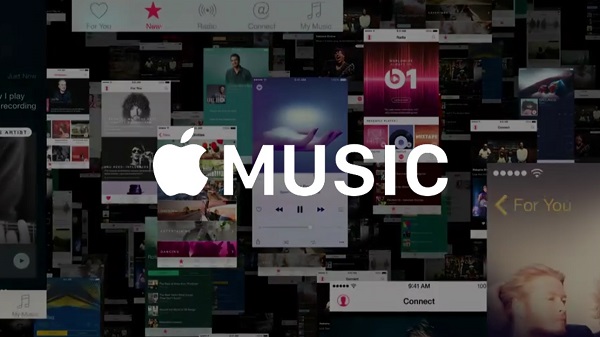
This is a complete and quick guide to show you how to easily get and enjoy Apple Music student membership with discount.
Part 4. How to Keep Apple Music Forever for Backup

It might be challenging to master all the processes above, irrespective of how simple they seem. Therefore, the best option is to have master one of the guidelines and incorporate your intelligence. The reason is that the procedure is the same.
The difference comes that when you reach the managing your subscription option. It is here that you decide from which plan you are shifting from and select the plan that you want. With this simple trick, you can expect to handle the changing of plans without having to check with our page or without any problems.
When it comes to music, convenience is always a priority. Perhaps, this is why you considered changing from one plan to another. Did you know that aside from choosing your preferred membership, you can make your music experience even better using the ViWizard Apple Music Converter? Ideally, this is a program that enables you to perform the following functions.
Key Features of ViWizard Audio Converter
Free Trial Free Trial* Security verified. 5, 481,347 people have downloaded it.
- Convert Apple Music songs, albums, playlists, and artists into MP3 for easy access
- Preserve lossless audio, high-resolution lossless, and Dolby Atmos quality
- Strip DRM from Apple Music for unrestricted offline listening
- Save converted audio files while retaining full ID3 tag details
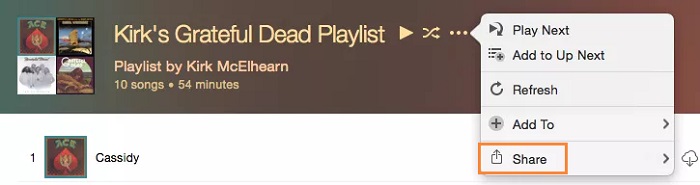
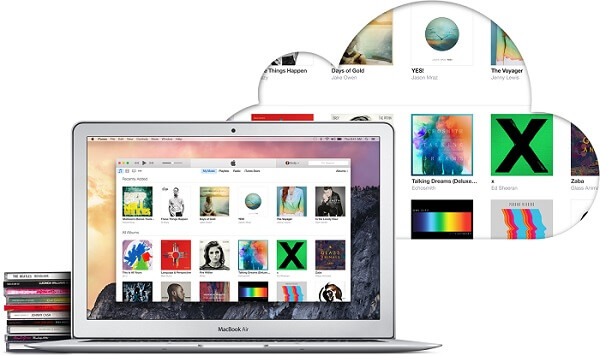
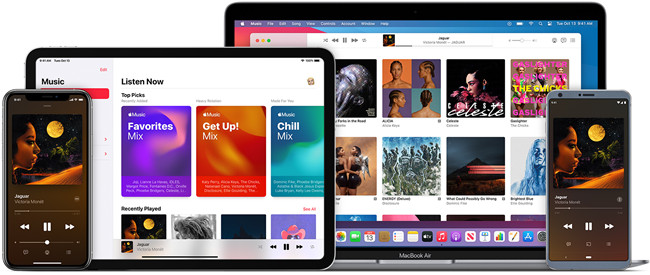
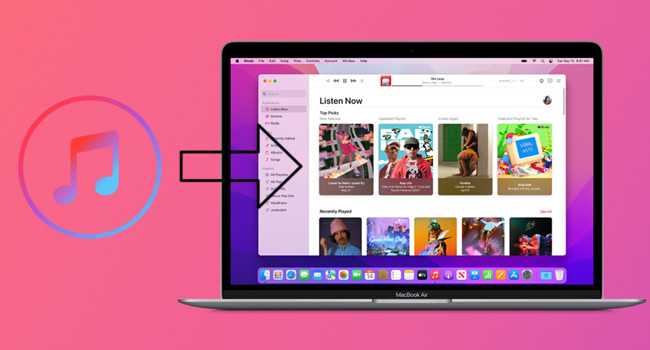
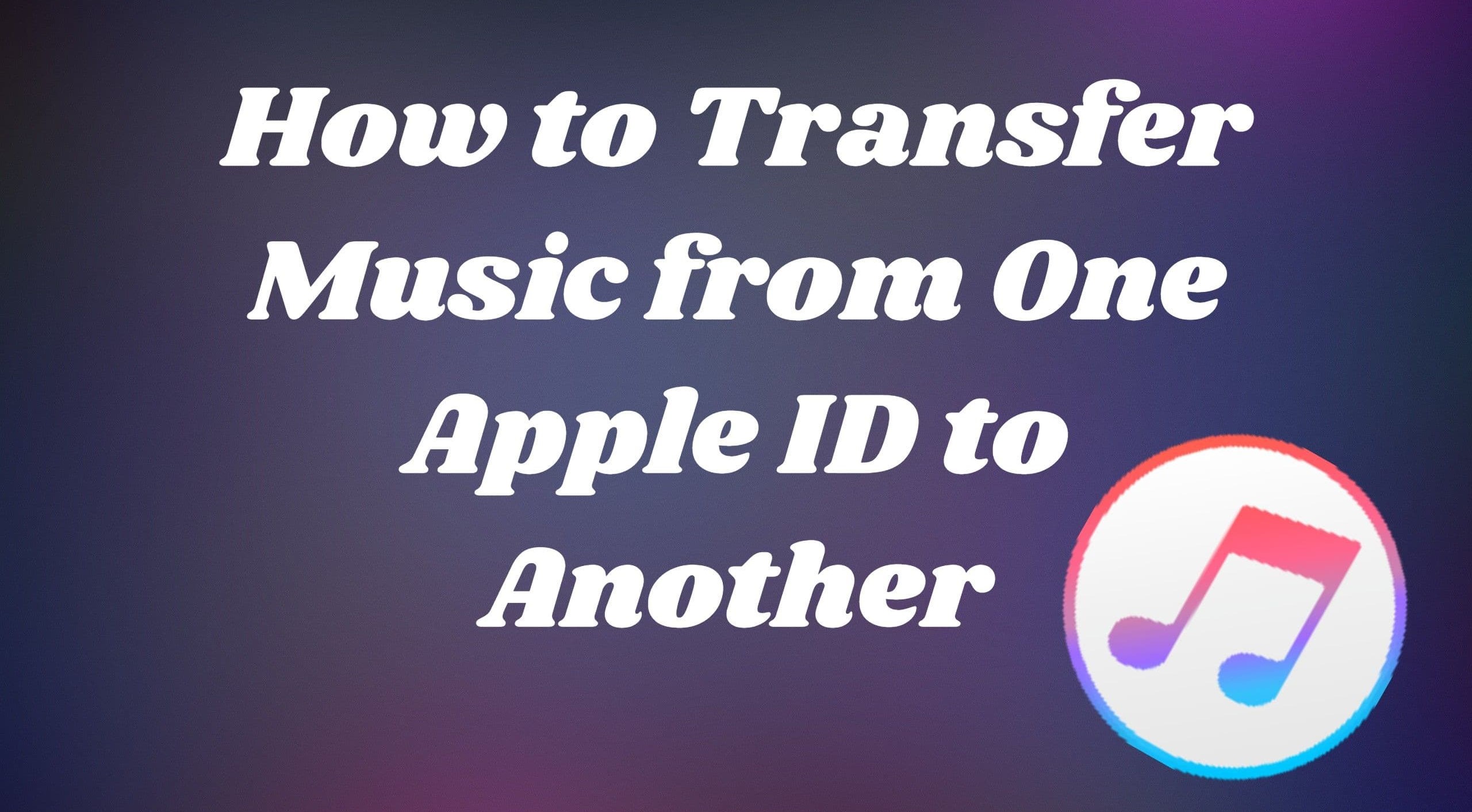

Leave a Comment (0)