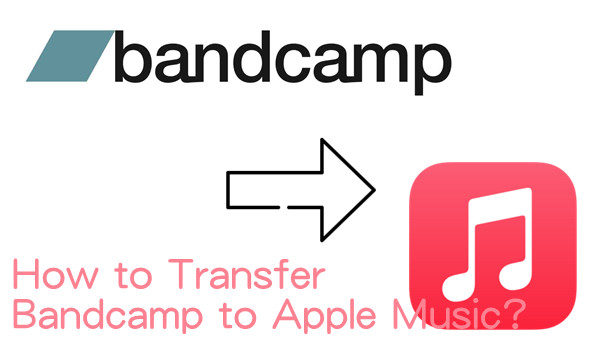
These days, building a digital music collection is easier than ever with platforms like the iTunes Store. If you're a loyal Apple Music user, or maybe you just like the high-quality AAC format (256 Kbps) that iTunes Store offers, it makes sense to keep your collection there. You can buy albums from iTunes Store, download them, and enjoy them in a DRM-free format.
But sometimes, you might want to head over to other platforms, like Bandcamp. It's a great place to discover independent artists and buy music directly from them. Bandcamp usually offers tracks in MP3 or other formats, which can lead to a mix of file types in your library. So, how do you keep all this music together in one place - whether it's from Bandcamp, iTunes, or other sources?
Fortunately, it's easier than you might think. In this guide, we'll walk you through different ways to bring your Bandcamp music into iTunes or reversely. From downloading Bandcamp purchases to syncing and converting tracks, we've got you covered with steps to organize all your music in one library. Let's get started!
Part 1. How to Add Bandcamp Music to iTunes (Purchases)
If you've bought music from Bandcamp and want to keep it organized with your iTunes library on your computer, you're in luck! iTunes (or the Apple Music app on newer Macs) supports local files, including formats like MP3 and AAC.
Since Bandcamp music files need to be downloaded onto a computer first, direct downloads to an iPhone or direct uploads to Apple Music aren't possible. But once these files are on your computer, adding them to your Apple Music or iTunes library is easy - and from there, you can sync them with your iPhone.
Let's go through the steps to download your Bandcamp purchases and add them to iTunes.
Step 1Download Your Bandcamp Music in MP3 Format
Choose one of the following methods to download your Bandcamp purchase in MP3 (ideal for iTunes compatibility):
- Right after completing your purchase on Bandcamp, look for the download link and select MP3 from the format dropdown.
- Check your email for a purchase confirmation from Bandcamp, which will include a "Download your purchase" link. Use this to download your files.
- Go to your Collection page on Bandcamp's website or the Android app. Downloading to your computer is recommended if you're adding the files to iTunes.
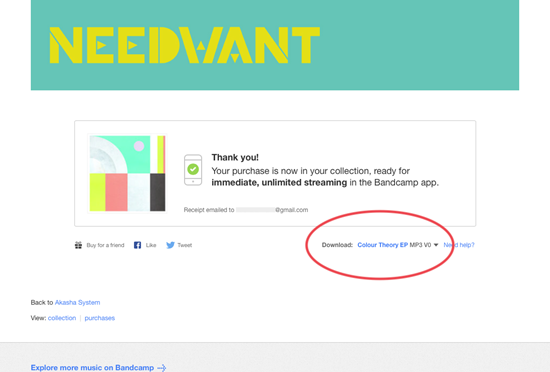
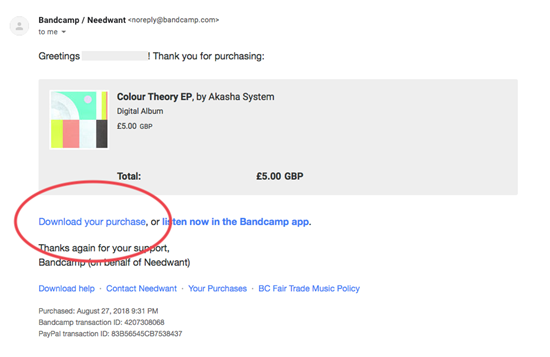
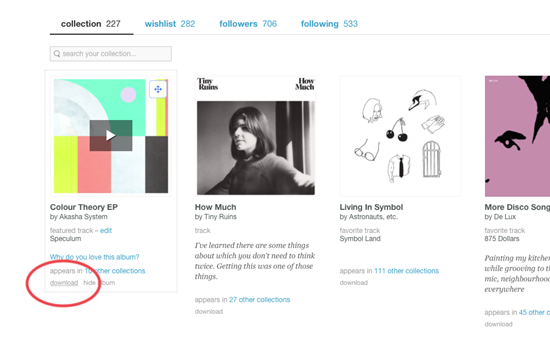
Step 2Add Your Bandcamp Music to iTunes or the Music App
Once your Bandcamp tracks are downloaded, follow these steps to add them to iTunes or the Music app:
- On Windows, open iTunes. On a Mac, open the Music app or iTunes if still installed.
- Within the Music app or iTunes, import your Bandcamp files:
- In iTunes: Go to File > Add File to Library (or Add Folder to Library for albums), then locate and select your downloaded Bandcamp files.
- In Music App: Go to File > Import, find your Bandcamp files in Finder, and select them.
- Your Bandcamp tracks will now appear under Recently Added in your library, ready to play offline.
Step 3Sync Your Bandcamp Music with iOS Devices
While Bandcamp files can't be directly downloaded to iPhone, you can sync them once they're added to iTunes or the Music app. Just use the Sync feature in iTunes or Finder (for macOS Catalina and later) to transfer your Bandcamp music to your iPhone or iPad.
Note: Apple's Finder-based sync system in macOS Catalina or newer sometimes requires multiple attempts to transfer all files successfully. If some tracks don't sync on the first try, disconnect and reconnect your device, then try again.
- On Windows or Mac, open iTunes or the Music app.
- Use a USB cable to connect your device to your computer.
- In iTunes or Music app, select your device:
- In Finder (macOS Catalina or newer): Select your device from the Locations sidebar.
- In iTunes (Windows or older macOS): Click the device icon at the top-left of the window.
- In iTunes or the Music app, go to the Music tab.
- Check Sync Music onto [device].
- Choose to sync Entire music library or Selected playlists, artists, albums, and genres. If selecting specific music, check the Bandcamp tracks you want to sync.
- Click Apply to begin syncing the music to your device.
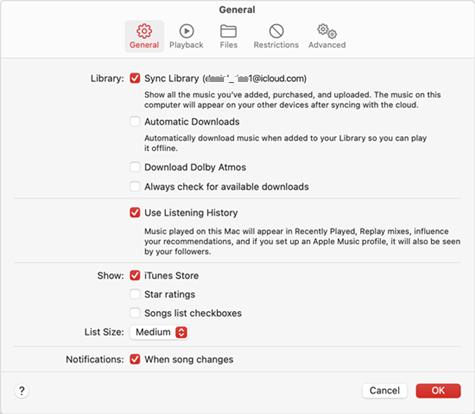
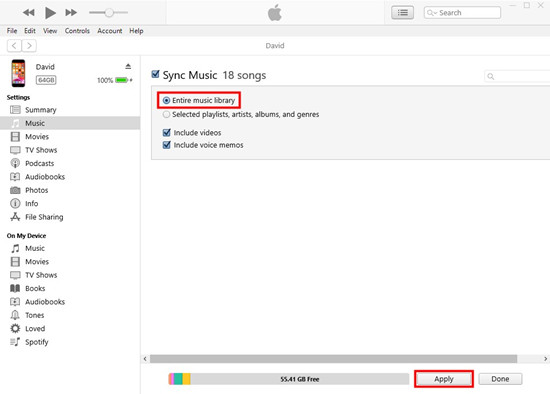
Once synced, your Bandcamp music will be available in the Music app on your iPhone or iPad, ready for offline playback.
Part 2. How to Sync Bandcamp Music to iTunes (Soundiiz)
If you want to sync your Bandcamp music to iTunes without manually downloading and adding files, Soundiiz is a great option. It can automatically match your Bandcamp tracks with their counterparts on iTunes or Apple Music, allowing you to enjoy your playlists across both platforms.
Note: Keep in mind that Soundiiz treats Apple Music and iTunes as separate services, so you'll need to choose which one you want to sync with depending on the devices you're using. You may also need a subscription to these services for the syncing process to run smoothly.
Here's how to sync your Bandcamp music to iTunes using Soundiiz:
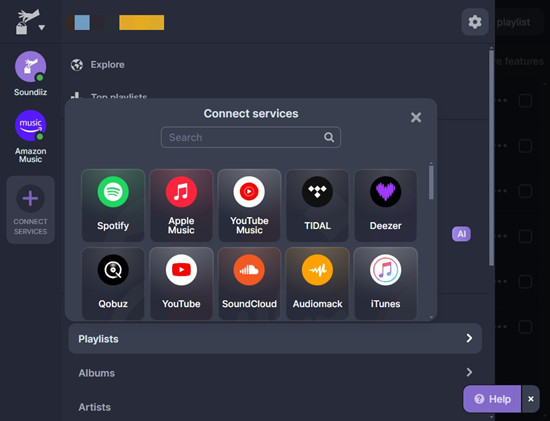
- Visit soundiiz.com and create an account or log in.
- Connect your Bandcamp account to Soundiiz by clicking the "Connect" button. Then, link your iTunes or Apple Music account, depending on what you want to sync to.
- Click on "Transfer", then choose Bandcamp as the source and iTunes or Apple Music as the destination.
- Pick the playlists, albums, or tracks from Bandcamp that you want to sync to iTunes.
- Click "Confirm", and Soundiiz will begin matching your Bandcamp music to iTunes. The transfer may take a few minutes.
- Once the sync is complete, open iTunes (or the Music app on Mac), and you'll find your Bandcamp playlists under "Playlists" or "Recently Added".
Part 3. How to Download Bandcamp Music to iTunes (Bandcamp Downloader)
While syncing services like Soundiiz are convenient, they don't always catch every track, especially when there are differences between music libraries or unsupported formats. For a more reliable solution, ViWizard Bandcamp Downloader is a game-changer. It works directly with Bandcamp to capture and convert music into formats like MP3 or AAC, making it easy to add your tracks to iTunes. No syncing headaches here - just smooth downloads and conversions.
Follow these steps to download and add Bandcamp music to iTunes using ViWizard:

- With ViWizard, all you need is your web browser. Play the Bandcamp tracks you want, and ViWizard will automatically handle the rest, saving the music in a format that's ready for iTunes.
- Download and install ViWizard Bandcamp Downloader on your computer (available for both Windows and Mac).
- Launch ViWizard, then open Bandcamp in your web browser. Sign in and find the music you want to download.
- Start playing your chosen Bandcamp tracks. ViWizard will automatically capture and convert the audio as it plays, with no need to hit a record button.
- Before playing, set the output format to MP3 or AAC, both of which are compatible with iTunes. ViWizard will handle the conversion as it captures the tracks.
- While the music plays, ViWizard captures and saves the tracks to your computer in the selected format.
- Open iTunes (Windows) or the Music app (Mac), and add the downloaded tracks to your library.
- Go to File > Add File to Library (or Add Folder to Library for albums).
- Browse for the downloaded tracks and add them to your library.
- To sync the downloaded tracks to your iPhone:
- In iTunes: Go to Edit > Preferences > General, and check iCloud Music Library.
- In Music App: Go to File > Library > Organize Library, and check Sync Library.
- Open Settings on your iPhone or iPad, then tap Music.
- Toggle Sync Library to on for automatic syncing.
- Open the Music app on your device, and your Bandcamp tracks will be available for offline listening.


Part 4. How to Transfer iTunes Music to Bandcamp (iTunes Converter)
If you're an Apple Music user, you might want to download your favorite tracks in a format that's compatible with platforms like Bandcamp. While iTunes purchases are DRM-protected in AAC format, you can easily convert Apple Music and iTunes content into more flexible formats using ViWizard Apple Music Converter.
ViWizard is designed to help you convert your iTunes music library into six popular formats: MP3, M4A, M4B, WAV, AAC, and FLAC. It works with Apple Music, iTunes purchases, iTunes podcasts, audiobooks, and even Audible audiobooks. The conversion is fast - up to 30x speed - and retains all the original ID3 tags, so your music stays organized.
With ViWizard, you can convert and download your music, making it easy to transfer it to Bandcamp or any other platform that supports standard audio formats. Whether you want to enjoy your music offline or share it elsewhere, ViWizard provides a simple, efficient solution.
Key Features of ViWizard Audio Converter
Free Trial Free Trial* Security verified. 5, 481,347 people have downloaded it.
- Convert Apple Music songs, albums, playlists, and artists into MP3 for easy access
- Preserve lossless audio, high-resolution lossless, and Dolby Atmos quality
- Strip DRM from Apple Music for unrestricted offline listening
- Save converted audio files while retaining full ID3 tag details
Follow these steps to convert iTunes music to a Bandcamp-compatible format using ViWizard:
- Download and install ViWizard Audio Converter on your computer (available for both Windows and Mac).
- Launch ViWizard and add your iTunes or Apple Music tracks:
- Click the Add button to import songs from your iTunes library.
- Alternatively, you can drag and drop your iTunes music files into the ViWizard interface.
- Select the output format:

- In the output settings, choose a Bandcamp-compatible format such as MP3, WAV, or FLAC.
- Adjust other settings like bit rate, sample rate, and channel if desired.


- Click Convert to start the conversion process. ViWizard will convert the selected tracks at up to 30x speed, saving them in the specified format on your computer.
- Locate the converted music files on your computer. They will retain their original ID3 tags, so they're organized and ready for transfer.
- Upload the converted files to Bandcamp or any other platform that supports standard audio formats.
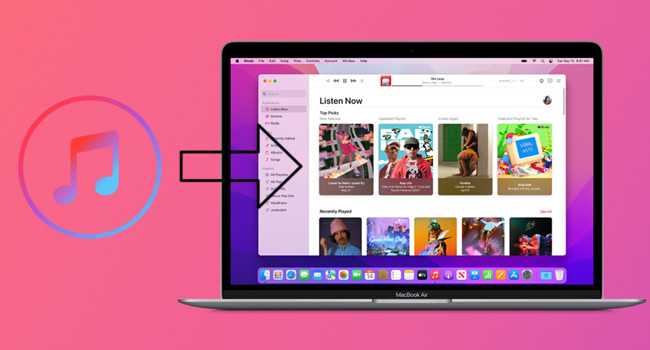
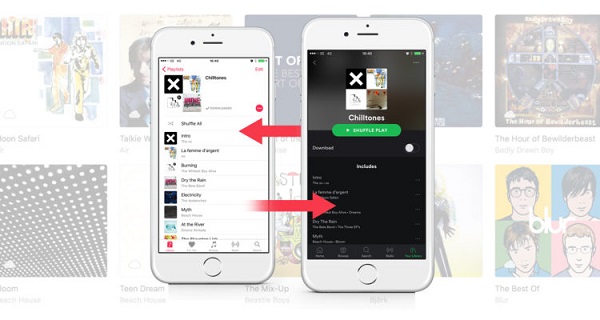
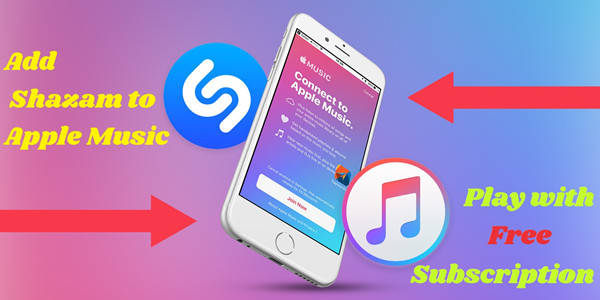
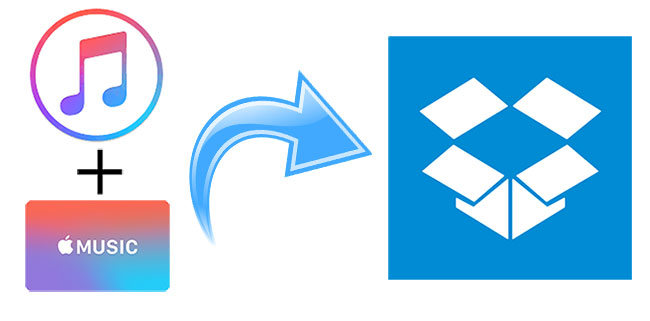
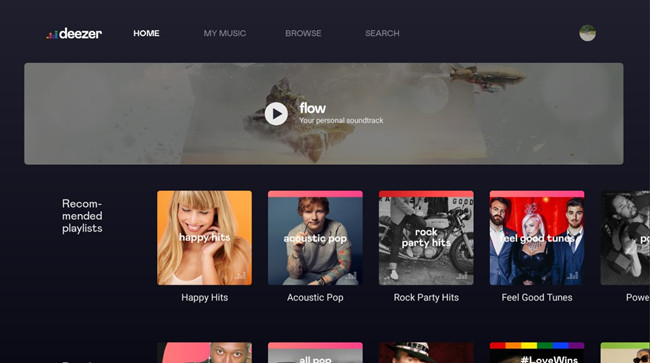

Leave a Comment (0)