
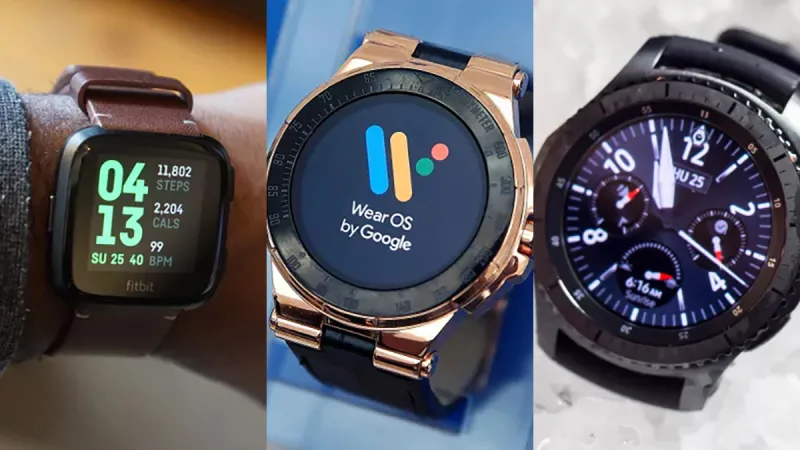
Wear OS is an operating system Google developed to fit the smartwatches. Wear OS is the most widely applied operating system for smartwatches. Except for Apple Watch and Samsung Watch are using their own operating system, most Android smartwatches in the market are preloaded with Wear OS. Even for Samsung Galaxy Watch, there once were rumors said that the series would adopt Wear OS instead of Samsung's own Tizen because the better compatibility the former has.
Wear OS is nearly perfect except for its music features. Although Wear OS well supports Play Music, Spotify, Pandora, and iHeartRadio, it is not able to play Apple Music for now. If you are a long-term user of Wear OS watches instead of Apple Watch, you probably won't wonder why it has to be Apple Music instead of other music streaming services we just mentioned above. Apple Music has inclusive music resource others don't have. There could be Apple Music for Wear OS someday since there's already Apple Music for Android. Before the day comes, you may need some extra trick to stream Apple Music to your smartwatches.
- Part 1. How to Add Apple Music to Wear OS Watches
- Part 2. How to Download Apple Music Files for Wear OS with ViWizard
- Part 3. How to Sync Apple Music Files to Wear OS with Google Play
- Part 4. How to Transfer Apple Music Files to Wear OS with AnExplorer
- Bonus Tip: What You can Do with Wear OS Smartwatches?
Part 1. How to Add Apple Music to Wear OS Watches
For Apple Music users, Apple Music is the most flexible options for you to combine your own music with Apple Music streaming catalog, e.g., the exclusives to Apple Music. There're various alternatives that help Apple Music fans to listen to Apple Music on your watch, such as Google Play Music app. However, you'll need to have the Apple Music files in audio file format that's compatible with Wear OS.
| Audio File Format | |
| Apple Music Downloads | DRM-encoded |
| Apple Music Purchases | AAC |
| ViWizard Output Supports | MP3, M4A, AAC, FLAC, WAV, M4B |
There're multiple methods and alternatives apps can help to transfer the files to your Wear OS smartwatch. However, you must need this ViWizard Audio Converter to help convert the Apple Music contents, such as Apple Music, iTunes files, iTunes audiobooks and more to MP3 audio file format, which is compatible with Wear OS. Once converted, you can choose to transfer the files to your watch by using either Google Play or AnExplorer File Manager.

ViWizard DRM Audio Converter Key Features
- Losslessly remove DRM from Apple Music & iTunes songs
- Convert DRM M4P to MP3, AAC, WAV, FLAC, M4A, M4B
- Retain 100% original quality and ID3 tags
- Convert Audible and iTunes audiobooks to MP3, M4B, AAC
- Convert between DRM-free audio file formats
Part 2. How to Download Apple Music Files for Wear OS with ViWizard
- Wear OS Smartwatch List:
- 1. Samsung Galaxy Watch: 4/5/5 Pro
- 2. Google Pixel Watch
- 3. Fossil Gen: 5/6
- 4. TicWatch: E2/S2/Pro 3
- 5. Fossil Sport
- ……
Step 1Import Apple Music songs to the Converter

Simply download ViWizard DRM Audio Converter from the above link and please make sure that you've downloaded the Apple Music songs you want to convert to your PC. Then, please launch ViWizard and use the "music note" button on the center top to import Apple songs. Or you can directly drag media files from the folder to the main interface of ViWizard.
Step 2Set Output Format and Output Path

After all the songs are loaded, open the "Format" panel at the bottom left to select an output format for your audio files. MP3 is recommended. Right next to the "Format" button there is the Output Path option. Click on it and readjust the file destination if needed.
Step 3Convert Apple Music to MP3 Format

When all the parameters and the output folder are set, you can start to convert Apple Music songs by pressing the "Convert" button. Once the conversion finishes, you can locate the converted files in the folder you selected.
Part 3. How to Sync Apple Music to Wear OS with Google Play
If you use Google Play Music app, you can choose to transfer the Apple Music files to it and sync them to your watch.
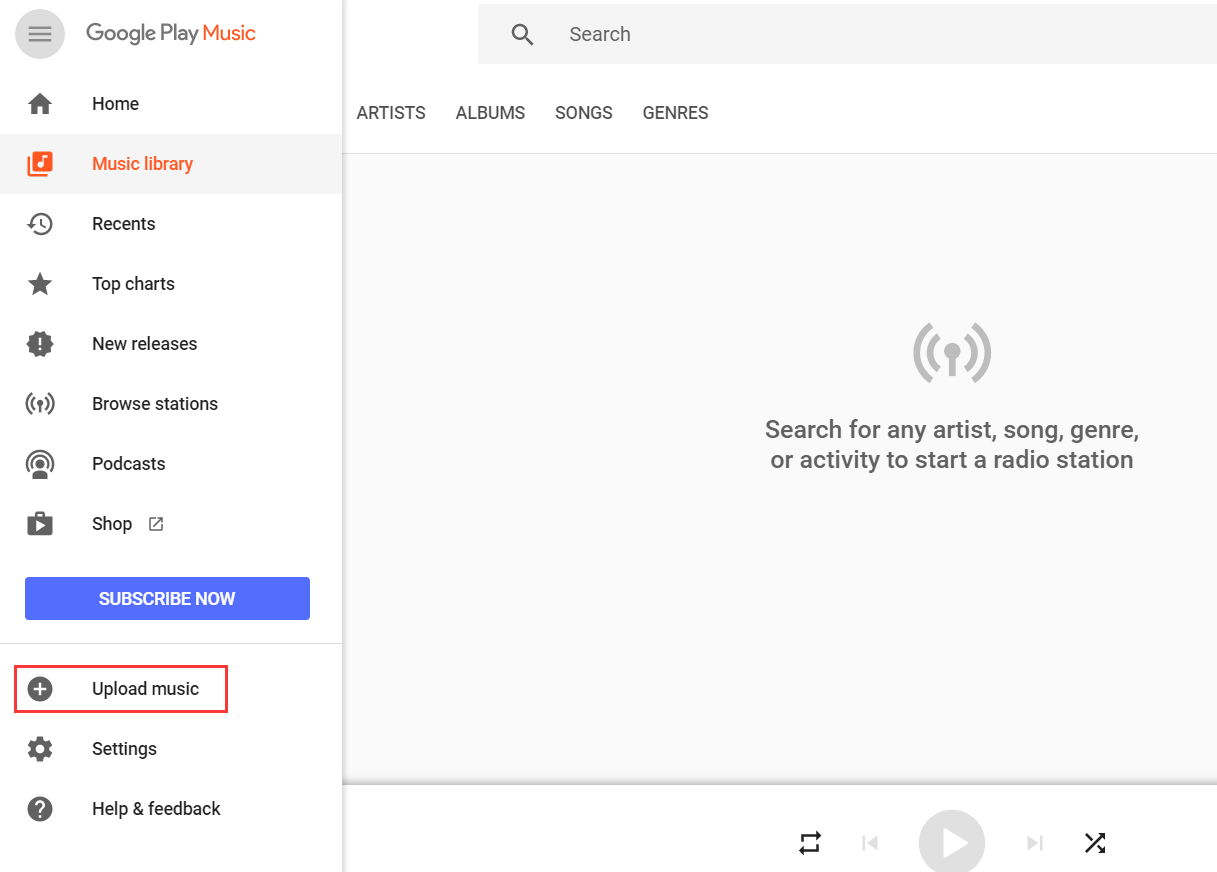
Step 1Sign in to Chrome and go to Google Play web Player. Please Make sure you're using the same Google account you use with your smartwatch.
Step 2Open the menu sidebar and click the "Upload music". Drag and drop files or choose files to upload with Select from your computer.
Step 3On your watch, open the Google Play Music app. Or you can download and install the Google Play Music app in the Play Store.
Step 4Now that you have Google Play Music installed, you can sync the converted songs to your watch for listening. Better still, you can download them for offline playback. After that, you can pair true wireless earbuds with your smartwatch and begin to enjoy the Apple Music.
Part 4. How to Put Apple Music Files to Wear OS with AnExplorer
Or if you want to use a file manager app to help put the Apple Music files to your watch from your PC directly, here we'd like to recommend the AnExplorer File Manager to you.
File Manager (AnExplorer)
AnExplorer File Manager is the best Android TV, Wear OS file management tool. It is a Simple, Small, Fast and Efficient File Explorer and One of the Best File Manager apps on Google Play Store. Only file manager to support RTL and show the size of folders across the storages. File Manager is designed for all Android devices including Phones, Phablets, Tablets, Wear OS, Android TV and Chrome OS.
You can use this AnExplorer File Manager to transfer the Apple Music files from your PC to your watch. Later you can also listen to these files in the Audio section of the app.
Step 1Download the File Manager (AnExplorer) to the Wear OS. Once installed, open the AnExplorer app on the Apps screen.
Step 2Press the file transfer button (green) to go to the Transfer view. At this time the Web Server should be Not Running. You can swiple down to access the START button to get the link of the Web Server.
Step 3On another device that's connected to the same Wi-Fi network with your Wear OS, use a browser to enter the link above to visit the website of your Web Server. If you haven't connected your watch to the Wi-Fi that your PC or mobile phone is using, go to Settings > Connectivity > Wi-Fi.
Step 4On the main interface of your Web Server, you can access all the folders and files. Click the Upload button in the upper right to open the "Upload file to device" window on the screen.
Step 5Click the "Choose File" button to select and open the music files in Files Explorer or Finder.
Step 6Once selected, click the Upload button.
That's it. Once the files are transferred with success, you can access these files on your watch. Just head to the AnExplorer app > Audio to listen to Apple Music. If you use other music players on your watch, such as the Google Play Music or Sun player, open the audio file with it.
Bonus Tip: What You can Do with Wear OS Smartwatches?
Basic Apps & Google Assistant
Besides the basic communication features such as Message, Gmail and phone calls, there are also many apps specially designed for the smartwatch including calendar, Google Play, Keep and Google Maps and Uber. They can meet almost all your life and work needs. And needless to say, Google must put the helpful Google Assistant in this operating system and it can even play a more important role on your watch than on your phone.
More Fashionable Choices
Another best thing about Wear OS smartwatches is that you've got so many choices. Most of the fashion and luxury brands, such as Louis Vuitton, Hugo Boss, Kate Spade, Michael Kors, and Fossil, choose Wear OS when they decided to launch their smartwatches. Not to mention digital devices manufacturers like Huawei, LG, Mobvoi, and Casio.
As an iPhone user and a fan of one of these brands at the same time, you've been given much more choices because Wear OS has good compatibility with iPhone and Android phone.

Adam Gorden is an experienced writer of ViWizard who is obsessed about tech, movie and software.